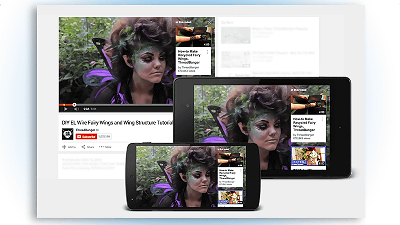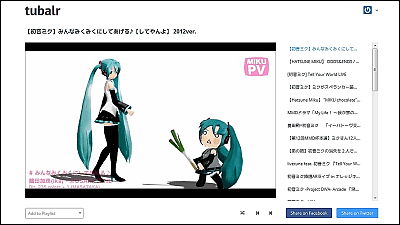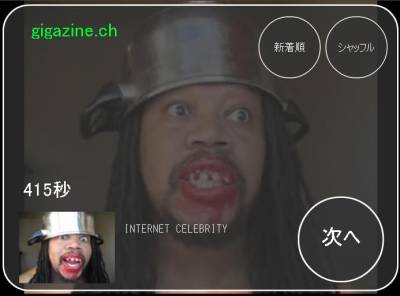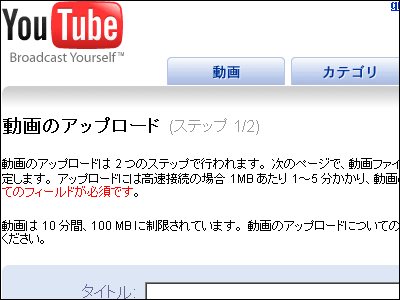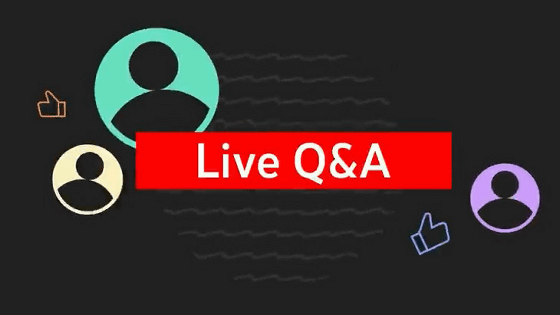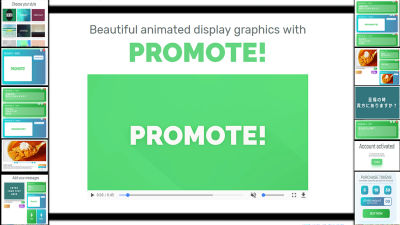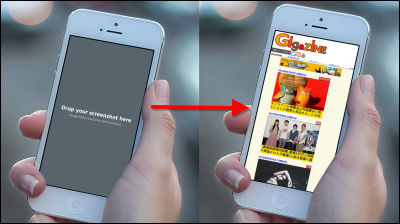We actually created a "card" function that allows you to guide links, channel guidance, and induce cloud funding on YouTube

"When clicking on a guide link on a YouTube video description but the number of clicks does not increase ...", useful information is displayed on the screen in card format and guided to information "cardFunction. In the past, "Annotation" existed as a similar function but was abolished in May 2017, it was integrated into "Card". "Annotation" is a mobile terminal, but there are lots of inconveniences such as being displayed only when using the YouTube application, but "card" will be displayed on the mobile terminal's web browser in the future as well. I tried to actually create a card with five kinds of "channel card" "link card" "questionnaire card" "movie card" "play list card".
◆ Channel card
It is a card that puts a link on a channel that viewers want to see. For example, if you are helping another YouTuber when creating a movie, you can use it to introduce YouTuber's channel in the video. You can not paste a card from your own video to your channel. This timeAnker product review videoIntoAnker Official ChannelI will try putting the card on. Log in to YouTube first ... ...
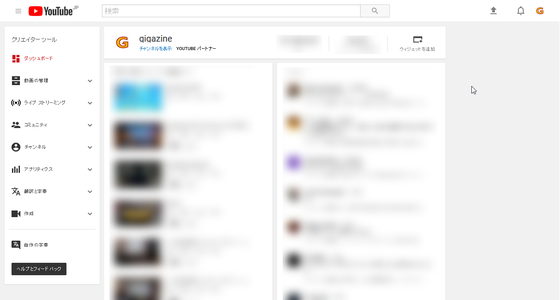
Click the account icon.
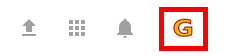
Since the pull-down menu is displayed, select "Creator tool".
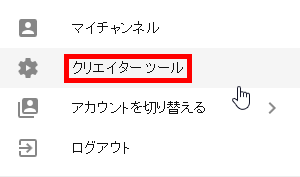
From the Creator Studio list, click "Manage Videos".
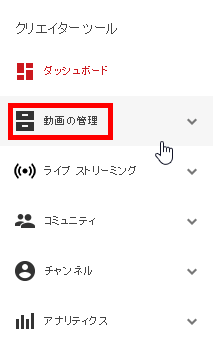
Select "Edit" button of the movie you want to add card.
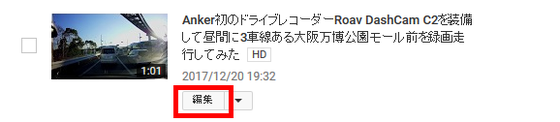
Switch to management screen. Click "Card" from the tab at the top ... ...
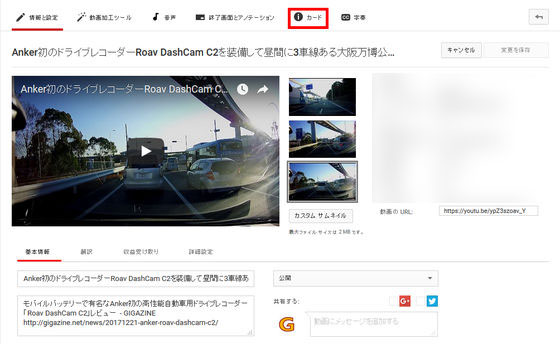
Enter the card management screen. Since this time adding a channel card, select "Add card" and click the "Create channel" button.
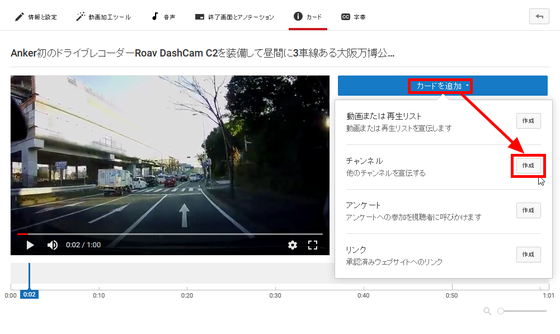
Enter the destination channel address, custom message, teaser text. "Custom message" is a message displayed when the card is opened, and "Teaser text" is the text displayed together with the "!" Icon appearing at the top right when playing the movie with the card set. The message that can be displayed on the card is limited to 30 characters, and if it exceeds 30 characters, "Restriction is over ○ ○ characters" is displayed.
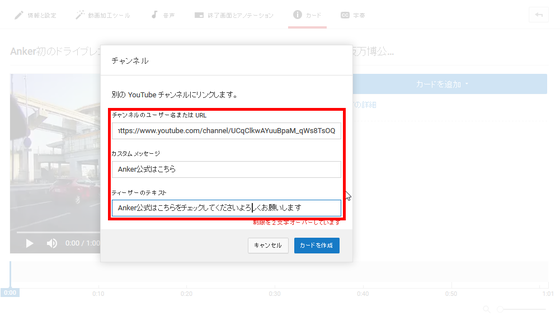
Keep the number of characters within the limit and click "Create Card".
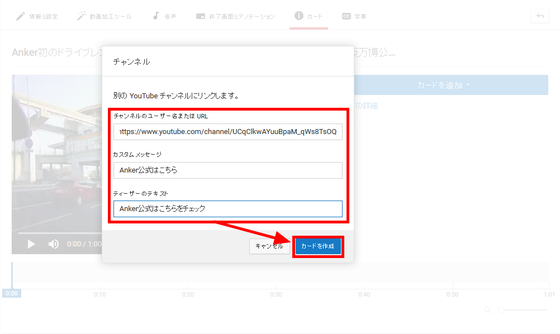
A card has been created. Since you can paste up to 5 cards to one movie, if you want to paste more than one card, we will create it in the same way.
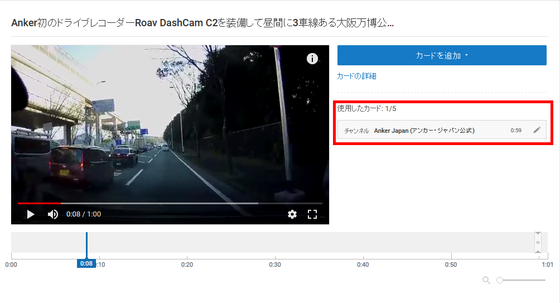
You can drag the slider displayed on the timeline to adjust the timing of the video to display the card. The display time of the card is about 2 seconds and can not be adjusted.
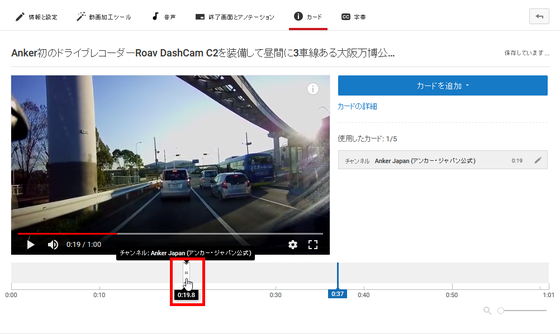
As for the movie on which the card is placed, "i" mark will be displayed at the right end of the screen. Click here ......

The channel card of the link destination is displayed on the movie.
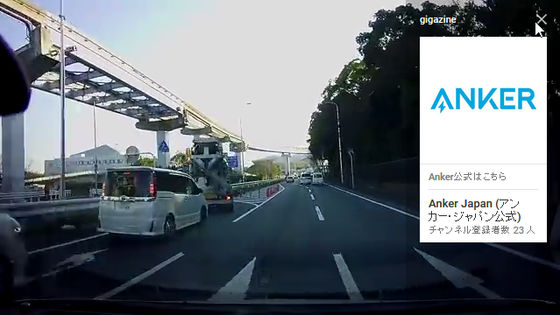
The following is the video that actually set the card. If you play the movie and do not open the channel card, the teaser text will be displayed in the upper right corner about 10 seconds later.
We equipped with Anker's first drive recorder Roav DashCam C2 and tried to record in front of Osaka World Expo Park Mall with 3 lanes in the daytime - YouTube
◆Link card
This card is used when you want to display external links related to videos. To use this card, your accountYouTube Partner ProgramIt is necessary to participate in. Link cards are divided into three "related website cards", "cloud funding cards" and "product introduction cards"Sites approved by YouTubeOnly link can be attached. When using "Related website card", please prepare in advanceLink the site you want to link to the channelis needed. When registration of the site is completed, click "Create" from "Add card" to "Link".
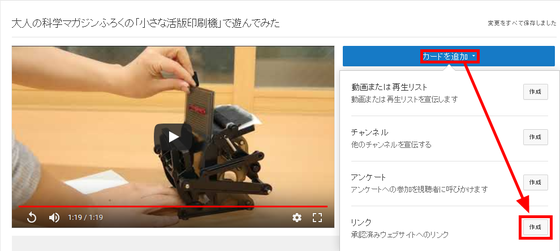
Select the site you registered from "Specify link destination" and click "Next".
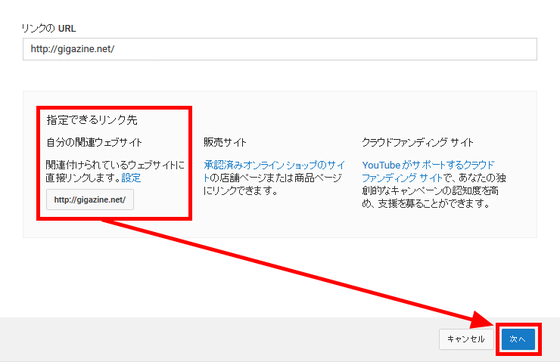
Enter the appropriate information and "Create a card".
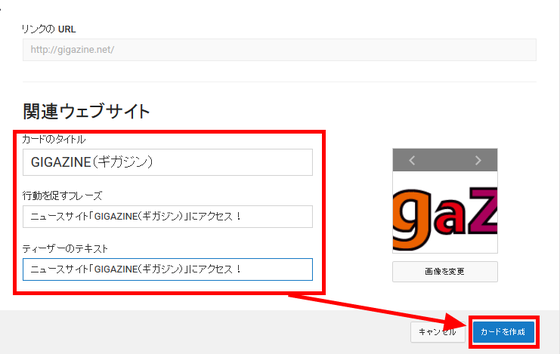
The video which set the link card to GIGAZINE becomes the following.
I tried playing with "small typograph printing machine" of adult science magazine fukuro
"Crowd Funding Card" "Product Introduction Card" is a card used when guiding to the sales page of goods introduced in the movie and to the cloud funding site. This time the cloud funding site "MakuakeLet's guide you to. Enter the address of the site you want to guide and click "Next."
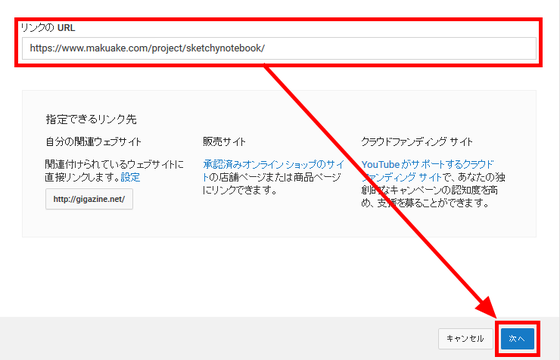
Enter the title, appropriate information and "Create a card". The maximum number of input characters of the title is 50 characters.
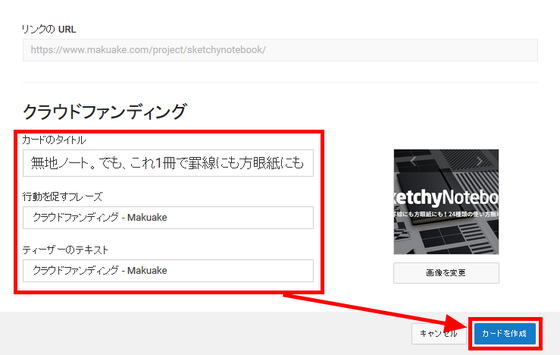
The movie that set the cloud funding card is Kore.
"SketchyNotebook" New model review, when detaching a page, such feeling - YouTube
◆Questionnaire card
Use it when you want to listen to the viewer's opinion in the movie. Click "Questionnaire" in "Add Card".
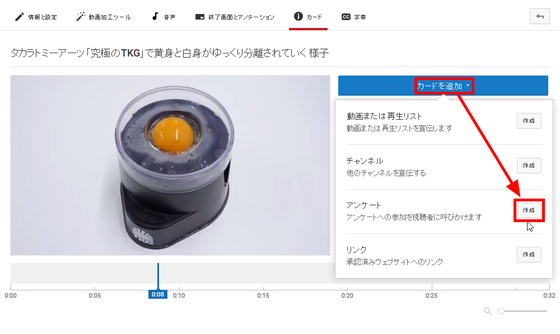
Enter the question items and the choices. If you want to add a choice, click "Add Choice". Up to 5 inputs are possible.
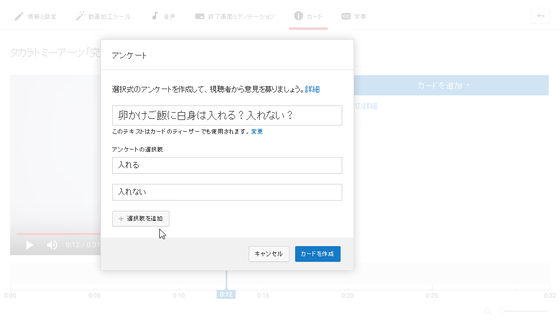
When you click on the questionnaire card displayed in the video ... ....

The questionnaire choices are displayed. Although the display time can not be adjusted for the questionnaire card, the display time is as long as about 8 seconds. As with comments, you need to log in to your Google account to answer.
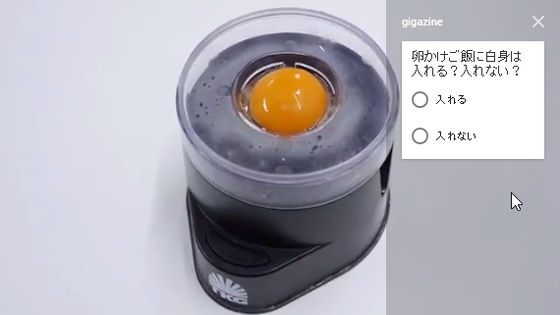
The video set the questionnaire is kore.
Takara Tomy Arts 'Ultimate TKG' shows how yolk and white are slowly separated - YouTube
◆ Movie card
It is a card to use when there is a movie you want to induce next, such as series movies or supplementary videos. Select "Movie or playlist" from "Add card".
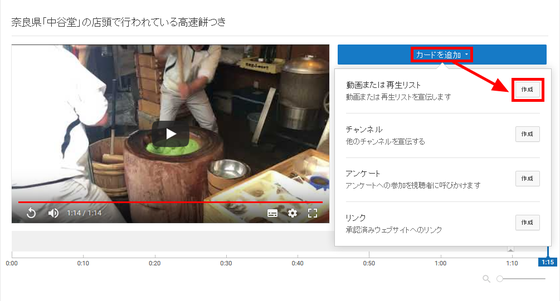
Select the video you want to guide and click "Customize teaser text or add custom message". As the input field comes up, enter the appropriate message.
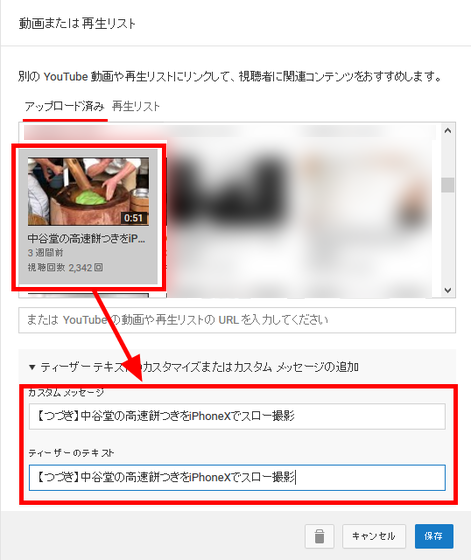
Then a card to guide the next video was displayed as shown below.
Nara prefecture 'Nakadanodo' at the shop front high-speed rice cake - YouTube
◆ Playlist card
Select "Playlist" from "Movie or playlist" tab. When text customization is necessary, enter it just like a movie card.
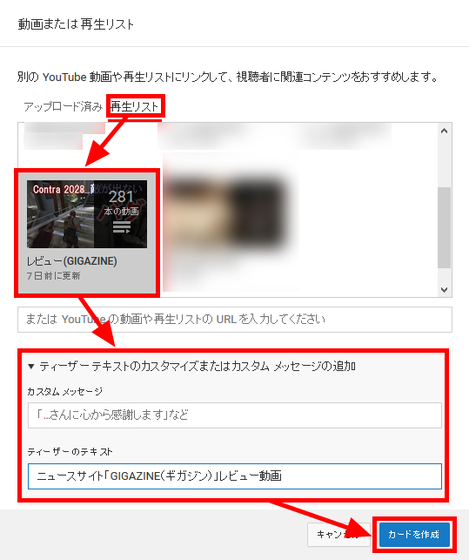
Movie set playlist is kore.
I tried shooting a 4K celestial movie with "RICOH THETA V"
◆ Check performance
Click "Analytics" when you want to check the performance, such as how much the card attached to the video is clicked.
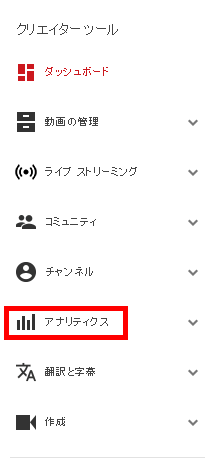
When you select "Card" from the menu displayed in a row ... ...
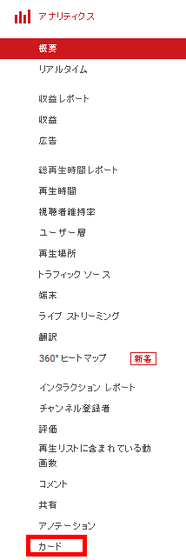
You can check card analytics. Please be aware that the data can be checked 2 days ago to 28 days before checking, so you can not immediately check the performance of the added card.
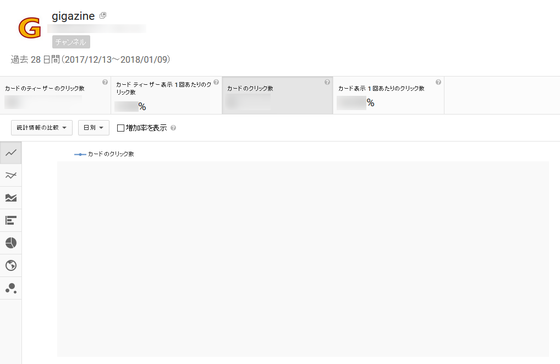
Related Posts:
in Video, Web Service, Review, Posted by darkhorse_log