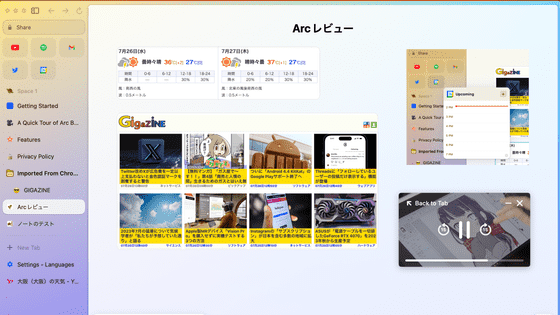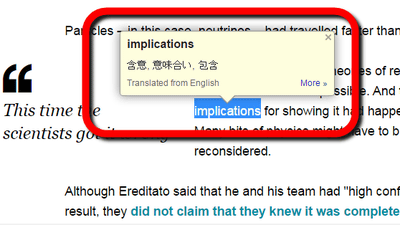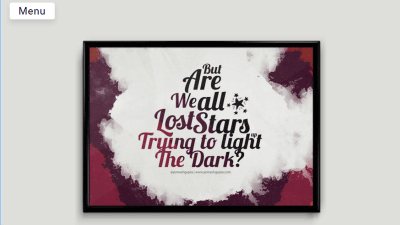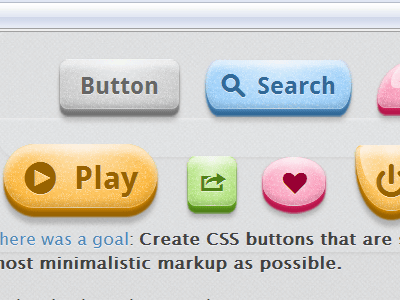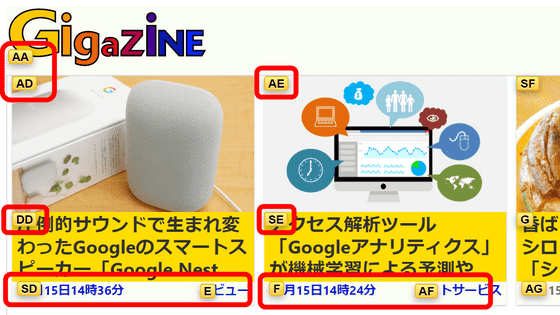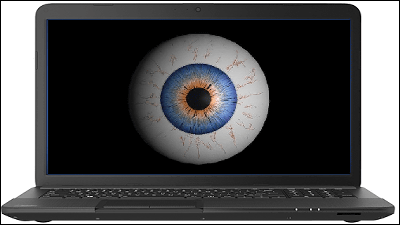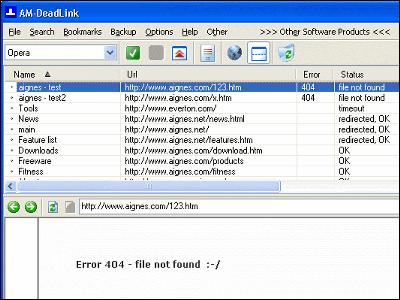Chrome · Firefox extension function "CaretTab" which can display the clock on the new tab of the browser and can also customize appearance
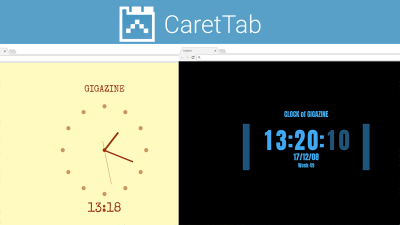
When you open a new tab in the web browser, the sites you viewed in the past are displayed or the search screen is displayed, but if you mind being seen by people and turning it into a blank screen, it becomes a stormy screen There is no mistake that it feels inconvenient without having functionality. In such a case, Chrome · Firefox extension "CaretTab", It is possible to display the clock on the newly opened tab.
CaretTab, a simple New Tab replacement for Google Chrome | BlueCaret
http://bluecaret.com/project/carettab
◆ Install "CaretTab" on Chrome
Google Chrome in the Chrome Web Store "CaretTabAccess "and click" Add to CHROME ".
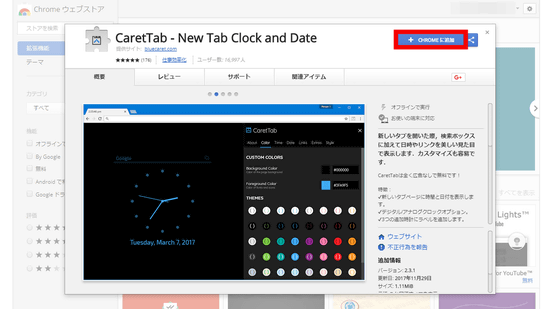
"Do you want to add" CaretTab - New Tab Clock and Date? "Is displayed." Click on "Add Extended Function".
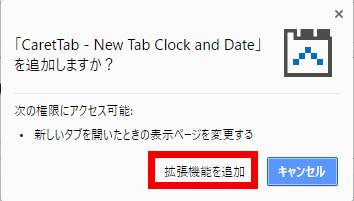
The "CaretTab" icon is added next to the address bar and installation is completed.
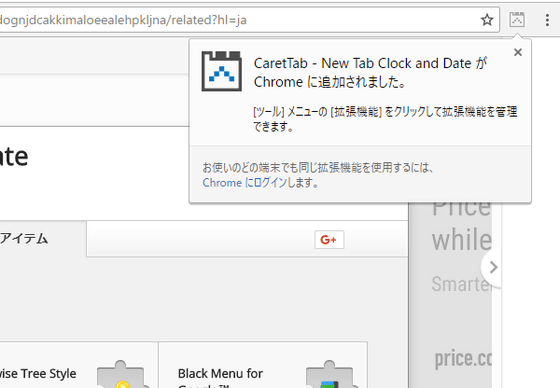
◆ Install "CaretTab" in Firefox
Firefox Addons 'Firefox Addons'CaretTab"And click" Add to Firefox ".
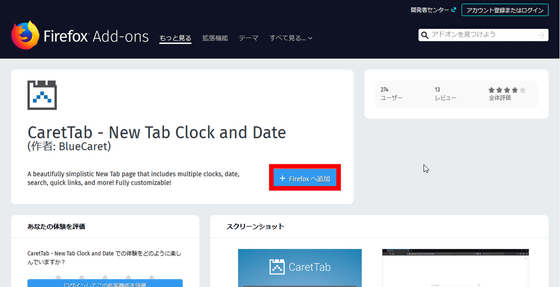
The message "CaretTab - New Tab Clock and Date?" Is displayed. Click "Add".
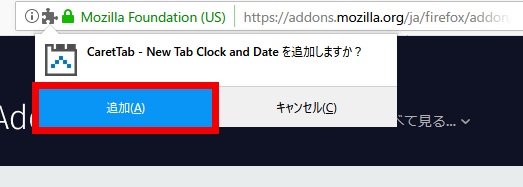
Since "CaretTab - New Tab Clock and Date has been added to Firefox" is displayed, click "OK" and installation of the extended function is completed.
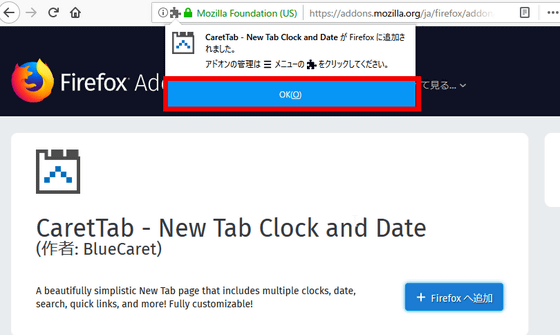
◆ Use "CaretTab"
"CaretTab" works in both Google Chrome and Firefox. Here, try using Google Chrome. Click the add tab button ... ...
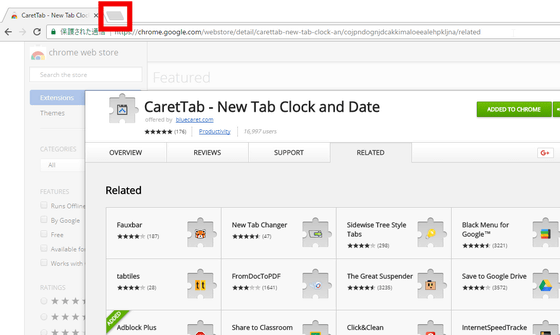
"CaretTab" opens. By default, the Google search form will display a black character digital clock on the white background. I will change the setting as it is not a bit tasty. First, click the "triangular arrow" icon in the upper right.
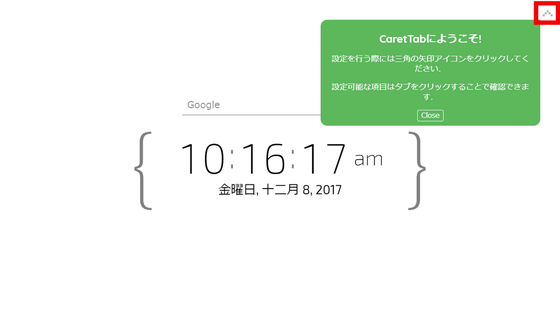
The displayed green tutorial disappears and the setting screen opens. The setting screen is very kind in Japanese. The items that can be set are "color" "time" "date" "link" "other" "style".
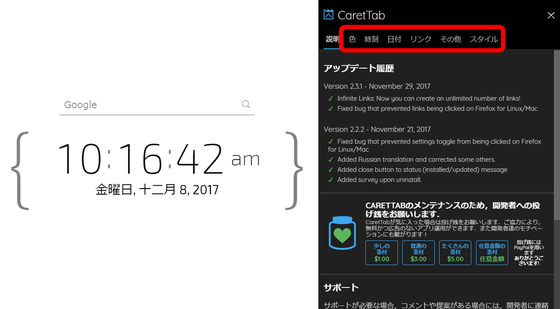
·color
By clicking "color", you can change the background color and text color. You can set the background color and character color with color code, or you can click on a theme prepared in advance as shown in the image below.
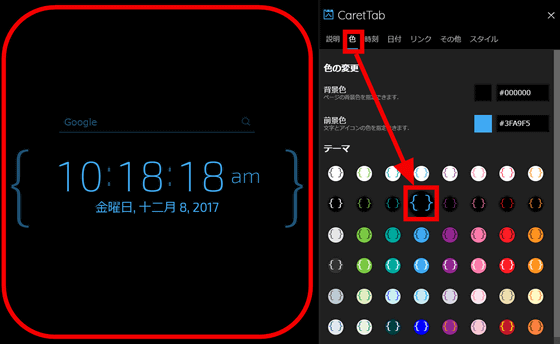
·Times of Day
Click "Time" to set the display format of the clock. Here you can change "ON / OFF of second display", "AM / PM display", "time zone setting", etc., and change the clock from "digital clock" to "analog clock".
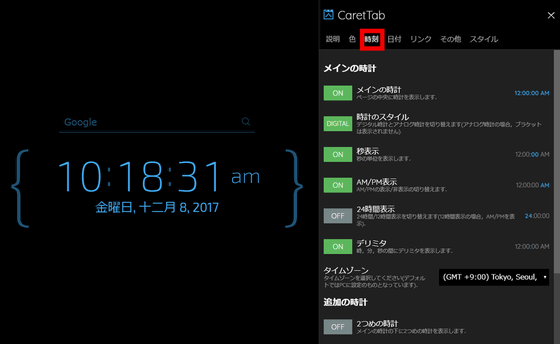
Changing from digital clock to analog clock is easy operation only by clicking "button of the clock style".
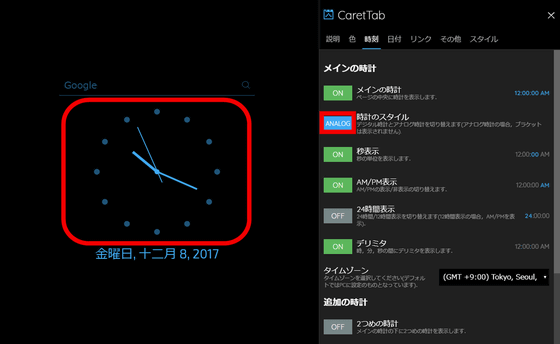
·date
Click "Date" to change the display format of the date. In the initial setting, since Japanese is included in the date or it is in American style date display format, it is difficult to understand, so change it to something familiar. First, click the "OFF" button on the abbreviated display and set it to "ON".
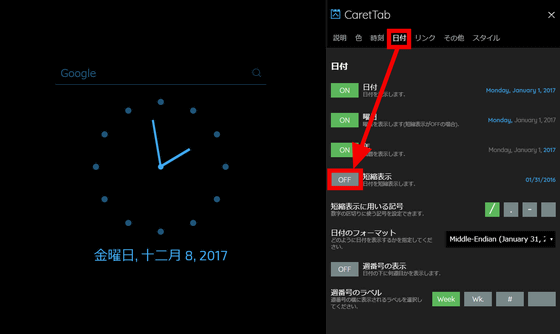
Next, click "Date format" and click "Big-Endian (2000 January 31) (00/01/31)" from the pull-down box.
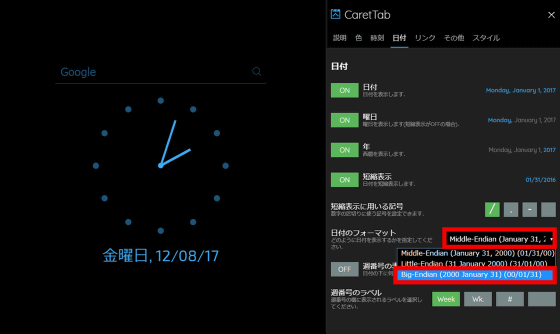
The date could be changed to "familiar" year / month / day "format. By the way, in order to change the Japanese on the day of the week, it seems unchanged unless you change the browser language setting. Note that when you change the language setting, the site displayed in Japanese may suddenly be displayed in a foreign language.
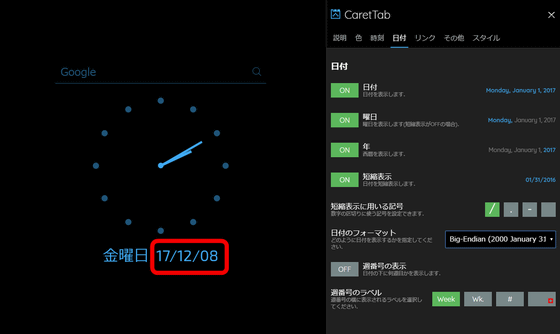
·Link
By clicking "Link", you can add a link of frequently accessed sites on top of the clock.
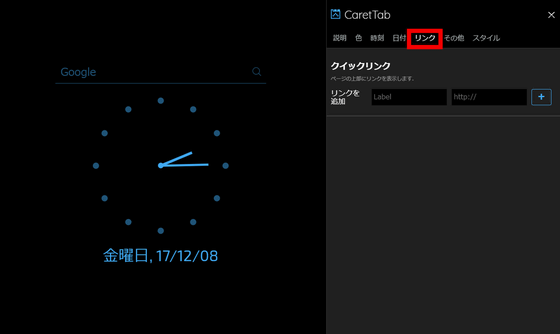
例えば「Label」に「GIGAZINE」、「http://」に「http://gigazine.net/」と入力して、「+」ボタンをクリックすると……
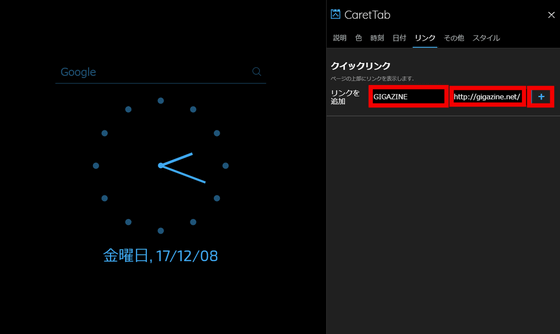
I could place the link of GIGAZINE on the clock.
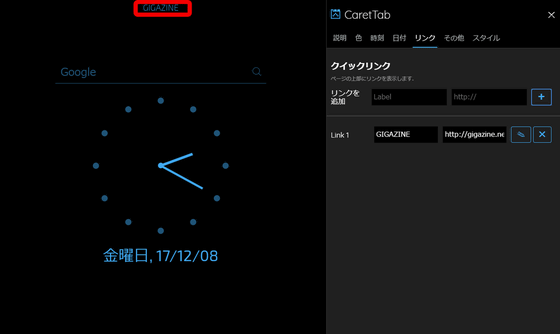
· Others
By clicking "Other", you can change "search box ON / OFF", display your favorite message, change the "bracket" that surrounded the time displayed in digital clock.
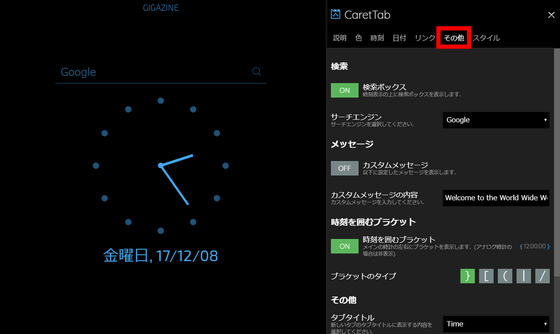
Click "ON" in the search box and set it to "OFF" ...
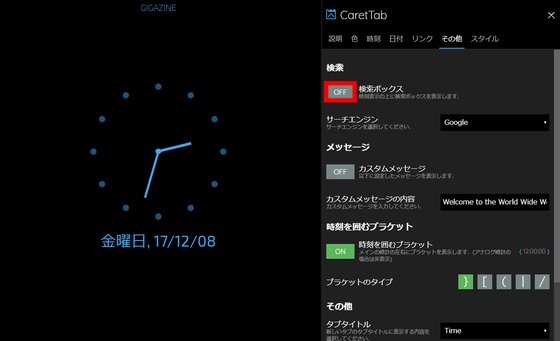
Click the custom message button to "ON" and enter "CLOCK of GIGAZINE" in "Custom message content". Then you can replace the part where the search box was displayed with the message of "CLOCK of GIGAZINE".
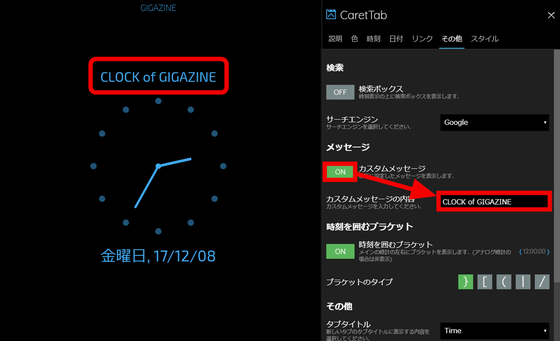
·style
By clicking "Style", you can change the font of the letters or pass the delimiter part of the digital clock.
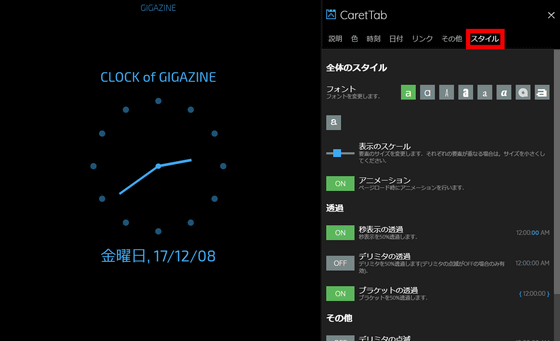
If you click the bold "a" in the fourth from the left of the font, the link · message · date becomes bold. Just because Japanese fonts are not supported, the Japanese part was not changed.
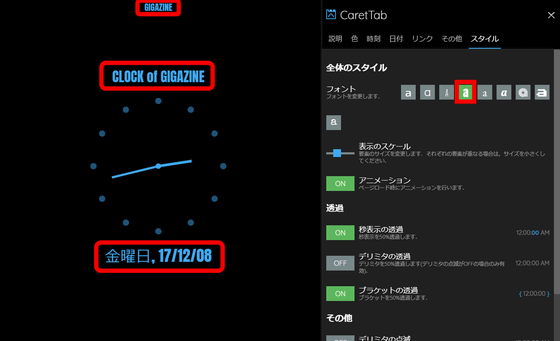
Related Posts: