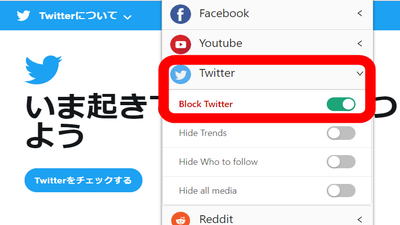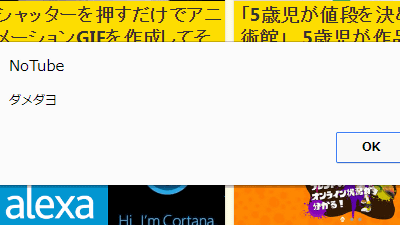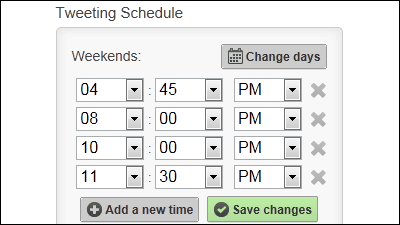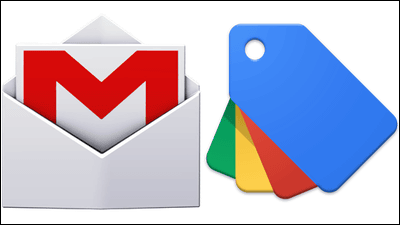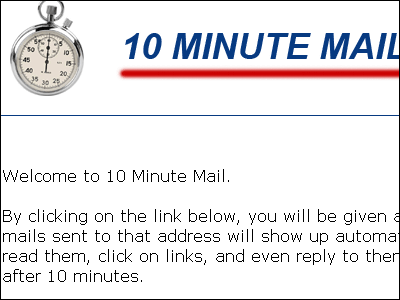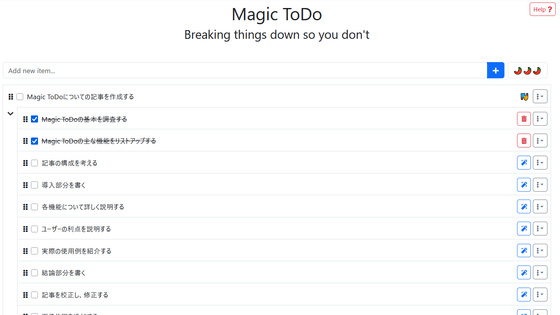Chrome extension "StayFocusd" to block specific sites for a certain period of time to increase productivity
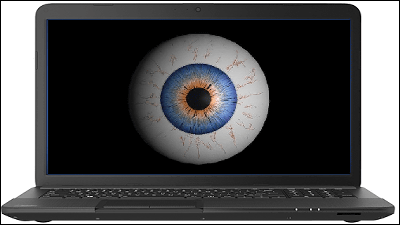
ByMike Licht
In the case of work using a PC, anyone may remember that when I noticed I watched SNS all the time or continued watching a movie of animals when I was a bit tired. Chrome's free extension that makes it impossible to browse and increase the productivity by setting detailed websites that are unnecessary for each time of day or day of the week during such work is "StayFocusd"is.
Chrome Web Store - StayFocusd
https://chrome.google.com/webstore/detail/stayfocusd/laankejkbhbdhmipfmgcngdelahlfoji
Click "Free" to install the extension.
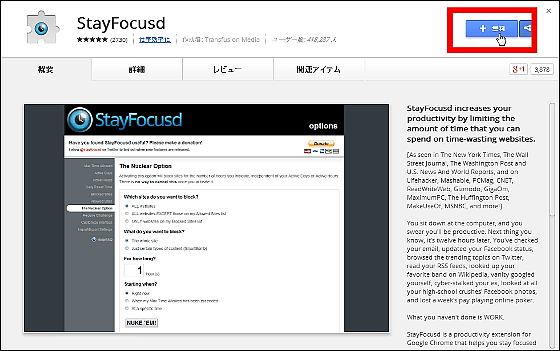
Click "Add".

Icons like blue eyes appeared in the upper right of the window
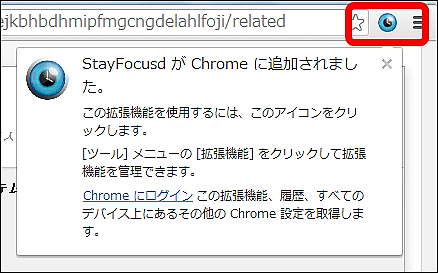
While browsing a website that tends to look blasply at work, try clicking the blue icon on the top right ... ...
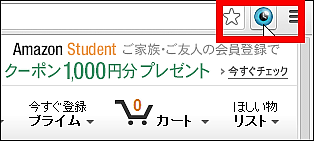
As the following window appears, click "Block this entire site".
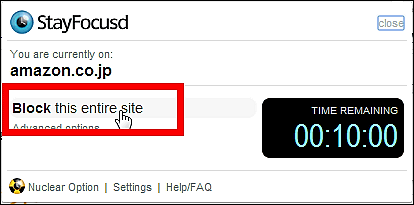
Then the icon turns red and the number of the timer that was displayed as "00: 10: 00" decreases. By default, you can browse the site for 10 minutes after blocking and you will not be able to access it after the timer reaches zero.
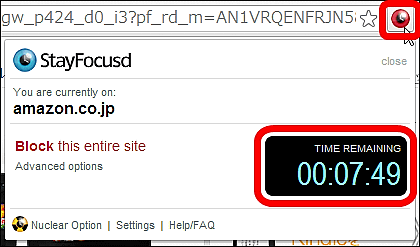
When I visit the same site again in ten minutes ......
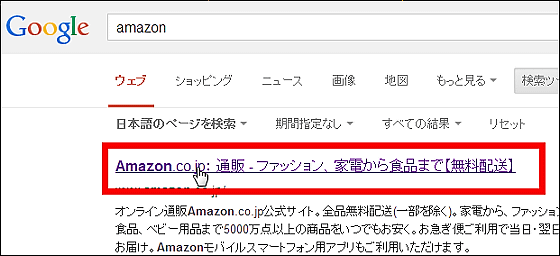
I was forcibly redirected to StayFocusd's page, "Are you at work?" Succeeded to shut down a website that is irrelevant to the work you are looking for.
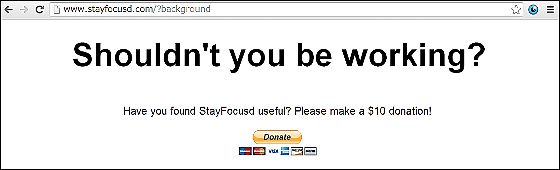
To make further detailed settings click "Settings" from the menu button in the upper right.
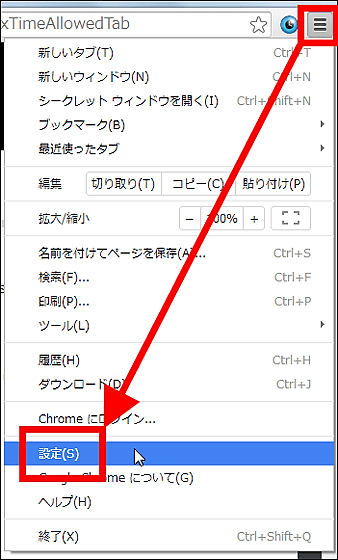
Click on "Options" in "StayFocusd" from "Extension".
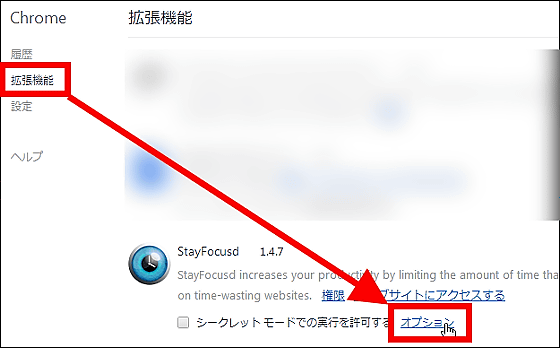
"Max Time Allowed" can set the upper limit of the timer. For example, if you set it to 1 minute, you can block it immediately after opening it, and you can browse for a while if you set it to 60 minutes.
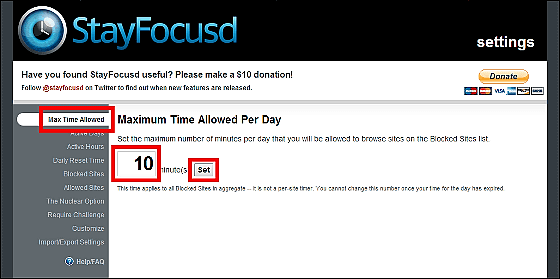
"Active Days" can sort the days of the week that StayFocusd's blocking function operates. If you do not have a holiday day, you will not be restricted to your favorite website until the day off.

"Active Hours" can specify the time zone further on the day of the week on which block processing is set with "Active Days". Thus, for example, it is possible to set "Block ON only for that time period because" the work time is from 9 o'clock to 18 o'clock. "
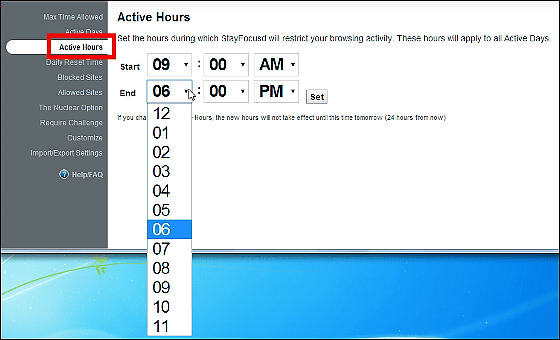
"Daily Reset Time" is the item that sets the time to reset after running out of time for the timer. If you set it to "12:00 AM" like the image, it will be reset to midnight at 0 o'clock.
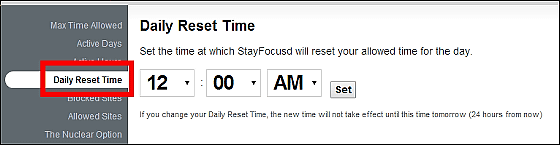
あらかじめブロックするサイトのリストを作成するには「Blocked Sites」に「http://」を抜いた該当ページのURLを枠内に入力。改行で区切れば複数入力でき、「Add Blocked Site(s)」をクリックするとリストに追加されます。ページ下部にはすでにブロックされているウェブサイトが表示されており、URL横の「×」をクリックすると……
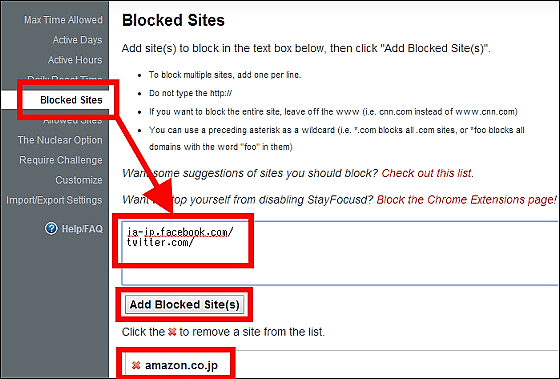
You should be able to delete it from the list, but it says "Once added to the list you can not delete until tomorrow".
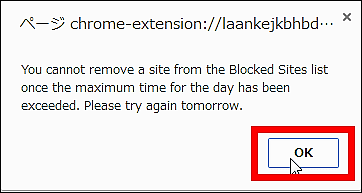
From "Allowed Sites", you can create permission lists that do not block.
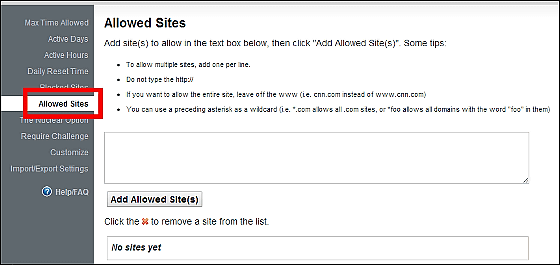
StayFocusd has the "The Nuclear Option" as the strongest feature for people who have loosely set the functions up to the above and look at the web site altogether .... Leave the default setting "NUKE'EM! (Drop nuclear bomb!)Please be aware that if you click on "All access from search engine to Chrome setting will be blocked, not only from a specific site." You can also make settings such as "Can only connect with permission list" and "Can connect to login form and image file", so it is effective to focus on those who are weak in need only.
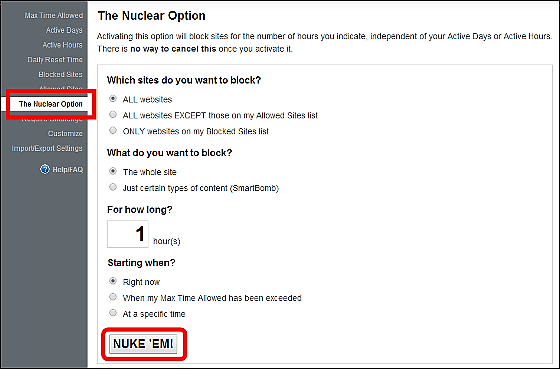
Furthermore, "Require Challenge" by all means changing the setting Blocking access to the setting item for those who watch the website This is also a horrible program so be careful not to click easily.
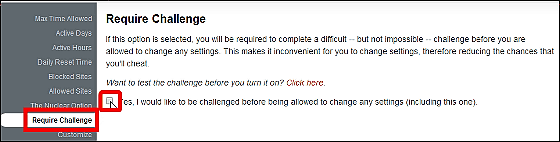
When checking it, you need to type 425 letters of text into the resurrection as shown below, and even if you mistake a single letter or write a space or push the enter before completion, the text you entered It seems to be elaborate that it will be redone from the beginning after being blank.
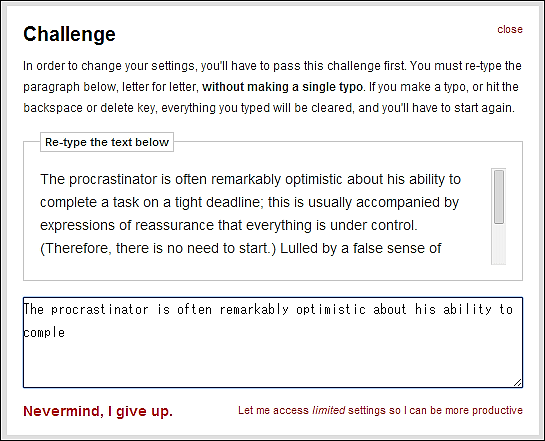
By checking "Sync" from "Customize", you can synchronize StayFocusd between devices using Chrome and you can hide popups that allow sites by checking "Popup". "Infobar" allows you to select whether to display important messages or not. "" Are you still there? "Overlay" can prevent you from displaying the screen saver displayed when the mouse and the keyboard are not responding for more than 5 minutes.
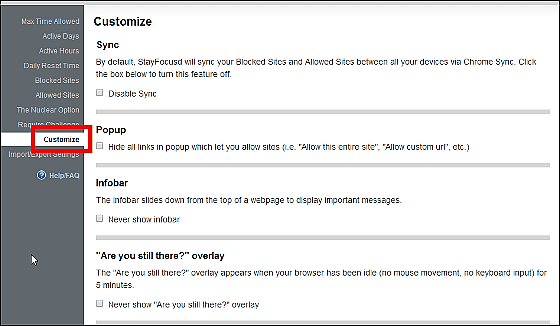
By scrolling down, you can change the notification of update, "Notifications" to display and set the warning of "The Nuclear Option" and change the release message of "Require Challenge" to your favorite text of 425 characters or more.
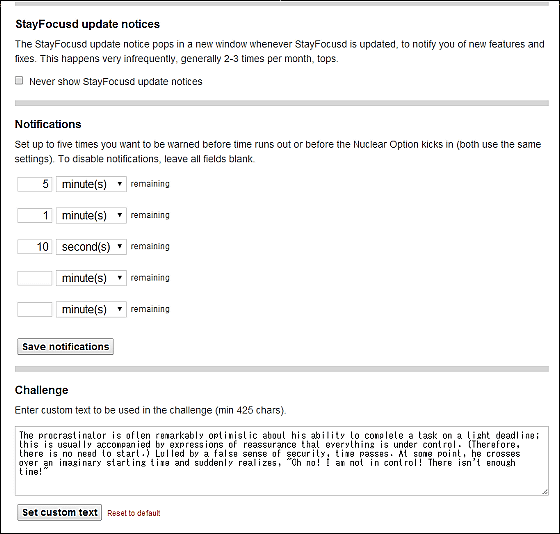
From "Import / Export Settings" you can import / export the settings of StayFocusd so far. There seems to be a use such as blocking SNS by company's shared PC etc.
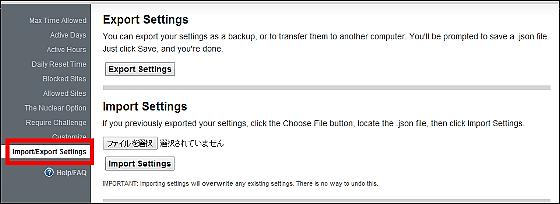
Related Posts: