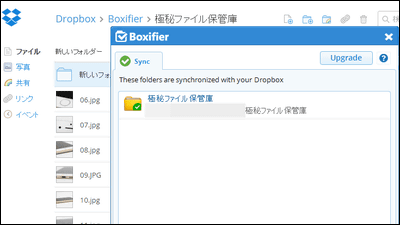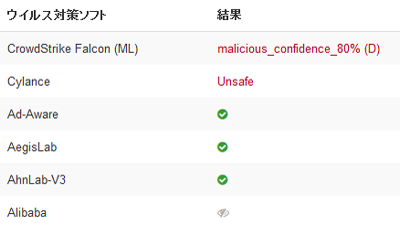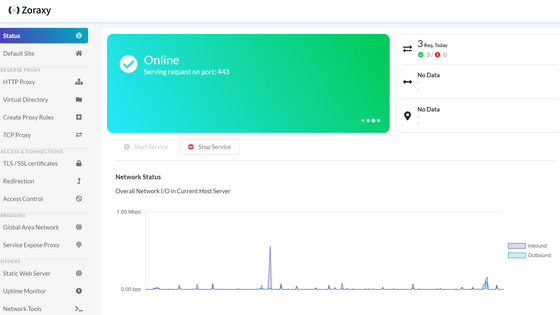Review and tried using the PC remote control tool "TrustViewer" that can be used for installation and registration free of charge
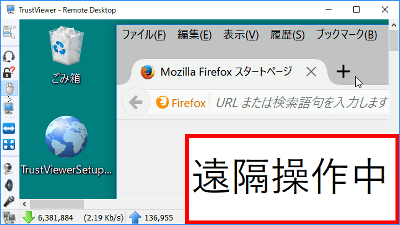
"TrustViewer"Is a remote control tool that can be used for free and does not require troublesome tasks such as installation and registration. I tried how easy it is to remotely control by actually using two PCs.
TrustViewer
http://trustviewer.com/
You can see from the following movie how you are actually remote controlled by 2 PCs.
I tried remotely controlling my PC with "TrustViewer" - YouTube
Official siteYou can download it by clicking the "Download" button at Some security software may be disinfected as being a virus. Service that can upload files and check viruses "VirusTotalI checked it with "Of the 67 detection engines, only 2 out determinationIt was.
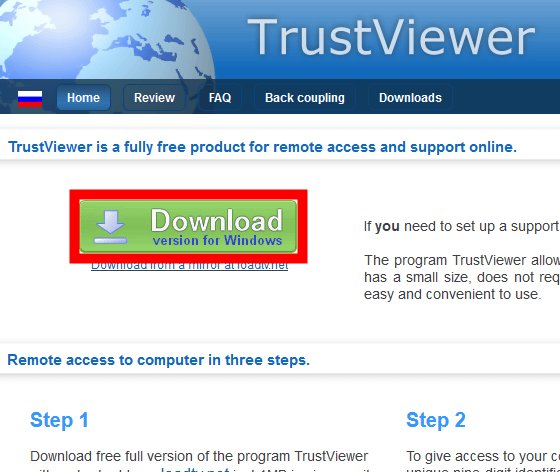
Double-click the downloaded "TrustViewerSetup.exe" to start it.
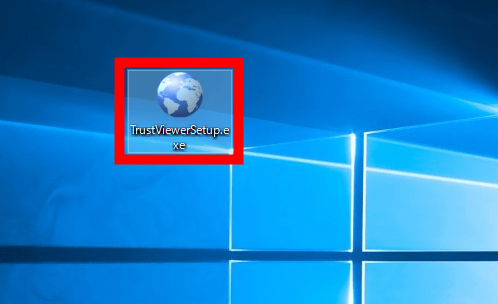
If you receive a warning, click "Execute".

Also, if you are told to unblock the firewall, check the network you are using and click "Allow access". I checked the private network here.
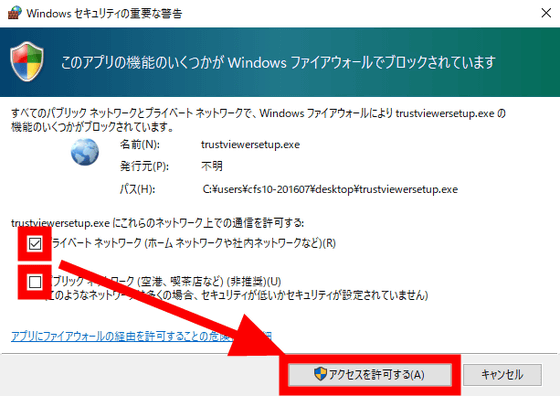
Although "Setup" is attached to the name of the executable file, you can use it without installing special software called "TrustViewer" just by doubling as an installer. Let's remotely control PC1 from another PC with "PC1" as the PC that downloaded the executable file first. So click on "Give access to this computer" on PC1.
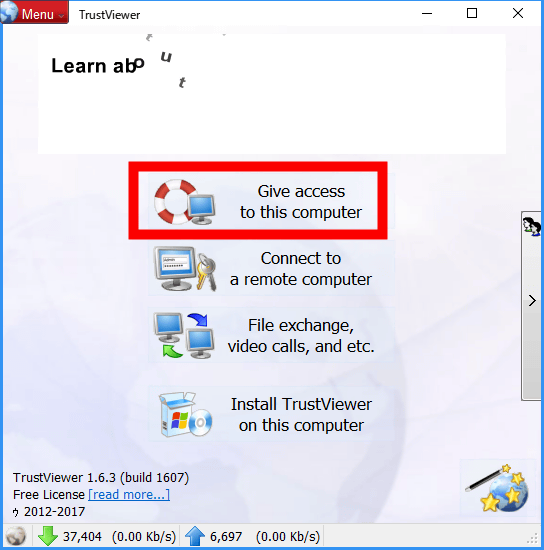
An authentication code will be displayed. Enter this code to the remote PC (PC 2).
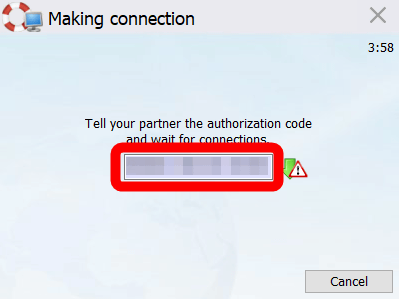
I also downloaded "TrustViewerSetup.exe" to PC 2 and executed it. On the remote control PC 2 click "Connect to a remote computer".
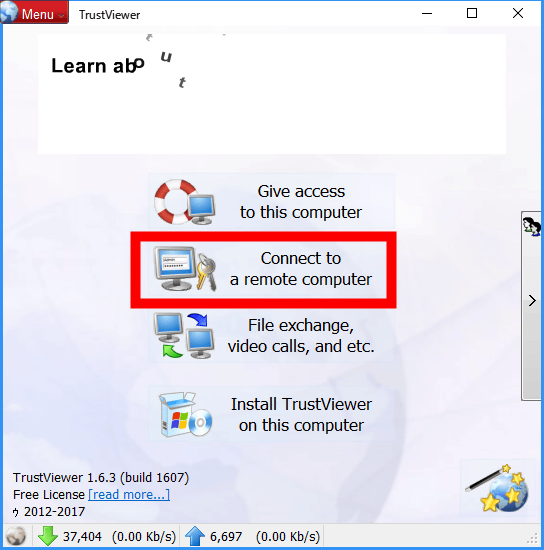
Enter the authentication code obtained with PC 1 in the middle entry field and click the "Connect to" button below.
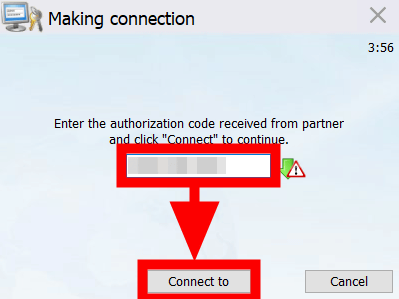
A connection request came to PC1. Select the connection mode here. If you select "Allow only view of desktop", PC 2 can see the screen of PC 1, but you can not do remote operation. If you select "Joint control of this computer" in the middle, PC 2 will be able to operate PC1. By selecting "Unlimited access to this computer" below, you can also exchange files and clipboard contents between PC1 and PC2 in addition to remote operation.
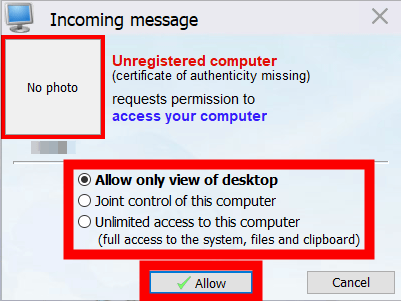
Remote operation can be operated as if you are using the other PC. As in the image, clicking the "Close" button of Firefox displayed in "TrustViewer" ......
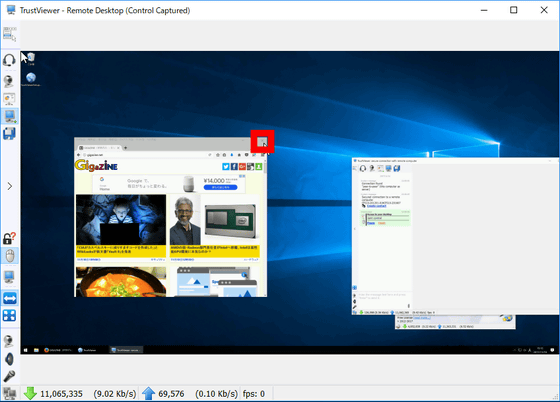
I was able to quit Firefox running on the other PC. Please note that it is not recommended to perform operations other than remote control in parallel because the load on your PC is heavy during remote control and the operation becomes heavy.
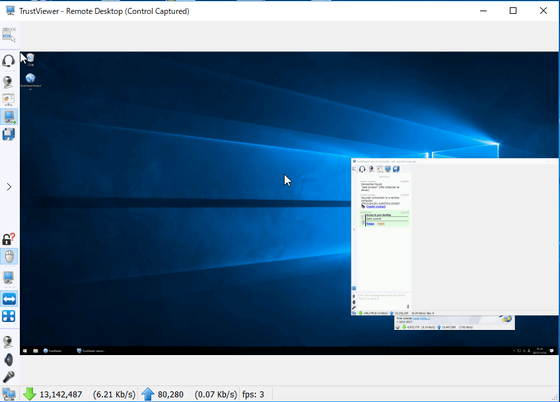
Also, by clicking "arrow button that extends to the left and right" on the left side of the "TrustViewer" screen, you can display it as it is at the resolution of the connection destination.
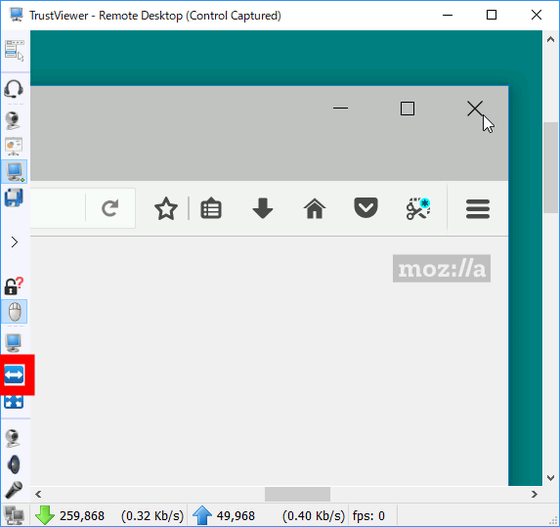
If "Unlimited access to this computer" at the bottom of the connection mode is selected, file exchange can also be performed. Select the file you want to send, copy it to the clipboard with "Ctrl + C", and then click the "blue arrow button" on the left side of the "TrustViewer" screen to send it.
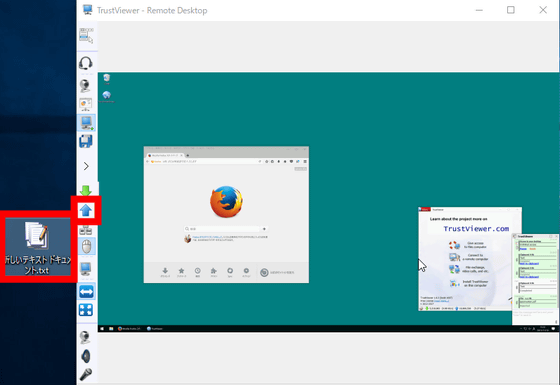
When a file is sent, a popup will appear asking you to select a storage location, so select the location you want to save and click "Save". This time I decided to save it in "download".
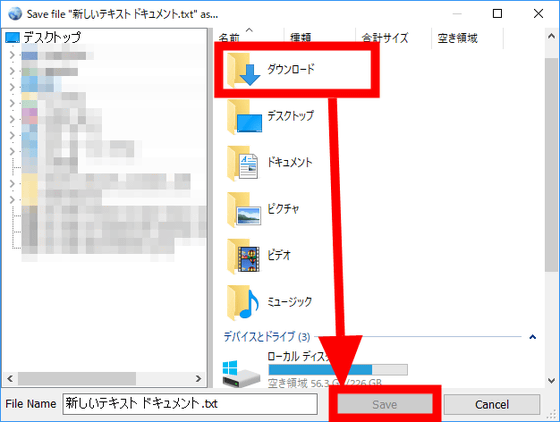
To end the remote operation, click "TrustViewer" stored in the task tray at the lower right ... ...
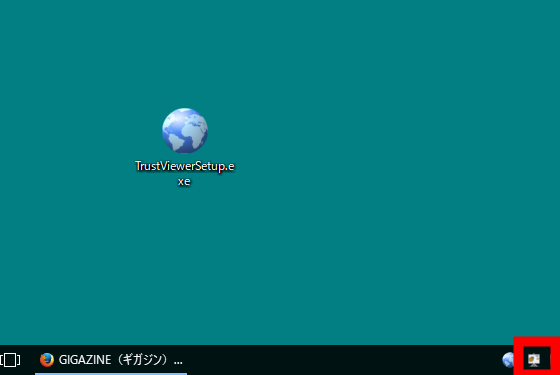
Click the button labeled "Finish" in "Access to your desktop" in the displayed window.
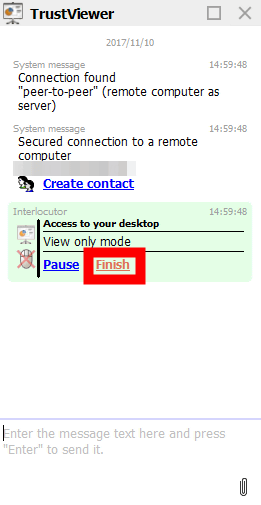
Besides remote control, there are also modes to exchange files and video calls. Click the button labeled "File exchange, video calls, and etc."
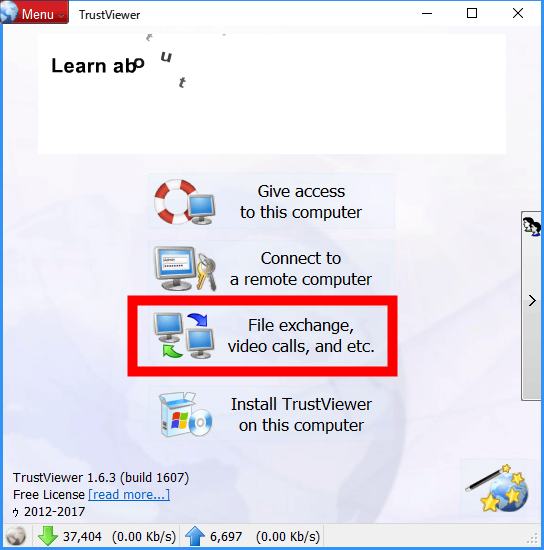
Your code is displayed above the pop-up window. Tell the other party the code above, enter the code you received from the other party and click "Connect to" to connect.
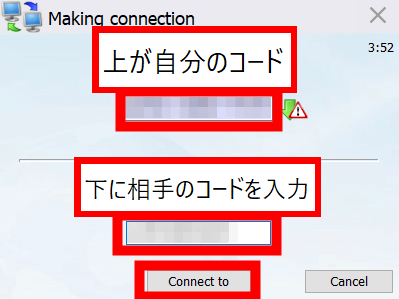
The file on your PC is displayed on the left side of the middle of the screen. To share a file, right click on the file and click "Share" in the menu that appears.
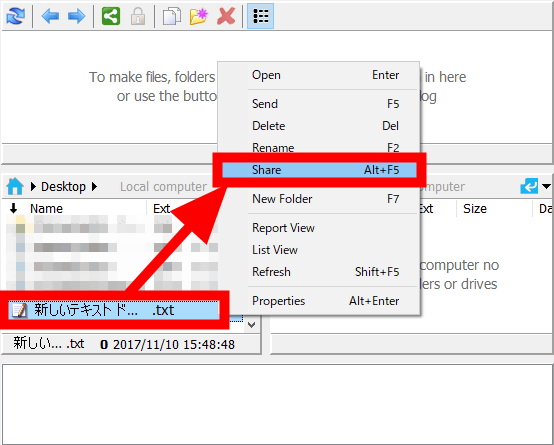
Shared files are displayed in the upper row.
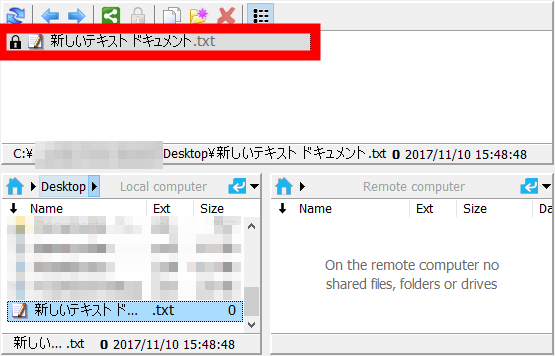
From the PC on the receiving side, the shared file is displayed on the right side like the image below.
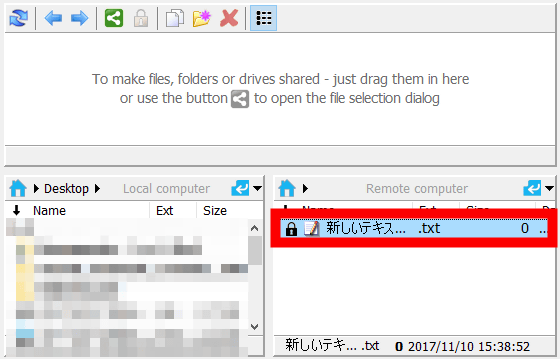
In addition, you can install TrustViewer by clicking "Install TrustViewer on this computer" at the bottom of the menu.
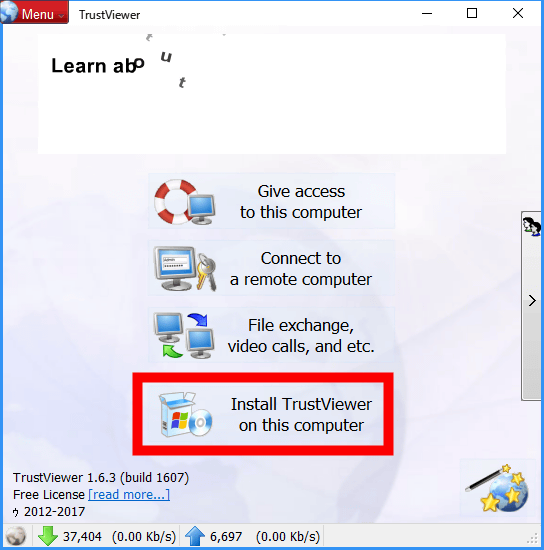
Once installed, a contact list will appear on the right side of the menu, allowing you to continuously interact with the PC you connected once.
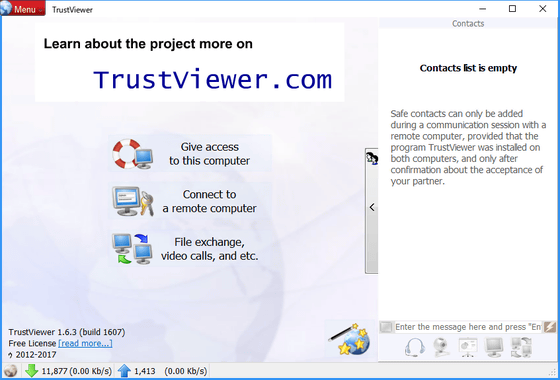
However, since you can use all the main functions without installing it, there seems to be no merit to install. It is no surprise that tools that will enable remote control are so easy to use. Also,"CeCILLIt is distributed under the license "It is available for commercial use.
Related Posts: