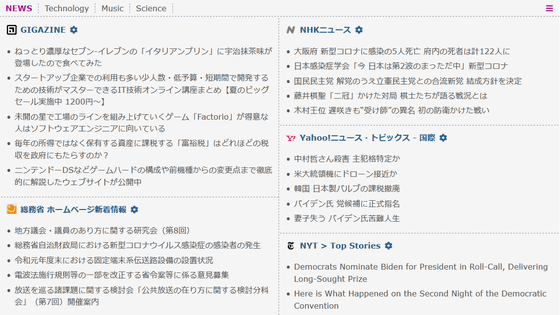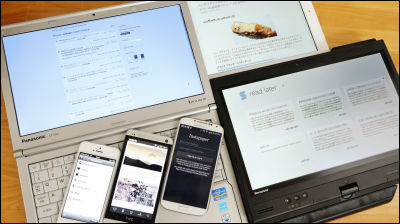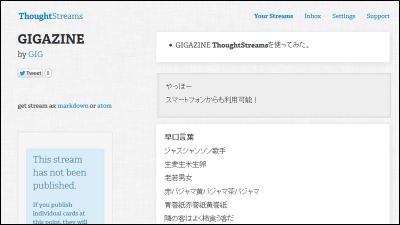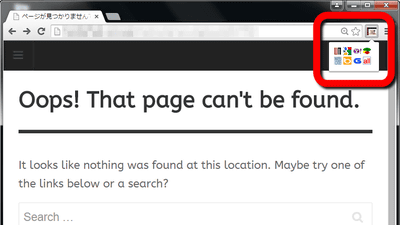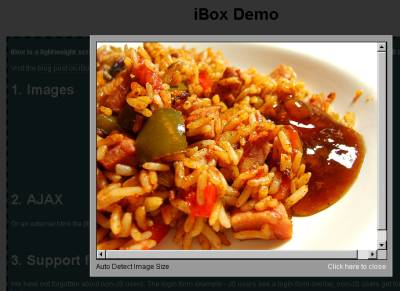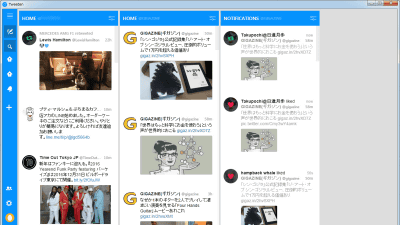I tried using Chrome · Firefox add-on "Feedpon" instead of "Live Dwango Reader"
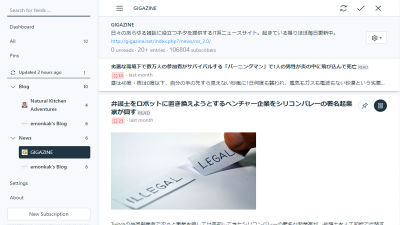
As a feed leader I have been familiar for many years "Live Dwango Reader"(LDR) is missing but service ended on August 31, 2017. About a month later, after the time of the LDR replacement feed reader "Feedpon"Appeared as an add-on to Chrome, Firefox and tried using it.
Developed a new RSS reader Feedpon to replace LDR - emonkak's Blog
http://emonkak.hatenablog.com/entry/2017/09/29/232320
◆ Install "Feedpon" on Chrome
Go to the add-on page of "Feedpon" on Chrome.
Feedpon - Chrome Web Store
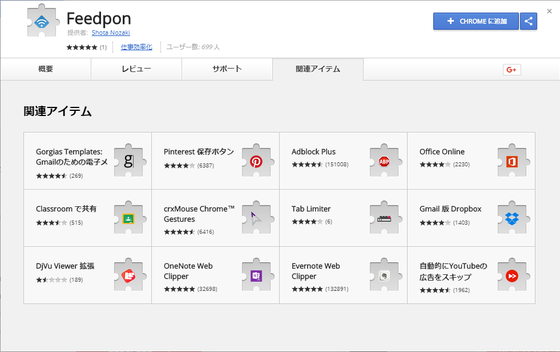
Click the "Add to Chrome" button.
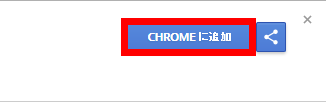
When you see the "Do you want to add" Feedpon "?" Screen, click "Add Extension".
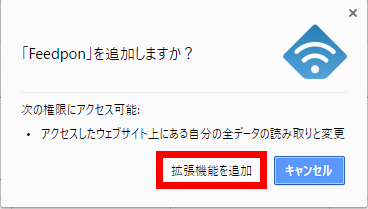
◆ Install "Feedpon" on Firefox
Go to the add-on page of "Feedpon" in Firefox.
Feedpon :: Add-on for Firefox
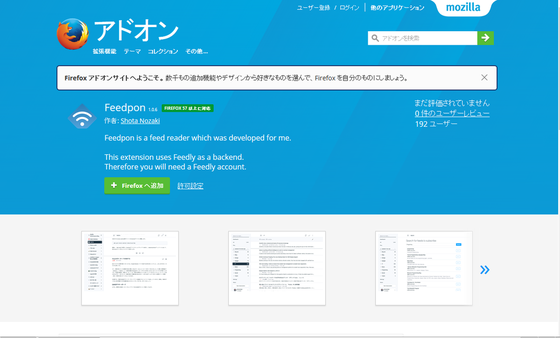
Click "Add to Firefox".
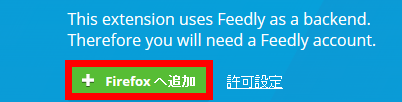
Click "Add" on the "Add Feedpon?" Screen.
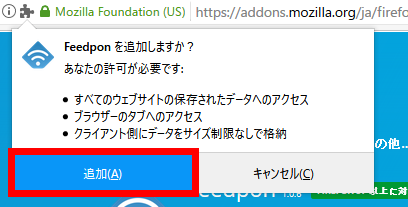
Click "OK".
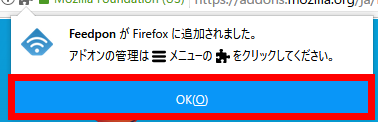
◆ Setting up "Feedpon"
When you add the "Feedpon" add-on to Chrome or Firefox, the "Feedpon" icon will be added to the right of the address bar, so click on this icon.
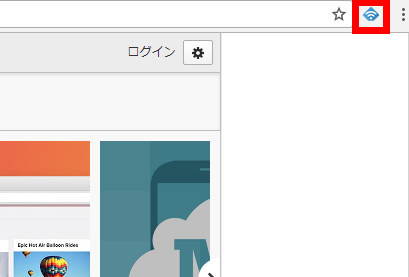
Since the screen of "Feedpon" is displayed, click the "Authenticate ..." button.
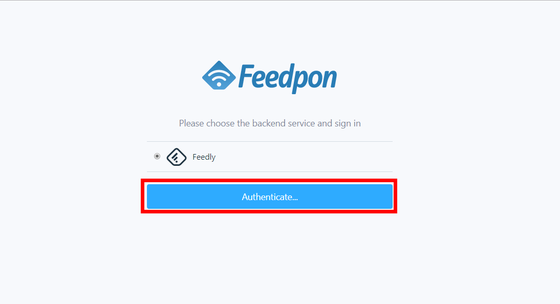
"Feedpon" is an extended function using "Feedly" service, so you need to login "Feedly". If you do not have an account for "Feedly", it's easy to log in with the Google account you already have. You can also log in to other "Feedly" "Facebook" "Twitter" "Microsoft" "Evernote" "Other E-mail Address".
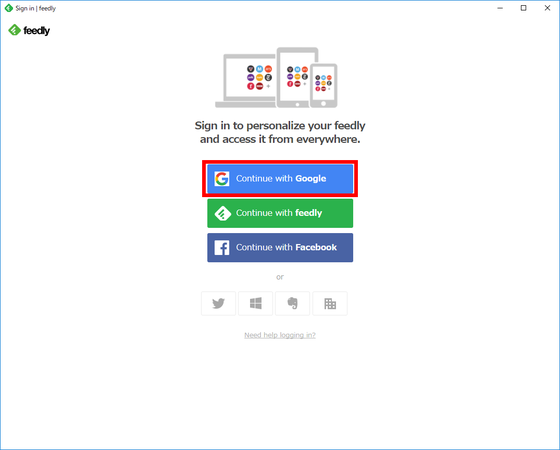
Enter the Gmail's email address in "E-mail address or phone number" and click the "Next" button.
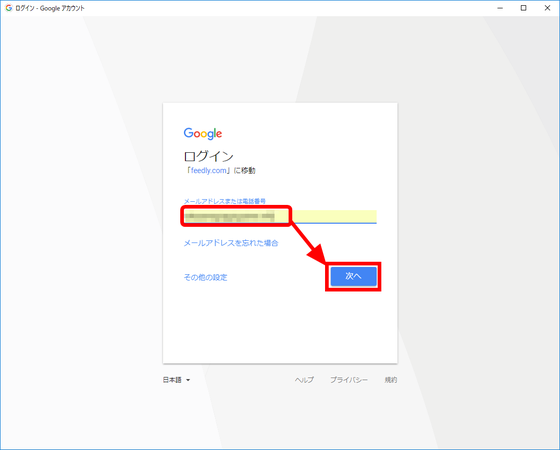
Enter the password in "Enter password" and click "Next".
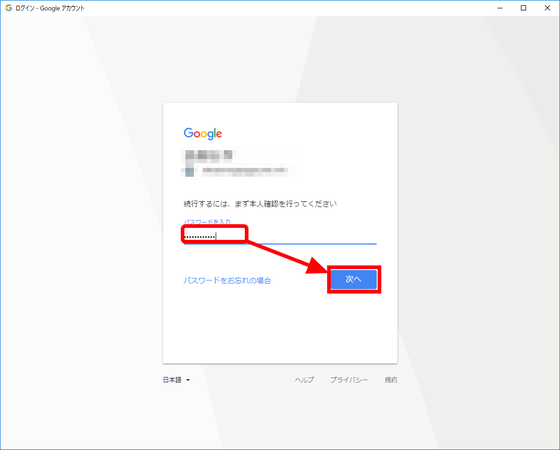
"Feedpon" opens.
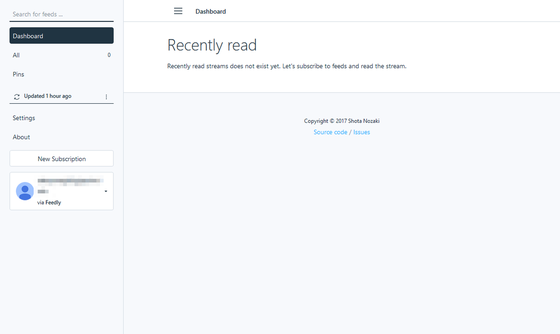
◆ Feed subscription
I will subscribe to the feed of "GIGAZINE" to try. Enter "GIGAZINE" in "Search for feeds ..." on the upper left and press "Enter" key, the search results of "GIGAZINE" will be displayed on the right side.
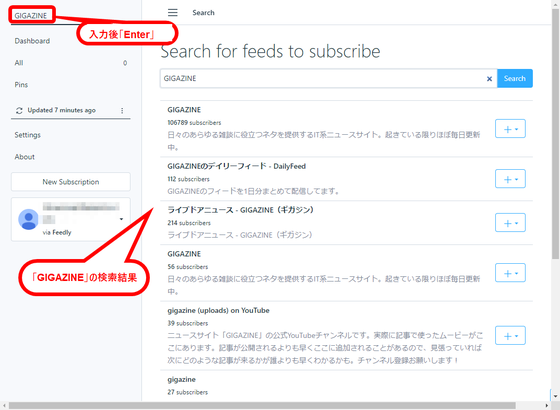
Click the "+" button in the feed of "GIGAZINE" you want to register, enter News in "New category" and click the "OK" button. That's all, registration of "GIGAZINE" feed is over.
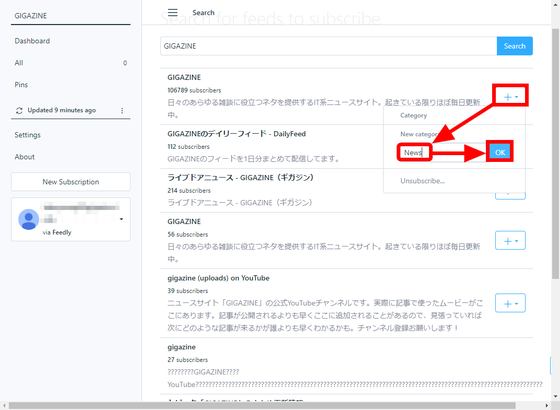
"Category" once registered as "New category" will be selectable when you subscribe to the feed from the next time on.
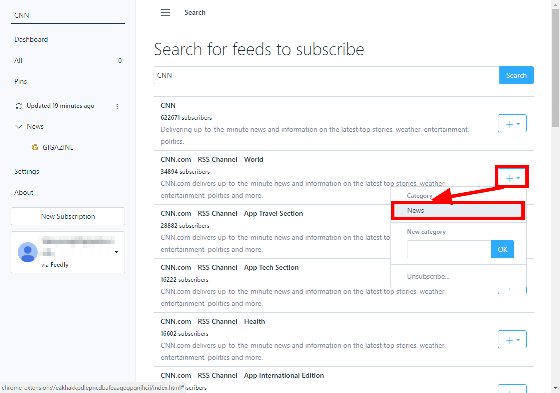
◆ View the article list of subscribed feeds
To see the contents of the feed, click on the "Category" name, you can display the articles of the site registered in "Category" at once.
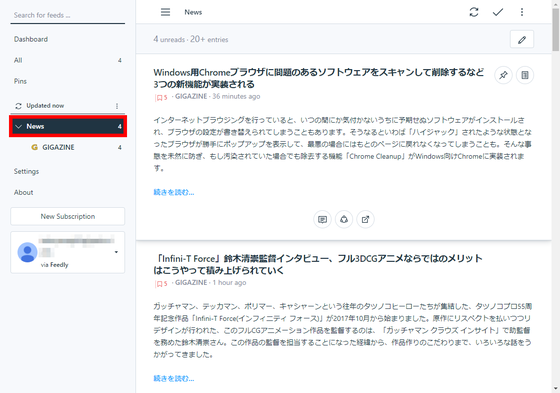
◆ Change the display method of article list
The list of articles of "Feedpon" is the default, displaying up to 20 articles only for unread articles in the latest arrival order, and displays articles per case large. I will try this setting change.
· Display read articles
Click on the button at the top right to check that "Only unread" is checked.
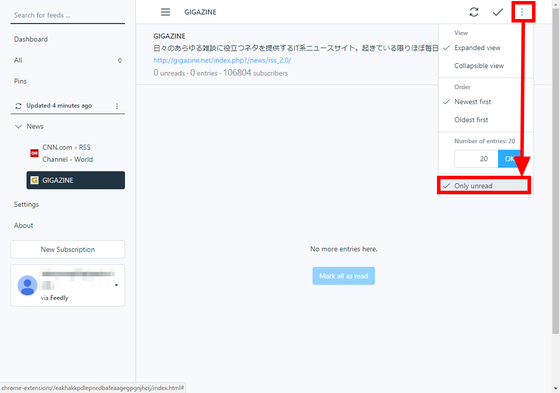
An already read article is displayed.
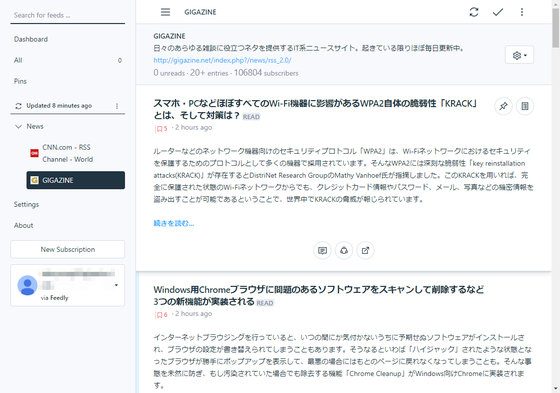
· Compact article list
Click the button at the top right and click "Collapsible view".
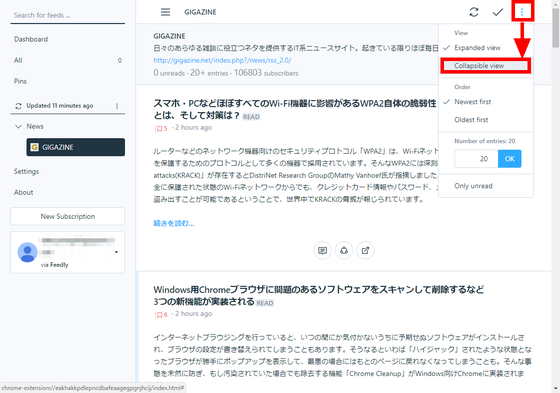
The article list becomes compact, and the article title and the body of the article are displayed only for one line.
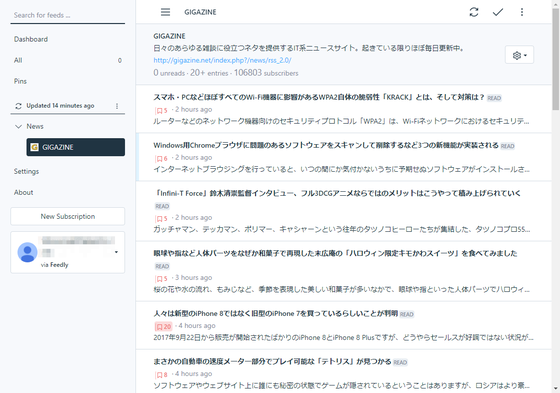
· Sort the article list in order of old articles
Click the button at the top right and click "Oldest first".
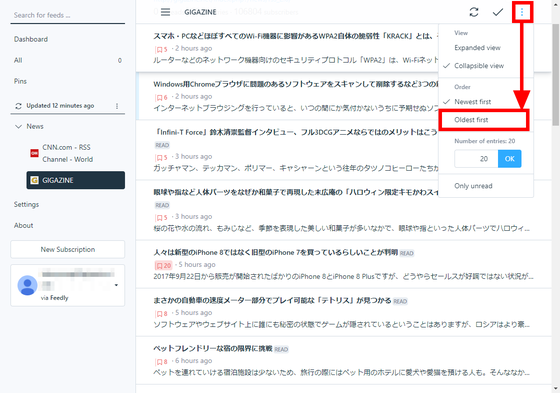
It will be sorted in order of old articles.
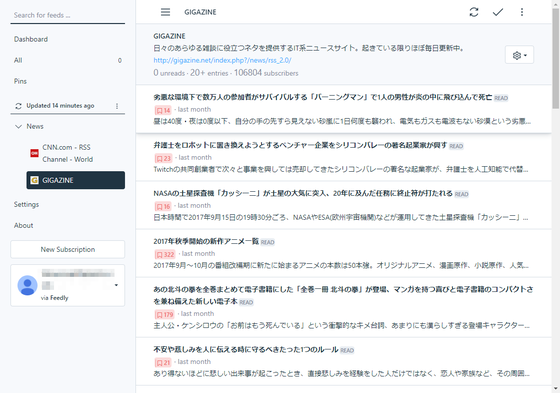
· Change the number of articles to be displayed in the list to 50
Click on the button at the top right, enter 50 for "Number of entries" and click "OK".
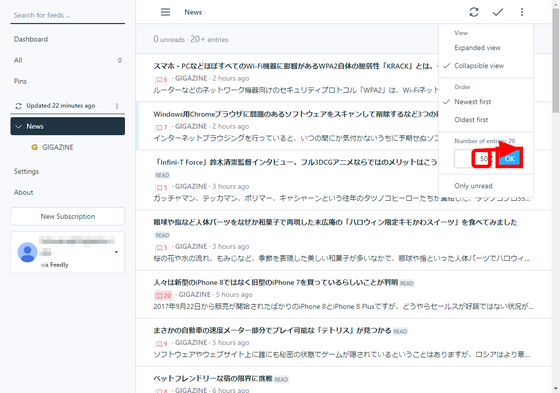
The number of list display is changed to 50 cases.
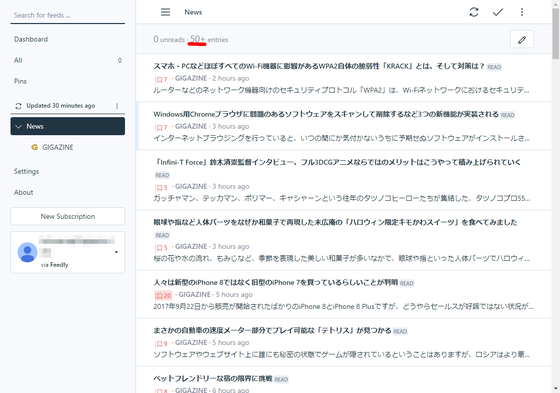
· Change the default display method
Adding a new feed or adding a category adds default display settings, so changing settings is a hassle. So click "Settings" on the left side of "Feedpon" and click "Stream". "Fetch options" is displayed, so you can change "number of items displayed in list", "display of read articles" and "order of articles" here.
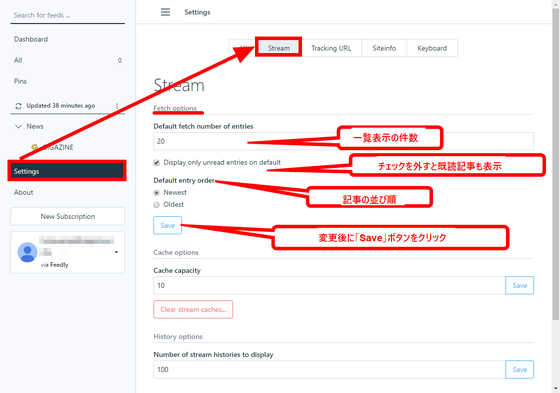
◆ Read the article
"Feedpon" provides six functions for reading articles.
· Pinning articles
You can pin article by clicking "Pin" button.
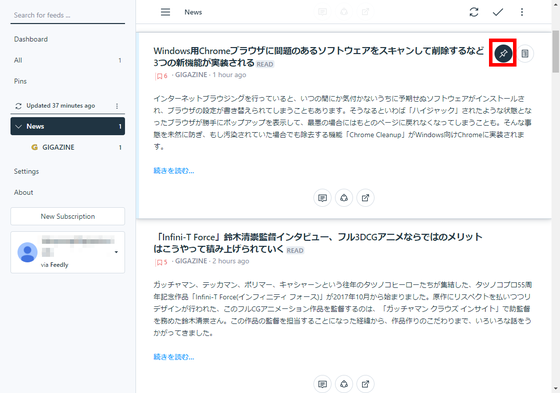
Pinned articles remain in "Pins", so you can read slowly later.
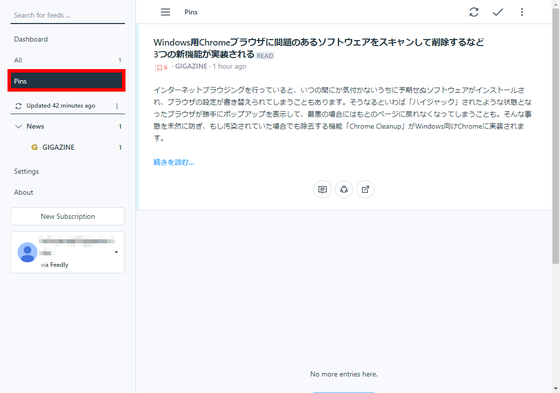
· Read the entire article
When you click the "Fetch full content" button, the entire content of the article is displayed.
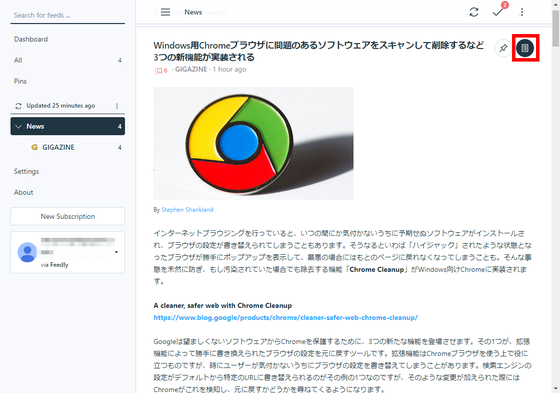
However, in articles with many "GIGAZINE" images, images are no longer displayed on the way.
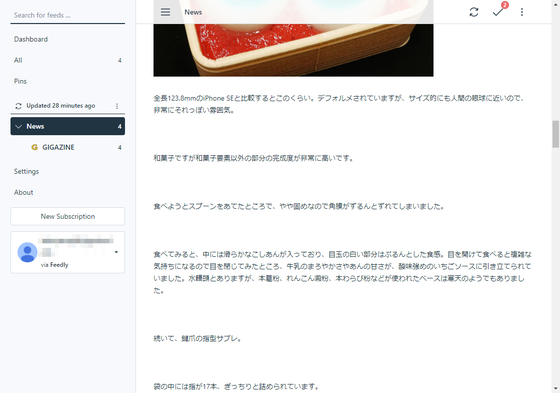
· See comments registered in "Hatena bookmark"
By clicking the "Comments ..." button you can display the comments registered in "Hatena bookmark".
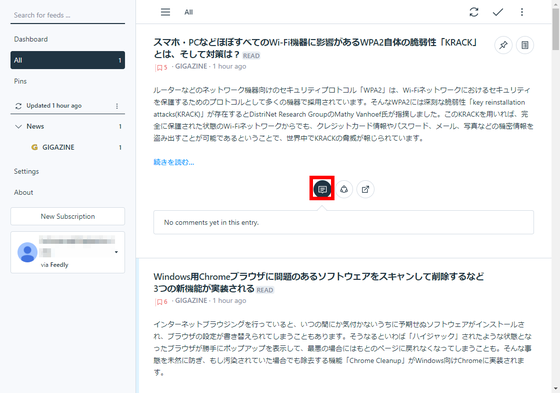
· Share articles
By clicking the "Share ..." button, you can add an article to Twitter, to Facebook, to "Hatena bookmark", to "Pocket" or "Instapaper".
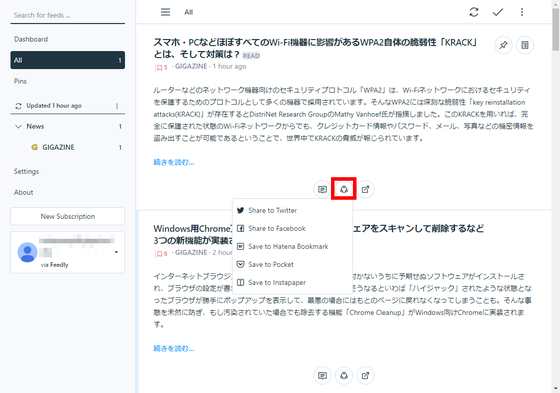
· Go to article URL
Click the "Visit website" button to go to the article URL and open it in the browser.
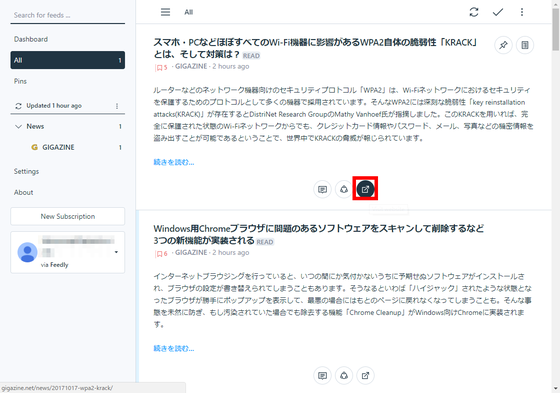
· Confirm the number added to the Hatena bookmark
"Feedpon" is linked with "Hatena bookmark". The number added to the Hatena bookmark can be confirmed by the number in the bottom left of the article title.
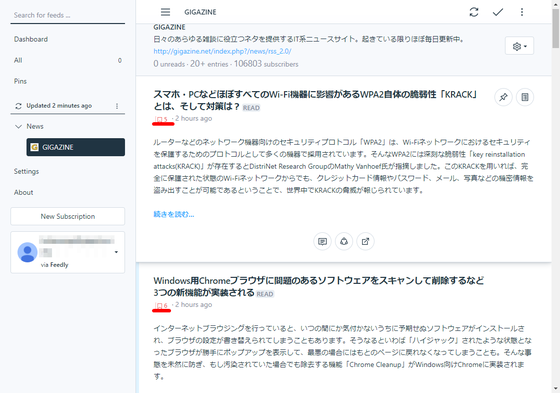
◆ Change appearance
Although the appearance of "Feedpon" is a design based on white by default, it can be changed to a design based on black. To change, click "Settings" on the left side, and click "UI". Since the setting item of "UI" is displayed, set "Theme" to Dark.
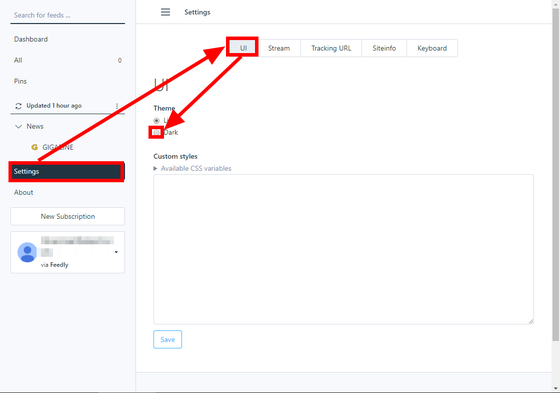
It turned into a design based on black based on appearance.
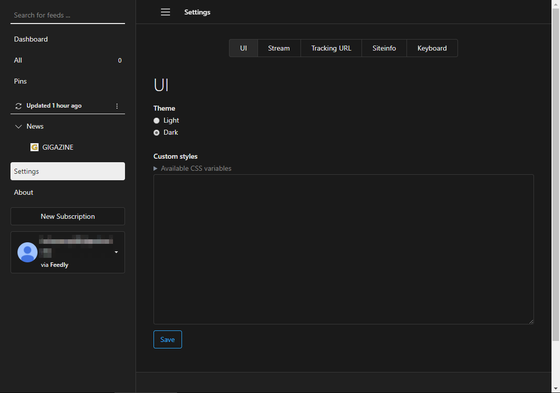
◆ Using shortcut keys
In "Feedpon" you can use shortcut keys. In order to be Vim-like usage, after entering the ":" key, enter the corresponding key, the following functions are available.
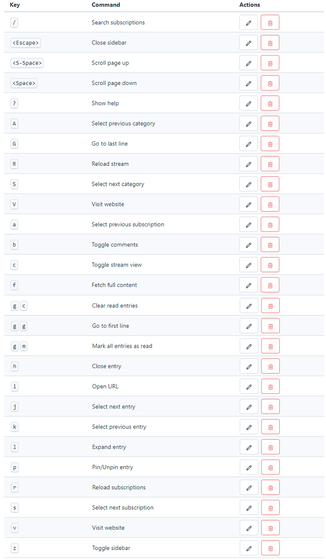
Although "Feedpon" has a side as a feed reader which is a substitute for LDR, since it is made as an easy-to-use feed reader by the creator himself, there is a place where it is difficult to understand how the effect at setting change appears . However, especially if you do not change the setting, it works lightly, and those who have used the feed reader do not have much trouble with operation or setting change. If you are looking for a feed reader instead of LDR, you should be worth adding "Feedpon" to one of the choices.
Related Posts: