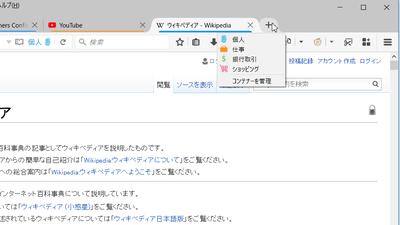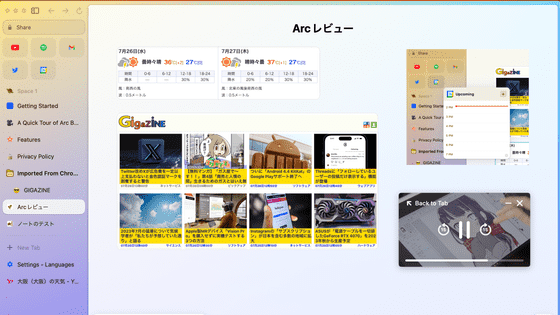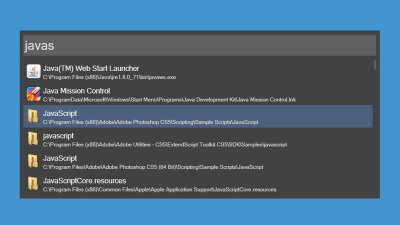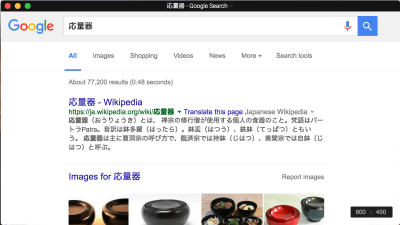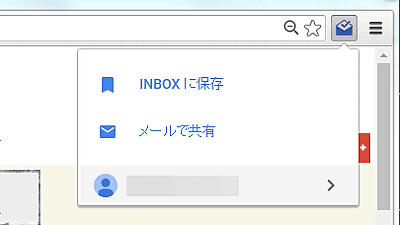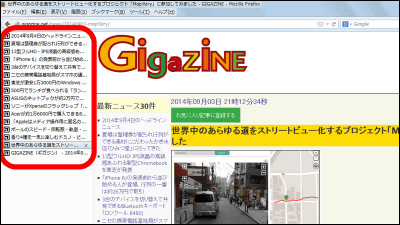Chromium-based browser "Doogie" which displays the link structure of pages in tree relation

Web browser published as open source "Chromium"Is used by many developers, and many web browsers have been developed with their own customizations. To representativeGoogleof"Google ChromeAndOpera SoftwareDeveloped by "OperaAlthough there are such as the browser which displays the link structure of an open web page in a tree relation "DoogieIs the developer'sChad RetzProduced by Mr.GitHubIt is published in.
GitHub - cretz / doogie: A Chromium-based web browser with tree-style pages
https://github.com/cretz/doogie
Doogie - A Power Browser
https://cretz.github.io/doogie/
◆ Installation
First of all, I download it from "Doogie" page in GitHub. Click "releases".

I will fly to the distribution page, so download the latest version. There are Windows version and Linux version, but this time we choose Windows version.
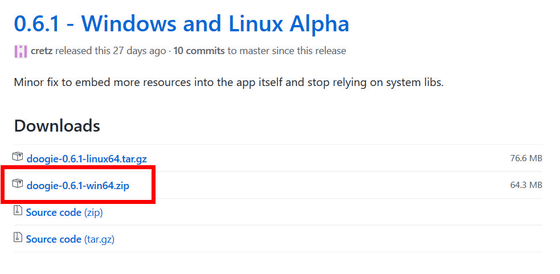
Check "Save file (S)" and click "OK". If you unzip the downloaded folder, installation is over.

◆ Open a webpage using "Doogie"
Open the "Doogie" folder you installed and click "doogie.sxe".

"Doogie" opened. The home screen in a state where nothing is open is very simple.

To open a web page, click "New Top-Level Page" from "Pages" in the upper menu bar. The same operation is possible with "Ctrl + T".

Then a new page opened. In the leftmost workspace, the currently opened page is "(New Window)"Is shown in bold and the search form cumulative URL entry form is displayed at the top.

When you enter "GIGAZINE" on the search form, the sentence "Search Duck Duck Go for: GIGAZINE" appears as a candidate. "Doogie" search engine defaults to "DuckDuckGoIf you want to use Google search, enter "! G" with a space before or at the end of the string you want to search, you can search on Google instead of DuckDuckGo.

This time it runs on Google search. Click the top page of GIGAZINE.

Right-click the link to display the menu. Here we select "Open in Child Page".

Then, the top page and the landing page of GIGAZINE are displayed in the tree structure in the leftmost workspace. It is obvious which page is the link source site and which is the link destination site.

If you want to manage web pages for each workspace, right click on the appropriate page, open the menu, select "New Workspace" from "WorkSpaces", and click.
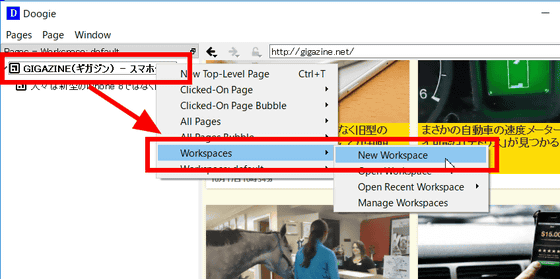
Then a new workspace opened.

In this way, you can understand the state that multiple tabs are opened by being displayed in a tree structure. The page displayed in the workspace can be easily moved by "Ctrl + Page Up" or "Ctrl + Page Down". You can also move pages from workspace to workspace by dragging pages between workspaces.

If you want to close all web pages open in a workspace at once, right click on the "Workspace 3" column, open the menu, and select "Close" from "Workspace: Workspace 3".

"Workspace 3" has been closed.

The contents of "Workspace 3" can be easily restored. Right-click on the appropriate workspace to open the menu, select "Workspace" "Open Recent Workspace" "Workspace 3" and click ... ...

"Workspace 3" has revived. With this function it is possible to temporarily hide unnecessary workspaces and display them again when necessary. Also, since "Doogie" always remembers open pages, opening Doogie once after closing "Doogie" restores the same tree structure as before. However, it is only necessary to open the same page again, and care must be taken in that the work content is not saved.

◆ Log in simultaneously with multiple accounts using "Bubble function"
In "Doogie" you can create a group sharing the cache and cookies of the page "bubble". In the original state where "Doogie" was installed, only "default" bubbles exist in "Doogie", so if you want to use "bubble function" you need to set bubble. Select "Window" "Profile" "Profile Settings for 'default" from the upper menu bar.
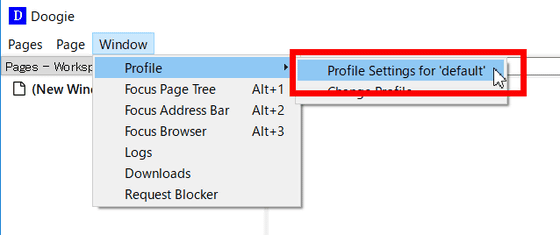
The setting screen opens. Since only the "(default)" bubble exists in the default state, we will add a new bubble here. Select the "Bubbles" column at the top and click "New Bubble" at the bottom.

Since the setting page of a new bubble opens, here we create a new bubble with the name "Work". Icon is set to orange. The setting items related to caching and security are arranged in the lower part, but there is no problem by default if there is no particular preference. When setting is completed, select "OK".

A "Work" bubble was created under the "(default)" bubble. Click "Save" at the bottom to complete the setting of the new bubble.

Close the setting screen and open a new page. Then right click on the page to display the menu and select "Work" from "Clicked-On Page Bubble".

In the new page section, the icon set in "Work" was displayed. Since this "Work" bubble and the "default" bubble do not share caches and cookies, it is possible to prevent harmful effects of caching such as not updating the page with the other bubble depending on the history of sites viewed with either bubble.

The user can register the bubble as you like from the setting screen. The bubble displayed at the top of the setting screen is automatically selected when opening a new tab with "Doogie". If you are a person who selects a bubble yourself after opening the tab, leave "default" OK.
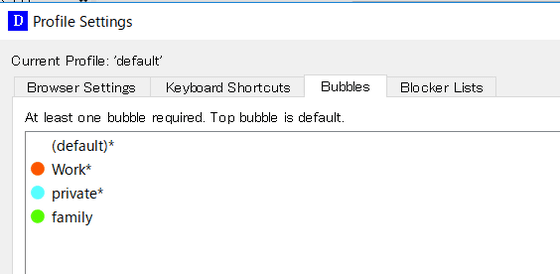
With this "bubble function", it is possible to log in to multiple sites at the same time on one site at the same time. On the screen, for example, you are logged in to YouTube opened with a light blue "private" bubble with "Private" account.

Here, when you open YouTube with a new "Work" bubble, the characters "private" and "SING IN" are displayed on the upper right. Since "private" bubble and "Work" bubble do not share caches, they will not be logged in automatically. Click "SIGN IN" ... ....
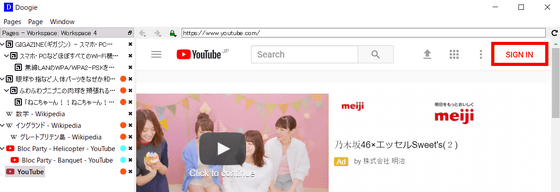
Log in with a different account from "Private".

I succeeded in logging in with an account "work" this time. With "bubble function" you can open the same page on the same browser and log in simultaneously from multiple accounts.

The creator Chad Retz said the current "Doogie" is an alpha version only, it states that "MacOS support", "automatic update function", etc. must be implemented before beta release We also encourage developers to participate in "Doogie" projects.
Related Posts: