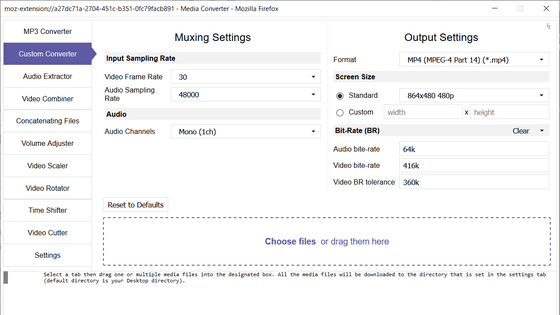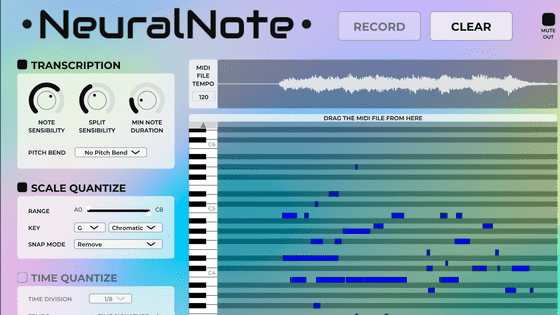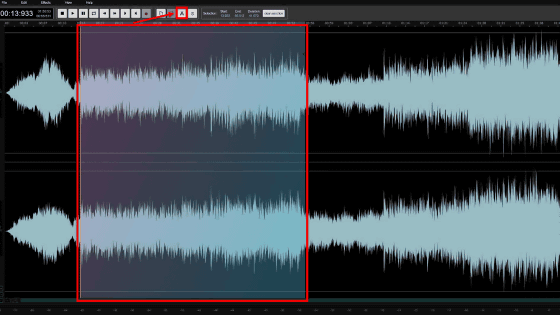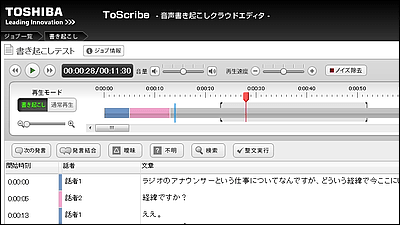A tool equipped with a convenient function for raising sounds that can be used free of charge "Taping-up player"
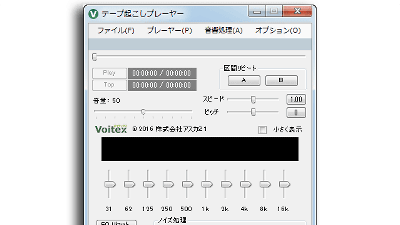
Working at company meetings, school lessons, lectures and interviews, recording the contents of them by voice, and then letting them into letters,Taping up(Or literal translation) ", it is a tough and harsh work that forces you to repeatedly listen to the same place many times. A variety of tools have been developed to support such work, but in the waves of the times, we can not keep up with changes in the environment of computers, and a number of software has disappeared. Boitek's "tape raising player" which is published in such a way is packing the functions necessary for raising the tape, and furthermore it is software that anyone can use it free of charge.
Publishing of tape-raising player | Asuka 21 Short delivery time Low tariff "Taping up, transcribing, transcribing, speech raising"
https://www.asca-voitex.jp/?p=1709
"Name stands for body" goes on the groundTapes up playerThe appearance looks like this. There is a progress bar and counter under the menu, which is convenient for grasping the whole position. "Section repeat" which loops A and B automatically, "volume equalizer (EQ)" to control the volume, speed, pitch, sound quality to make it easy to hear, suppress noise in a specific band "noise We have all the functions necessary for tape raising, such as "processing". Although there are no buttons such as "play" and "stop" on the screen, this software is excluded from the beginning because the operation with the keyboard shortcut key is the basis, this software is excluded from the beginning.

This software can be used with Microsoft Windows 10 / 8.1 / 8/7, and the corresponding file format is as follows. Since it is compatible with a wide range of formats, it should not fall into the situation of "I can not play!"
· MP3
· WAVE
· FLAC
· AAC
· AC3
· WMA
Raw data
Downloading and installing software is free, but we need to answer the questionnaire. Go to the above page and click "Free download questionnaire" at the bottom.
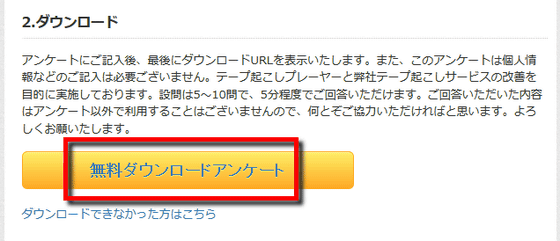
Answer the displayed questionnaire. Depending on what you select, the questionnaire was 4 pages in total.

When the questionnaire is completed, a link for downloading is displayed, so click to download the zip file locally.
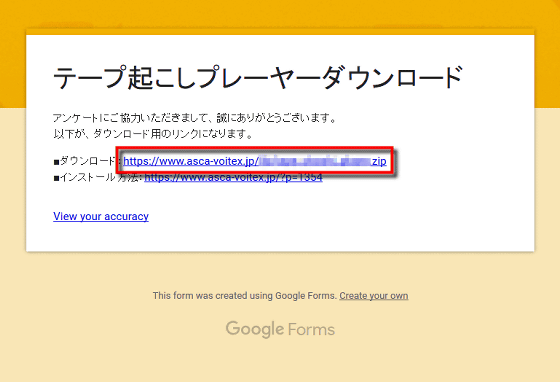
Download the downloaded zip file,ExplzhUnzip using a decompression software such as.

Click the executable file "AudioPlayer.exe" in the decompressed folder, and the tapes up player will start up.
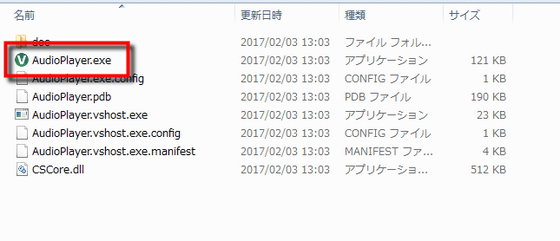
It is this screen that started up.

From the menu "file", it is possible to select an audio file and open it, or exit the software.
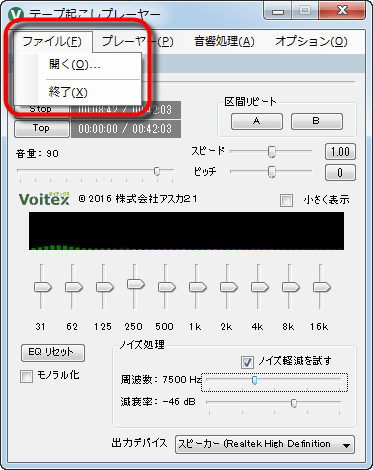
"Player" allows you to play sounds, set and reset repeat points, copy counter values. However, as mentioned above, with this main software operation with shortcut keys, it seems that it is not likely to use this menu.
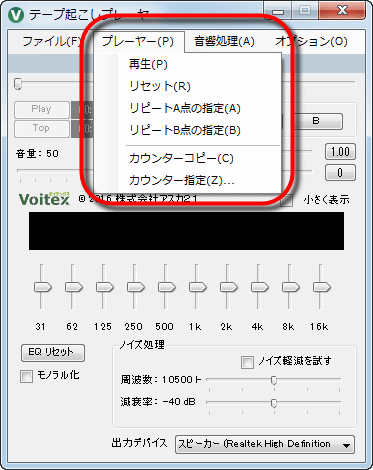
"Acoustic processing" allows you to select "normalize" or "auto maximize" that suppresses variations in volume, and surprisingly convenient "monauralization", "noise removal", and so on.
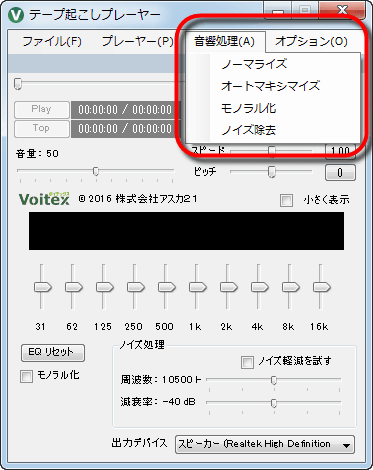
"Options" has items such as "Settings", from which you can customize it for your convenience.
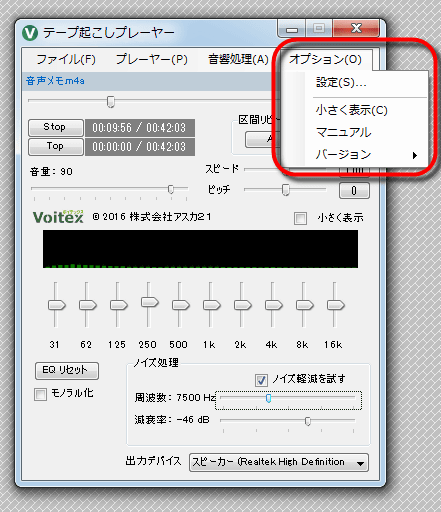
"Play" in "Settings" allows you to set the number of seconds to automatically rewind at the start / stop, the playback speed, and the number of seconds for fast forward / rewinding manually . In particular, "automatic rewind" is a function used when you want to listen to the same place over and over again, and it is a place where you can set it finely as it is a place that involves a great deal of work efficiency even with only 1 second difference.
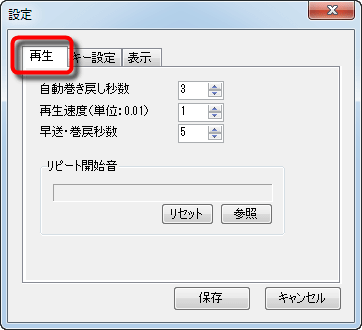
With "key setting" it is possible to set shortcut keys for all kinds of operations such as play / stop, fast forward, rewind and so on. Since nothing is registered in the initial state, it is possible to incorporate the setting that suits yourself.
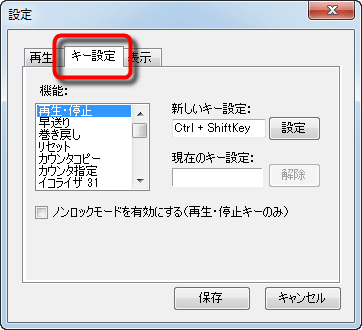
If you wish to use the space key to perform playback and stop operations, first select "Play / Stop" and press the key you want to set. Then, the key name will be automatically added to "New key setting", so click on "Setting" to complete setting of shortcut. At this time, if you hit a key such as "Del" or "BackSpace", the settings will be replaced, so you need to be careful to check the name often and click "Settings".
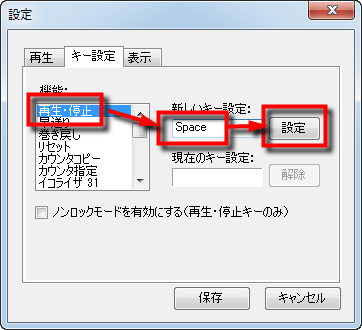
"Display" is a setting as to whether to always put the window on the front.
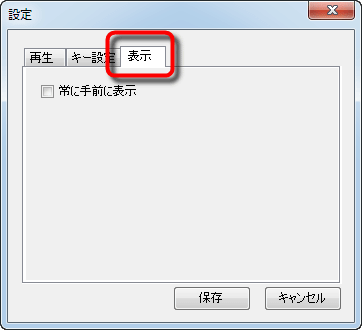
Try to open the file. This software also supports "m4a" format when recording with iPhone voice memo, so it is convenient for those who use iPhone as a voice memo instead.
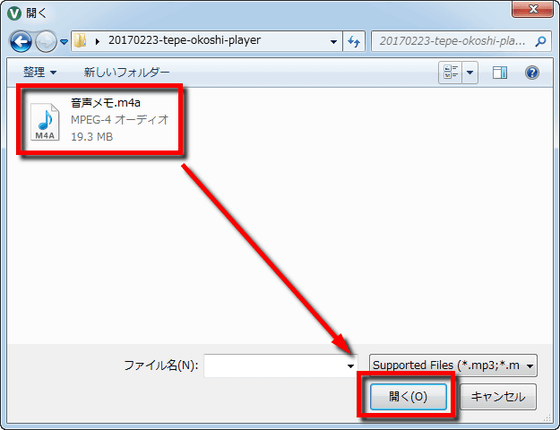
Then use the shortcut key that you set up, if you stick to the text raising work OK. When the band of a specific sound is kinkin by the recording state etc., it is possible to make it easier to hear by adjusting the frequency and attenuation factor in the item of "noise processing".
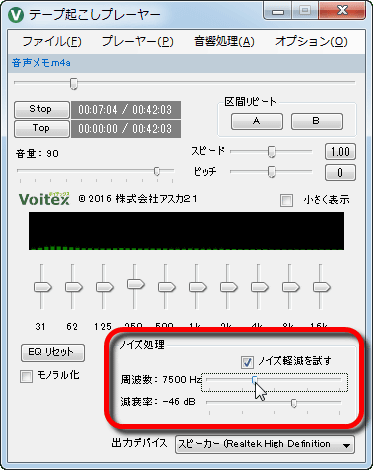
Related Posts: