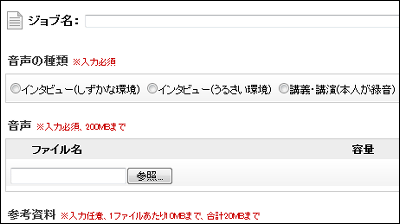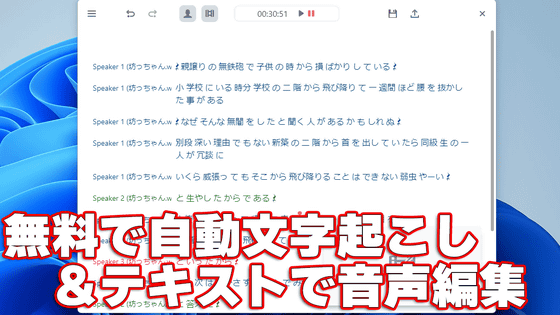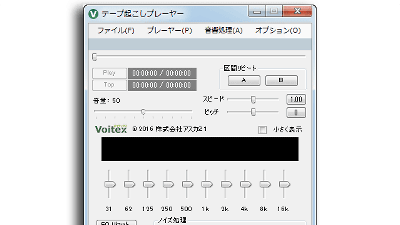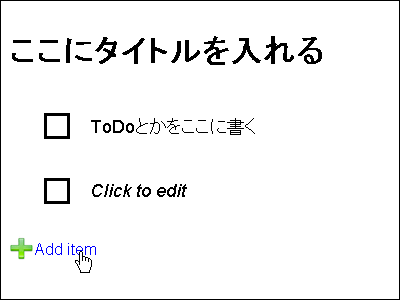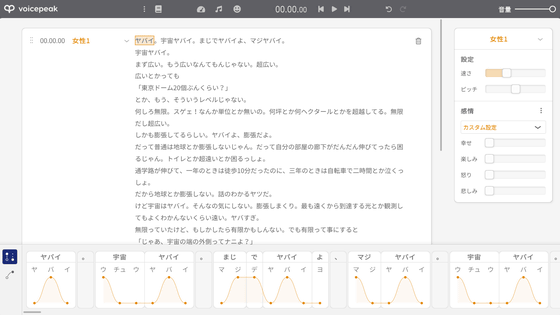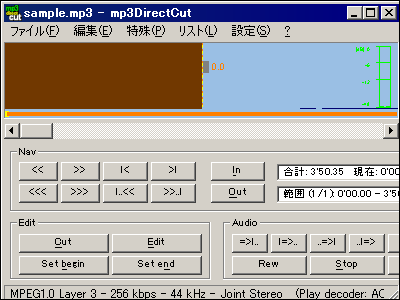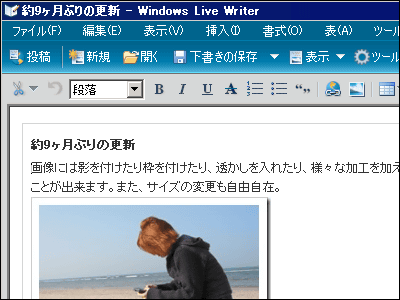Toshiba's free-to-use recording and transcription dedicated cloud editor "ToScribe"
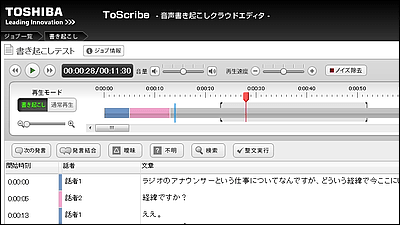
"Speaker classification function" which classifies speakers appearing in voice data to identify speakers of each utterance, "Distinguished support / proofreading" which detects sprung, misprint, omission, etc. of end of sentence / notation of transcribed sentence "Automatic cueing function" which starts audio playback from the cursor position in the text, "Noise removal / ease improvement function" for suppressing air conditioner · projector fan noise, etc., without changing the voice pitch "Speech transcription", "transcription speed change", which adjusts the speed of speech, is completely complicated, complete free voice data transcription and support service packed with functions to support work such as "transcription"ToScribeHas been released from Toshiba.
In addition, it is now a trial release, and when registering a user by noon February 9th, 2012 (Thursday) 2012, I registered and used it as it is possible to use the service after that. I've been using software and services for various transcription support, but Toshiba's free service this time is quite a level.
ToScribe - Speech transcription cloud editor -
http://toscribe.toshiba.co.jp/
First of all, please visit the above site and click on "register user"
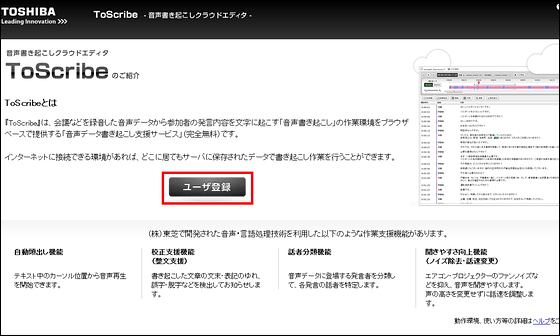
Enter your e-mail address · nickname · password and click "Register User"
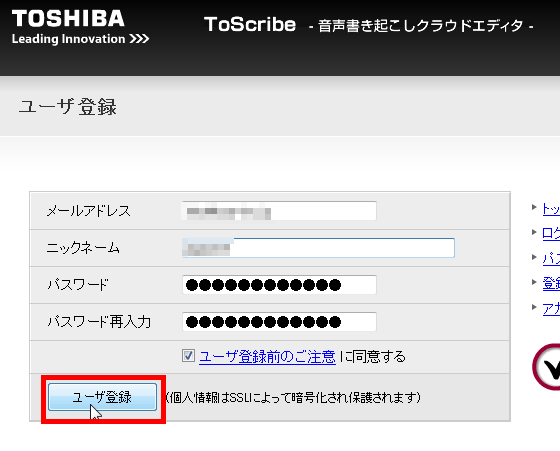
I will wait for a while.
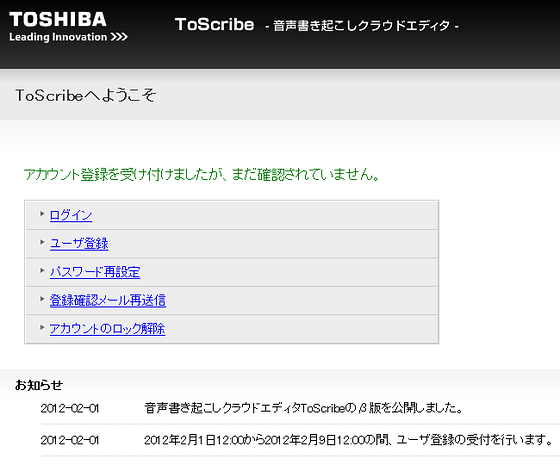
Then you will receive such a mail, so access the URL inside
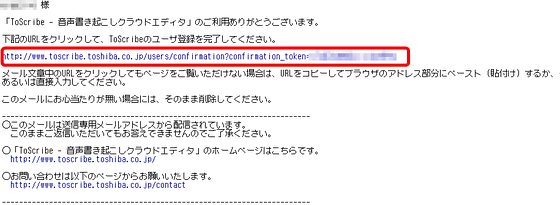
Enter the e-mail address and password you registered earlier and click "Send"
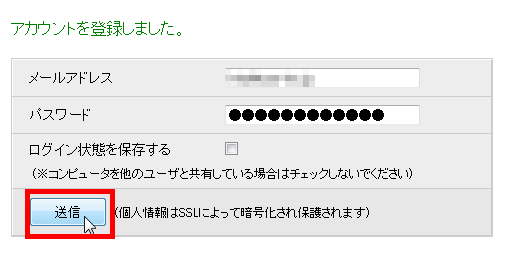
Click "New" when logging in
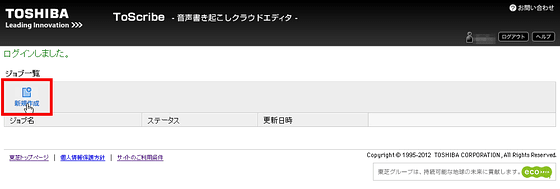
Enter an easy-to-understand "job name", register the WAV / MP3 file you want to transcribe by clicking "Browse", add further reference material that you would like to know at the time of transcription, click "Save" Your upload will start
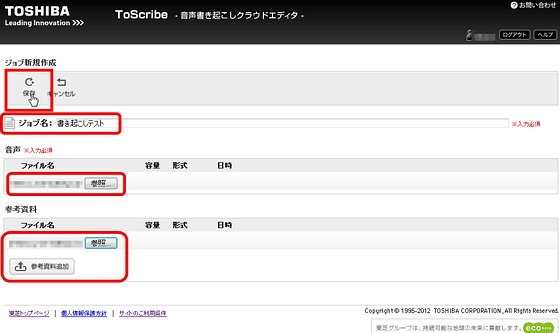
When uploading is completed it will look something like this. Since automatic updating is not done, sometimes let's update the page display manually.
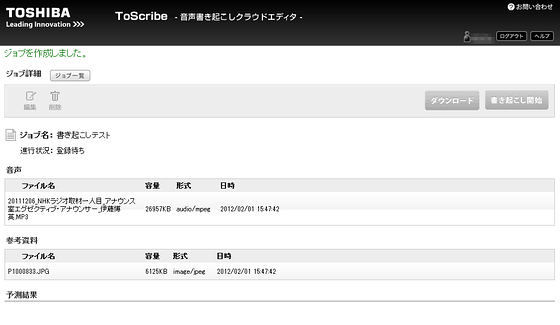
When it is possible to click the button on the upper right with this feeling, click on "start transcription" when analysis is completed
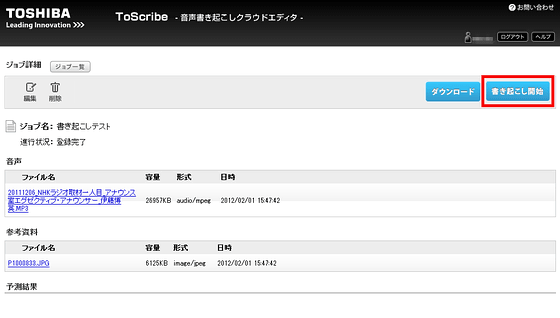
When you press "Enter" key, playback starts automatically, so you can wake up while listening to it. "Ctrl" + "Enter" key will make you feel like the next remark. By making full use of various shortcut keys, it has become possible to make text transcription almost nonstop.
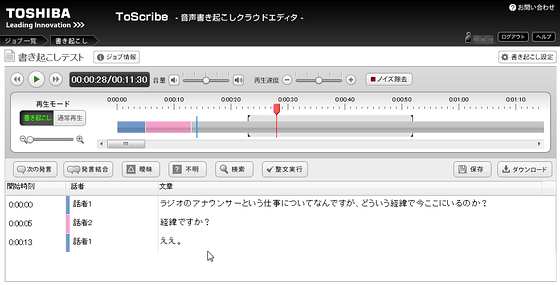
If you want to turn off the noise, click "Noise Reduction" and OK. It is also possible to assign a shortcut key to this button.
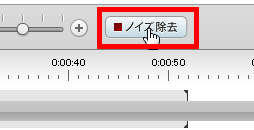
This "Ambiguous" button is noteworthy feature. If the person who actually was in the site where he / she actually recorded records transcribes, the case of "I do not really know what you are saying" dramatically decreases, but it happens with a high probability when a person who is not doing it transcribes There. If you are worried about whether you are talking about what you are saying, but do not worry about whether it is correct, please click on "ambiguous" after selecting that part.
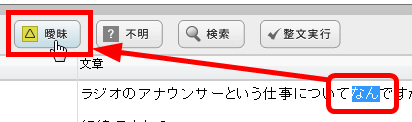
Then it will be marked like this. This is a very useful function for proofreading later. Moreover, if you click on the ambiguous part of this text, it is also Suguremono that the sound reproduction instantly jumps to that part. This makes it unnecessary to have a troublesome seek operation of feeling like "how many minutes or what place, how long?"
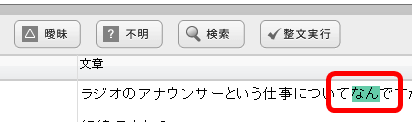
Furthermore, if you say "You can not hear what you are talking about in the first place", place the cursor on the place and click "Unknown" OK
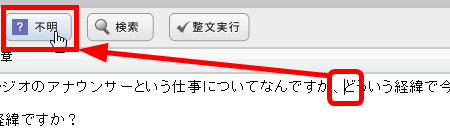
Since it is marked in this manner, just by clicking in the same way, audio playback will fly to that unknown place. It is a good function that considerably reduces the work burden of people who experienced actual transcription.
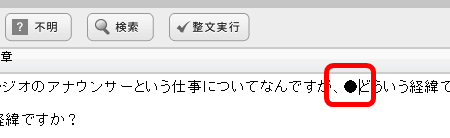
You can flexibly record the speaker, you can change the name by selecting it if it is another speaker's remarks, you can specify "unknown", even "silence" if you do not know, You can also specify the time.
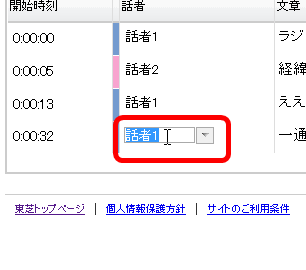
In the case of already registered speakers, it can be easily switched because it comes out as options in this way
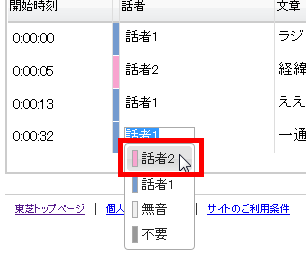
You can also choose whether you want to change all the changes, or just change the selected part
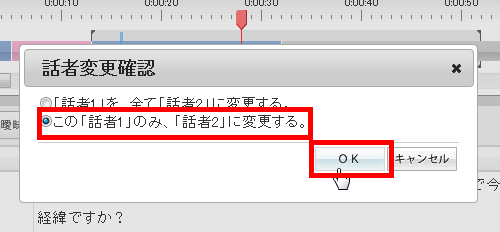
It changes when you change it
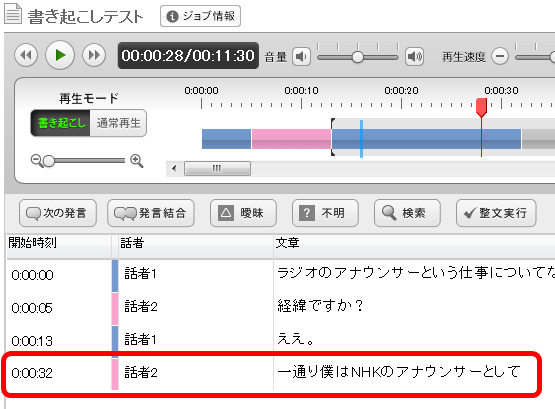
And the true value of this service is from here. Click on "transcription setting".
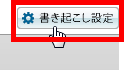
Various shortcut key settings are possible. You can assign your favorite shortcut to frequently used keys such as automatic cueing, next remarks, unknown letters, rewind, comment consolidation, so the work efficiency will be dramatically increased.
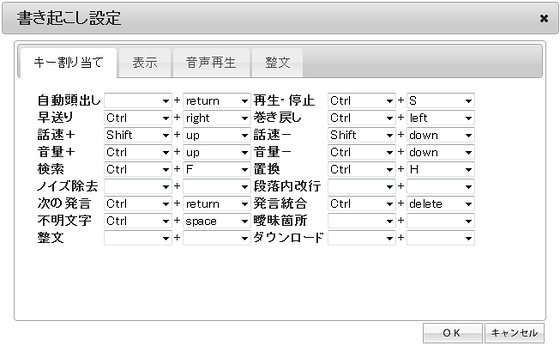
You can also change the text size to display, so you can make it easy to see
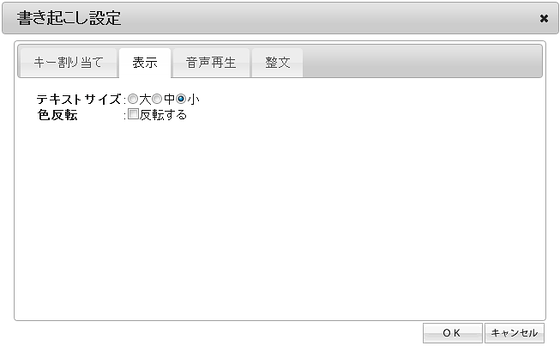
Time to automatically rewind can also be set
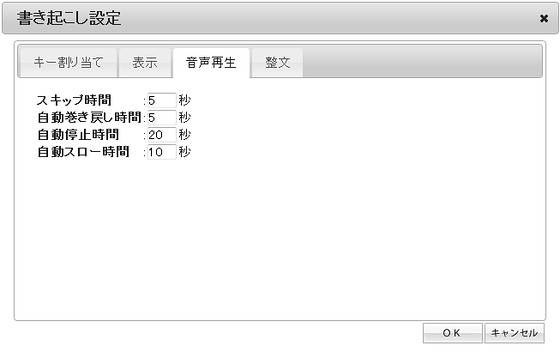
You can also decide rules for preparation
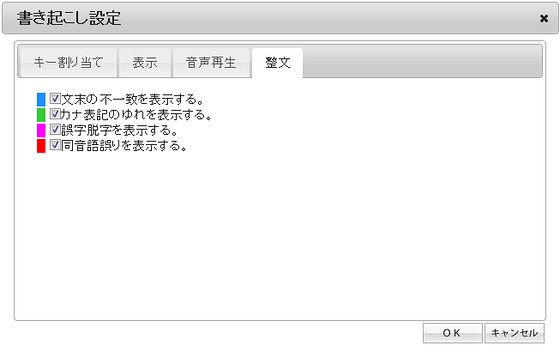
The final "download" is also excellent
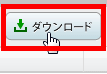
Output of speaker name, addition of title, time format, ON / OFF of silence and unnecessary part, output of unknown places and ambiguous parts, even tab separator or comma-separated CSV is decided
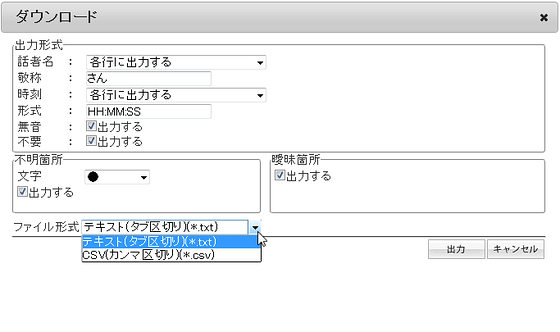
"Job information" is convenient for checking progress

As you can see, you can check the attached information and how much it has advanced in the whole. In some cases, it seems that the number of characters of the prediction result comes out.
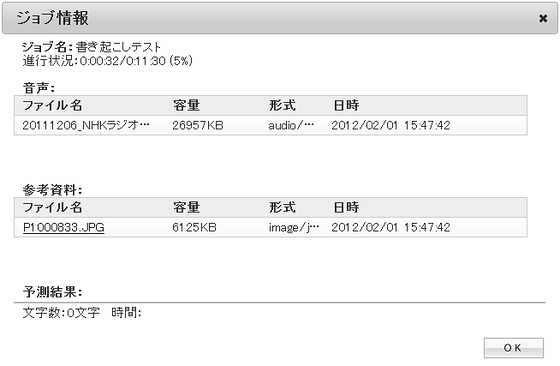
The status such as whether or not you are transcribing from the job list is displayed
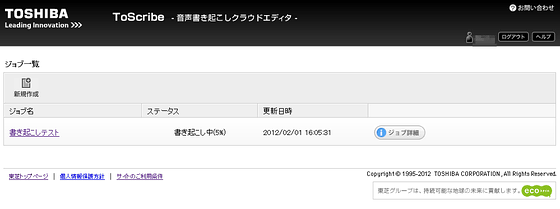
The data registered are used for research purposes and summarizedTerms of serviceThere is no problem if it is used within the category that you can agree with.
GIGAZINE has tried various kinds of software and services because of the fact that we have published articles editing it by transcribing the lecture, but the completeness of "ToScribe" this time is quite high. In addition to being able to set the details finely, it is possible to specify clearly and easily the "parts that could not be heard", to organize easily in the case of multiple speakers, to use it through a browser, so it can be used regardless of the working environment, It is thought.
If you are a person who has actually made a transcript, you should be able to feel the perfection of this service.
Related Posts:
in Web Service, Review, Posted by darkhorse