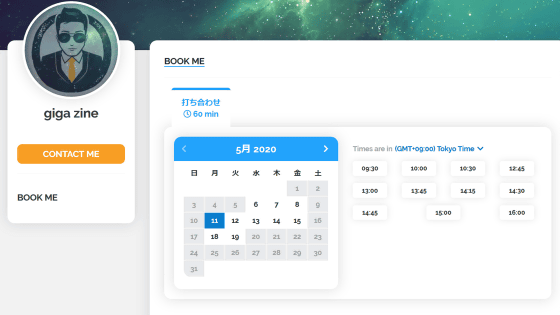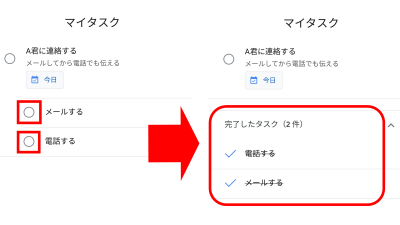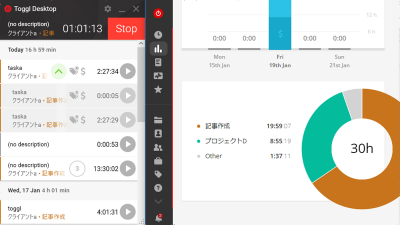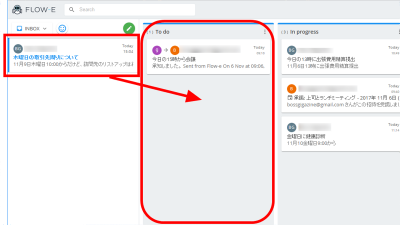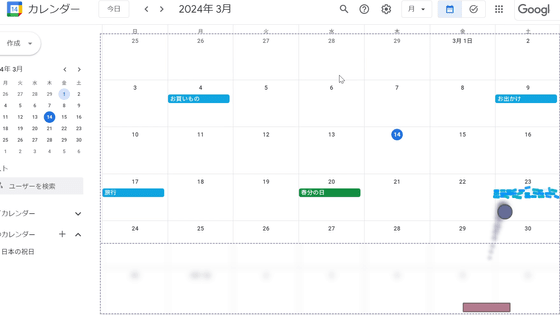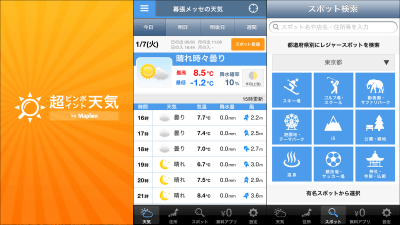OneView Calendar, a calendar application that makes it easy to check your schedule by freely zooming in and out
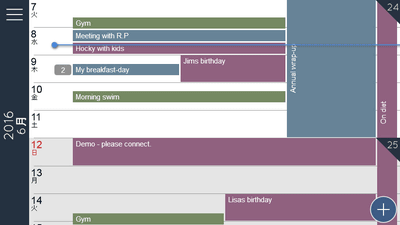
Many calendar applications have a fixed number of display days such as months and weeks, but the beta version of the calendar ' OneView Calendar ' that can change the display freely such as days, weeks, months by scroll & zoom operation has been released It is possible to try the operation of the calendar.
OneView Calendar
http://www.oneviewcalendar.com/
OneView Calendar is developed for iPhone, iPad, Android, Windows Phone, and the web, and this time I will try using iPhone. Open the OneView Calendar site and scroll down the page...
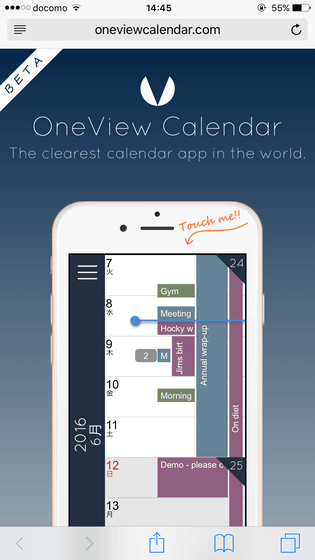
You can try OneView Calendar in full screen, so tap 'TRY THE APP IN FULL SCREEN'.
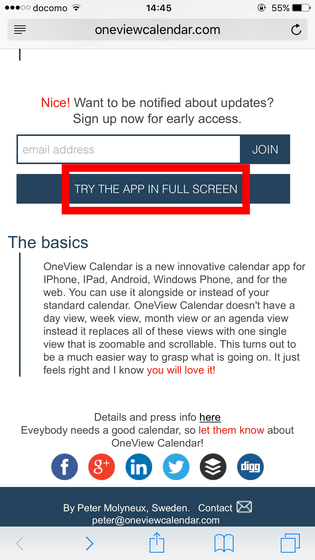
The test page of OneView Calendar looks like this. In the initial state, the schedule for one week is displayed on the full screen.
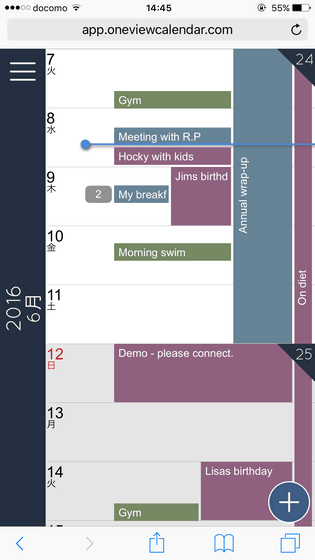
You can scroll to see the schedule before and after, and tap the home button on the upper left to go to 'Today'.
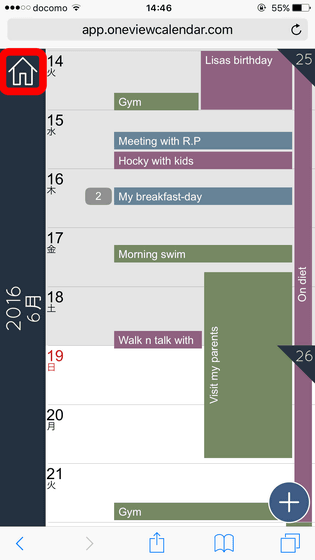
You can zoom in on the screen to reduce the number of days displayed. You can display only the schedule for 2 days...
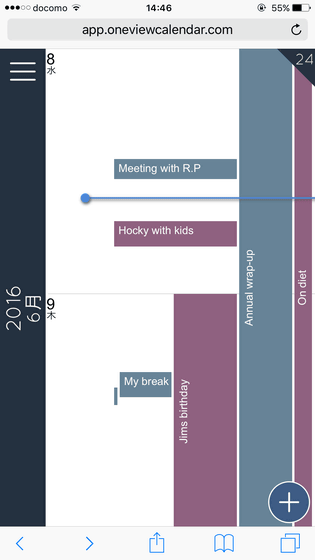
It is possible to display the schedule for one day in 2-hour increments.
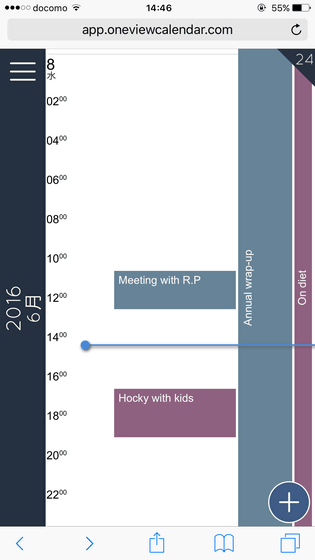
You can zoom in up to 5 minutes.
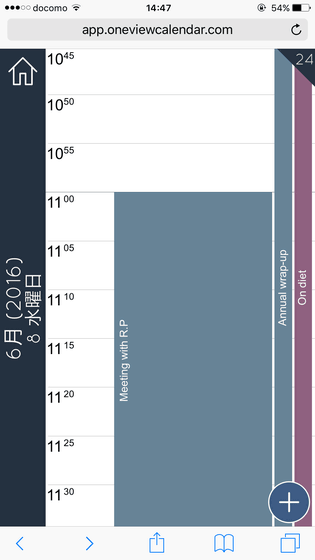
On the contrary, if you zoom out the screen, the number of display days will increase. When you display the schedule for one month, it looks like the following. If the appointments overlap, a number such as '2' or '3' is displayed on the left side of the appointments.
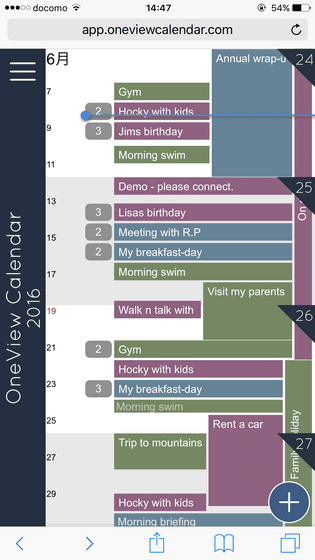
It looks like this when it is displayed for 3 months.
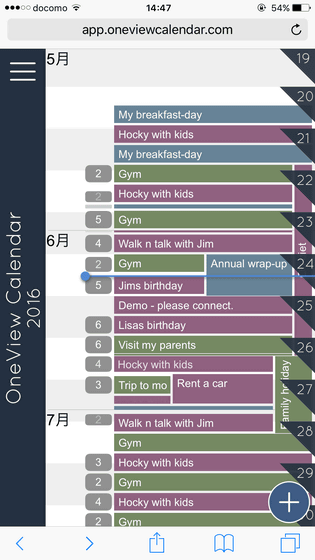
1 year display.
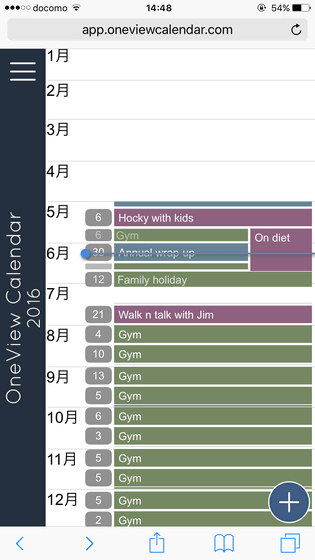
If you reduce it to the full, you can display 18 years at a time.
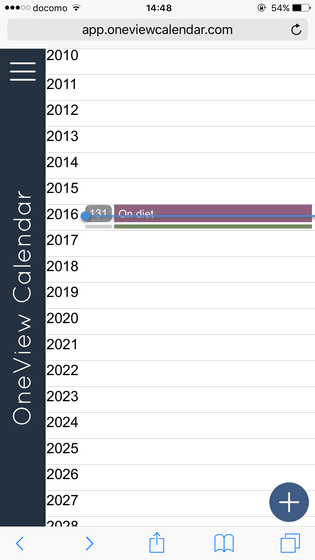
Tap to see event details.
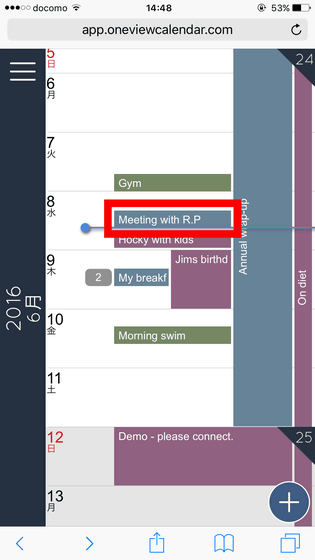
Then you can see the schedule date and time, location, details, and registered calendar. Tap 'Edit' to change the schedule.
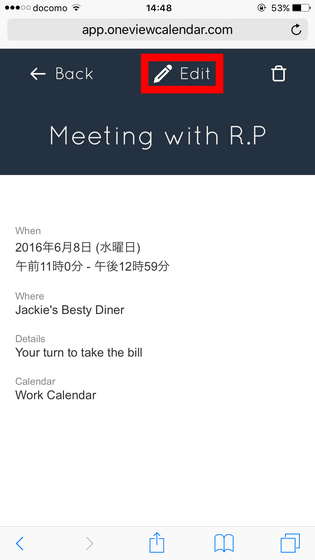
Scheduled titles, start/end dates, reminders,...
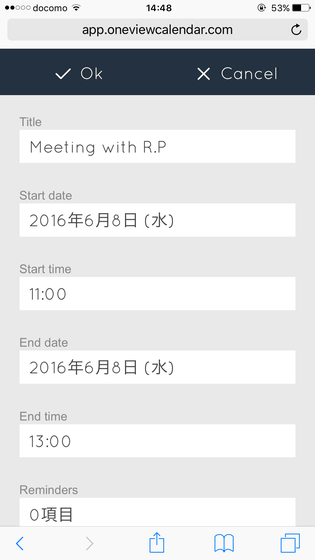
You can set the location, details, registration calendar, and recurrence of appointments.
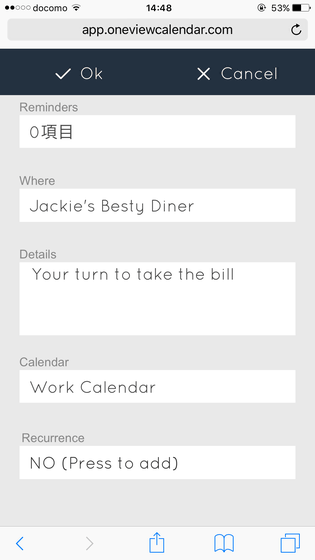
In the beta version, tap the '+' button at the bottom right...
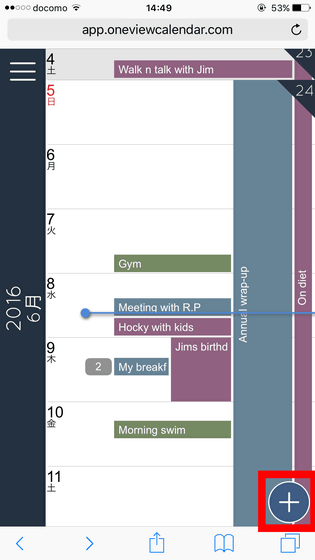
I wasn't able to add a new appointment, it just showed me how to use OneView Calendar.
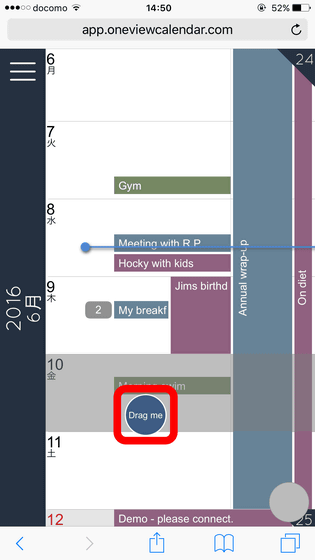
Various settings are made from the menu button on the upper left.
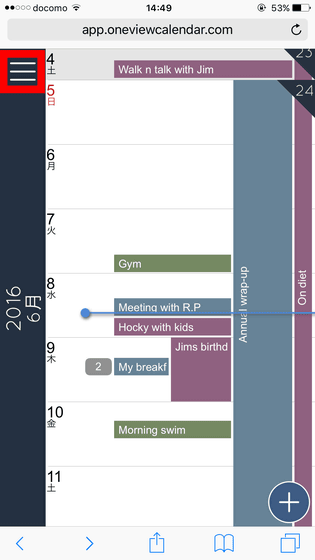
From 'Connect Google calendar', it is possible to sync Google calendar and add to OneView Calendar. Tap the 'Calendars' menu...
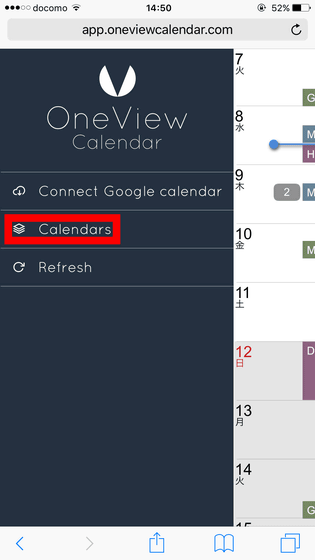
It was possible to check the registered calendar.
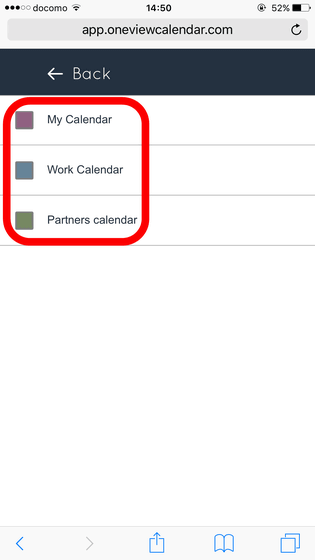
You can also see the Beta version of OneView Calendar by scrolling and zooming not only on your smartphone but also on your PC browser.
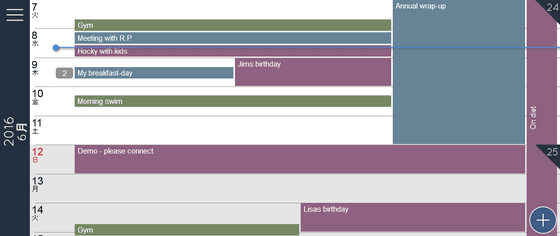
Related Posts:
in Review, Web Application, Posted by darkhorse_log