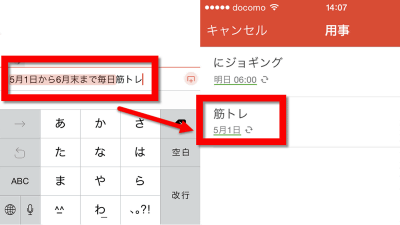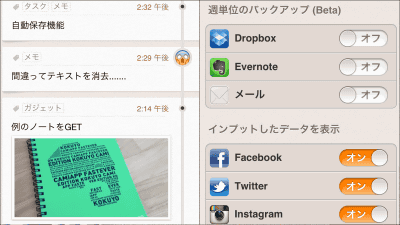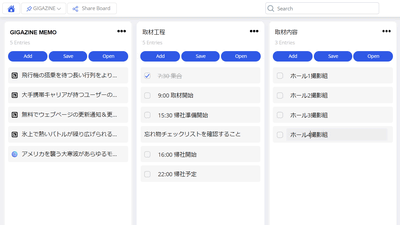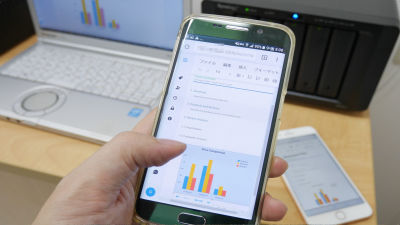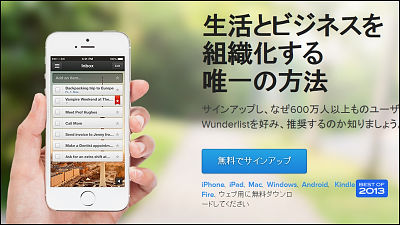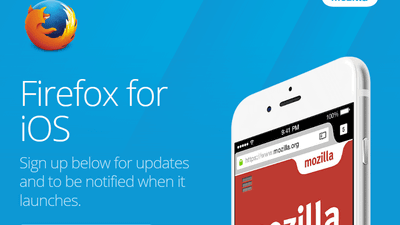How to use "Remember The Milk" newly renewed with power up including task assignment · list sharing · smart reminder etc. to someone for free
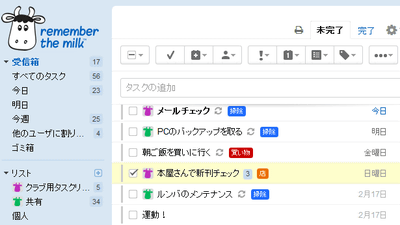
The free task management service that started development to remember the simple task of "buying milk" is "Remember The Milk"is. It will be a big deal in early February 2016, after 11 years since the service started in 2005updateSince it was carried out, I tried a new function.
Remember The Milk: Let's manage Todo and tasks online
https://www.rememberthemilk.com/
You can understand the basic usage of "Remember The Milk" by reading the following article.
How to use Japanese version of free task management service "Remember The Milk" - GIGAZINE

In order to use the new function immediately, Remember The Milk'sOfficial siteOpen "Login" on the upper right of the screen. You can create a new account by clicking "sign up for free" in the center of the screen.
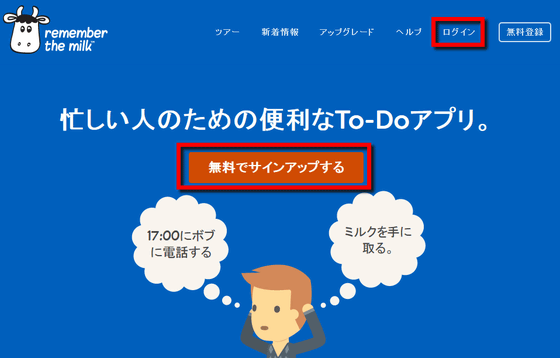
Since I already had an account of Remember The Milk this time, I will login by entering ID and password.
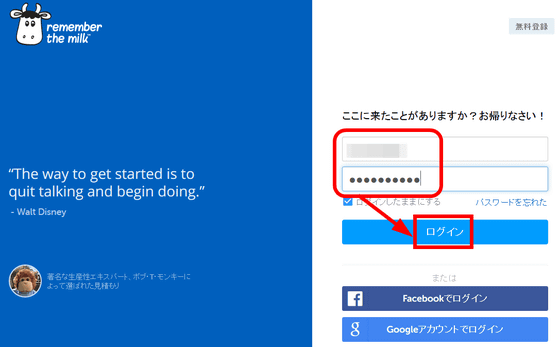
When you log in, you are advised to switch from the old version to the new version, so click "Let's Go!" To use the new features.
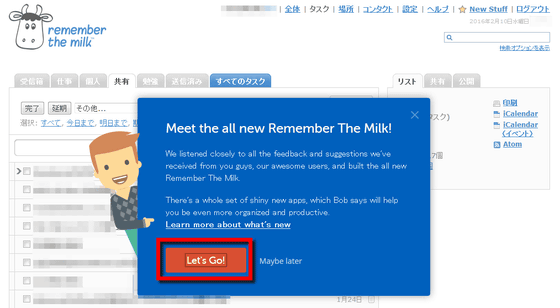
Click "Next".
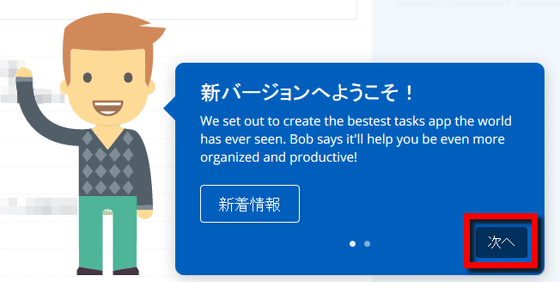
Click "OK!"
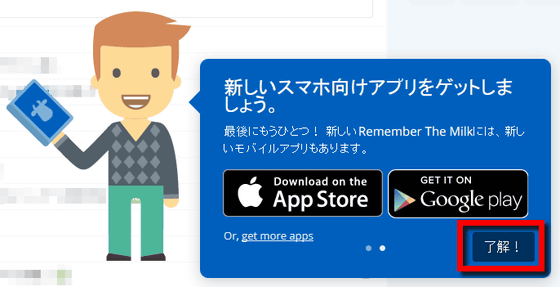
The new version home screen looks like the following. According to the trend of the webFlat designIt has been changed to.

The task addition method is the same as the old version. Enter the task name in the entry field at the top of the screen and click "Add Task".
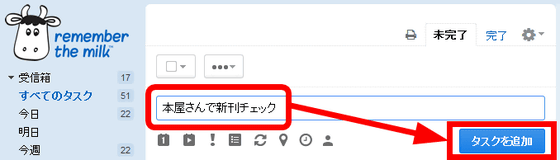
Then the task has been added.
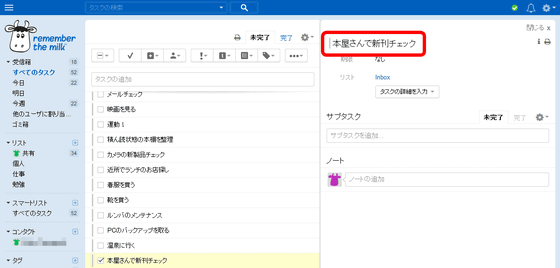
Move the mouse to the left side of the task name and drag it with the palm mark displayed ... ....
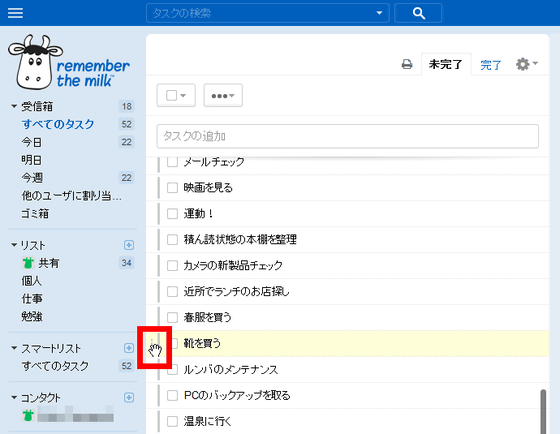
It is possible to change the order.
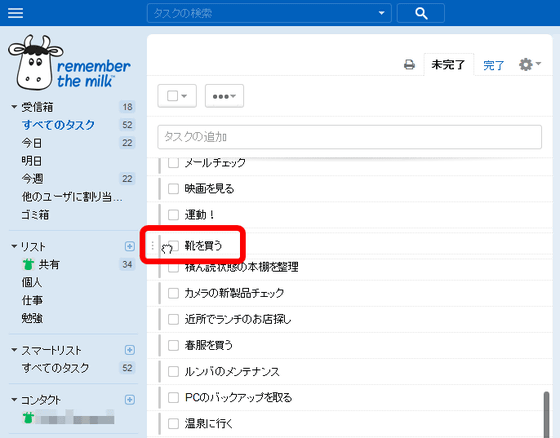
◆ I tried using free new features
Remember The Milk 's new features are free and charged, so we will try using free features first.
· Share list
With Remember The Milk you can manage multiple tasks in a single list at once, and you can share lists with other users as a new feature. To add a new list, click the "+" mark displayed next to "List" on the left side of the page.
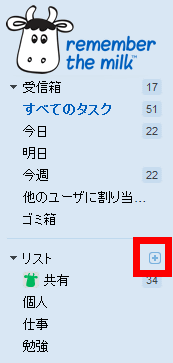
Enter the list name and click "Add".

Click "Share" to share the list with other users.
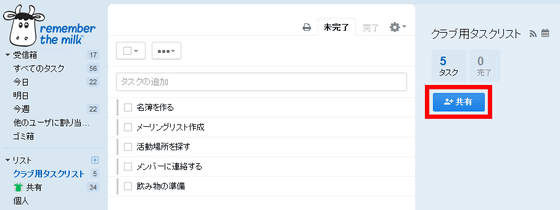
By entering a user name and e-mail address in the "add people" part, it is possible to share the list with the user using Remember The Milk. Please note that only 2 people can share the list with the free version.
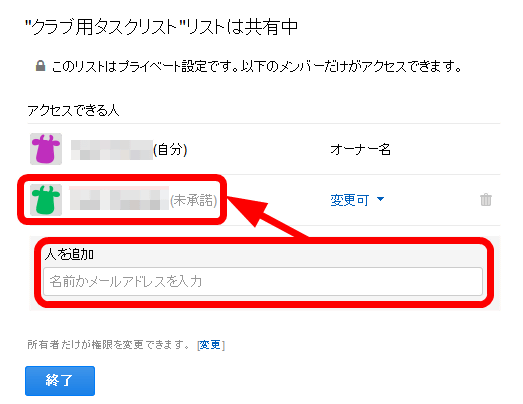
· Request tasks to other users
It is now possible to assign the created task to another Remember The Milk user. Check the box on the left side of the task and click the person icon to select the user to assign the task.
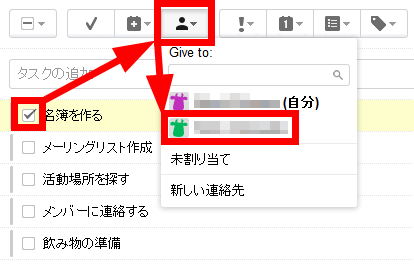
Assignment is complete when the user's icon is displayed on the left side of the task.
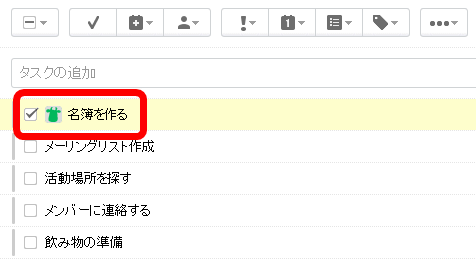
·reminder
You can now set reminders not to forget the created task. On the task detail screen, click "Reminders" from "Enter Task Details".
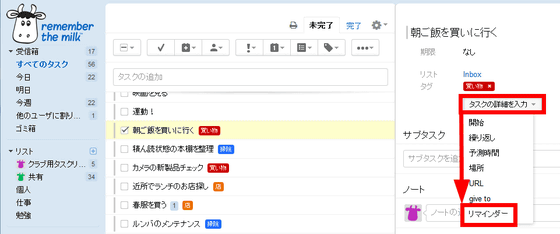
Reminder When populating for the first time, the following popup will be displayed, so click "Move right now".
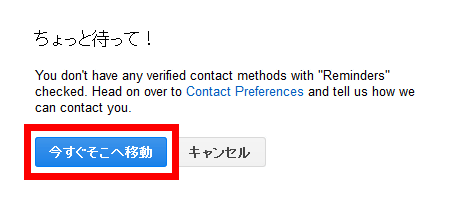
Since the registered e-mail address at the time of account creation and the terminal which used Remember The Milk in the past are displayed in the list, select the destination of the reminder and click "Save Changes".
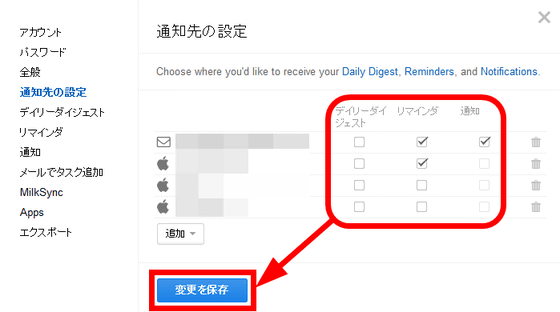
As a reminder transmission destination, a mail, a mobile terminal, a desktop terminal,AIM, Polish instant messaging clientGadu-Gadu, Google + Hangouts, Israel Instant MessengerICQ, Instant messengerXMPP(Formerly Jabber), Skype, Yahoo! It is possible to set up a messenger.
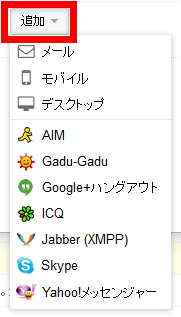
Return to the task detail screen, select the reminder destination, and decide the date and time of remind sending.
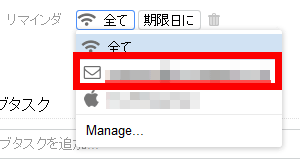
When the setting is completed it will be displayed as follows.
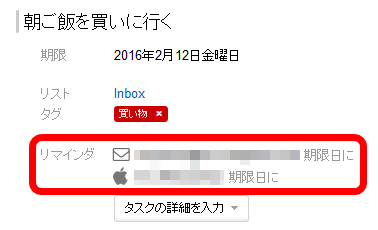
· Detailed search of tasks
The new version of Remember The Milk has greatly enhanced search capabilities. Click the downward pointing triangle in the search box at the top of the page.
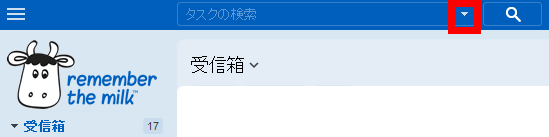
Click "+ Add search condition".
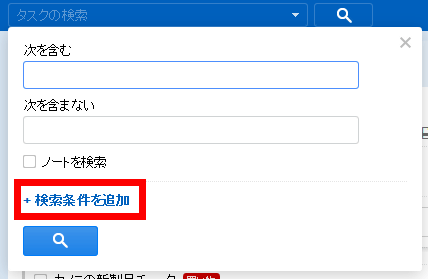
Click the button that says "Please select".
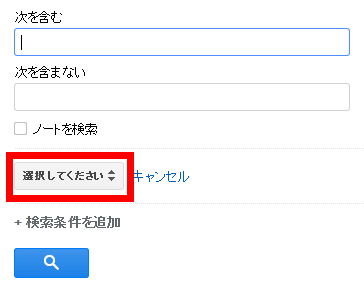
Add conditions such as presence / absence of subtask, tag type, priority of task processing ......
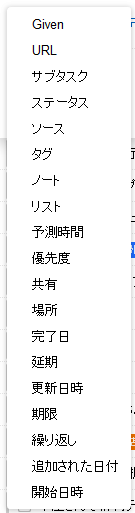
It is possible to search by finely narrowing down the task priority, task time limit, presence / absence of repeat, etc.
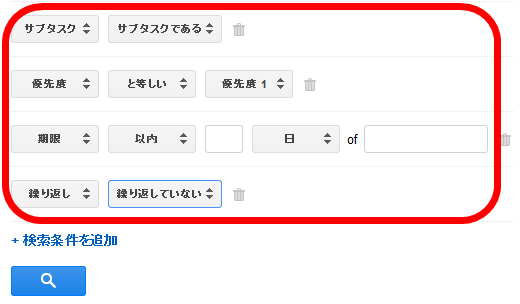
◆ New functions that can be used with paid version Pro account
Subsequently, the paid versionPro AccountTo try out a new function that will be available when you register to.
· Subtask
In the details screen of the task, subdivide the contents of the task into the input field below "subtask" and enter it.
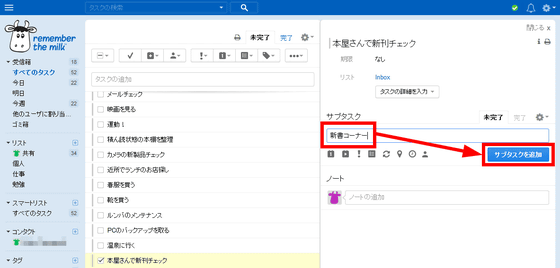
Separating tasks into fine subtasks makes task management easier.
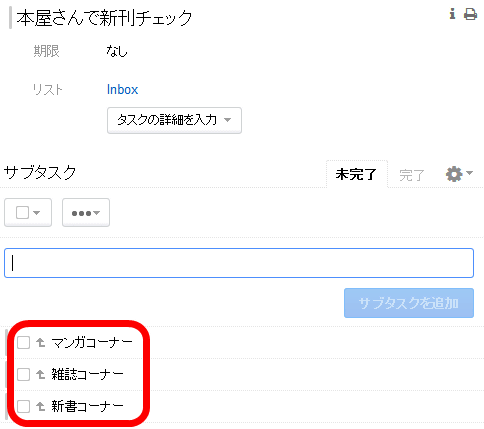
Also, dragging and dropping a registered task onto another task ......
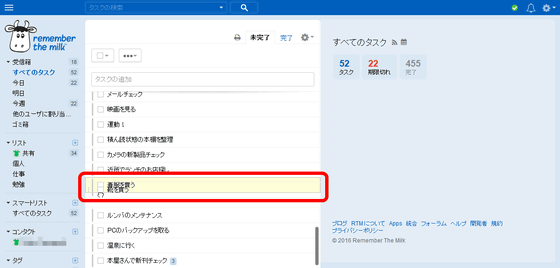
It is possible to register as a subtask.
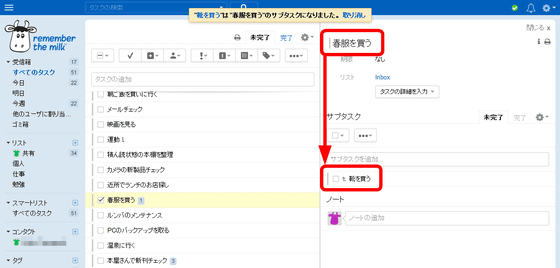
· Color tags
To set a color on a tag, click the number part on the right side of the tag name.
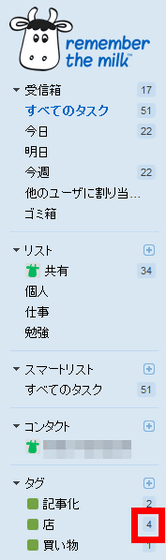
Tag color can be set from 24 kinds.
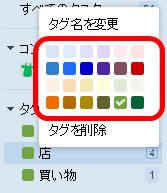
By separating the colors for each tag, task lists are easier to manage, organized and colorfully readable.
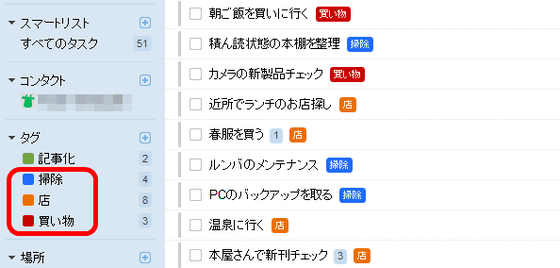
· Set task start date and time
On the task details screen, click "Start Task" from "Enter Task Details".
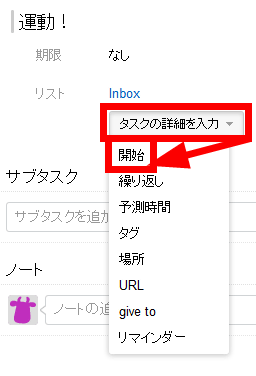
Selecting the task's start date ...
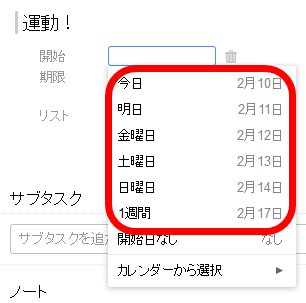
The start date has been set. It is a useful function for registering "Tasks that you do not want to display on the list now but want to remember".
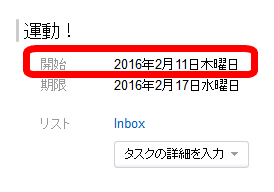
In the Pro account, the following new functions are also added.
· "Advanced sharing permission" that allows users who share the list to choose whether to only view the list or change the contents of the list
· Using Remember The Milk offline
· Using widgets with smartphone applications
· Sync with Microsoft Outlook
· Early access trial program
· Priority support
· Record completed tasks indefinitely (recorded for the last 7 days in the free version)
In addition, the Pro account has been raised from 25 dollars (about 2800 yen) to 39.99 dollars (about 4500 yen) for the purpose of developing further new functions. However, the user who used the Pro account until now has a Pro account of $ 25 per year until August 20, 2017Availableis.
◆ I also tried using the smartphone application
To Remember The Milk,IOSfor,Androidfor,BlackBerryThere is an application for you. This time to try installing the Android application, on Google PlayRemember The MilkOpen the page and tap "Install".
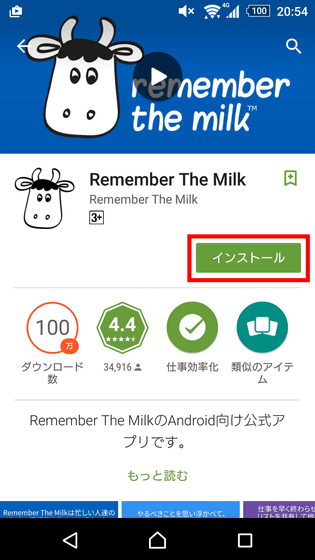
Tap "I agree".
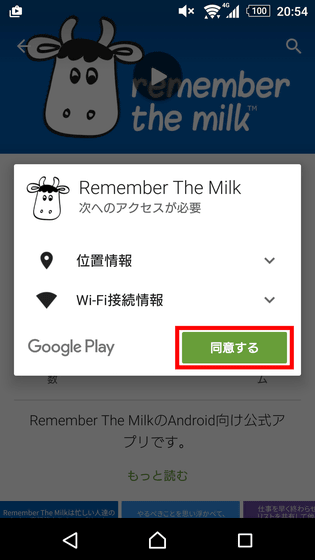
Open the application after installation and the tutorial will start, swipe left and read.
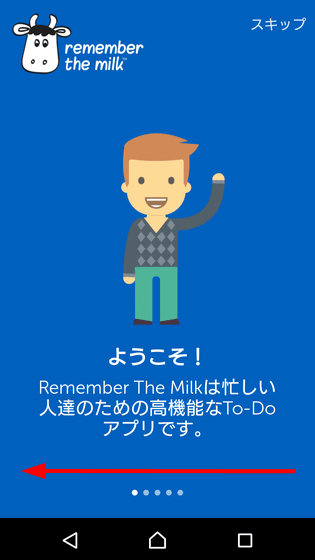
Finally tap "Login".
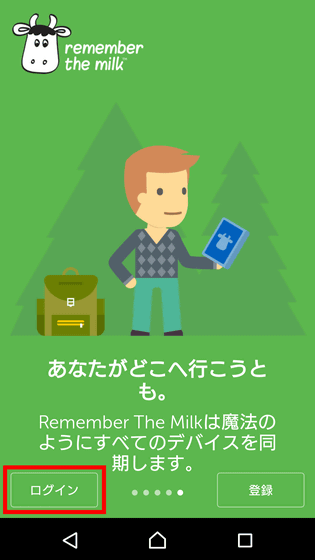
Enter your user name and password and tap "Login".
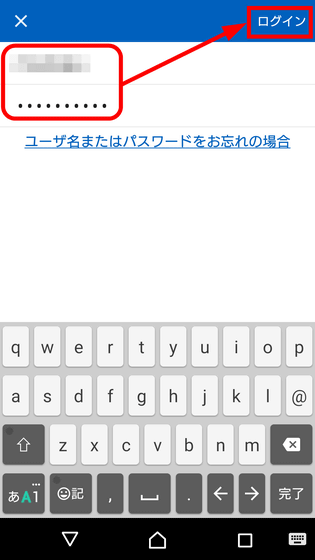
The home screen looks like the following, tasks are displayed in a list on the whole screen. Try a task one by one ......
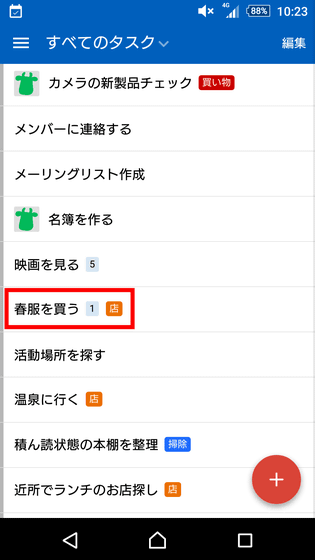
I moved to the detailed screen of the task. One of the useful functions of smartphone applications is that you can postpone task due date with one button. Tap the "+" mark at the top right.
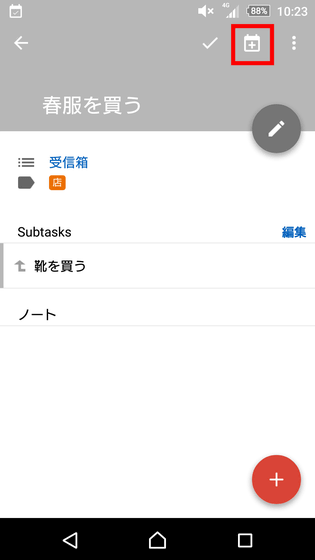
Then "Task was deferred" is displayed, and the due date of the task can be extended to the next day.
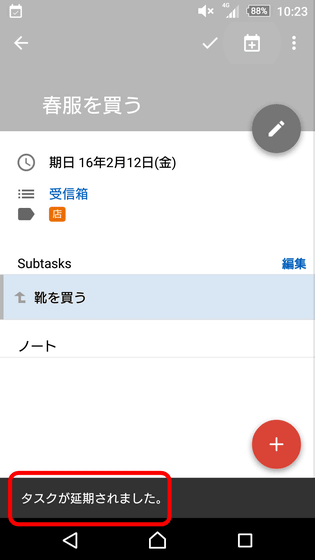
Also, when you swipe down the screen and open the notification center, a notification called "Daily Digest" appeared. Tap the daily digest and open it ......
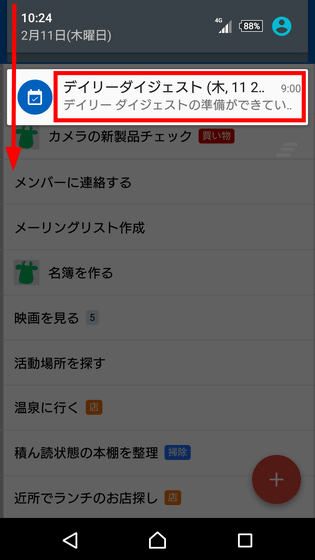
It was possible to confirm the task whose due date and start date are set to "today" at a glance.
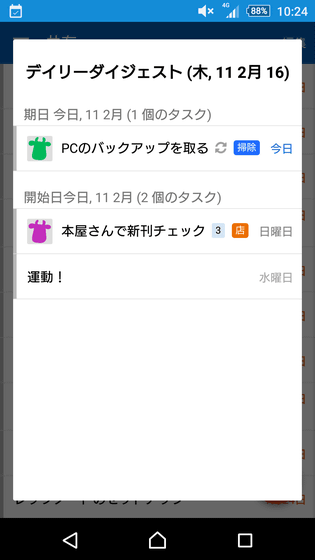
Next, I will try out the widget of a fee function. When opening the widget setting screen ......
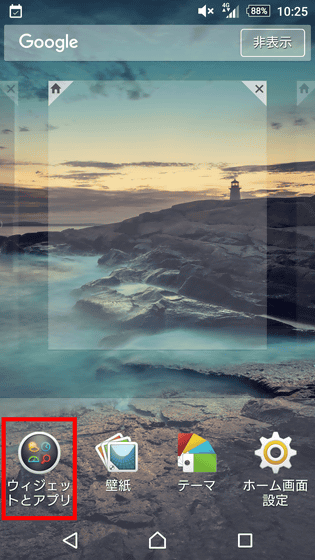
In total 3 patterns · 5 kinds of widgets were prepared.
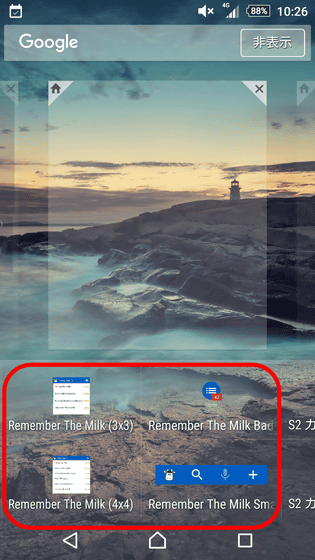
First select list type widget.
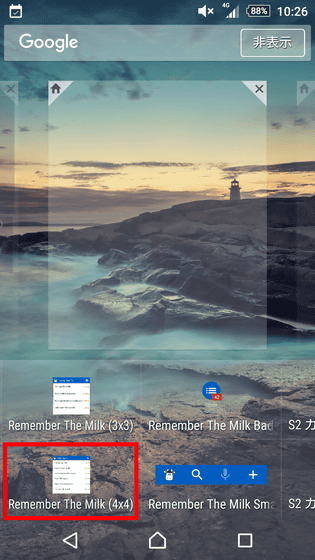
Select the date of the task to display from "Today", "This Week", "All Tasks", "Specific List" and tap "Save".
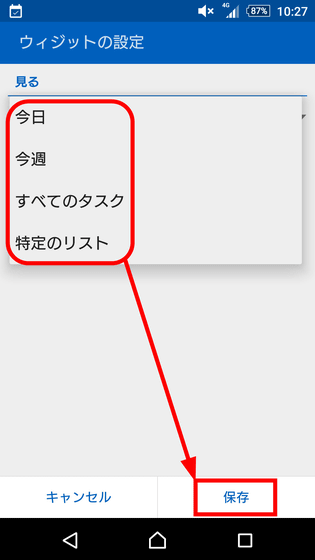
Then you can display the task list on the home screen of the smartphone as below, so you can check the task at any time.
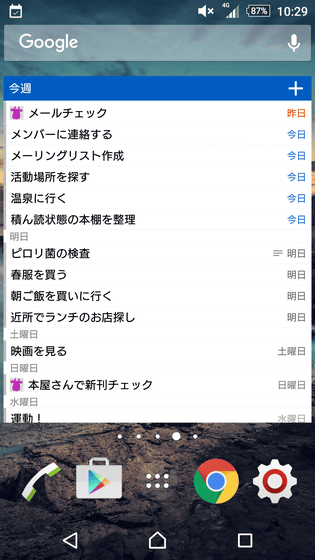
Next tap the icon type widget.
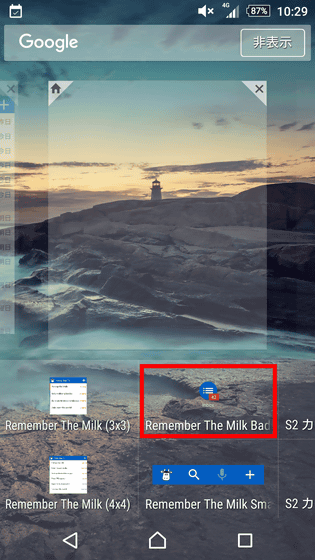
"Task addition", "Display all tasks", "Specific list display", "Specify tags (display specified tagged tasks)", "Specify positions" (tasks with specified position information Display ") and" Specific Contact (display of cooperating user) ", and tap" Save ".
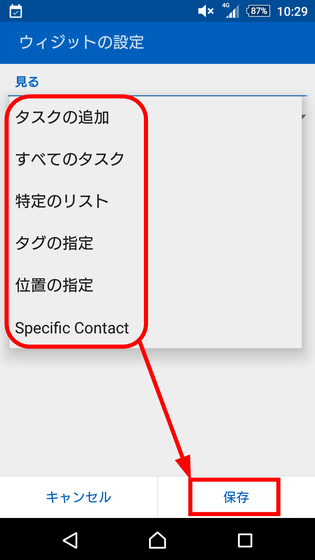
You can add tasks with one icon or display tasks with specified tags.
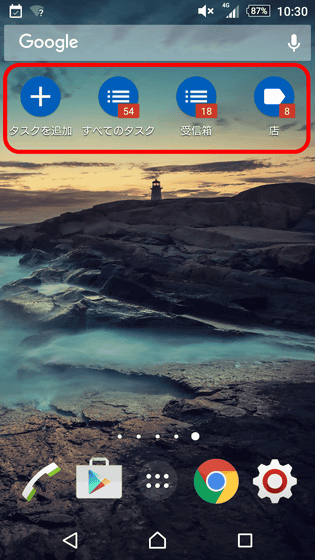
Menu bar type widget ......
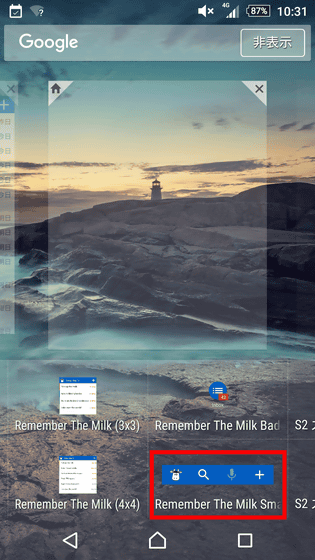
From left, it was "Launch Remember The Milk application" "Task search" "Task addition (voice input)" "Task addition (document input)".
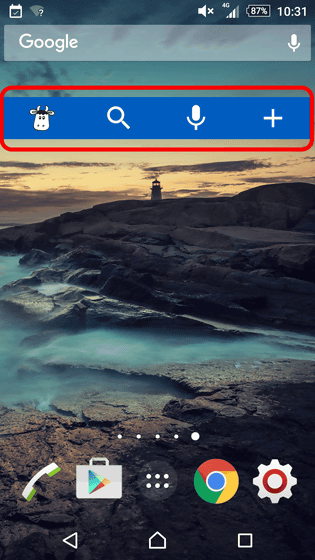
Please note that the iOS application widgets are only one of the following. The tasks are displayed in order of the due date.
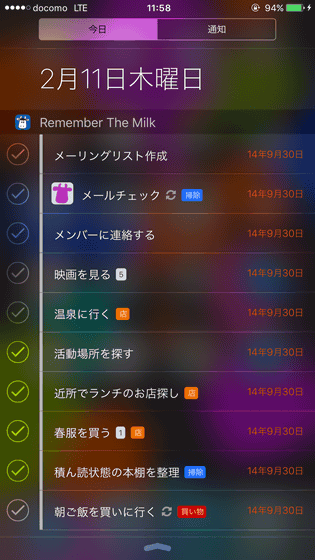
Related Posts:
in Web Service, Review, Posted by darkhorse_log