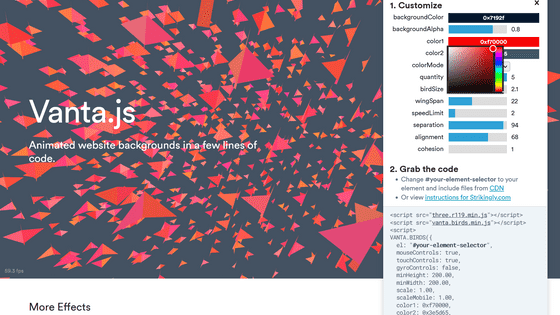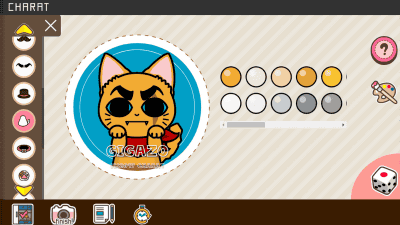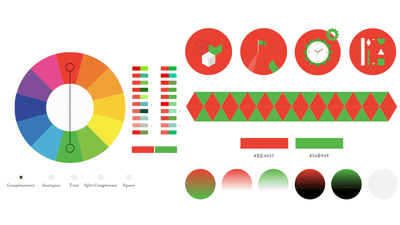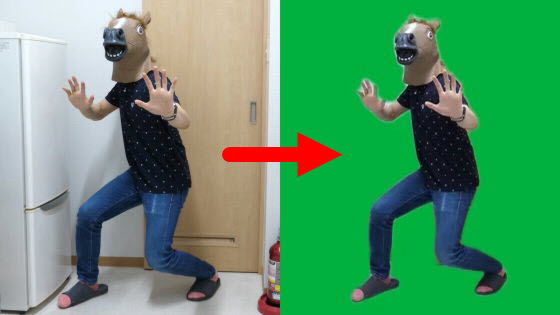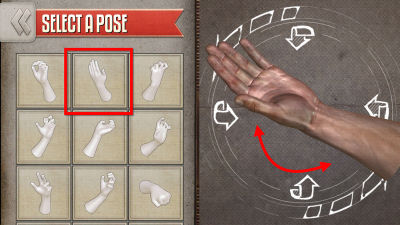I tried using 'Fox Creator' which can design original foxes for free
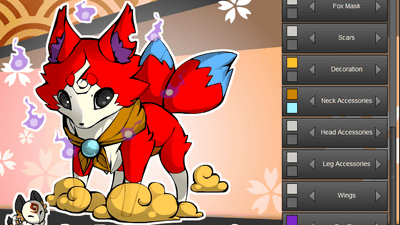
'Fox Creator ' allows you to quickly create your own fox illustrations by combining pre-prepared body parts and decorations.
Fox Creator 1.2 by Twai on DeviantArt
http://twai.deviantart.com/art/Fox-Creator-1-2-491912551
When you open the above page, the Fox Creator tutorial is displayed in the center of the screen, so click 'LET'S START' to continue reading.
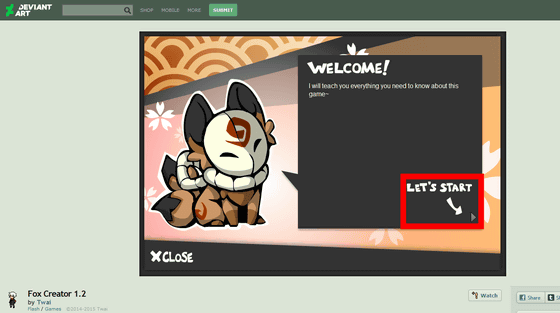
To operate Fox Creator, simply select a part with the triangle button in the part indicated by the arrow of 'SELECT FORM' and select your favorite coloring from 'COLOR'. Click the triangle button at the bottom right to continue reading the tutorial.
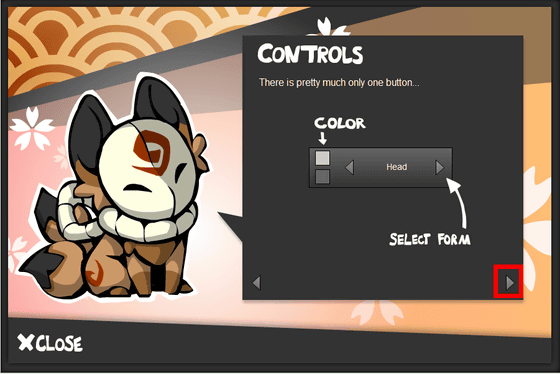
The created fox image can be saved in PNG format.
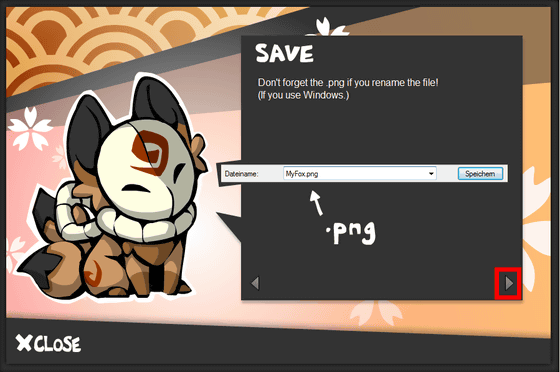
After reading the tutorial, a pop-up 'ACHIEVEMENT!' Appears and you can use the hidden option 'Fox Mask' as a fox part. Click CLOSE to close the popup.
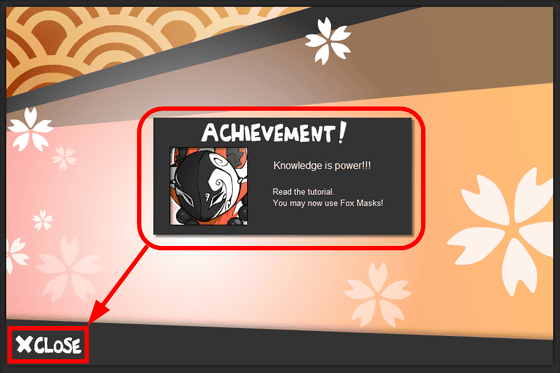
In addition, various hidden options are available.
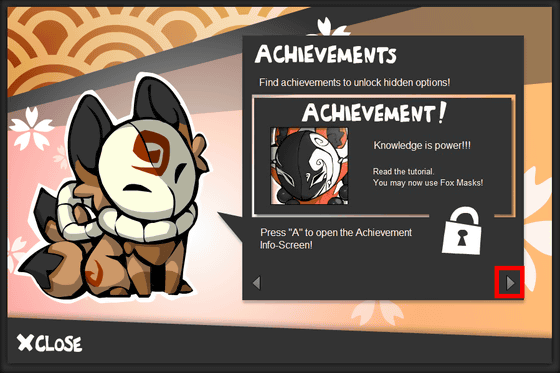
This completes the tutorial. Click 'CLOSE'.
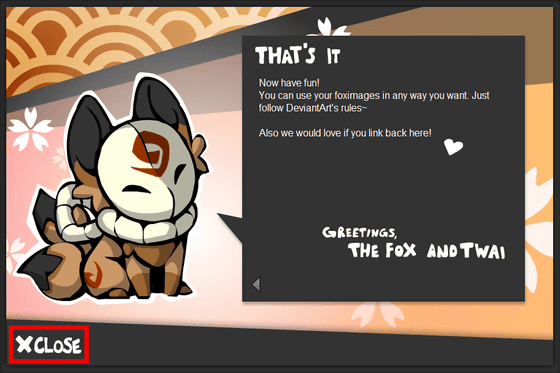
On the initial screen of Fox Creator, a gray fox is displayed as shown below.
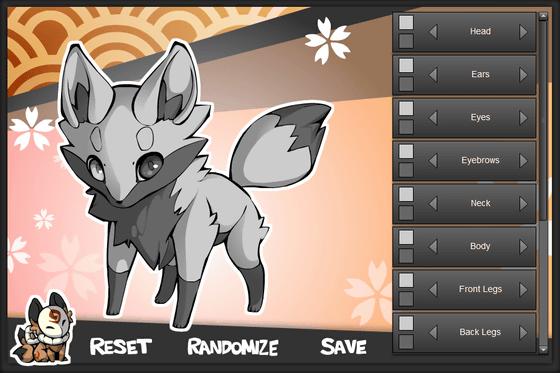
The menu on the right has functions that allow you to customize the fox's body, and I was wondering what to start with, so I clicked 'RANDOMIZE' at the bottom of the screen for the time being. Then, a fox with randomly generated body shapes and colors appears on the screen.
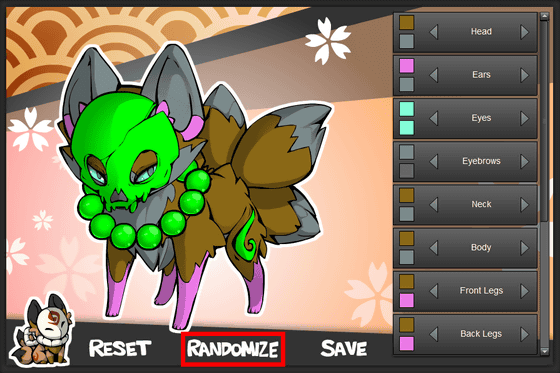
The appearance of the fox changes each time you click the 'RANDOMIZE' button, so you can enjoy it just by looking at the randomly generated foxes.
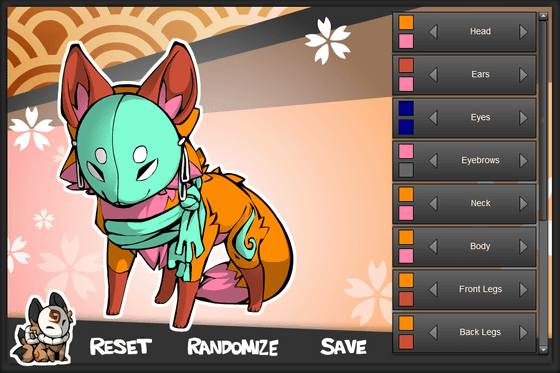
After repeating random generation many times, the 'decoration' option was lifted.
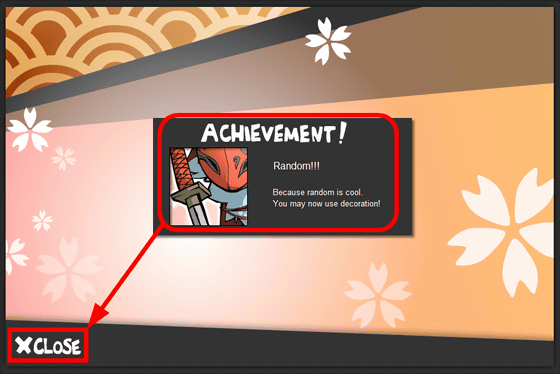
It seems that you can add effects around your body with 'Decoration', and when you randomly generate foxes after 'Decoration' is lifted, it will be as follows.
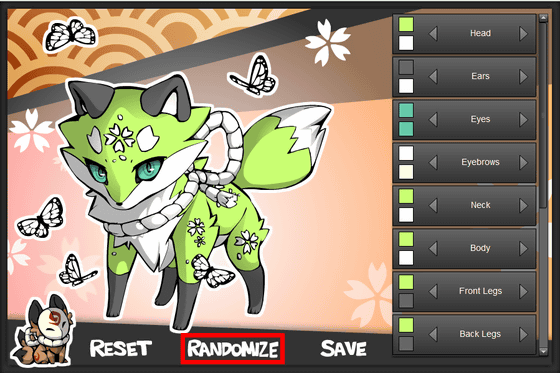
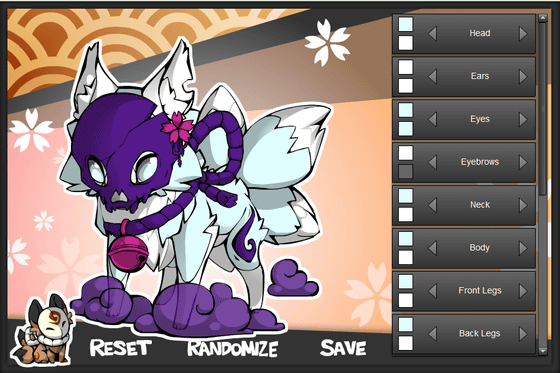
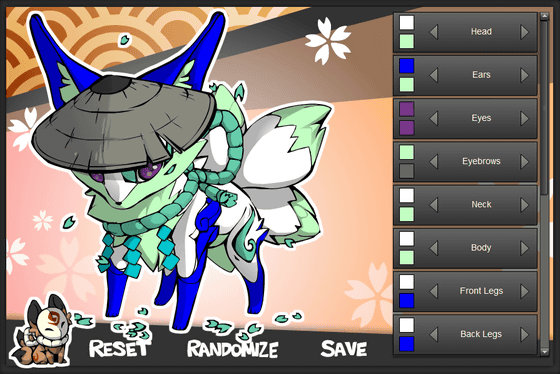
Press the 'RESET' button at the bottom of the screen to return the fox to its initial state.
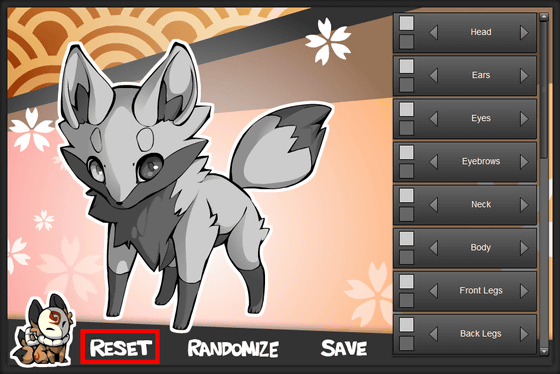
To arrange the fox as you like, just select the body parts from the menu on the right. The 'Head' menu has eight variations of the fox's face shape and the pattern in the center of the face.
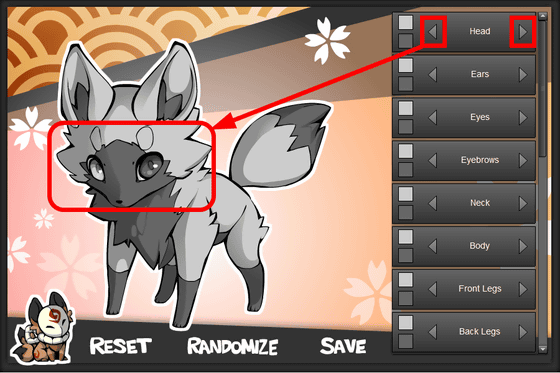
Click the square button on the left side of the menu to display the color palette and change the color of the parts. In the case of 'Head', you can choose two colors around the face and in the center.
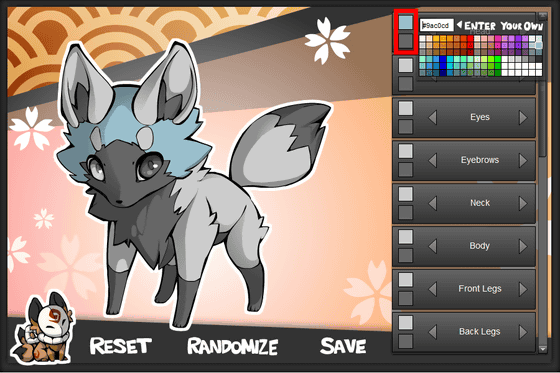
'Ears' has seven types, including long ears and round ears.
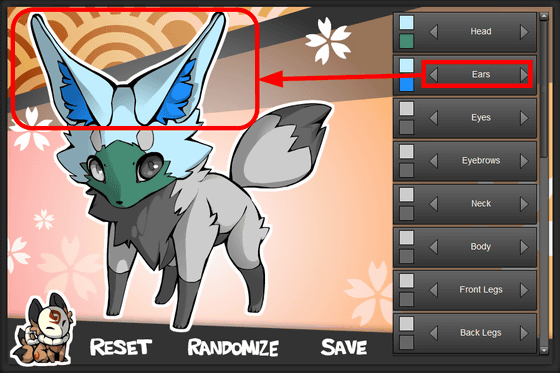
There are 6 types of 'Eyes', including cat-like elongated eyes and moisturized eyes.
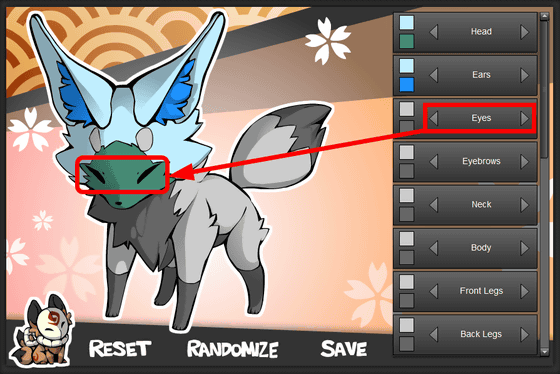
'Eyebrows' has four types of eyebrows such as Maro eyebrows, and only one color can be used.
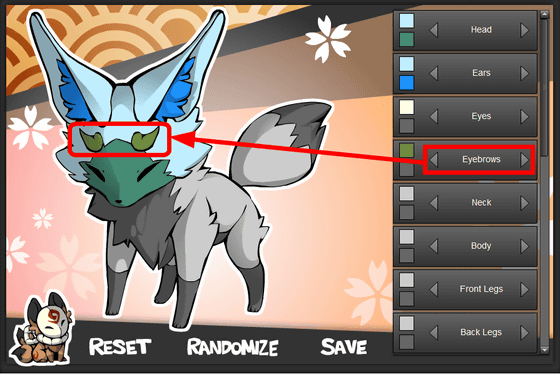
In 'Neck', you can choose from 3 types of neck hair shapes such as mofumofu and tsuntsun.
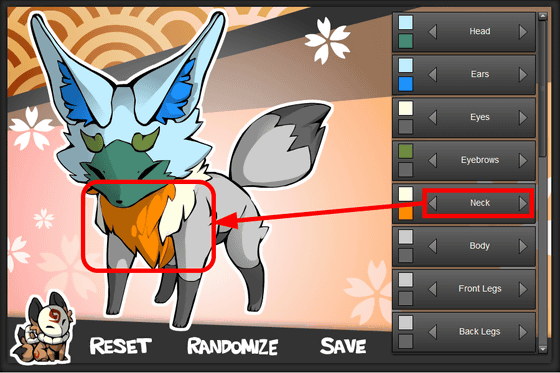
There are two types of parts in 'Body', and you can choose the color of your back and stomach separately.
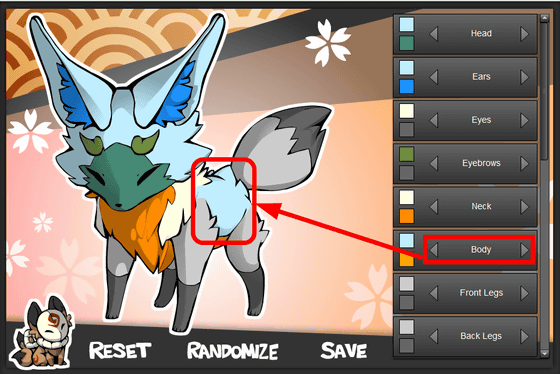
In 'Front Legs', select from 4 types of forefoot patterns.
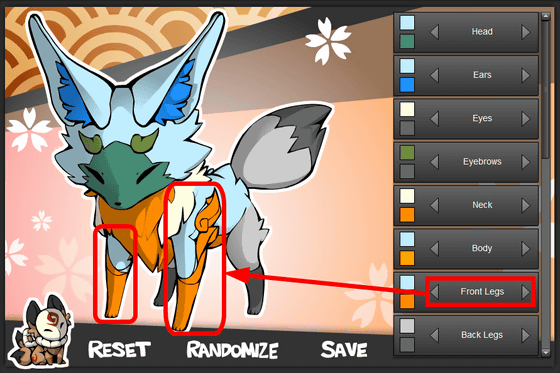
'Back Legs' has a hind foot version with the same pattern as the front foot.
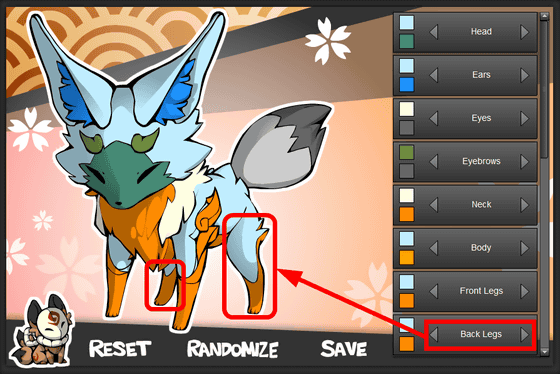
'Tails' has nine types of tail shapes.
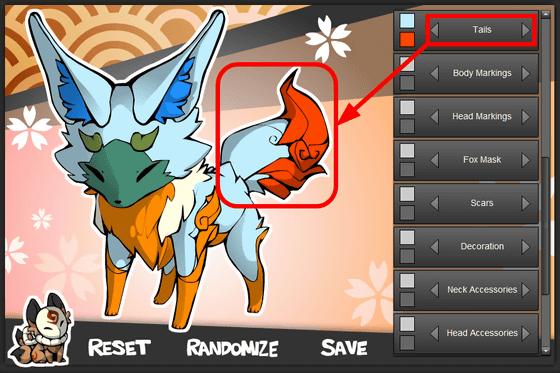
From here, we will enter the setting of optional parts. 'Body Markings' can be selected from three types: 'Swirl pattern on hind legs', 'Sakura pattern on the entire body', and 'Swirl pattern from front legs to back'. You can also set the optional parts to 'None'.
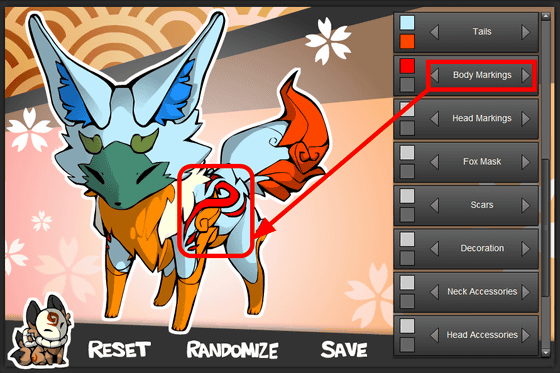
'Head Markings' allows you to put three types of patterns on the fox's face.
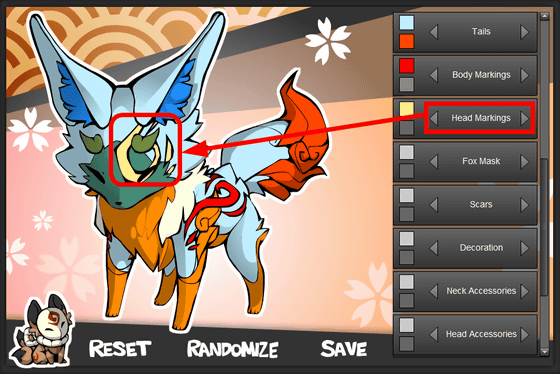
From 'Fox Mask', you can choose from 6 types of masks such as foxes.
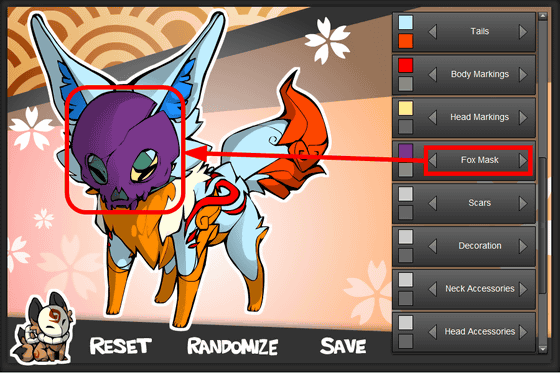
With 'Scars', you can draw scratches on the forehead, left eye, forefoot, and hindfoot.
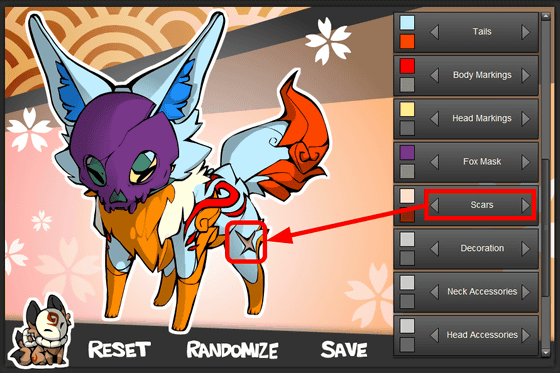
There are five types of 'Decoration' that decorate the fox, including cherry blossom petals and grass.
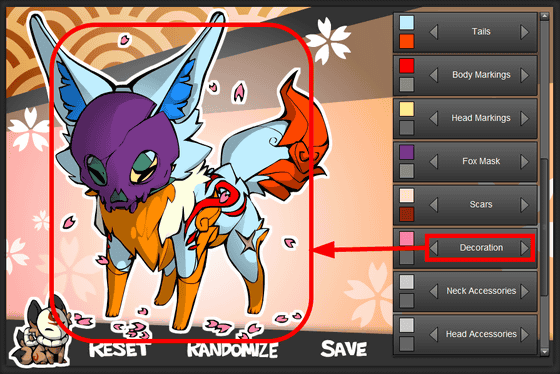
There are 7 types of 'Neck Accessories' around the neck, including scarves, shimenawa, and beads.
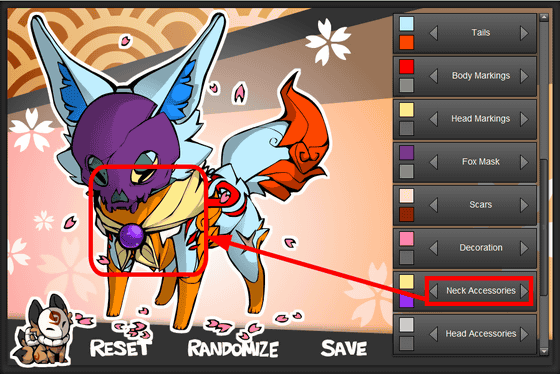
'Head Accessories' are parts that can be placed on the head of a fox, and there are four types such as 'fox' bills and knitted hats.
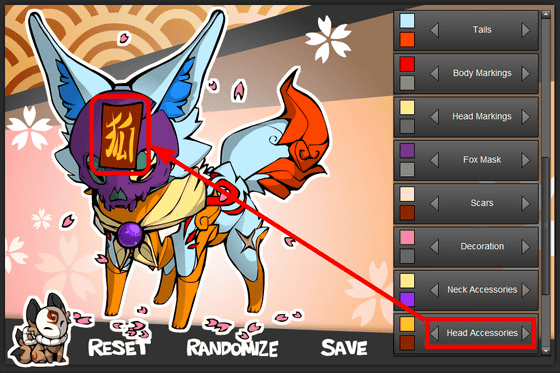
There are three types of 'Leg Accessories' that you can wrap around your feet: a patch, a bandage, and a ring.
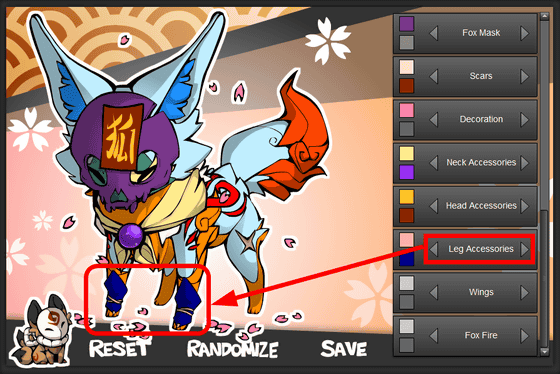
From 'Wings' it is possible to attach wings to the back of the fox. There are five types of wings such as butterflies and bats.
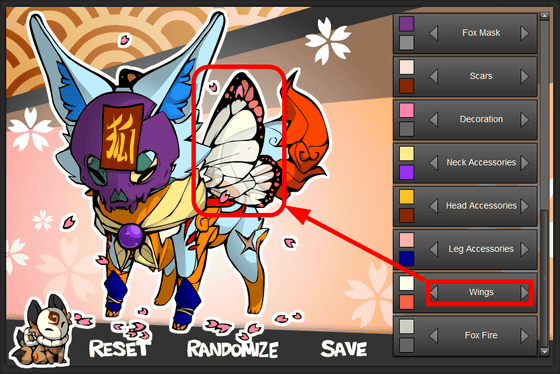
If you unlock all hidden options, you can use the final option called 'Fox Fire', which allows you to put three types of flames on your fox.
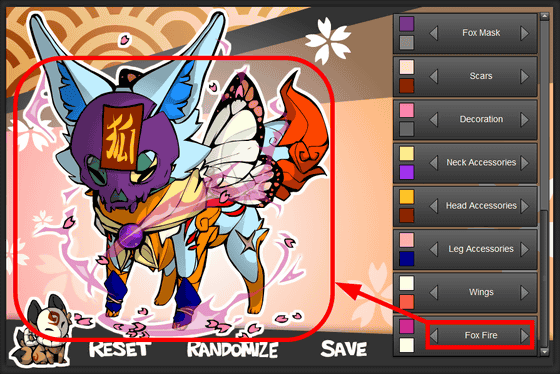
If you like the fox you created, click the 'SAVE' button at the bottom of the screen.
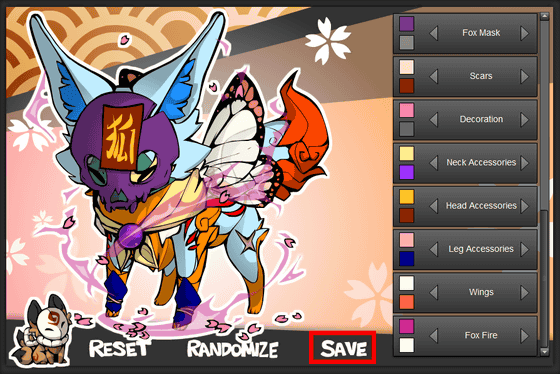
You can save the illustration in PNG format on your PC.
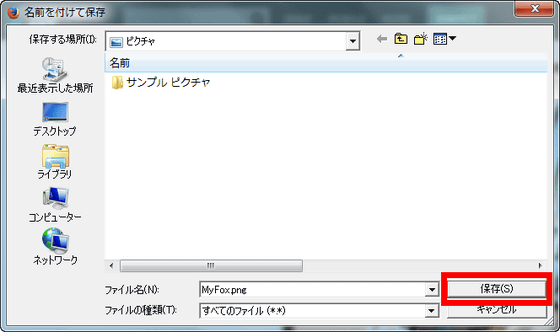
The saved illustration looks like the following, and the background is transparent.

'Fox Creator 1.2' released at the time of article creation is a version completed by recreating most of it from scratch after the author Twai lost the project file after creating the first version. Compared to the previous version, Fox Creator 1.2 has more optional parts such as wings and scars, and if you enjoy arranging the appearance of the fox to your liking, it will be a service that makes you forget the passage of time. It was.
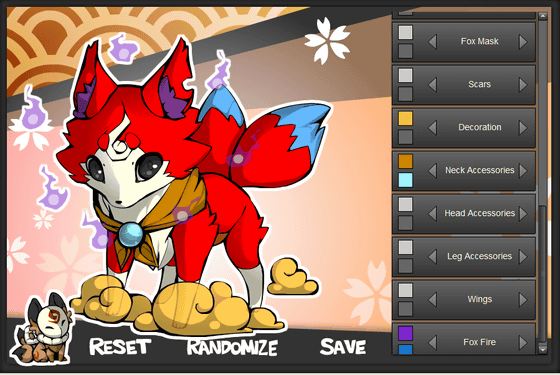
In addition to Fox Creator, the author Twai has also released a flash called 'Bunny Creator 2.0' that allows you to create your own rabbit illustrations.
Related Posts:
in Review, Web Service, Design, Posted by darkhorse_log