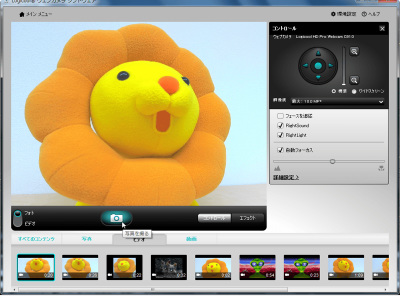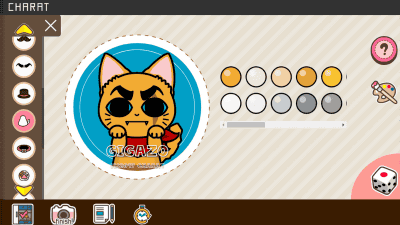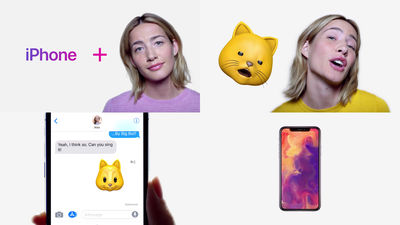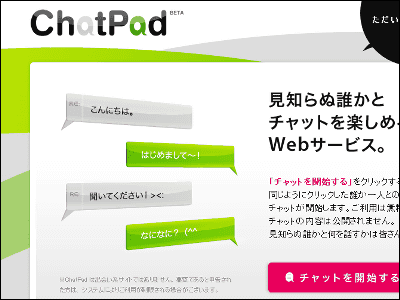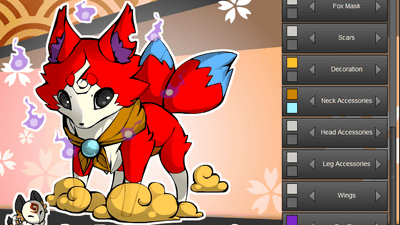A communication application that reflects changes in the user's facial expression on his own two-dimensional character and can enjoy chatting and calling as it is "Nagikuroido"

By creating a favorite avatar from a combination of parts with more than 1 billion rows and reading the expression and movement of the user with the in camera of the smartphone, the expression and movement of the avatar can be changed in real time, it can be a 2D character A possible communication application is "Nagisa"is. As the type of avatar is from various kinds of squids, tissue boxes and robots, it means that we can chat and talk randomly with people who are interested in something similar to ourselves, so we can use it at once It was.
Nagisa
http://narikiroid.moe/
"Nagikuro" that you can communicate with various people with your own 2D character can be installed free from the Apple Store.
Free for iPhone, iPod touch, and iPad currently on the iTunes App Store - Avatar Phone that allows you to hide features and enjoy calls and chat
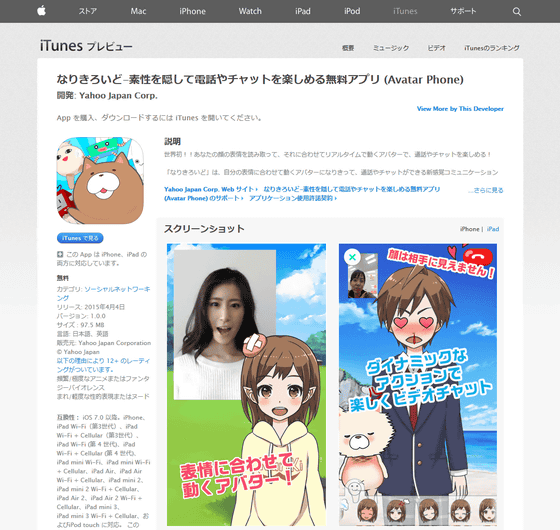
Install "Nagakuiro" from the above link.
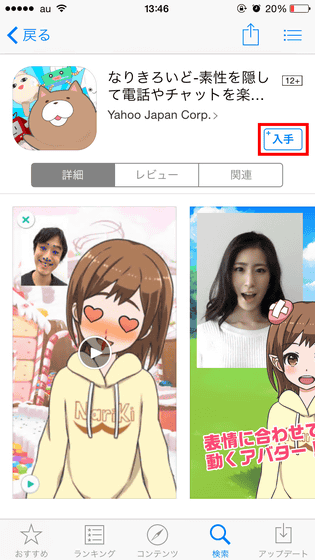
When installation is completed, tap "Open" to launch the application.
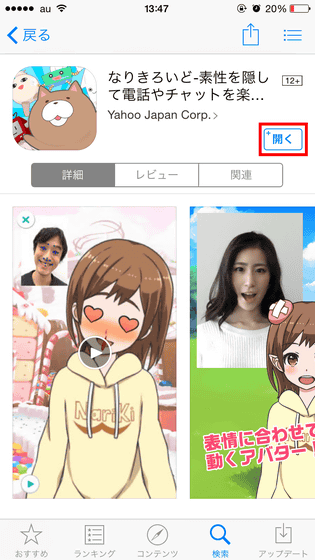
Since it takes a little time to download the necessary files at the first start, wait a while.

Start by starting with the name of "Avatar" that will become your own alter ego within the app. Enter the nickname you want to use in the text box, read the terms of use, and tap "Agree to terms and conditions".
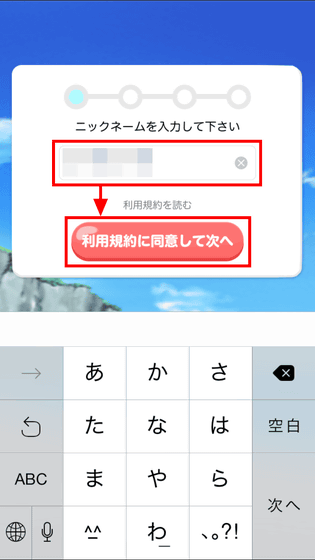
"Nagikuro" is an application that allows you to communicate with friends and strangers using avatars, so tap "OK" if you want to receive notifications of calls and chats from other users.
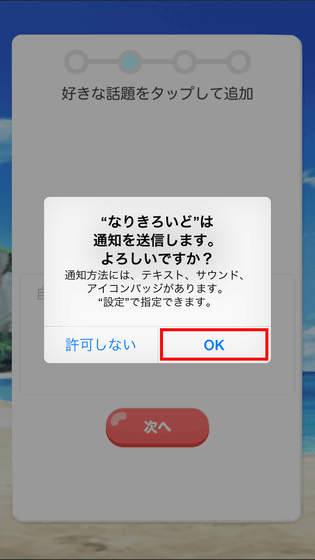
Then I select the topic I like and tap.
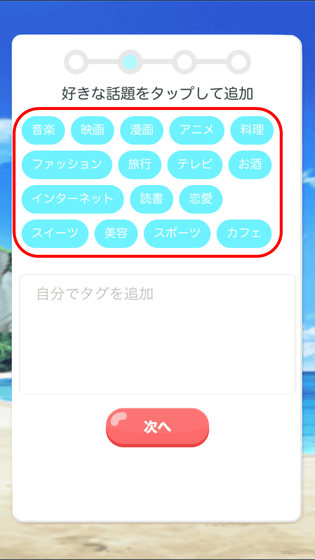
Topic tags added are displayed in green on the lower half of the screen.
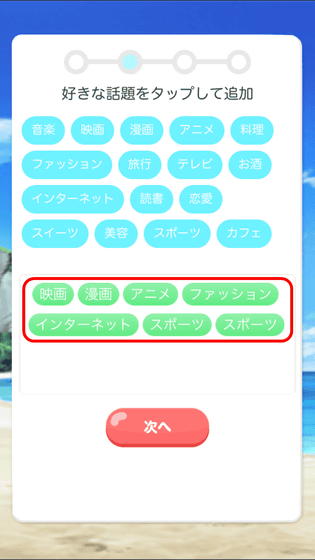
If you want to delete the topic tag you added, tap the space under the tag and tap Delete button is OK.
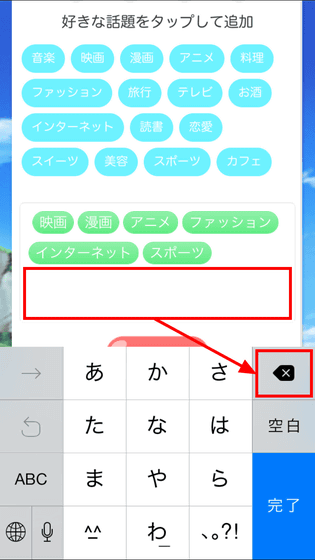
After adding topic tags, tap "Next".
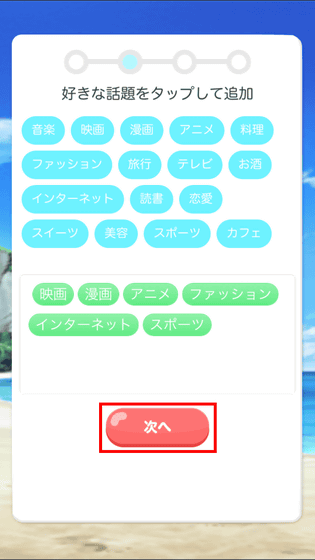
The next step is to create an avatar that will become your partner in the app at last. Since you can freely change the appearance of any avatar type you tapped, I tried tapping "male" this time.
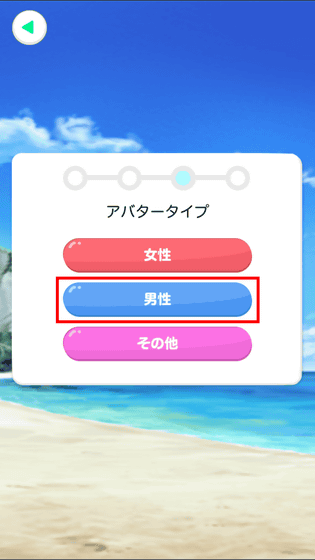
Then it becomes this screen, avatar of the male character which becomes a sample is displayed. Avatar parts can be changed from the right edge of the screen, 12 kinds of outline, eyes, nose, eyebrows, mouth, ears, cheeks, bangs, rear hair, background, other, body can be changed from the top. Tap on the top contour on the trial.

With this kind of feeling you can freely select your preference from the contours of humans to the contours of animals.
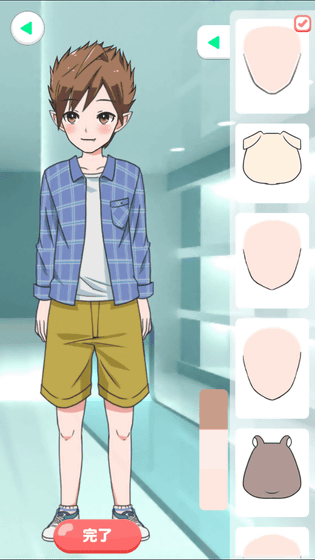
To change parts, just tap the parts you want to use, it's ok, depending on the part you can also choose the one of your choice from multiple colors. In the case of contour parts, it is possible to choose the color of your choice from three different colors.
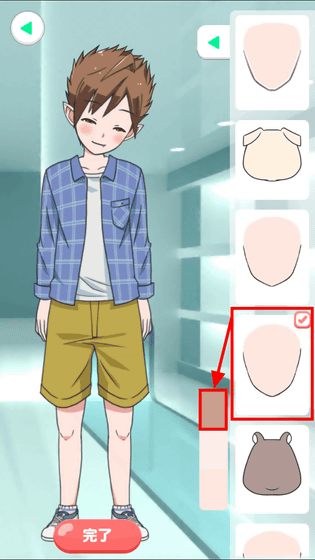
If you change the color of your skin, the appearance will change at once. Tap the red frame part icon if you want to select other parts.
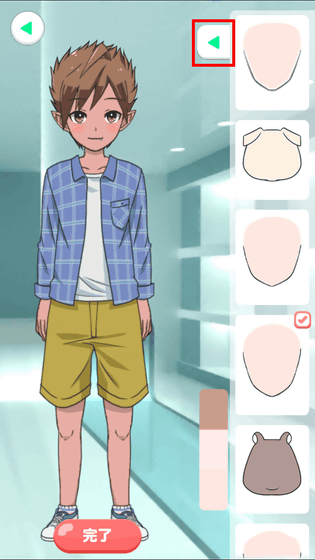
In addition, the number of parts varies from part to part, the parts that can be selected in the initial state are the contour (9 kinds), the eye (23 kinds), the nose (6 kinds), the eyebrows (4 kinds), the mouth (9 kinds) (2 kinds) · Cheek (6 kinds) · Bangs (12 kinds) · Back hair (12 kinds) · Background (20 kinds) · Others (0 kinds) · Body (17 kinds).
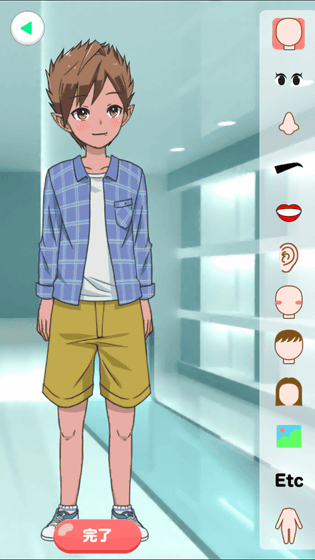
The eyes are the most widely available types, and eyes can also be selected from three colors.
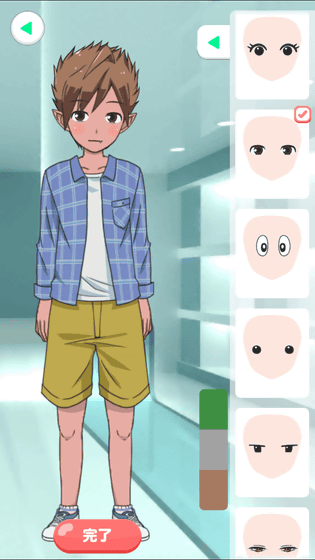
Changing the background changes the impression.
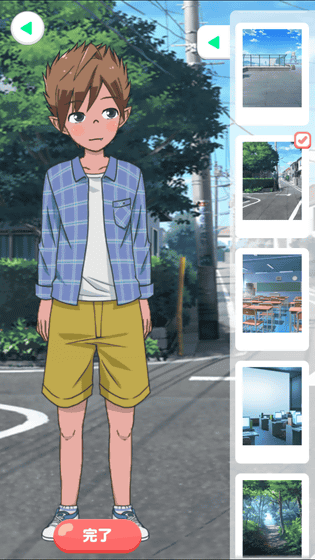
By making such a combination like this, tap "Finish" to complete your avatar.
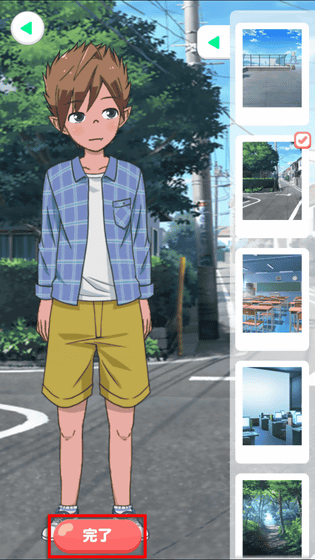
Depending on the combination you can also set this avatar. Since the service has just started, avatar parts do not have so many options available, but here I would like to expect from future development.

Next time the camera will ask for access to the camera, tap "OK". If you do not allow the use of the camera, you will not be able to change the avatar according to the user's expression or movement, so you need to be careful.
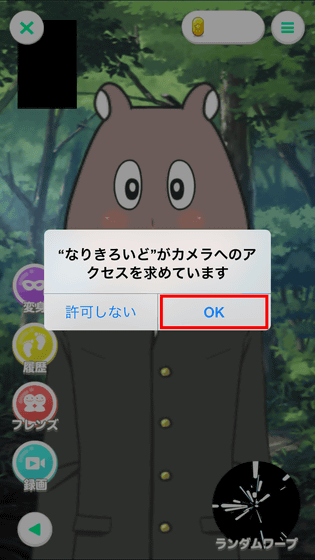
My face suddenly displayed on the in-camera is displayed on the screen, but do not panic, tap "tap next".
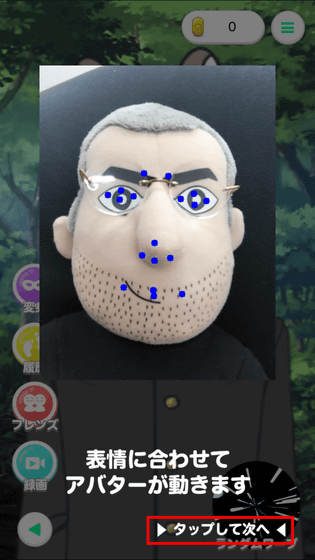
Adjusting the in-camera so that the face is at the center of the screen, the display "OK" appears ...
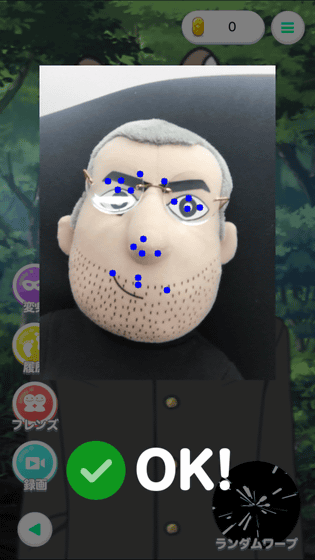
Your avatar will move according to your movement and expression. First, let's make expressions according to instructions displayed at the top of the screen. The first theme is "Let's raise your mouth and laugh!"
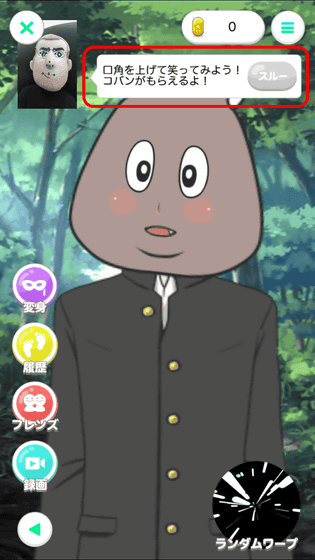
When laughing in front of the in-camera smile, the avatar floats the heart mark with the cheek dyed red as shown below.
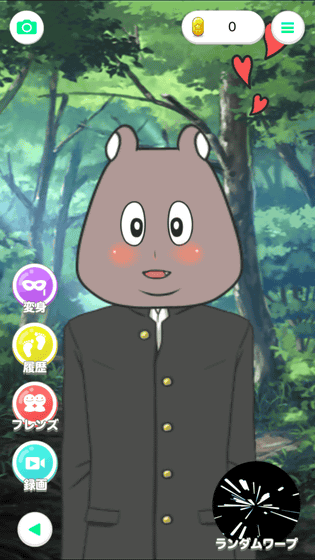
When making expressions according to the instructions, we can get the coins that can be used in the app so we will continue to digest Jean Jean theme.
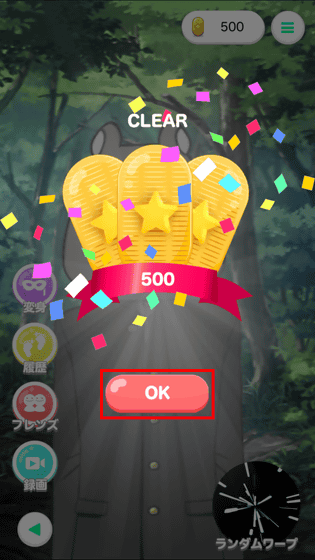
Next let's try frowning! "
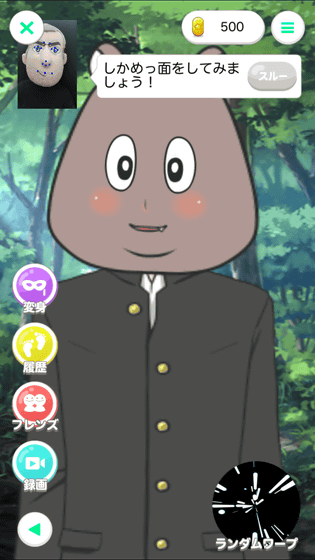
The avatar on the screen also got angry when I showed the whole frown face on the smartphone. The application is amazing as it reads the expression more accurately than I imagined.
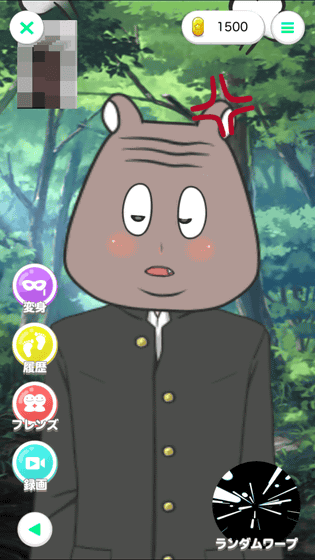
"Let's narrow my eyes!" Because it is said to be narrowing both eyes ......
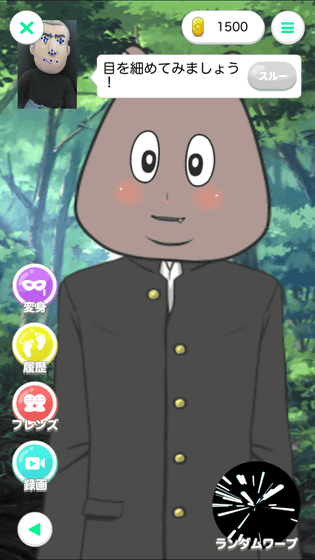
Avatar begins to cry. If you narrow your eyes you start crying, but closing one eye will cause only Avatar to close one eye, you will see that the movements of fine eyelids are being tracked firmly.
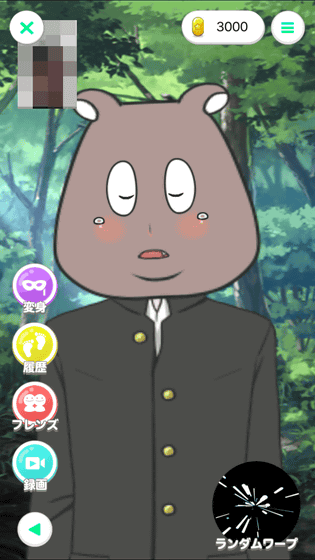
By saying "Let's yawn momently!", When you open your mouth largely ......
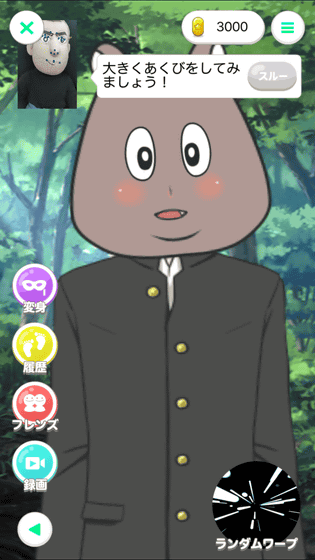
I fell asleep with goose cup. For that reason, it is possible to track the face of the user so that the change in facial expression of the avatar can be roughly divided into four types. Others, the movement of the whole body in front and back and to the left, eyelids, changes in mouth, head tilt is detected by in-camera and reflected in avatar.
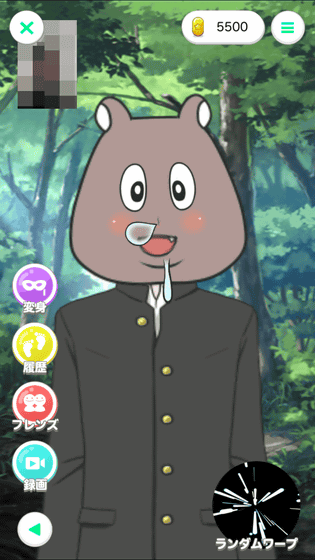
However, if you take your face too far from the in camera or tilt the terminal too much, you will see "Face can not be recognized" as below and the avatar will be inexpressible.
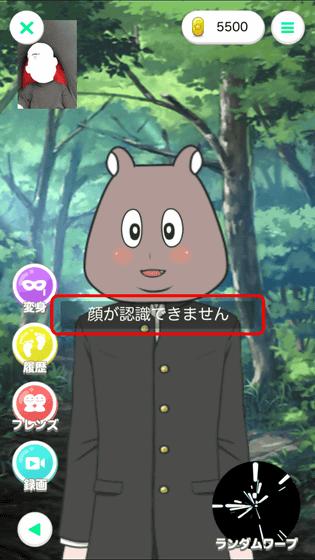
Next, tap "Random warp" at the bottom right of the screen to go out to find the opponent avatar. At the first time, the tutorial movie is played, so you can learn how to use it here.

The content of the tutorial movie is like this. If you find an avatar that you care about with random warp ...

Let's face chat!
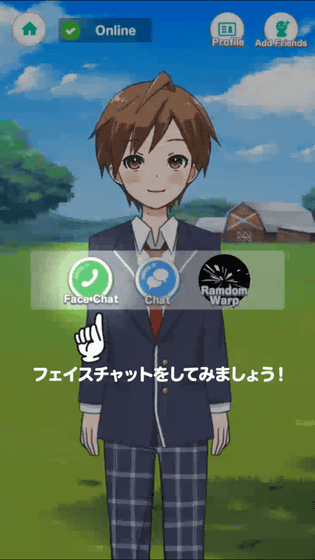
Because you can not see the face to the other person, you can have a conversation with confidence

Doubles the fun with dynamic avatar action!

Let's do it!

That is the end of the movie. When you actually tap random warp, you can randomly display users who have registered the same tag as the topic tag you registered with this feeling, so you can chat and face chat. Tap "Profile" at the top right of the screen ......
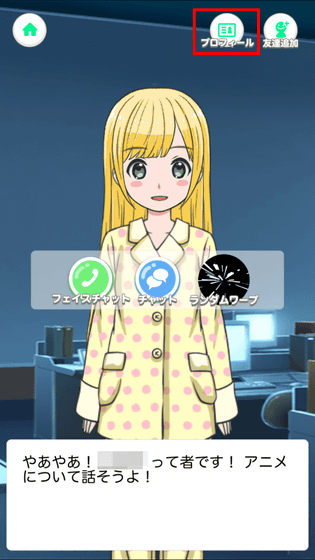
It is possible to confirm self-introduction sentences and ID of the other user. For users who are in violation of the Terms of Service, tap "Report User" on this screen and OK, if you do not want face chat or chat, tap "Block User" OK .
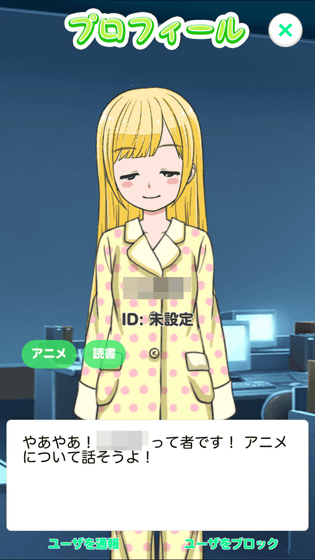
Tap 'Add friends' if you say 'I feel good with this person!'
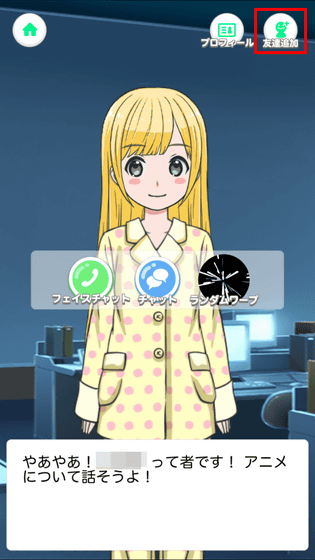
You can add friends by tapping "OK".
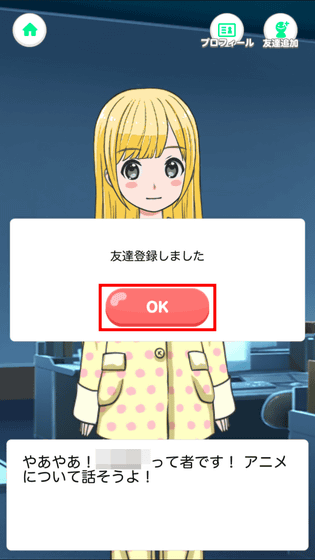
Tap the icon in the upper left corner of the screen to return to the home screen.
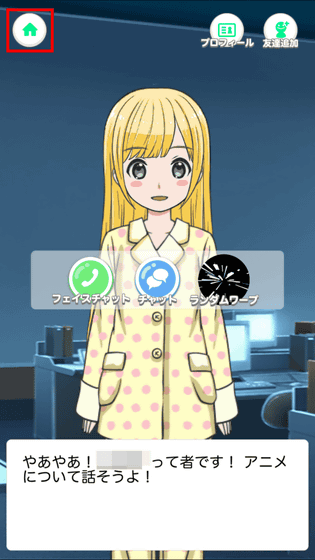
In the tutorial we'll also look at other parts that are not explained. Since the image of the in-camera is always displayed on the upper left of the screen, if you tap the icon in the red frame ... ...
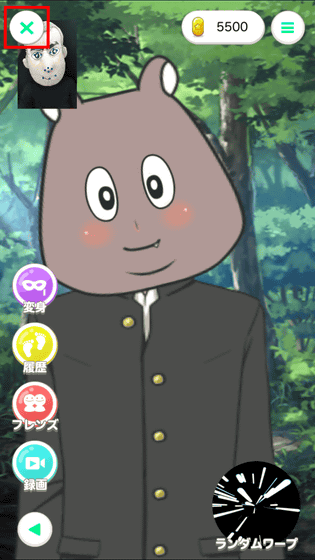
You can erase the image of the in camera. Even when face chatting, it is said that you can not see your face to the other user, but your face will always be displayed on the upper left of the screen, so it is appreciated where you can eliminate it casually.
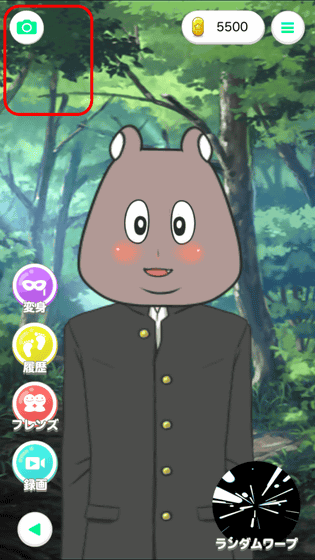
Tap the icon at the top right of the screen and tap "Profile" ......
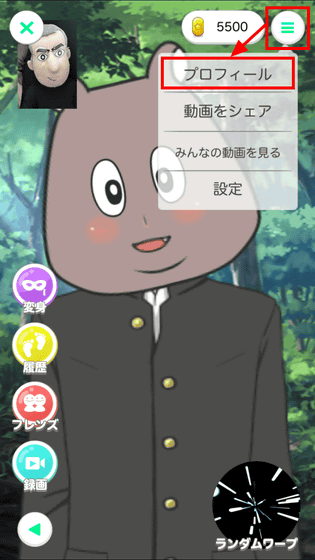
You can change your profile. Then tap "Edit" ......

Profile editing is also possible. It is also possible to edit a talk tag or a single message from this screen, entering an arbitrary character string in the text box written "Input ID" allows you to set your own ID. If you use ID, you can add specific friends, so if you say "I want to face chat or chat with a specific opponent!", It is OK if I set an ID.
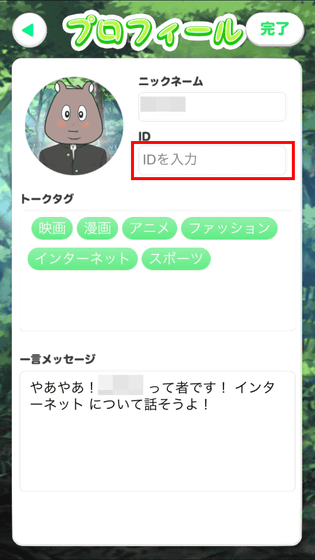
Other, when you tap "Transformation" on the home screen ... ...
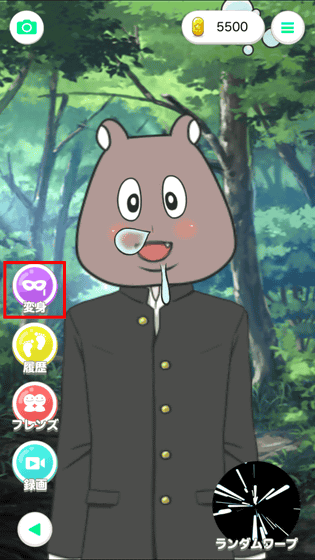
Change avatar is possible. In the red frame part, the cob you own is displayed and you can change the avatar freely as far as Koban permits.

When creating avatar for the first time, there are several parts that were not displayed, and if you want to use them, you need to use coban.
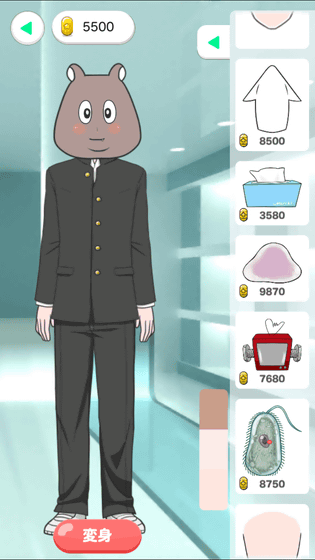
When returning to the home screen tap the icon in the upper left of the screen.
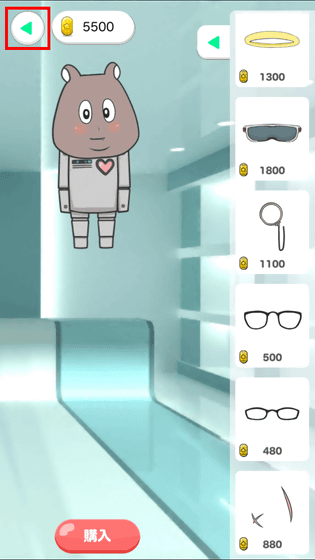
Then tap "Friends".
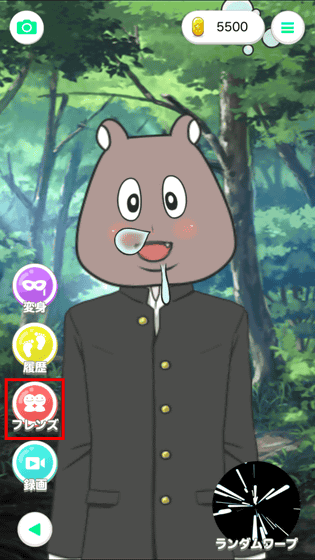
Your friends will be displayed.
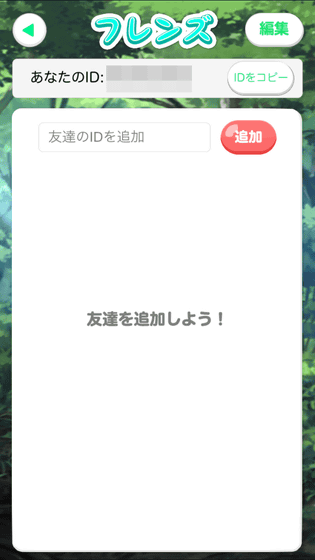
To add a friend, enter the friend's ID in the text box and tap "Add".
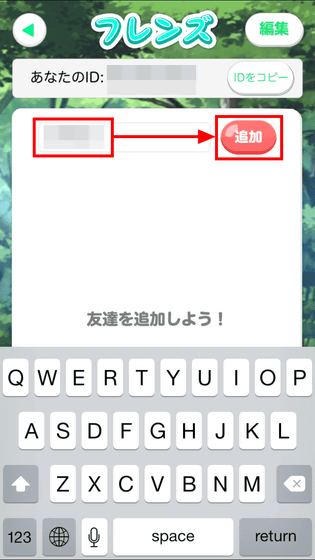
Tap "OK".
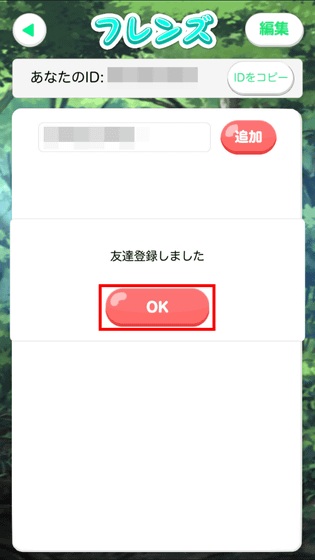
Then your friend's avatar will be displayed as shown below, so tap this.
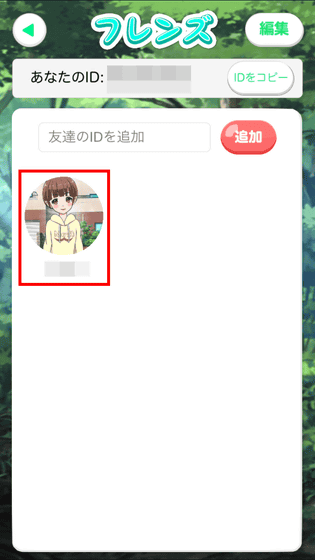
From this screen you can chat face and chat. So I decided to challenge my first face chat at last.
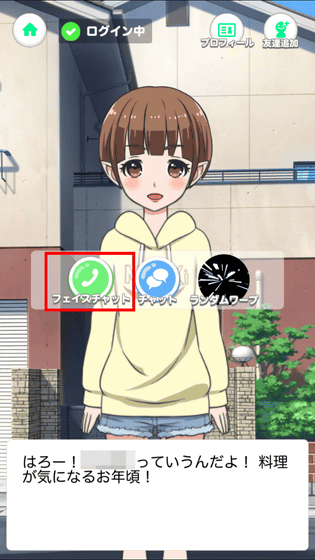
When using for the first time, permission to access microphone is required, so tap "OK".
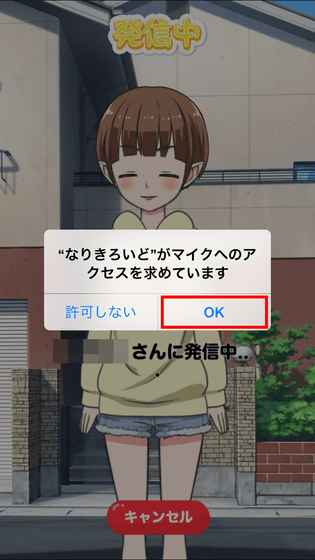
In face chat, it is possible to make a video call like FaceTime or Skype, but in case of "Nagikuro", your avatar will be displayed on the other's screen instead of the in camera image.

At face chat, it is possible to let avatar take various expressions with icons at the bottom of the screen.

Of course, you can also change the expression of avatar by the expression and movement of the user.

Tap the icon at the top right of the screen to end the call.

Since a display appears at the top of the screen when receiving an incoming call, tap the red frame part icon to answer the incoming call.

Next I'll try using "chat".

The chat screen looks like the following.

To use it just like entering text and tapping "Send" like iOS message application or LINE application.
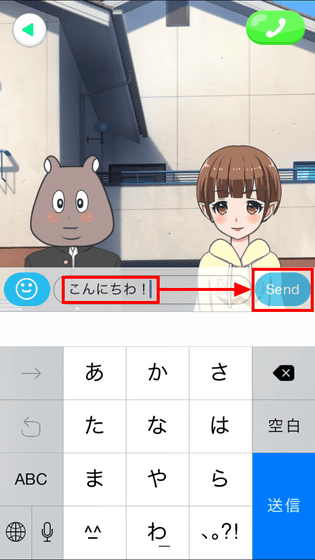
Unlike the message application and the LINE application, the message sent by the user is displayed on the left side, and the message from the other side is displayed on the right side. As a function unique to "Nagikuro", from the red frame part ......
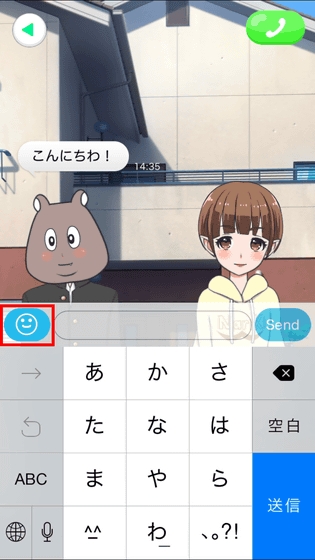
You can use a facial expression stamp.
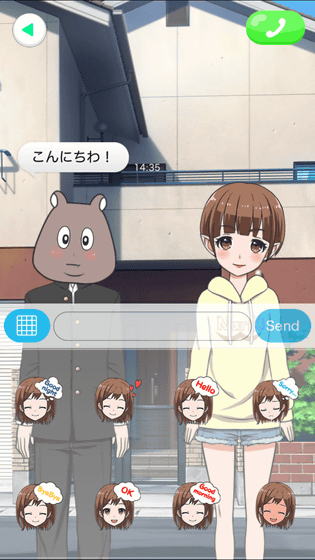
Tap on the facial expression stamp ......
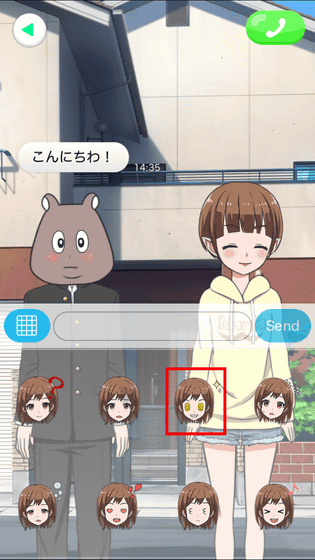
Avatar is now looking the same as the stamp in this way. However, when chatting, the avatar's expression does not change according to the user's facial expression.
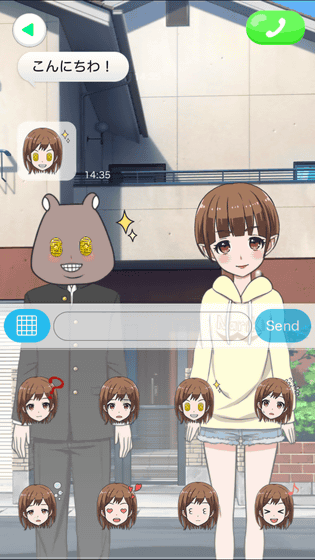
Chat from other users pops up at the top of the screen with such feeling.
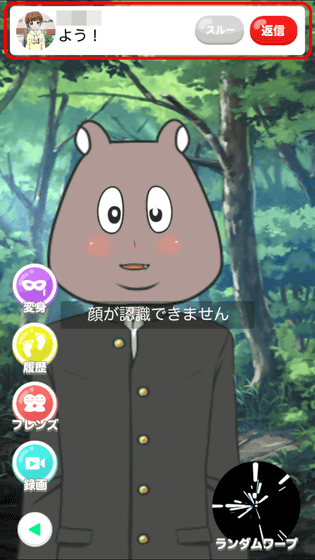
In addition, if you tap "Record" on the home screen ... ...
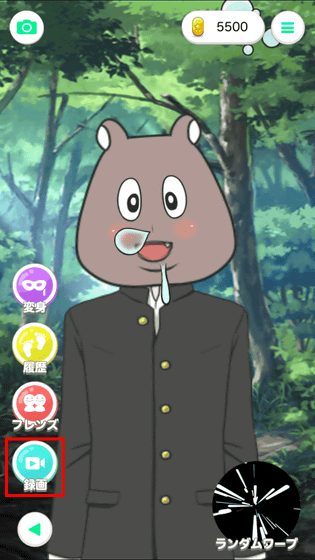
It is also possible to shoot as a movie the change in expression and movement of your avatar and the voice of the user. Tap "START" to start movie shooting.
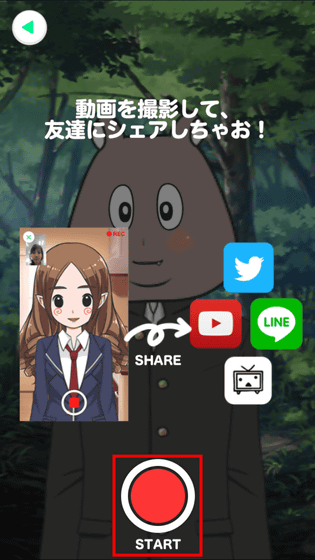
Movie taken can be posted with a title or a comment so that posting can be posted on YouTube or Nico Nico Videos, Twitter, Facebook, in addition to posting on Nekikuro. For example, if you want to post on YouTube, tap "YouTube".
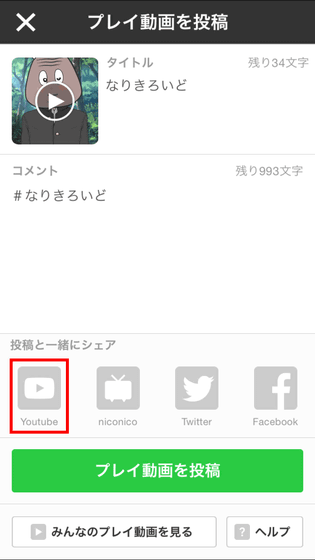
Then you can enter login information OK.
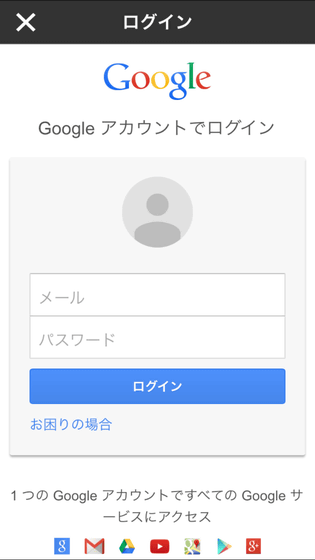
In addition, movies posted by other users can be watched from "see everyone's videos".
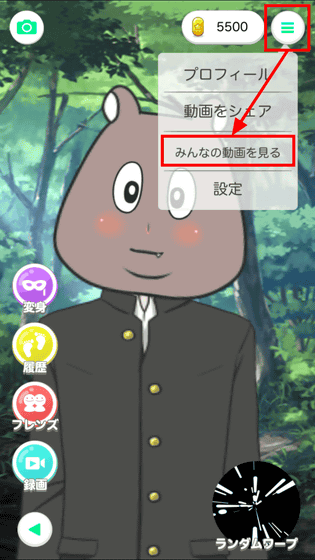
It seems that most people seemed to have felt as if they were watching it, people who posted their avatar 's singing songs or took a movie for the time being.
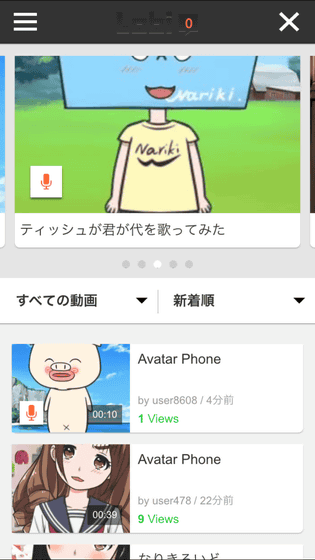
In "Nagakuiro", the avatar displayed on the screen moves finely according to the user's expression, but in order to move this avatar, I can move the illustration as it isLive2D"The technology is used. If you want to know about this Live2D "I want to know more!" You should be able to understand it by reading the following article.
About the amazing technology "Live2D" that can move illustrations as it is, I have digged into the people inside and asked digging leaves - GIGAZINE

Related Posts:
in Software, Smartphone, Review, Anime, Posted by logu_ii