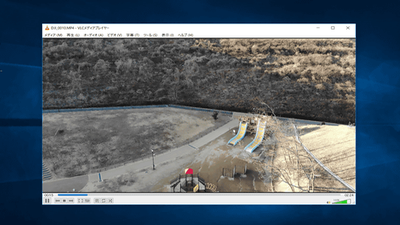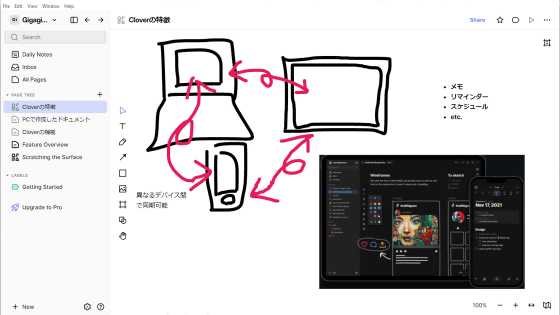Microsoft official application "Office Remote for Android" that realizes a smart presentation by remotely operating powerpo and excel from Android free of charge

When presenting using PowerPoint, Word, Excel etc on PC, the application which can use Android terminal as remote control is "Office Remote for Android"is. Office Remote for Android is an official application of Microsoft and it is said to be able to realize a smart presentation rather than operating on a PC, so I actually used it.
Office Remote for Android - Android application on Google Play
https://play.google.com/store/apps/details?id=com.microsoft.office.officeremote
Download Microsoft Office Remote PC Setup from Official Microsoft Download Center
http://www.microsoft.com/en-us/download/details.aspx?id=41149
◆ Install Office Remote for Android on Android device
From Google Play "Office Remote for Android"On the Android device and tap" Install ".
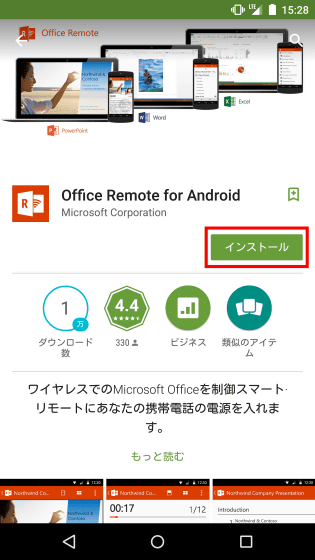
Tap "I agree".
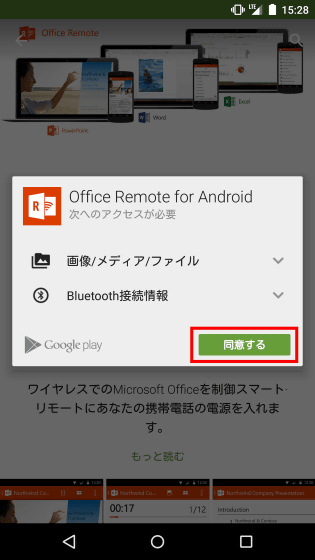
Once the Office Remote for Android icon is generated, installation is complete.
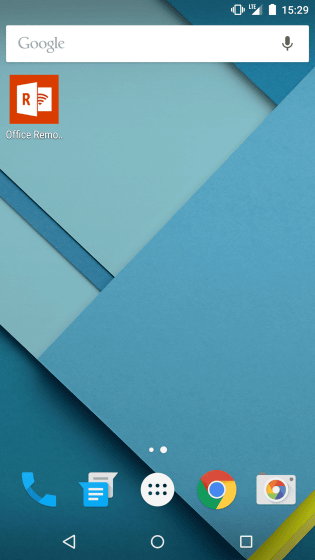
◆ Install Microsoft Office Remote PC on PC
In order to remotely control PowerPoint, Word, Excel from Android terminal with Office Remote for Android, you need to install Windows application "Microsoft Office Remote PC Setup" on PC. Microsoft Office Remote PC SetupProduct pageOpen and click "Download".
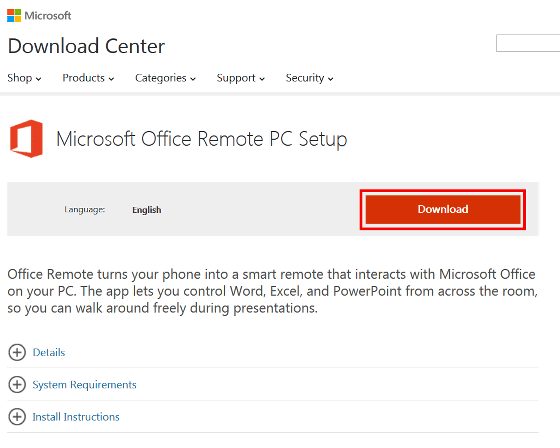
Click "Save File".
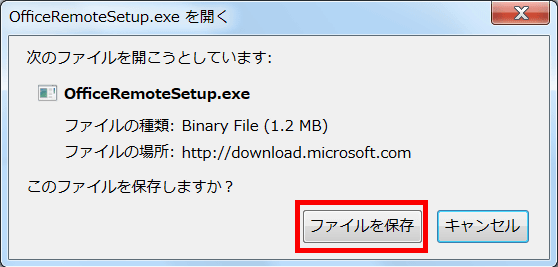
Launch the installer after downloading.
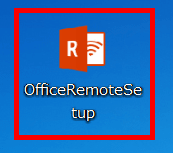
Click "Execute".
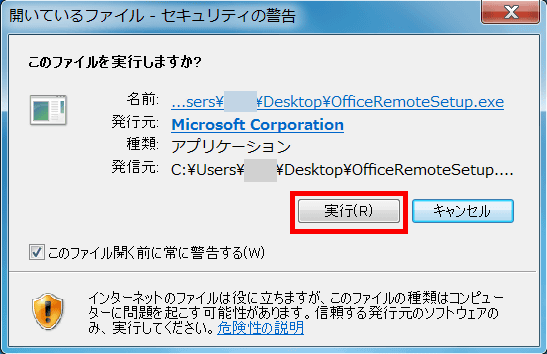
Please check "I agree to the license terms and conditions" and click "Install".
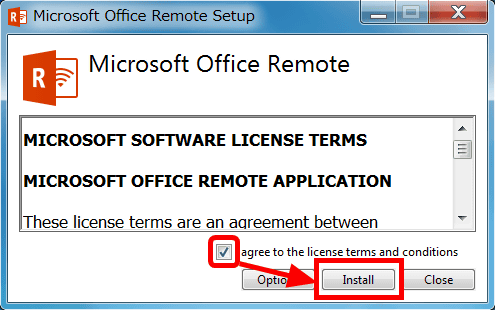
Installation is completed when "Setup Successful" is displayed.
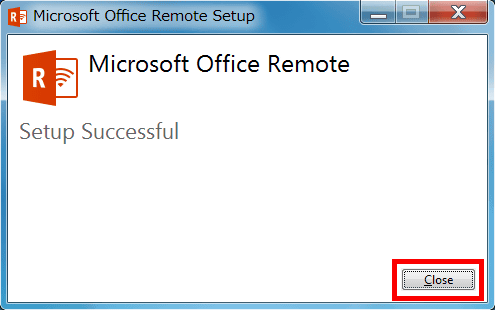
◆ Setup
Even with setup it does not require complicated operation just by connecting the PC and Android terminal with Bluetooth. Tap "Bluetooth" from "Settings" of Android terminal.
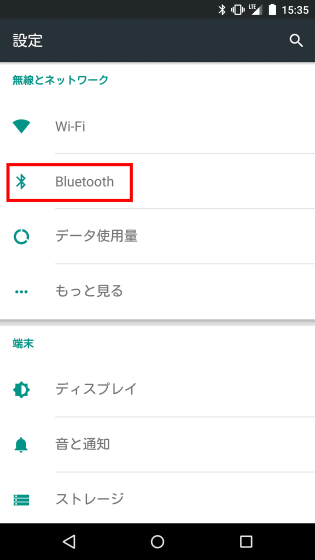
Tap the name of the PC to be connected.
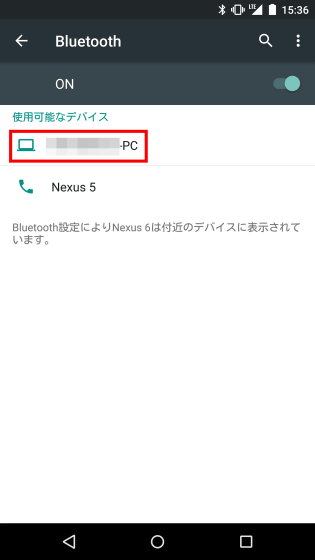
Confirm that the pair setting code is displayed.
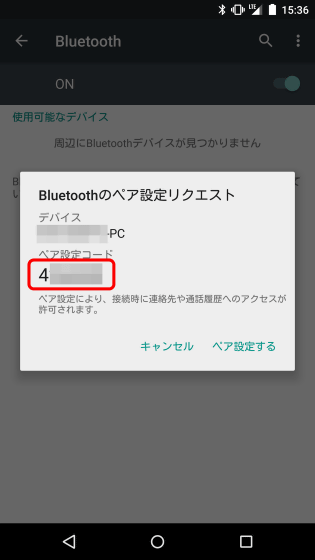
"Bluetooth Manager" launches automatically on the PC, so input "pair setting code" confirmed earlier and click "Yes".
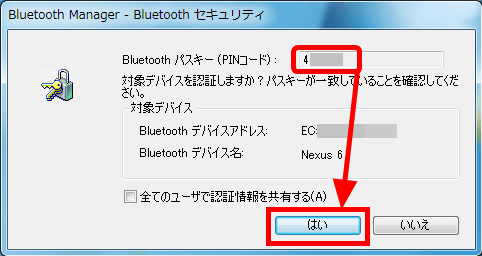
Setup is complete when the name of the PC is displayed in "Paired device".
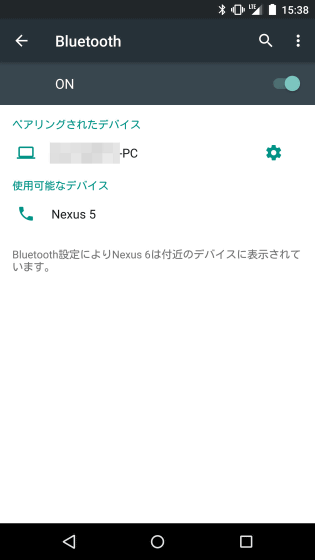
◆ PowerPoint 2013
Try using PowerPoint 2013 with Office Remote for Android. You can watch the state of remote control of the presentation material screen actually created from PowerPoint 2013 from Android terminal from the following movie.
I tried to operate PowerPoint on my PC using 'Office Remote for Android' - YouTube
To remotely control from an Android device like a movie, first open the file of PowerPoint that you want to remotely control with Office Remote for Android.
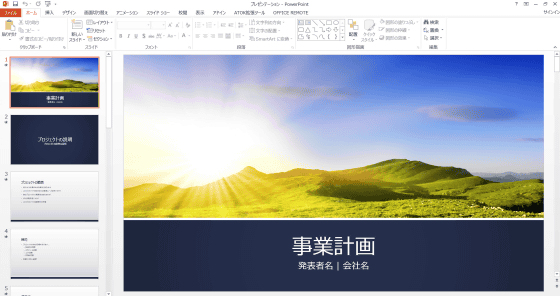
Click "OFFICE REMOTE" displayed in the menu bar.

Click on the "OFFICE REMOTE" icon and check whether it is "Turn ON". Be careful as remote control can not be done if "Turn Off" is selected.
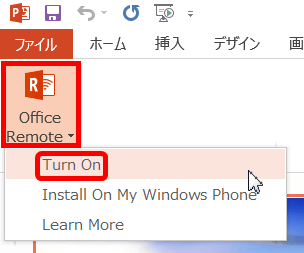
After confirming that OFFICE REMOTE of the PC is on, start "Office Remote for Android" from Android terminal.
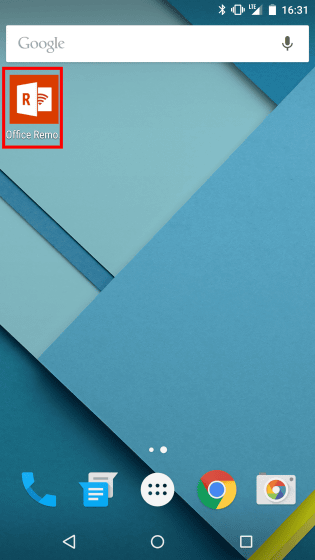
Tap "Get Started". The tutorial starts at the first start.
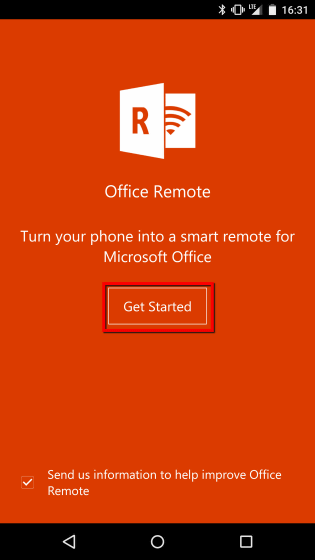
Tap "NEXT".
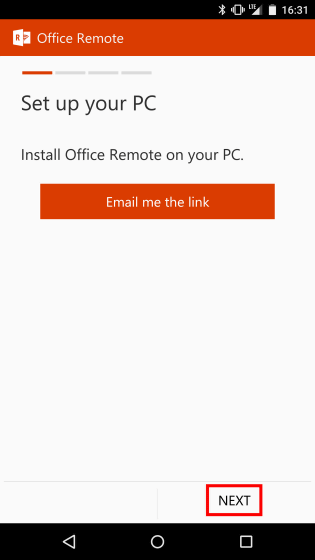
Tap "NEXT".
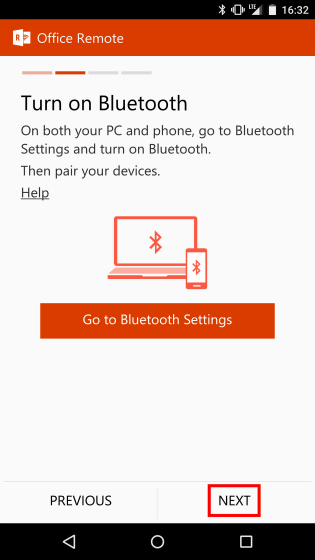
Tap "NEXT".
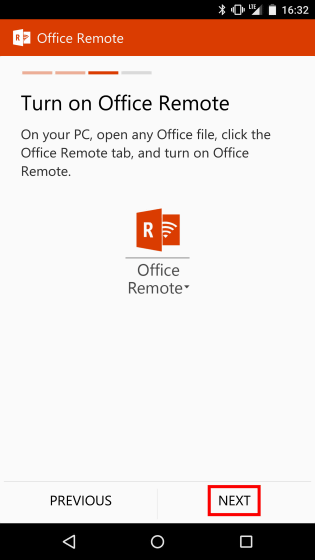
Tap the name of the PC to be connected.
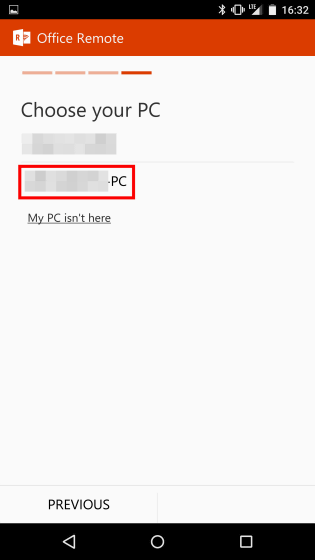
Once you can connect to the PC, the file of PowerPoint that is open on the PC is displayed, and remote control will start just by tapping.
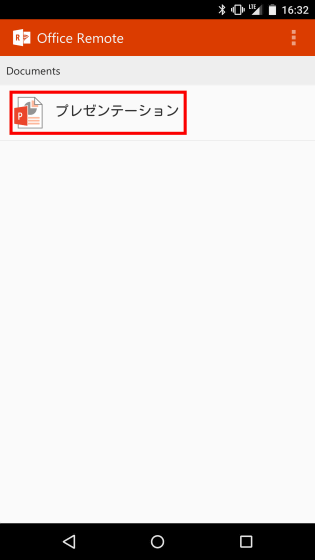
This is the remote control operation screen. The slide displayed on the PC is displayed at the top of the screen, and the next slide is displayed at the lower right of it. Since the elapsed time since the remote control start is displayed on the left side of the screen, you can proceed with the presentation while checking elapsed time. The current slide number and the total number of slides are displayed on the opposite side of the elapsed time.
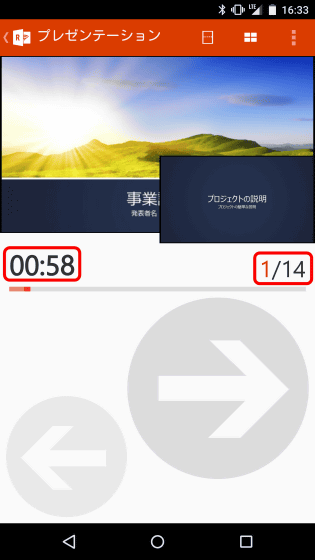
When you started remote control, PowerPoint on PC turned into a slideshow.

Tap the big right arrow or swipe the screen from the right to the left to advance to the next slide.
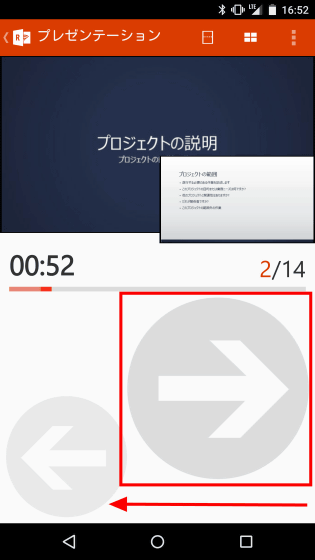
PC slide show also displays the next slide simultaneously with the operation on Android terminal. There are few lags.
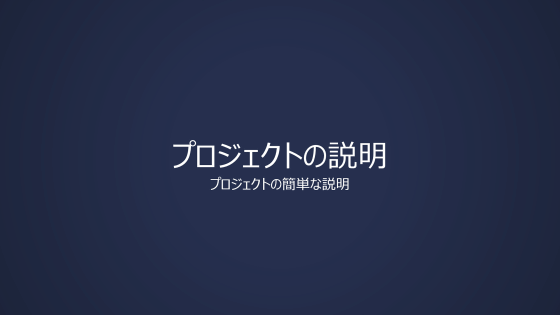
Swipe the screen by a large leftward arrow, or from left to right, you can return the slide by one.
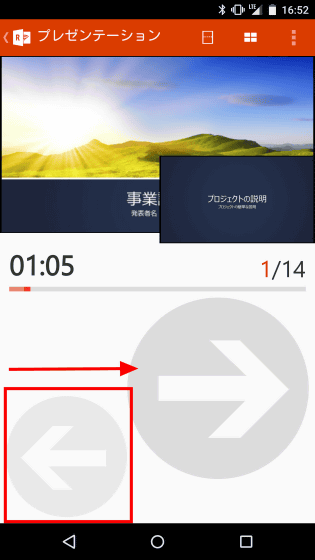
Advancing to the slide with the note will display the note at the bottom of the screen.
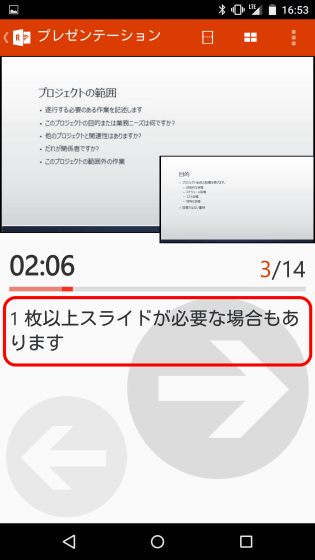
Also, when you tap the screen and hold it, the pointer is displayed on the screen ......
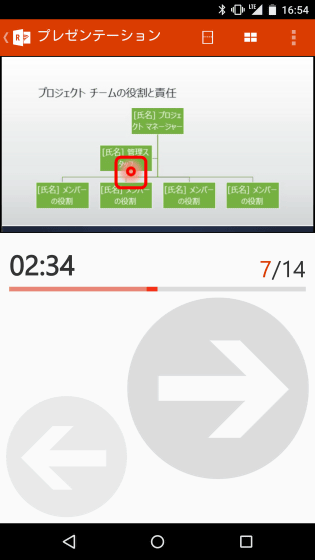
You can also display pointers on PC slideshow. It does not bother to use the laser pointer.
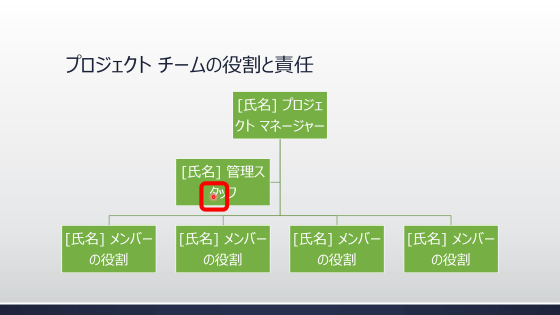
Tap on the leftmost one of the three icons at the top of the screen to display only the notes. Tap the Windows logo icon to the right of that ... ...
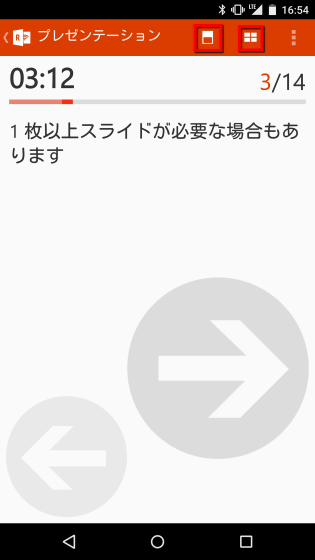
It displays the slide list.
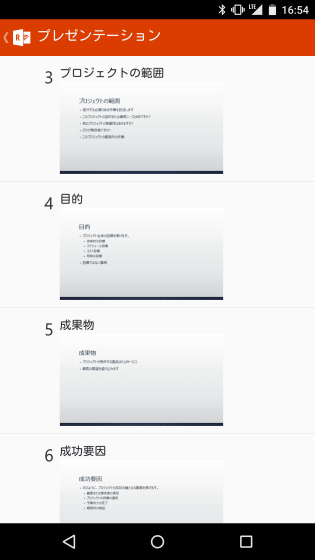
◆ Word 2013
Next, I will try Word 2013 with Office Remote for Android. You can see the actual remote control from the following movie.
I tried to operate Word on PC using 'Office Remote for Android' - YouTube
First, open the Word document on your PC.
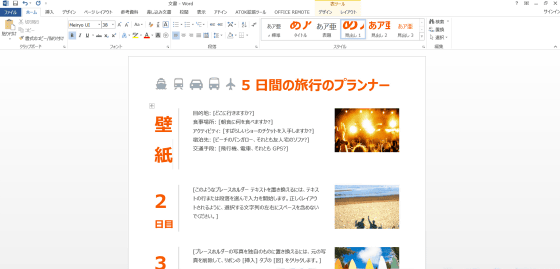
After opening the Word document on PC, start Office Remote for Android installed on Android terminal and tap icon of Word document. Remote control will start with this alone.
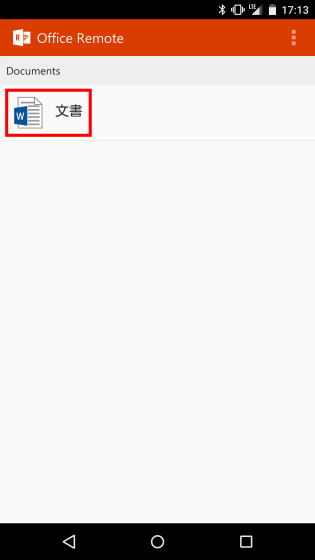
The Word operation screen is pure white and only the arrow is displayed at the bottom of the screen. Try the downward arrow to try ... ...
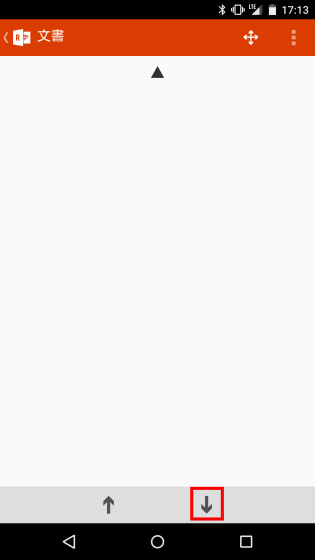
The document displayed on the PC scrolled greatly downwards.
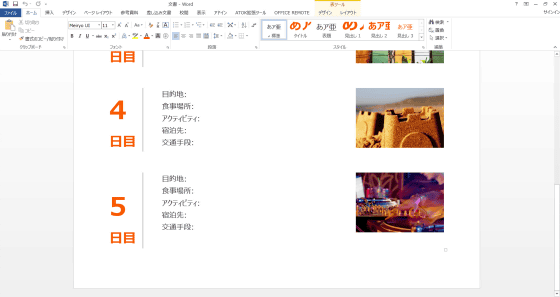
To do more detailed operation, tap the cross arrow icon displayed at the top of the screen.
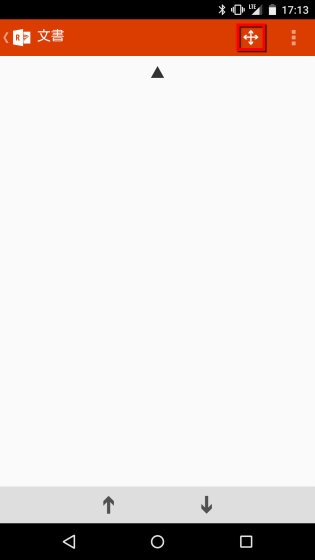
By tapping the cross arrow icon, the operation screen changes like the image below. Tap the down arrow in the center of the screen ......
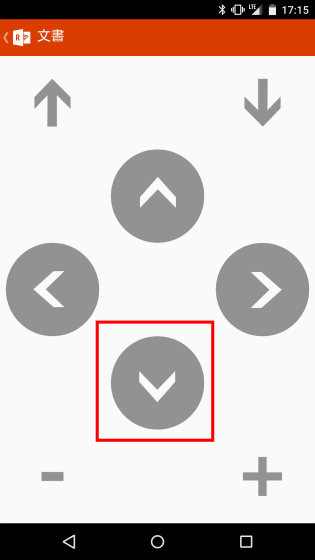
Scroll slightly downwards.
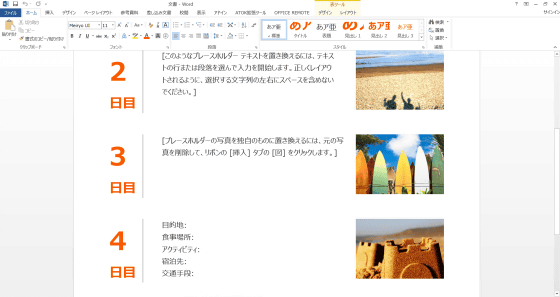
Tap "+" ......
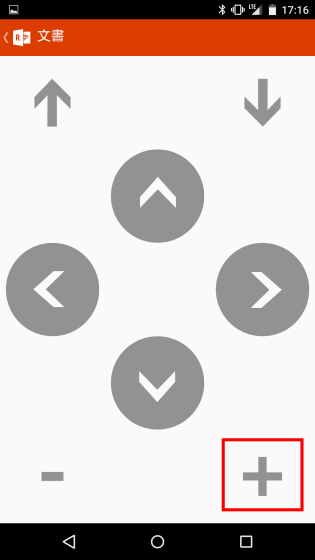
It is possible to zoom in with google.
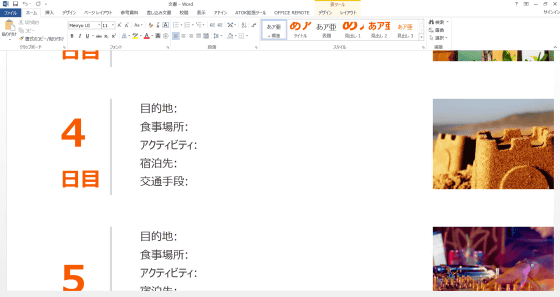
Conversely, when you tap "-" ... ...
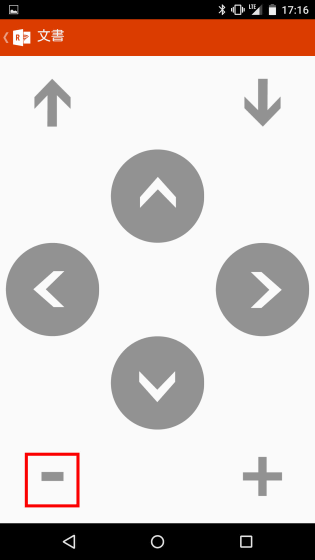
You can zoom out. Word 2013 on Office Remote for Android was remotely controlled with intuitive operation.
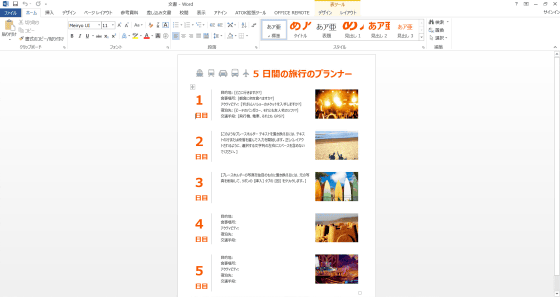
◆ Excel 2013
Finally, I will try Excel 2013 with Office Remote for Android. You can see the actual remote control from the following movie.
I tried operating Excel on my PC using 'Office Remote for Android' - YouTube
Like PowerPoint and Word, first open Excel file on PC.
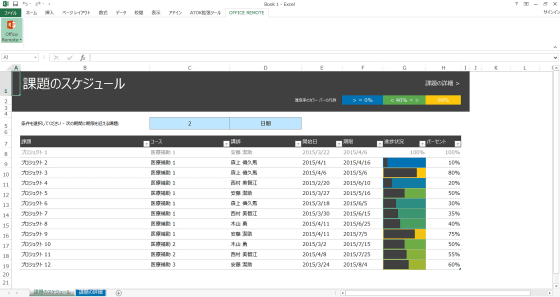
Open Excel file on PC, start Office Remote for Android on Android device, tap the icon of Excel file and start remote control.
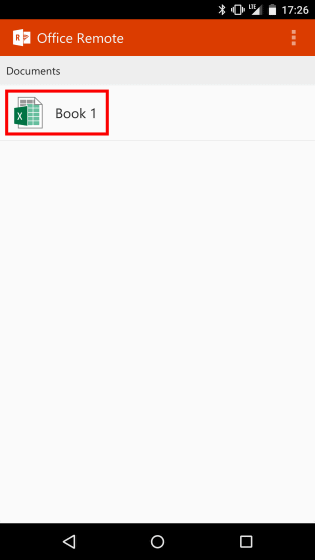
The first sheet of the Excel file opened on PC "Schedule of tasks" means that there is no pivot table or slicer to display. Filtering with a pivot table or slicer can not be done, but if you cross the cross shaped arrow displayed at the top of the screen, ...
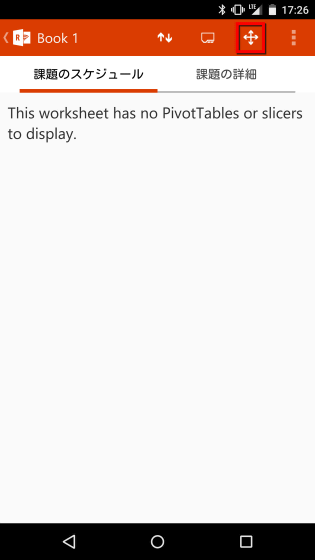
Operation buttons are displayed in the same way as in Word, you can scroll and zoom in / out remotely.
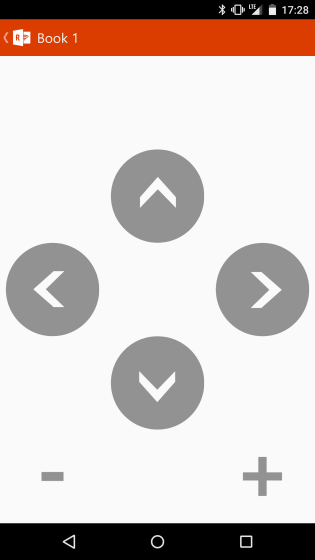
Tap on the second sheet "Details of issue", this time the slicer and pivot were displayed.
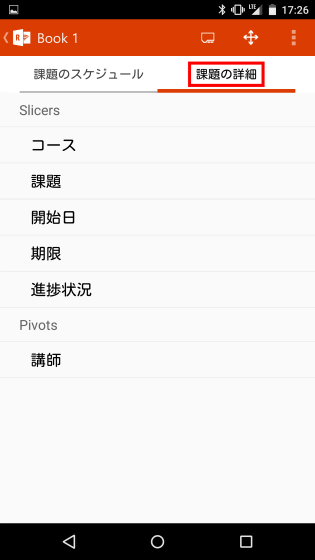
At the time of tapping on the 2nd sheet "Details of the task", the PC also displays "details of the task".
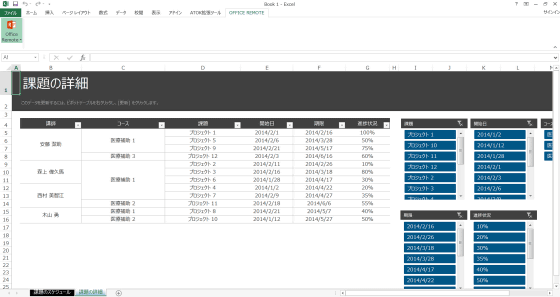
Try "Course" from slicer ......
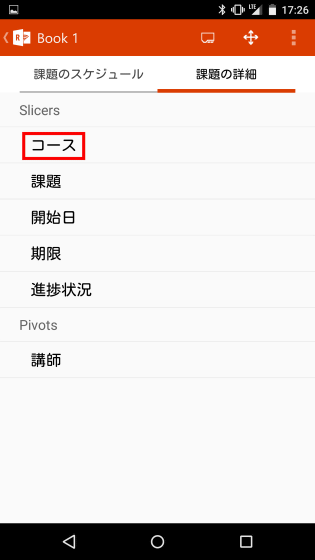
Tap "Medical Assistance 1".
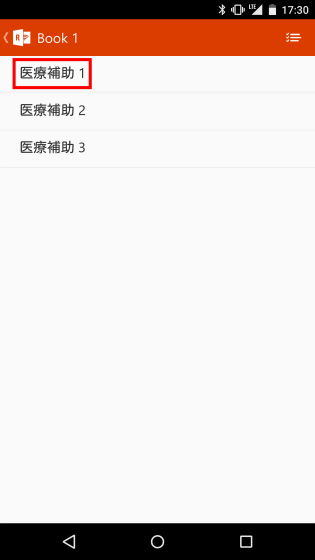
Then the table filtered by "medical assistance 1" was displayed on PC.
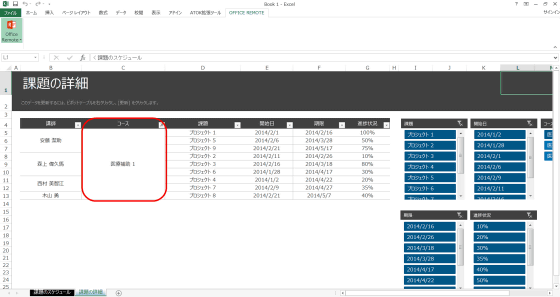
Return to "Course" again, tap the icon on the upper right this time.
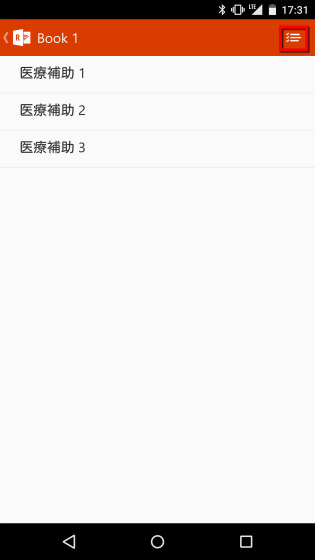
Check "All Medical Assistance 1, 2, 3" and tap "Check" at the upper right.
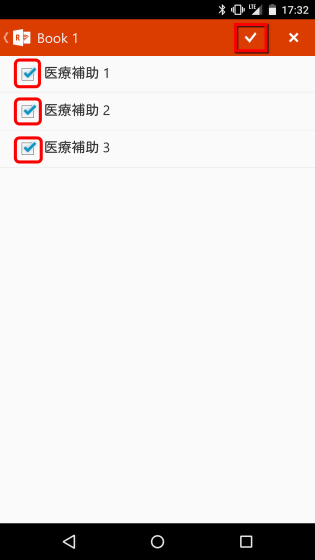
The sheet displayed on the PC is filtered with "medical assistant 1, 2, 3". In other words, it returned to the original.
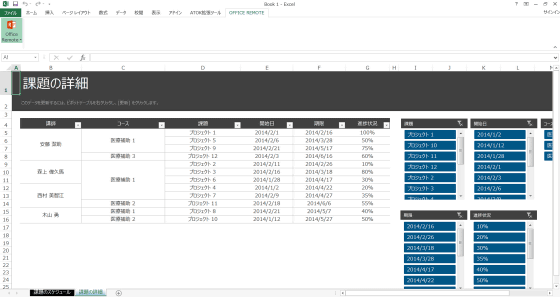
From the Android terminal, it is also possible to filter by pivot as well as slicer. Tap the "lecturer" of pivot.
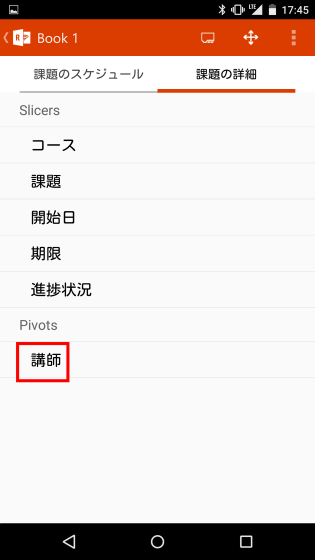
Tap the icon displayed at the top right of the screen.
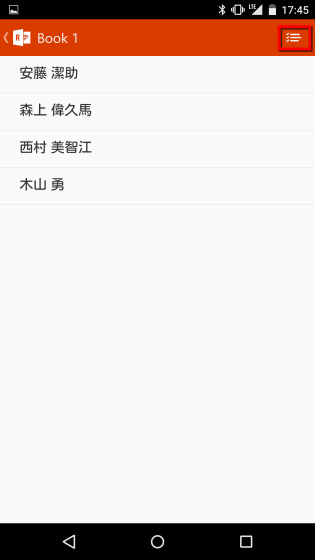
Check the two items from the top, and finally tap "Check" displayed in the upper right of the screen.
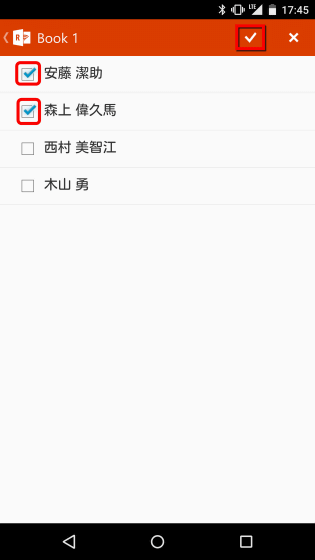
On the PC, the table filtered by the item specified by pivot is displayed.
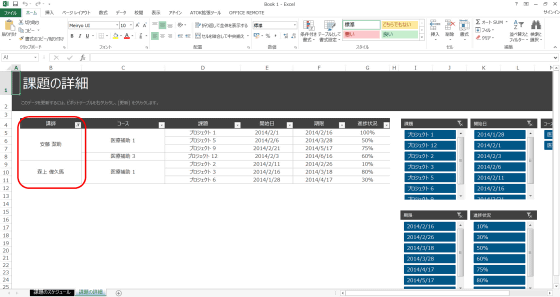
If you connect the PC to the projector and remotely control PowerPoint · Word · Excel with Office Remote for Android, you can operate the slide on your Android terminal and make a smart presentation by presenting it with smartphone or tablet I can do it. As for writing the article Currently, Microsoft Office Remote PC necessary for remote control is compatible only with PowerPoint 2013 · Word 2013 · Excel 2013.
Related Posts: