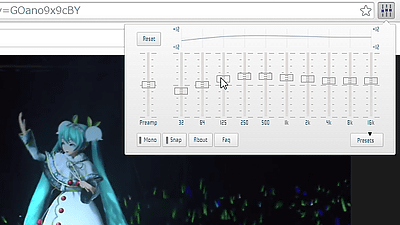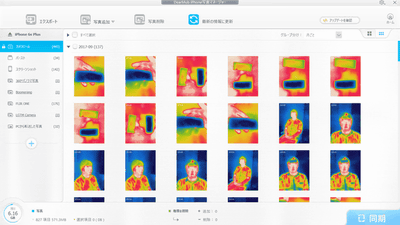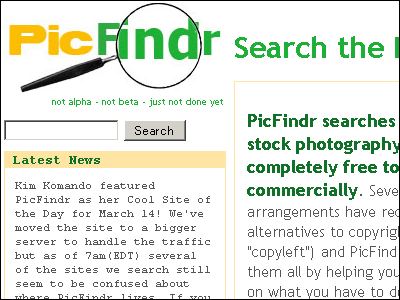13 tips to help you record iPhone / iPad screen on Mac

ByAndrew Forgrave
By using OS X Yosemite or later Mac you can easily capture video of iPhone or iPad screen. When recording, it is OK if you use free QuickTime Player or other paid software, but we will provide capture software for 13 tricks that are useful when remembered in such a caseTechsmithIt is summarized.
13 Tips for Recording Your iPhone, iPad, or iPod
http://blogs.techsmith.com/tips-how-tos/13-tips-for-recording-iphone-ipad-ipod/
◆ How to record iPhone / iPad screen with Mac QuickTime Player
Before touching about the tricks, the screen of the iPhone / iPad can be easily recorded free of charge in the first place by the following procedure. First of all, connect iPhone / iPad to Mac and connect QuickTime Player.
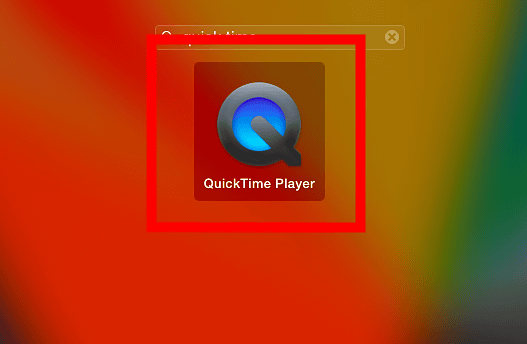
Click "New Movie Recording" from "File".
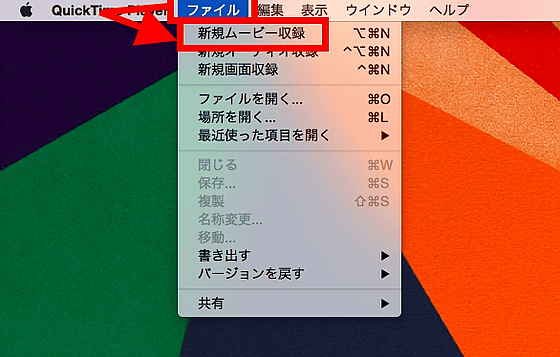
Click the arrow next to the recording button to display the setting item of the output source. By default, since the built-in camera is selected, I will shoot my face, so if I switch to the terminal ("iPhone 5s" this time) connecting the "camera" "microphone" item, I will output the screen I can.
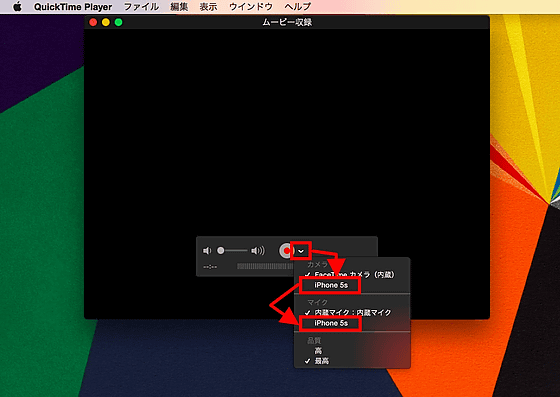
After that, you can capture video of the screen just by pressing the recording button.
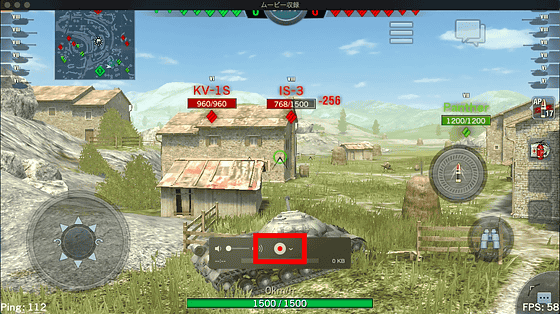
So, the settings and tricks for 13 items useful for recording iPhone / iPad using such a Mac are as follows.
◆ 01: The status bar of the iPhone / iPad changes while recording
On the top of the iPhone or iPad there is a status bar that displays radio field strength, carrier name, 3G / 4G, Wi-Fi mark, time, battery remaining, etc. When you start the recording software such as QuickTime Player · TechSmith AppShow · Camtasia for Mac and connect the terminal, the status bar will be displayed as "Radio field strength MAX", "Carrier name pear", "Wi-Fi", " 9: 41 "" Charging MAX "is fixed. Although it is possible to eliminate the reader's worry that "battery is going to run out ... ..." when it is published on the web, it is difficult for the person who records to know the remaining battery level of the terminal and the connection status of Wi-Fi, etc. Is required.

◆ 02: Organize the home screen of iPhone / iPad
Since the home screen of the recording device may appear, it is better to change the wallpaper from the default image to a simple one, to set up a home screen and install only the application to use and make it look refreshed .

◆ 03: Turn on the good night mode
If you do not want to record privacy information such as notifications of various applications and incoming / mail notifications during recording, it is OK if "Good night mode" is turned on. First, tap "Good night mode" from "Setting".

Tap "ON / OFF OFF right now" to switch on sleep mode.

If you scroll down further and check "Do not always inform me", notification will not be displayed until canceling sleep mode.

◆ 04: Turn on screen rotation lock
When recording such as game play, you may unexpectedly move the terminal carefully, and the screen may rotate. In order to avoid this,Screen rotation lockLet's turn it on and fix it.

◆ 05: Turn off zoom display of iPhone 6/6 Plus
IPhone 6 and iPhone 6 Plus have "View larger imageThere is a feature, but when this is on, you can not record with full resolution, so be careful. For example, for iPhone 6, the full resolution is "1334 x 750", but if the magnified display function is on, it will be recorded with "1136 x 640".
◆ 06: Release the mute switch of the terminal
You can switch the audio output with the mute switch on the side of the terminal, but if you are muting when recording game play etc etc, the sound of the game will not be output at the time of recording.
◆ 07: BGM in game off
If BGM and the sound effect (sound effect) are separated in the game to be recorded, the sound after recording may be cut off intermittently. In order to avoid this, when you record game play, you can cut down only BGM in the game settings and insert BGM later in the edit to enhance the quality of the movie.
◆ 08: Ensure adequate resources for Mac
Recording on iPhone and iPad consumes a lot of machine power. Especially in an old machine with poor performance, if there is no room in the system, the video after recording may be blurred, so when you record, unnecessary software and programs running in the background are all terminated Let's do.
◆ 09: Image capture · iTunes · Automatic activation of photos is disabled
When you connect the terminal to be recorded via USB, image capture, photo, iTunes may be configured to start automatically. It is troublesome to wind up windows frequently while recording, so if you disable automatic start up according to the following procedure, it will be easier to work.
· Image capture
When image capture starts with USB connection of the terminal, click the item of "Open this iPhone when connecting this iPhone" in the lower left.

Changing to "No assignment" is OK.

· ITunes
When iTunes starts with USB connection of the terminal, opens the terminal setting screen.

Just uncheck "Synchronize automatically when connecting this iPhone" in "Options".

·Photo
"Photo" application released instead of "iPhoto"With the terminal connected, uncheck "Open" Photo "when connecting this device" in the upper left corner of the window, you are done.

◆ 10: Do not mute Mac audio output
When recording the iPhone / iPad screen, the audio of the terminal is output from the Mac. Therefore, if the volume of the Mac is zero, you will not be able to hear the iPhone or iPad's audio or BGM, so make sure your Mac is not muted before recording.
◆ 11: Use a good microphone
When using the built-in microphone when inserting narration into the image, room noise will get in. So Techsmith said that "USB-connectable"Audio Technica AT2020USB","Blue Micro Yeti USB 2.0 microphoneWe recommend using the use of.

◆ 12: Record in a quiet place
When recording voice by narration blowing etc., please move as far as possible to a place that is not disturbed by pets etc and block noise as much as possible. If you can not move to a quiet place,I covered myself with a blanketOrPorta-Booth PlusThere is a handy to use a desktop recording booth like.

◆ 13: Insert BGM
If there is no BGM in the content to be recorded,Audio Library"By searching for and inserting royalty-free sound sources online, you can create a favorite atmosphere.
"Rameses B" music collection that can be downloaded for free and can also be used as BGM - GIGAZINE

Related Posts: