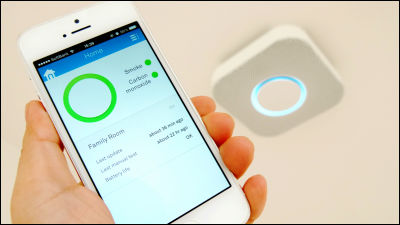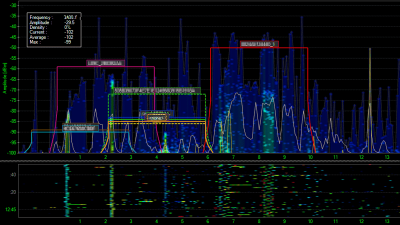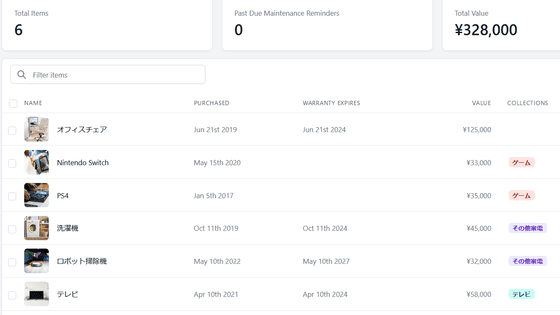Demonstration speed I tried using a wireless LAN router "Almond +" which corresponds to next generation wireless LAN standard and becomes a hub of IoT device

The latest next-generation wireless LAN standard using radio waves of 5 GHz band appeared as an official standard in January 2014 "IEEE 802.11ac"In addition to supporting not only network-connected home appliances with a main body and smart phones, a new type of wireless LAN router"Almond +Since it appeared, I actually tried using it.
Almond + | Securifi | World's 1st Touch screen Wireless Router
http://www.securifi.com/ja/almondplus
Almond + is in a yellow package.

Inside the box was a LAN cable, AC adapter, dedicated stand, Almond + main body, instruction manual etc included.

This is Almond +.

The top and ... ...

It has only holes for ventilation on both sides.

From the left is the power cable insertion port, WAN port, LAN port x 4, USB 3.0 port x 2 on the bottom.

The size of Almond + is about the same as iPad mini 3.
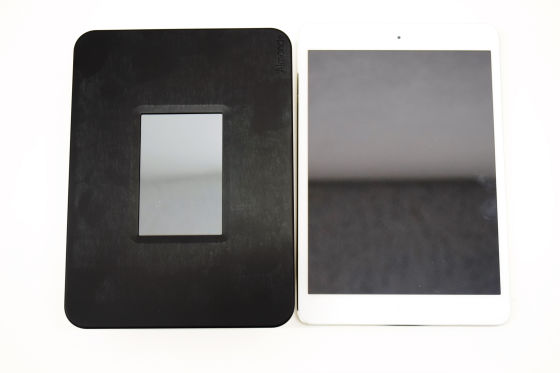
It is like this when a special stand is installed.

After checking the exterior, I will set it up. Plug the AC adapter cable into the main unit ......

Plug the AC adapter into an AC outlet.

When the antenna mark is displayed, the main unit is starting up.

The pen that operates the touch panel is stored in the upper right of the front of the main unit.

Operate the touch panel with this pen.

The wizard will start when the main unit has finished booting. Tap "Start wizard".
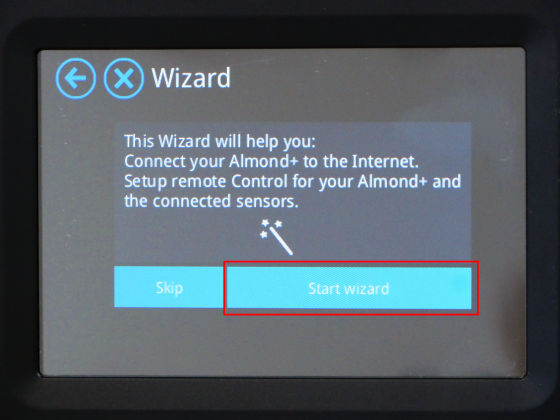
Tap "Next".
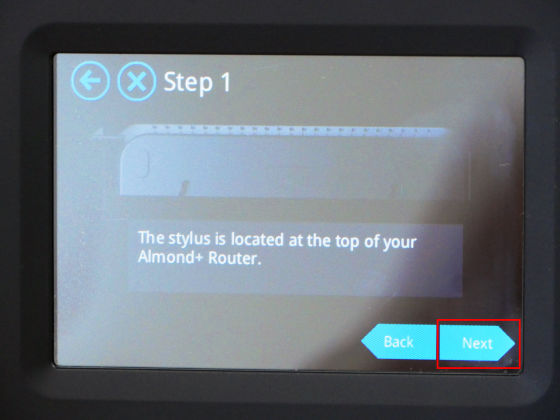
Insert the LAN cable connected to the modem into the main body and tap "Skip this step".
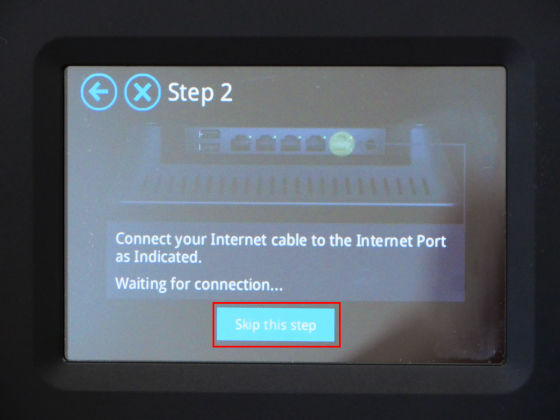
When connecting to the Internet, tap "Almond Account" to create an account.
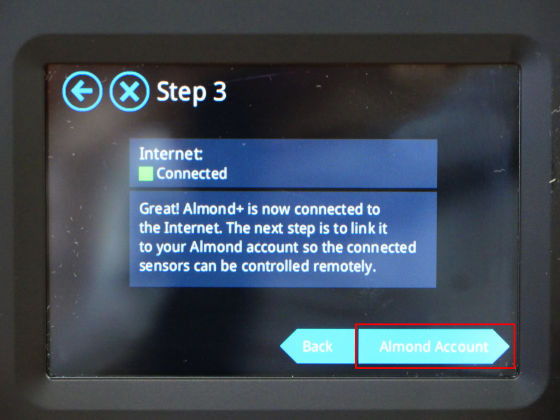
Follow the instructions on the screen to PCSign up pageOpen.
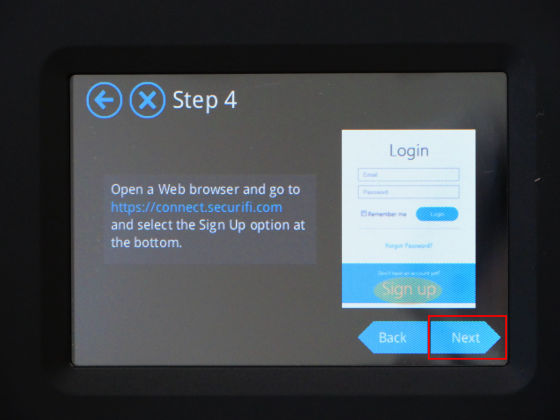
When you open the page, click "Sign up".
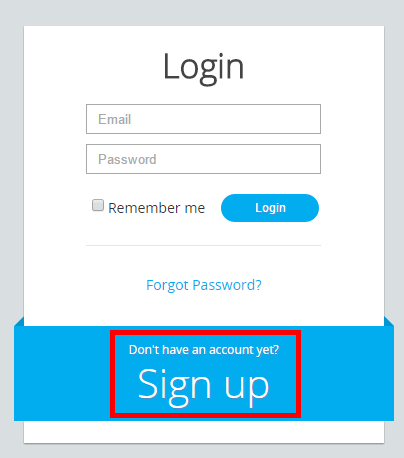
Enter "E-mail", "Password", "Confirmation password" from the top, confirm that the box under it is checked and click "Sign up".
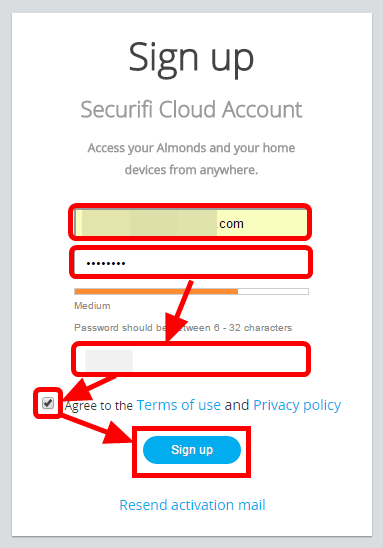
Since e-mail has arrived from Securifi which is the developer of Almond + to the registered e-mail, click the link "this link" pasted in the e-mail.
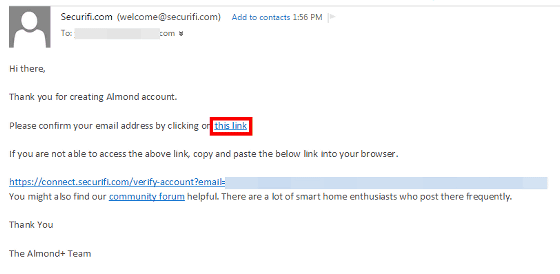
This sign-up is completed. My page is displayed after completion. Click the "+" displayed in the center to link Almond + on your account to the account.
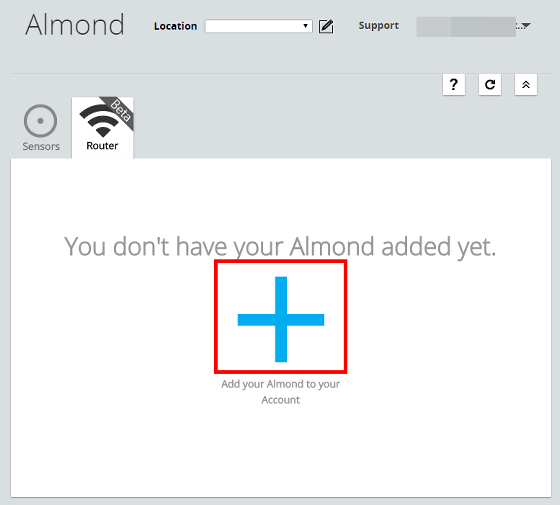
As Almond + displays six letters of alphabet ......
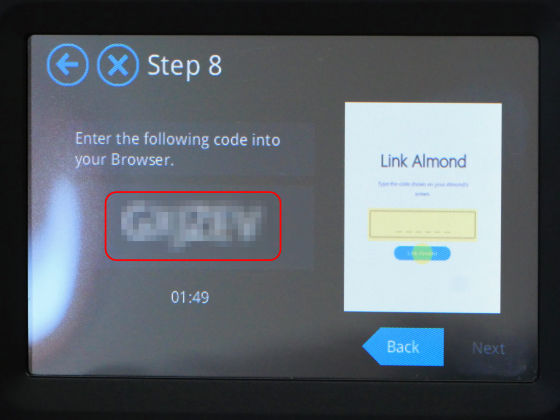
Enter the 6-character alphabet on the screen displayed on the PC and click "Link Almond".
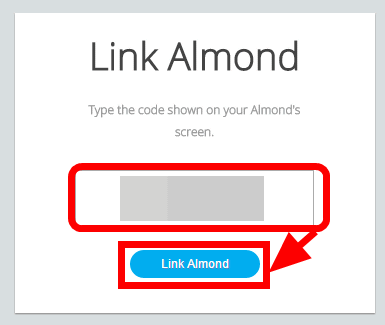
Setup is now complete. Setup took less than 10 minutes and it was smooth. Finally click "Done" to go to the home screen.
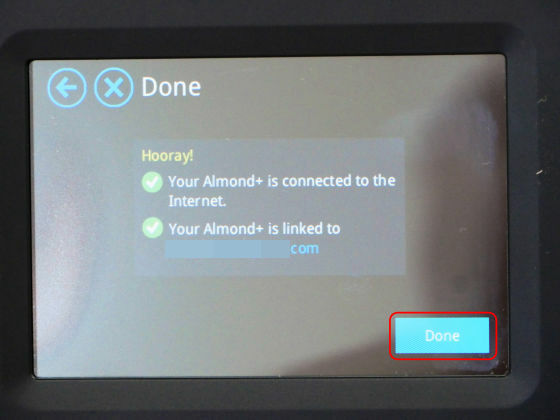
The home screen is tile design style. Tap "Wireless Settings" ......
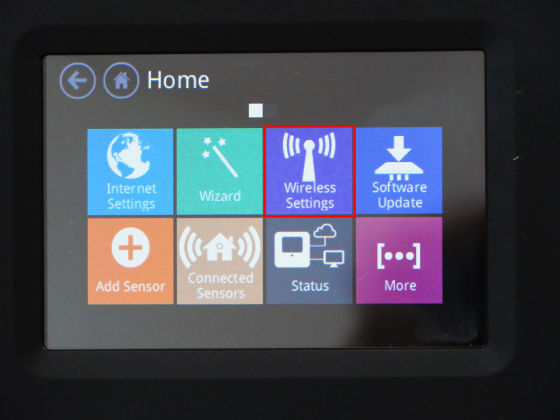
You can check the wireless connection settings. At the top is the access point using the 2.4 GHz band.
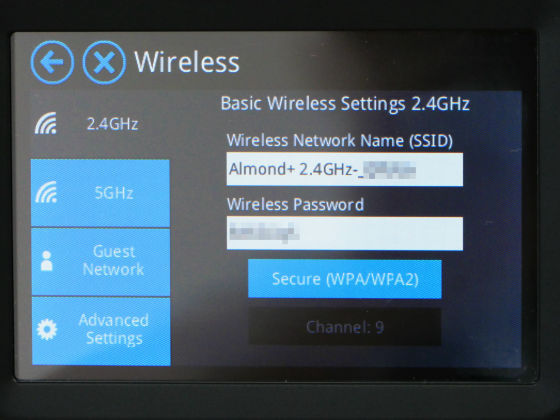
Below that is the access point using the 5 GHz band is displayed. In Almond +, two frequency bands of 2.4 GHz and 5 GHz can be used, among which the next generation high speed wireless LAN standard "IEEE 802.11 ac" can be used at 5 GHz.
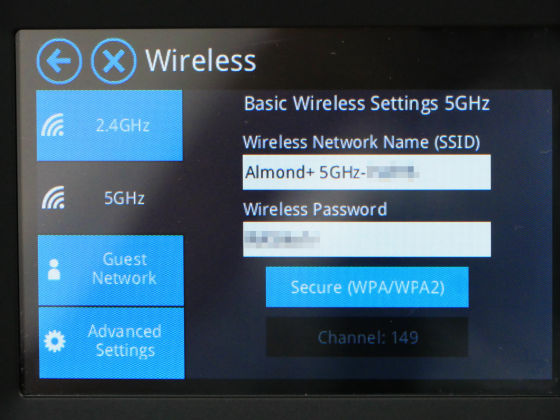
When I connected to the 5 GHz SSID on my own IEEE802.11ac compatible PC, I confirmed that the connection type is IEEE802.11ac. With this, you can comfortably enjoy the crisp crack explosion internet.
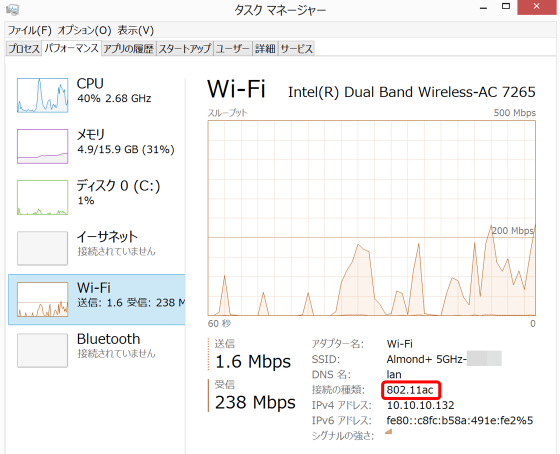
Almond +ZigBeeYaZ-WaveIt is one of the attractions that it can operate sensor network compatible equipment such as That's why "Zigbee"Philips hue"To Almond + and try to operate it.

To register Philips hue with Almond + tap "Add Sensor" at the bottom left of the home screen.
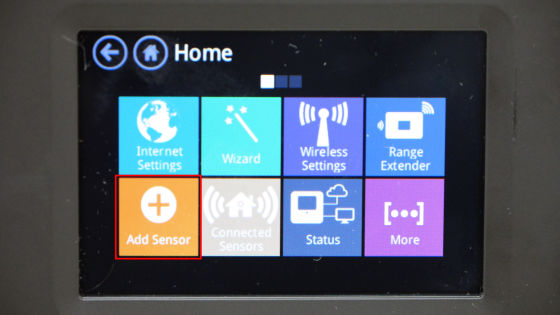
Tap "Add Hue" on "Hue" tab.
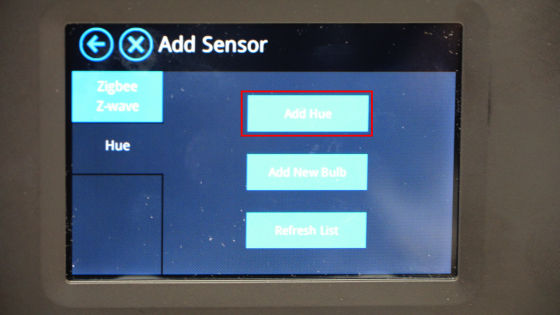
Pushing the button in the middle of Philips hue, the registration is completed after a while.

Next, tap "Connected Sensors" to control Philips hue.
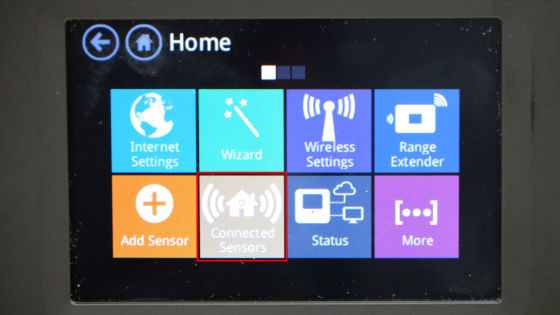
Actually you can see "Operating Philips hue" with "Almond +" from the following movie.
I tried "Philips hue" with "Almond +" - YouTube
It is hard to see a little, but when you tap "On" displayed on Almond + screen ... ...

Switch on Philips hue turns on, tap "Off" ... ...

The switch turns off, and so on.

By touching the color bar on the left side of the screen you can change the color. It is purple or ...

You can change the light of Philips hue to your favorite color such as red.

Also, originally, from an application dedicated to Almond +, it is possible to operate a sensor network compatible device such as Philips hue connected to Almond +, but the application was unresponsive to the operation of sensor network equipment as of writing the article. Once updated, it will be possible to operate from Almond + 's application as long as you register multiple sensor network devices to Almond +, so you no longer need to use the application that is botherly released for each device.

In addition, Almond +Dedicated siteAlthough it is made public, we have not made a pre-order in Japan, and the sale is not done as of writing the article. However, as Japanese sites are published, it can be expected that release in Japan is scheduled.
Related Posts: