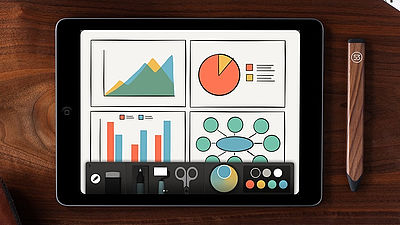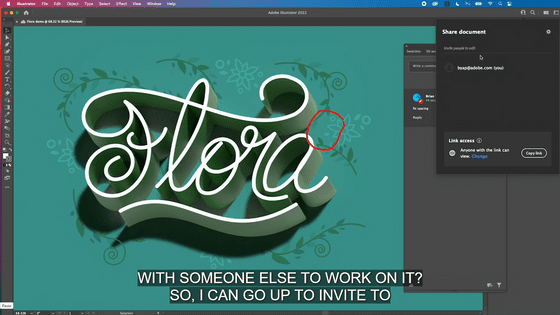Adobe's pen and ruler "Adobe Ink & Slide" Movie review that shows how to use it Summary

Adobe was announcing that it is developing a digital pen and ruler in 2013, but finally the product was completed and it was released at the same time as the dedicated iPad application on 18th local time. Speaking of stamps for tablets, the pen tip is thick, many of them can not draw lines, but by saying that "the smoothness of the hand drawing and the accuracy of the drafting board on a tablet"Adobe Ink & Slide"Has become hardware made for the next generation creators, and it is an atmosphere that made a line with the touch pen so far.
Adobe Ink & Slide
https://www.adobe.com/products/ink-and-slide.html
Adobe Ink & Slide is a touch pen that realized a 1.9 mm pen tipJot ScriptIt is the developer ofAdonitIn cooperation with the product,Pixelpoint TechnologyIs carried.

Also, since the iPad application is linked with Creative Cloud account, various tools corresponding to Creative Cloud will be provided.
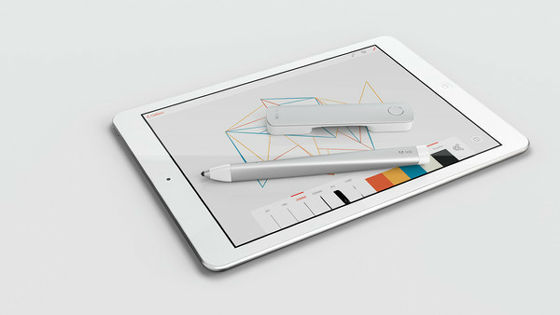
The package of "Adobe Ink & Slide" looks something like this.

The way to set and use Adobe Ink & Slide can be seen from the movie on the following page.
Get started with Ink & Slide | Adobe Ink & Slide tutorials
https://helpx.adobe.com/ink-and-slide/how-to/get-started.html
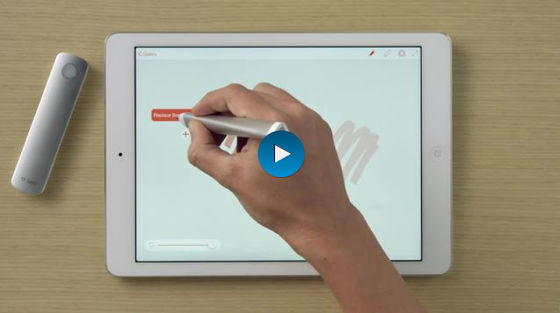
This is the touch pen "Ink" and the role of the ruler "Slide".

The set also includes a special pen case and a USB cable.
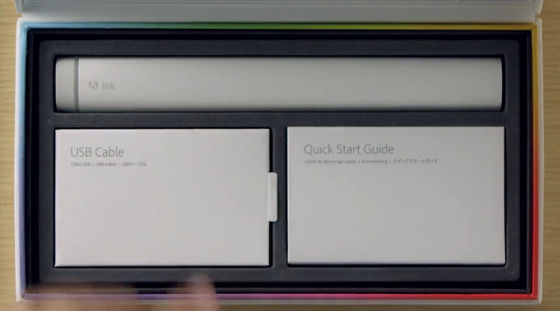
All you need to use Adobe Ink & Slide is Adobe ID and Creative Cloud account, 4th Generation iPad, iPad Air, iPad Mini, iPad Mini with Retina with iOS 7
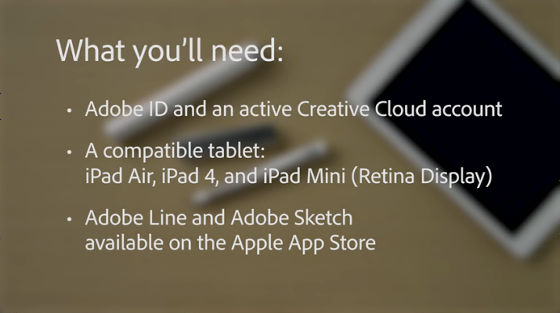
The application to use is a free application for iOS released on June 18 "Adobe Line"Touch Slide" which can draw straight, geometric figures, and perspective views is installed, and conventional drawing tools such as rulers, T rulers, shape templates are reworked for mobile.
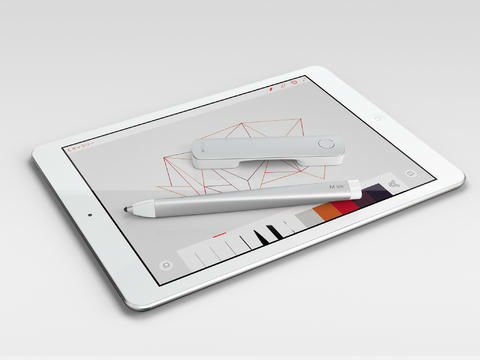
Using Touch Slide The screen looks something like this. The part where Mie Seijimaru is drawn is the part where the finger is placed, and it draws a straight line while moving two fingers.
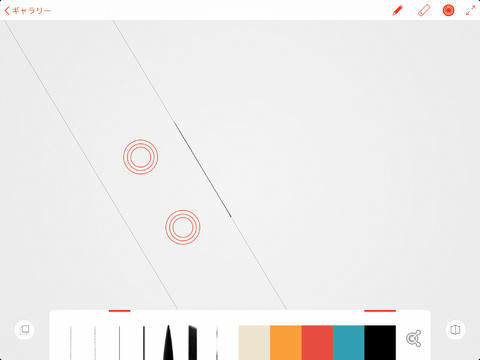
Hundreds of shapes can be selected and traced and stamped from basic shapes such as straight lines, circles, triangles to complicated stamps such as fashion figures, desert flora, and user interface elements.
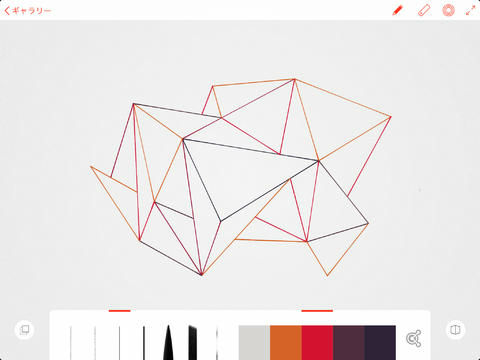
Also, you can easily adjust the shape using Smart Guides and snaps on the screen, 2 pencils (2 H and HB), 2 ink pens (.25 mm and .5 mm), 2 rendering markers (brush chip And chisel chips) · Eraser can also be used, all can be customized.
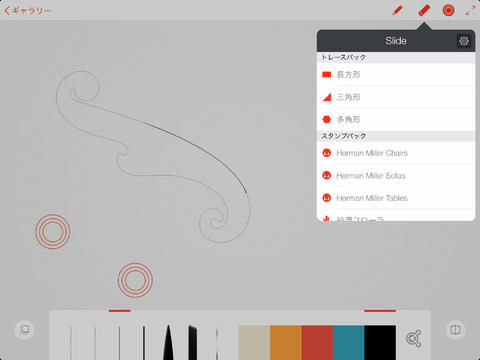
You will be able to make drafting and work that you could not draw with tablets so far.
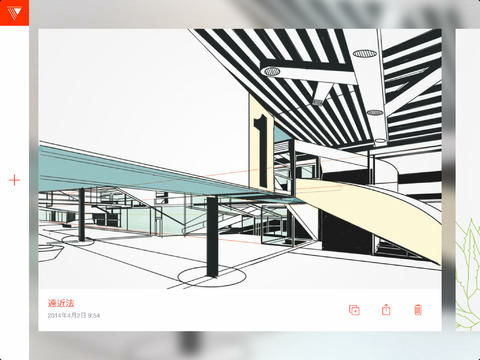
Also a free application for iOS "Adobe Sketch"Can quickly browse and learn Adobe's portfolio site" Behance "and get inspired, even sketch ideas and share quickly, share them on Twitter and Facebook as they are, and have sketch number Can be created indefinitely.
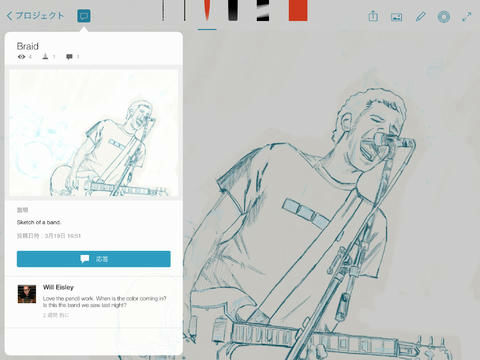
Also, you can use graphite pencil · ink pen · two mixed markers (brush chip and chisel chip) · eraser and you can freely draw with "Touch Slide" like "Adobe Line".
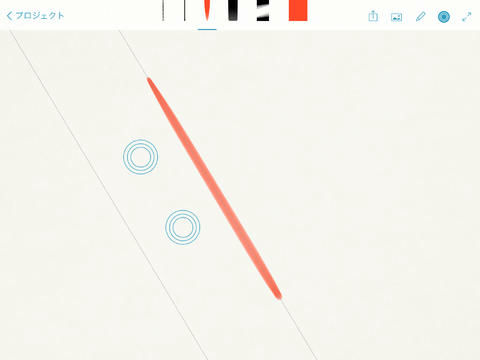
Color selection screen looks something like this.
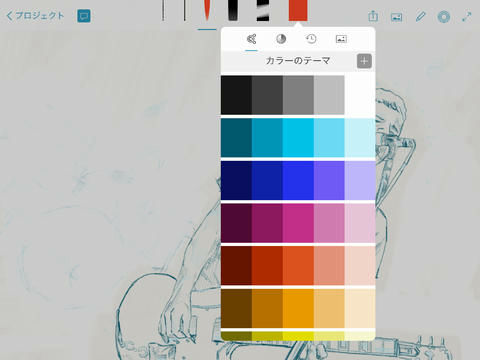
This is a sample. It has become a touch as if I drew it with a physical pencil.
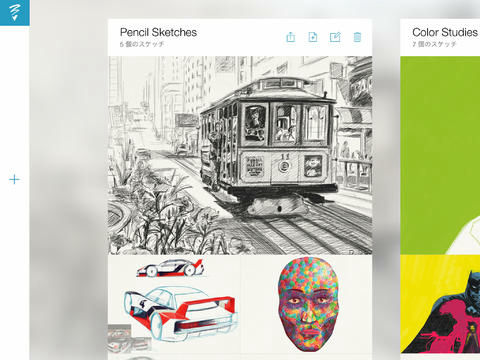
Ink's pen tip looks something like this. As tablets such as iPad assume the thickness of a person's fingers, pen points that are too narrow are usually ignored. For that reason, many of the tablet touch pens are made of thick rubber beads, but InkJot ScriptMake the tip of the fingertip size transparentEmulate a thin nibBy realizing a thin pen tip.

If you attach the special case cap to the back of the pen and connect it with Micro - USB cable, you can charge it.

The light of the cap attached to Ink glows red during charging.

And this is the role of a ruler Slide.

It looks like you actually started the application and used Adobe Ink & Slide.
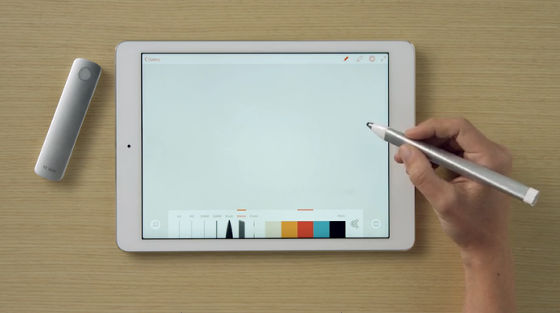
There is a button on the grip part of the pen, and when you press the button, the menu is displayed on the screen of the application.
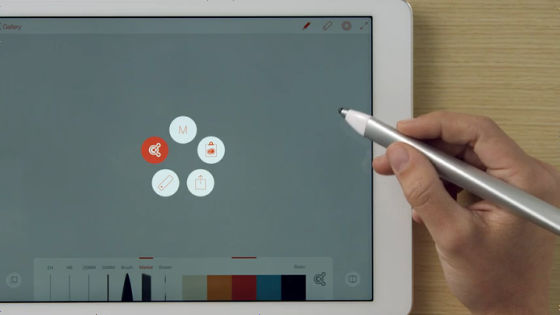
Choose pen thickness etc ... ....
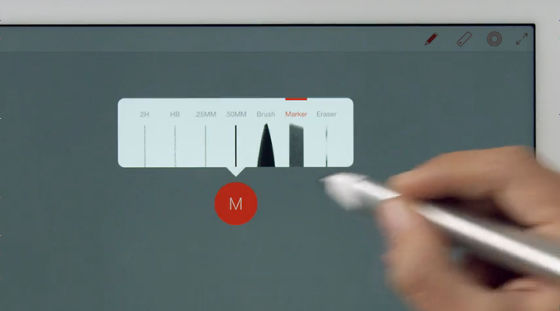
Draw a line. The writing taste is very smooth and the sensitivity of writing pressure is also good, so various expressions are possible as when holding a physical pen or writing brush.
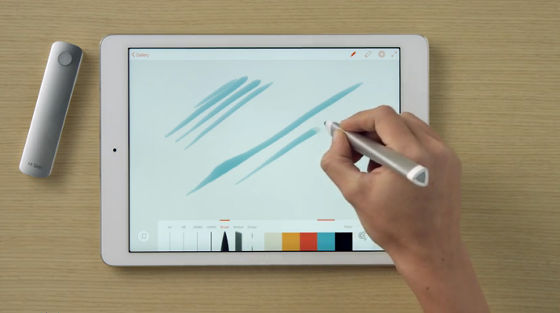
When Slide was put on the screen, two straight lines appeared above and below Slide. Just by lightly tracing it on Ink, you can draw an accurate straight line without strictly tracing the line.
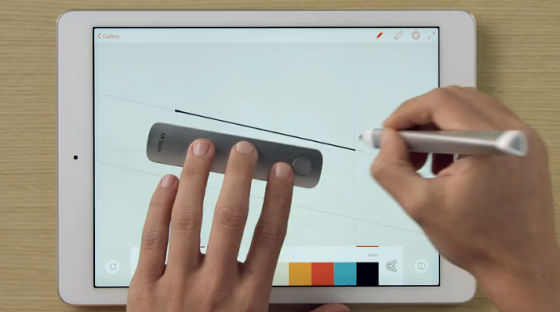
Slide can display not only straight lines but also figures such as circles and triangles and squares.
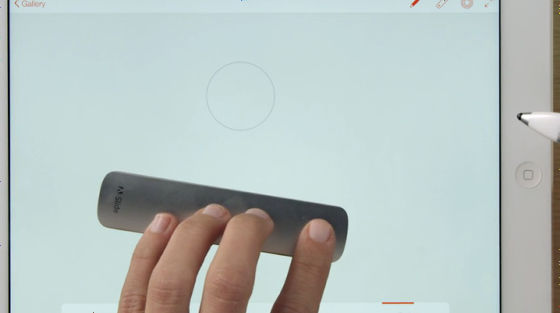
Adjust the figure size with pinch out pinch in ... ...

Just like drawing a straight line, I could write accurate figures simply by slightly tracing the screen.
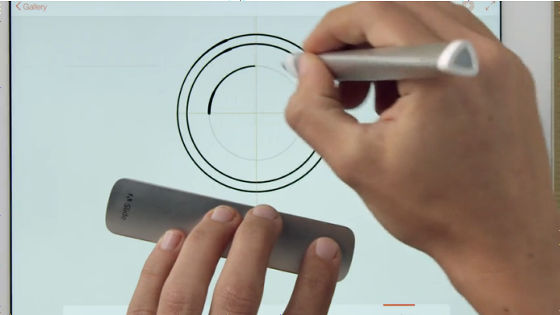
You can confirm the fact that you actually use Adobe Ink & Slide from the following movie.
Adobe Ink & Slide review - YouTube
You can easily draw geometric patterns using Slide.

With the Touch Slide function, you can draw accurate lines by touching the screen with two fingers without using the Slide main unit, but you can use more functions with Slide.

Even if it is difficult to take a perspective such as a three-dimensional object, it can be drawn easily if there is Slide.
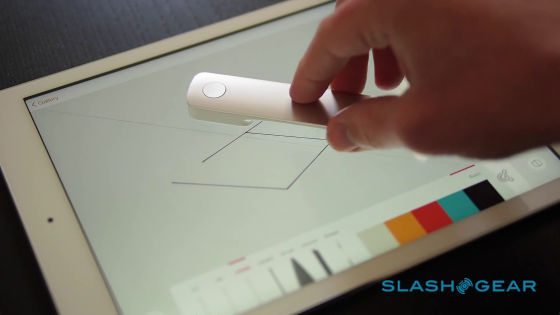
Also, paste the object like a stamp, you can freely change the size with pinch in & pinch out.

Adjust the angle etc. using Slide.

Works drawn can be browsed crisply with a swipe action.
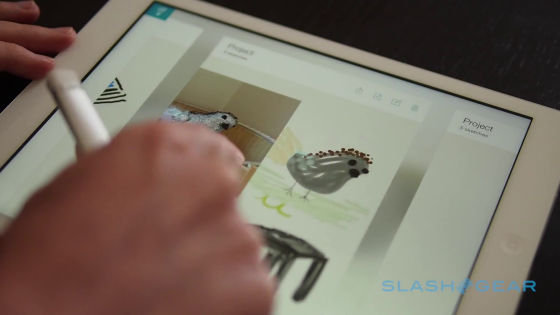
Also, if you use Adobe Ink & Slide you will also be enjoyable in torrent work.
Adobe Ink & Slide Hands On | Mashable - YouTube
Display the imported photos with this feeling ......
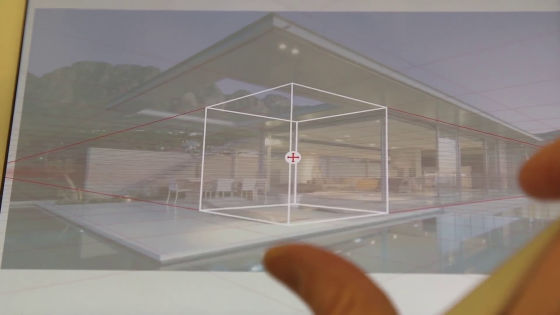
I will trace the line using Slide.
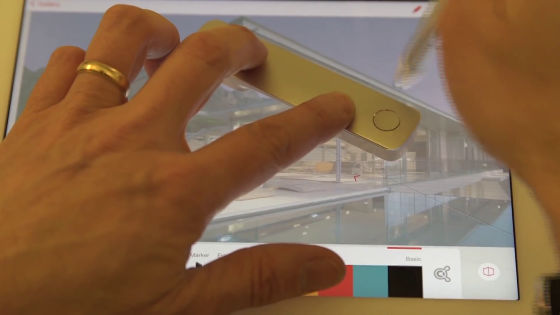
Torres was finished in no time.

The price is 199.99 dollars (about 20,000 yen)The sales schedule in Japan is the end of 2014.
Adobe Ink & Slide | Adonit
https://store.adonit.net/products/adobe-ink-slide
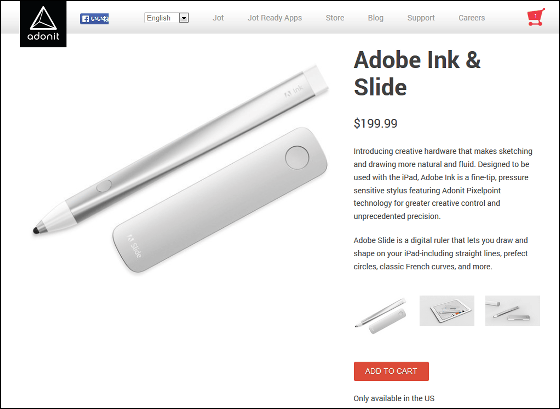
Related Posts: