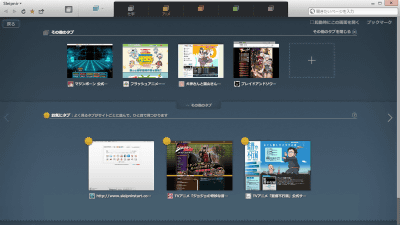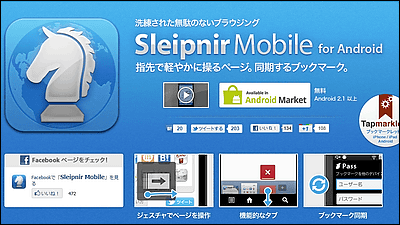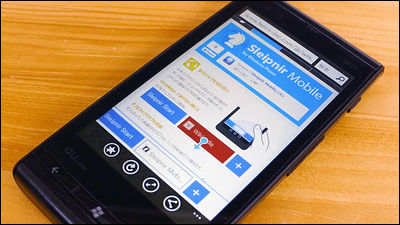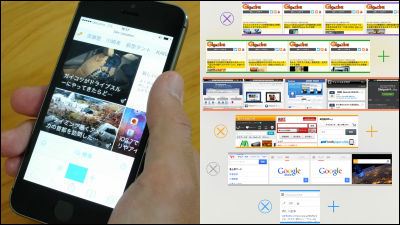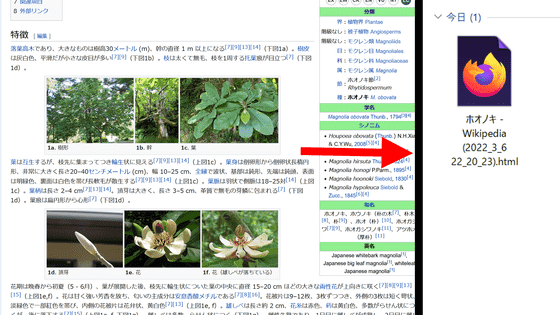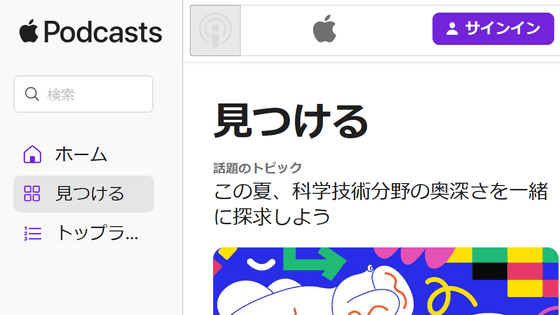"Sleipnir 5 for Windows (5.1)" & "Sleipnir 4 for Mac (4.5)" can be selected smoothly with 100 tabs official release
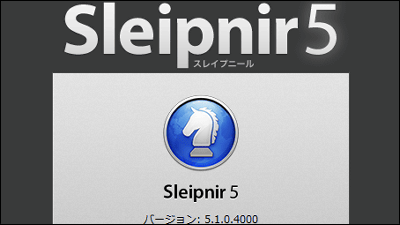
Web browser"SleipnirThe latest version of "Sleipnir 5 for Windows (5.1)"When"Sleipnir 4 for Mac (4.5)"Was released today. In addition to sticking to the design such as realizing a beautiful font on a high resolution screen, it is possible to select pages without scrolling even if 100 tabs are opened "Thumb-roll"Has been adopted.
Tab browser Sleipnir 5 - advanced Windows / Mac web browser
http://www.fenrir-inc.com/jp/sleipnir/
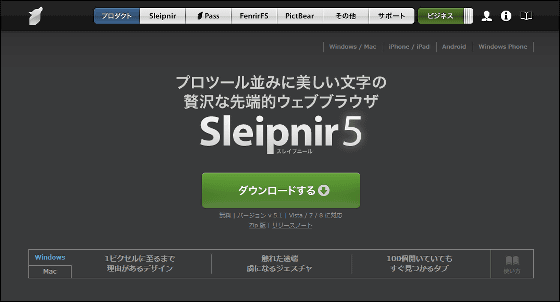
Let's try using the latest version of Windows version "Sleipnir 5 for Windows (5.1)".
The above siteClick "Download" from "Download" and click "Save File".
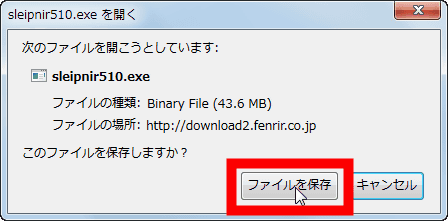
Run the saved file named sleipnir510.exe to install it.
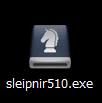
Click "Execute".
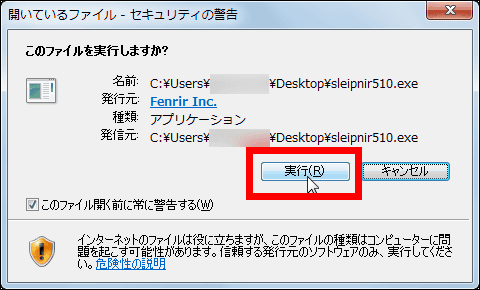
Click "Install".
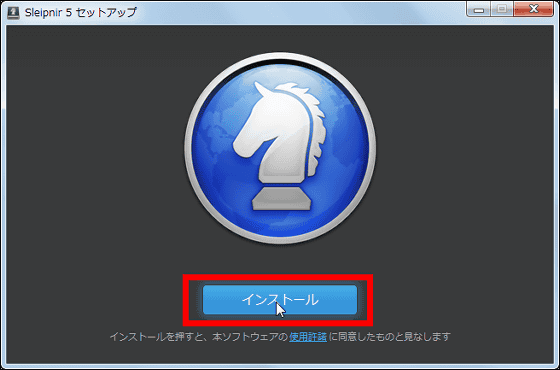
Sleipnir 5 for Windows (5.1) can import and transfer information on existing browsers.
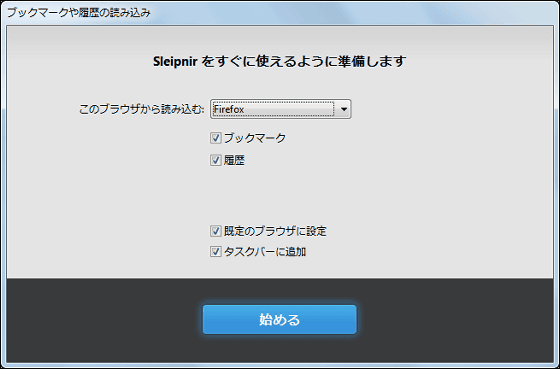
Besides Firefox, you can choose Internet Explorer, Google Chrome, etc. for browsers that can be imported.
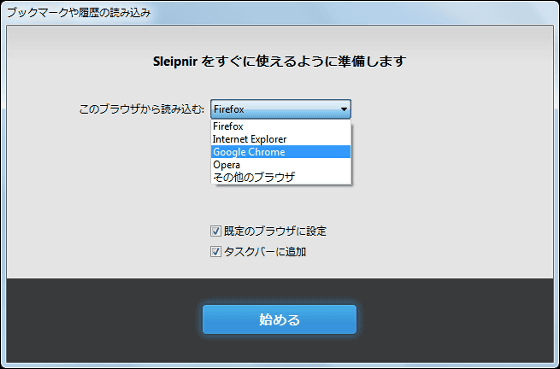
Since we are using Firefox the main time this time, we will import bookmarks and history from Firefox and proceed without adding default browser settings or adding to the task bar. Click "Start".
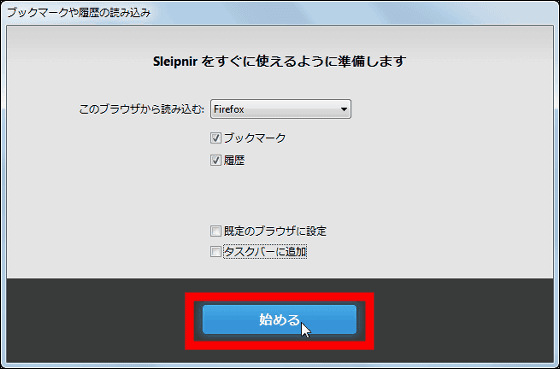
This is the start screen of Sleipnir 5 for Windows (5.1). Impression that calmed down with gray background.
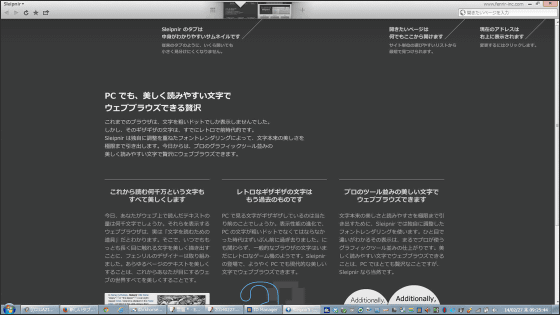
I will look in detail. Various icons, tabs, and search bars are arranged at the top of the screen, and it is a UI that will not be confused even if you switch from other browsers.
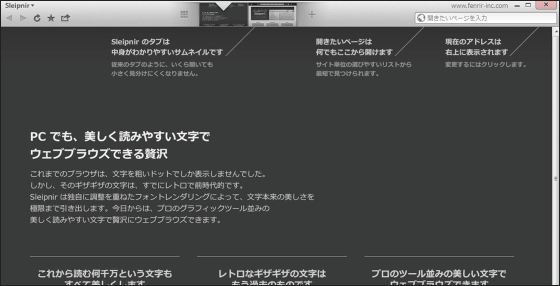
Clicking on "Sleipnir" on the upper left ... ...
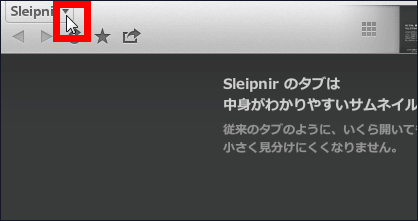
You can manage bookmarks, print, customize etc.
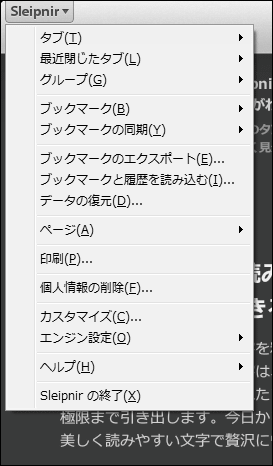
In the upper left are "Back" "Forward" "Update" "Bookmark" "Share Page" button.
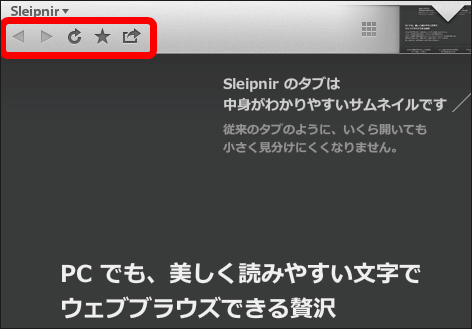
If you click the Share Page button, you will also have the "Read later" function. When you click "Read page later" ... ...
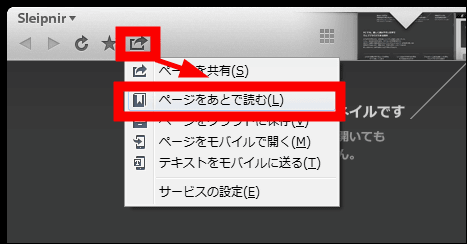
In this way the registration screen of Fenrir Pass opens. Fenrir Pass account allows you to manage pages and bookmarks you read later on the cloud.
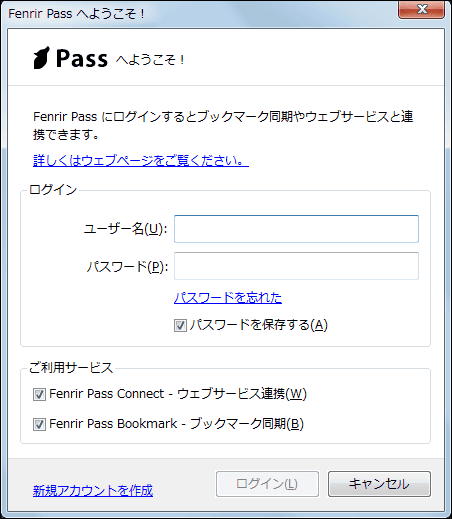
The thumbnail-displayed page tab is arranged in the middle of the task bar ......
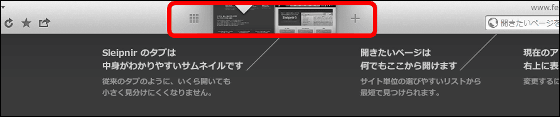
By clicking the button on the left of the thumbnail, it is possible to group tabs according to color.
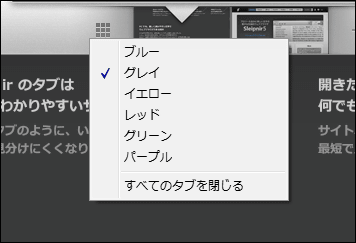
A search window at the right end of the task bar. You can browse webs by entering the phrase or URL you want to search here.
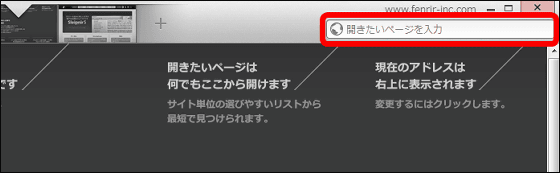
When you type "gigazine", you can say phrase gigazine on Amazon, Rakuten, Yahoo !. It is also possible to search easily from Japan etc.
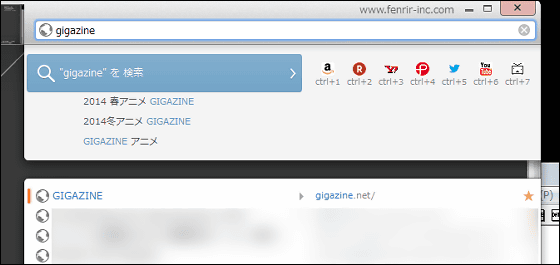
It is like this when opening the top page of GIGAZINE. It is a simple and easy-to-see screen because there are no extra bars or buttons except for the top task bar.
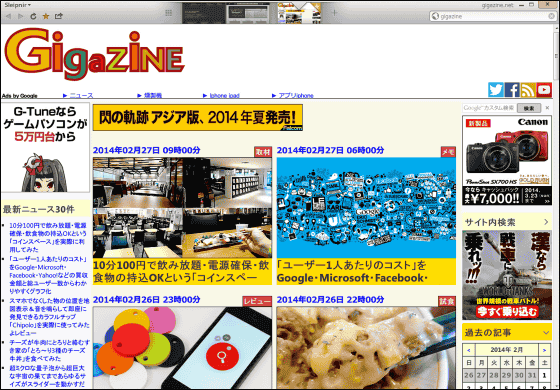
Even if you open 100 pages, which is the biggest feature of Sleipnir 5 for Windows (5.1)Without scrollingI will try out a new feature "Thumb-roll" that you can select. It's like this when you open up 8 different pages.
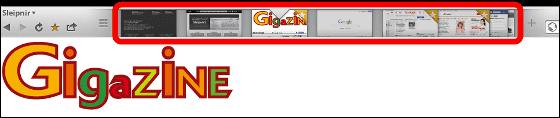
The selection page is centered, and the pages of both sides are recorded so as to overlap. Of course you can rearrange the page order freely.
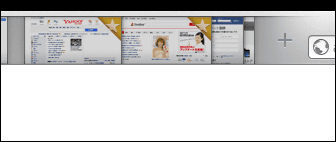
If you try to open many tabs in other browsers, there are limits on the number of tabs that can be displayed depending on the width of the window, or the tab itself is too small and it is inconvenient that you do not know what it is. For example, in Firefox, the default number of tabs that can be displayed is limited, and some tabs are not displayed.

You can solve such tab display inconvenience The use of the new function "Thumb-roll" of Sleipnir 5.1 is from the following movie.
Sleipnir 5's "Thumb-roll" function looks something like this - YouTube
The tab can be freely selected left and right according to the movement of the mouse cursor, so intuitive operation is possible. Click on the hidden page thumbnail to display the page with an inverted triangle mark as shown.
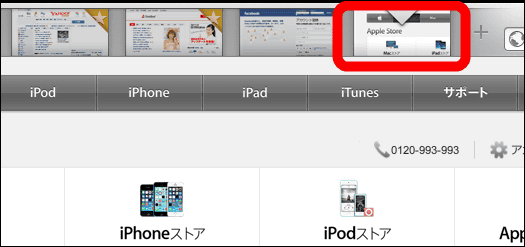
Sleipnir 5 for Windows (5.1) has minor fixes such as correcting keyword suggested in the portal field on the field with mouse hover, correcting the problem that the display state of the panel is not held again, Sleipnir 5 It has been brushed up from for Windows (5.0.3).
Related Posts: