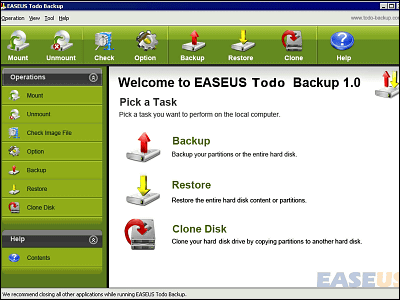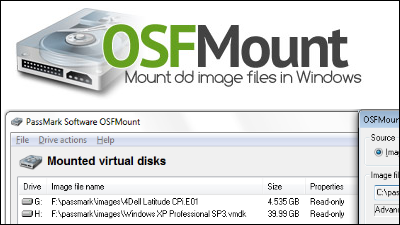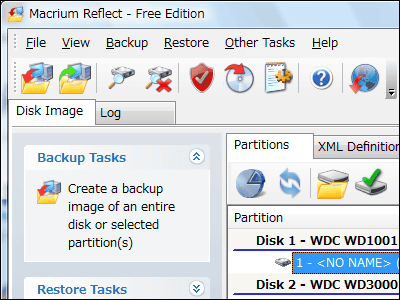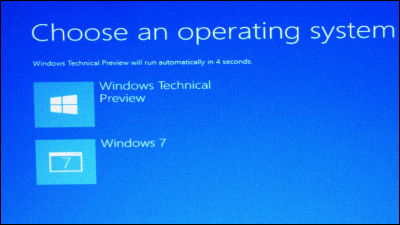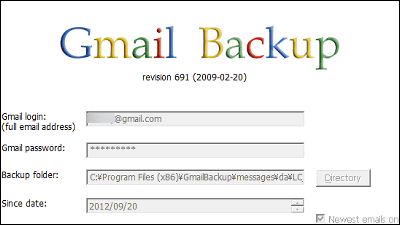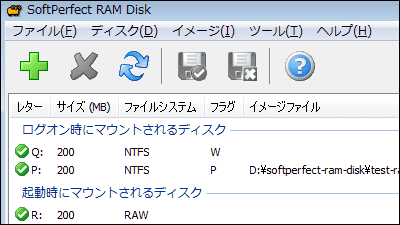I tried using "EaseUS Todo Backup Free" which can make free backup / restore / clone and Workstation version which can also perform P2V and universal restoration
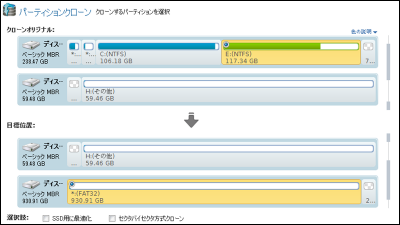
In case it suddenly crashes the PC Always want to keep it from day-to-day backup, cloning and restoration etc can be done for freeEaseUS Todo Backup FreeAlthough it is an upper version "Workstation"P2V function to virtualize the backup image so that you can continue work on another PC, etc. It is said that it is now possible to set up more detailed backup & restore settings, so the free version and I installed both of Workstation and checked how much two software can be used.
Best free backup software and Norton Ghost alternative - EaseUS Todo Backup Free
http://www.todo-backup.com/products/home/free-backup-software.htm
First of allEaseUS Todo Backup Free product pageAccess the "Download" button.
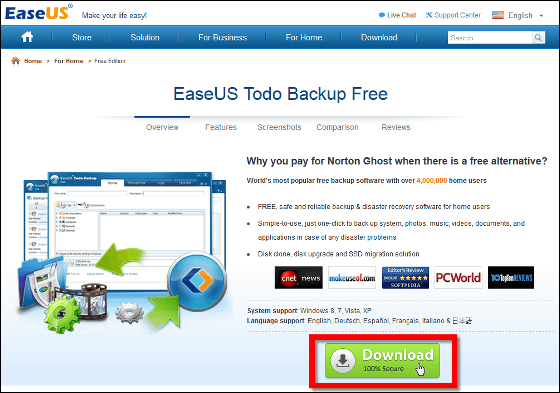
Enter the name and email address in the text box on the page that appears and click "Send Download Link" ...
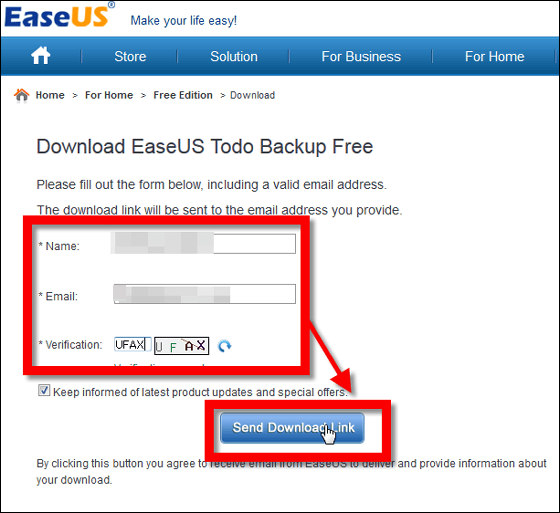
This page is displayed, and the download link is sent to the destination of the input e-mail address. The download will start even if you click "Download EaseUS Todo Backup Free" on this page.
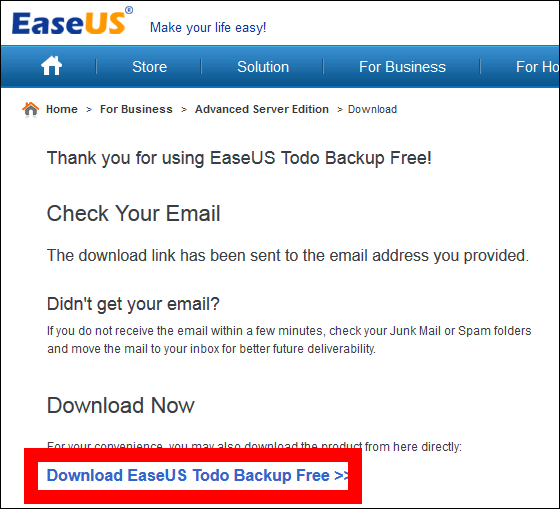
The mail that arrived looks something like this. Click the download link described in the text.
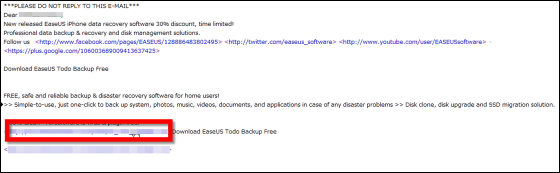
Launch the installer ... ....

Press "execute".
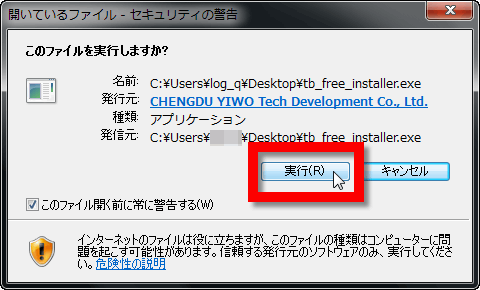
Since the language to use during installation can be chosen, please select Japanese and click "OK".
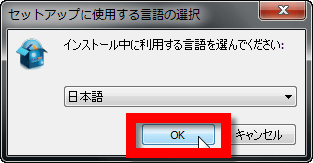
Accept the license restriction notice and click "OK".
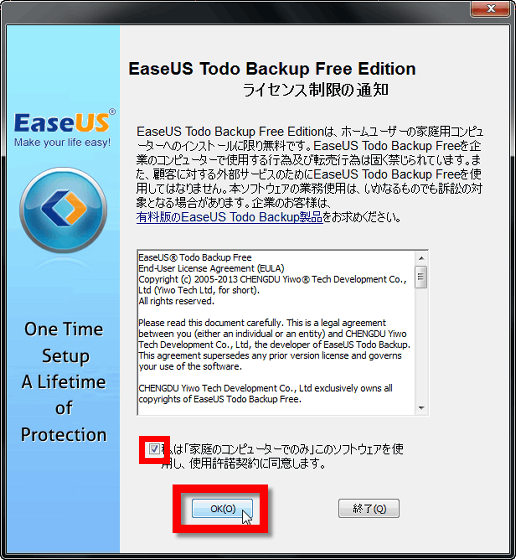
Press "Next" to proceed.
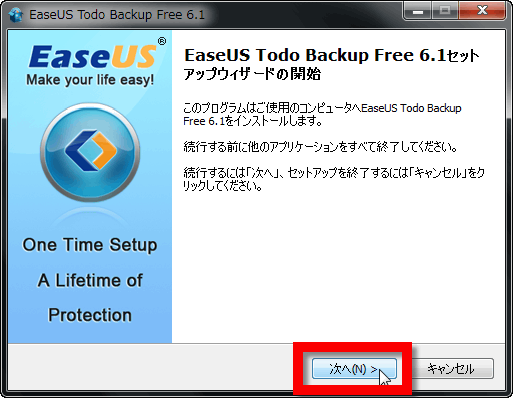
Specify the installation destination and click "Next".
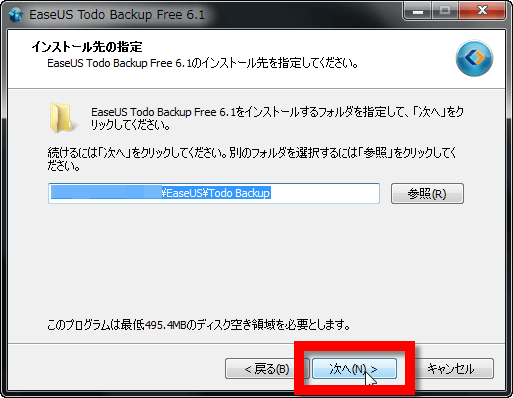
By default, "Select an additional task" is checked "Create an icon on the desktop" and "Join user experience improvement program", so uncheck those who do not need it and click "Next".
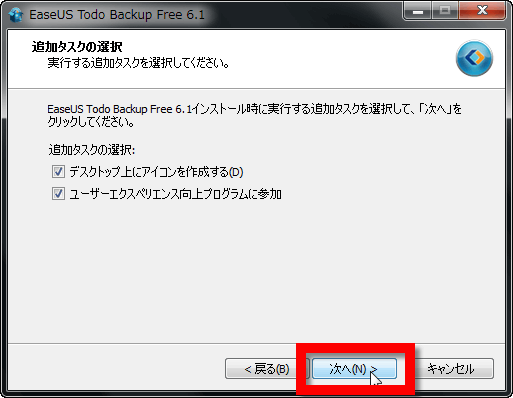
Select the personal data save destination and click "Next".
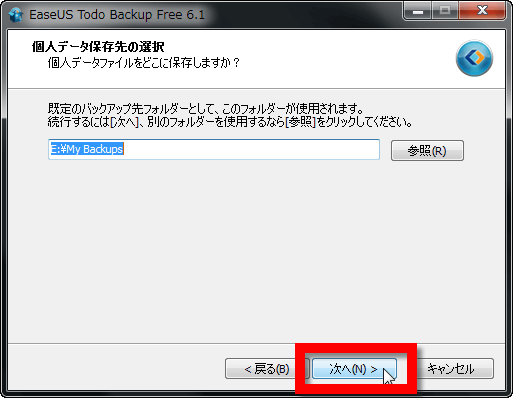
Installation will start.
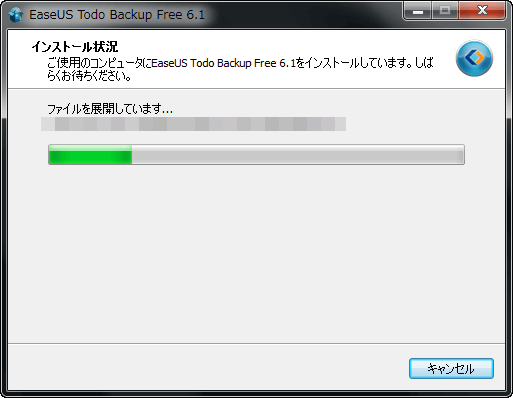
Click "Exit" when installation is completed. By default, the checkbox of "EaseUS Todo Backup Free" is checked, so if you press "Finish" with checked, the software will start up as it is.
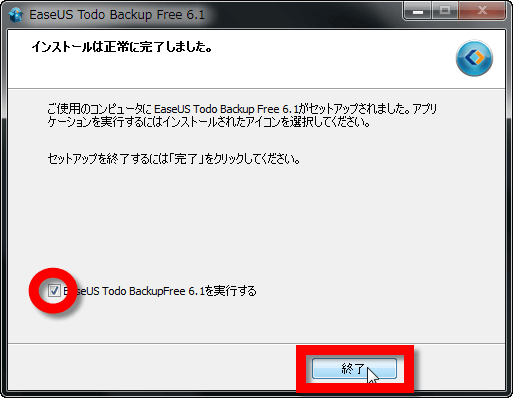
When the software starts, select "free version" and click "OK".
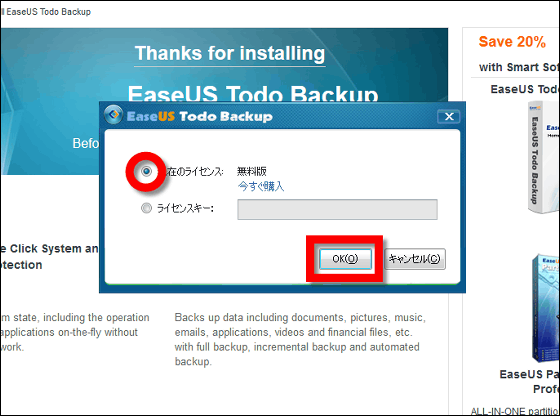
The software home screen looks like this. "Backup" "Restore" "Clone" "Tools" menus are arranged on the left, tabs of "Home" "Administration" "Log" "Snapshot" are lined up at the top of the screen.
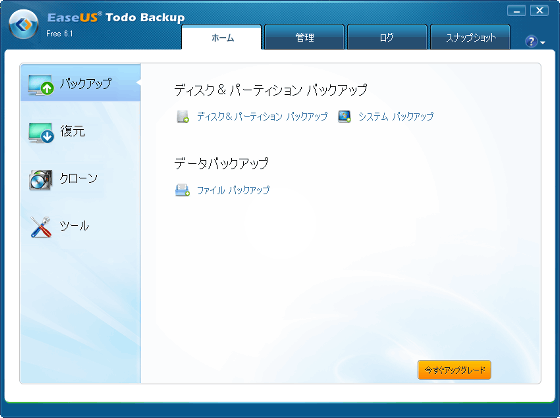
There are three types of backup menus, "Disk & Partition Backup", "System Backup" and "File Backup".
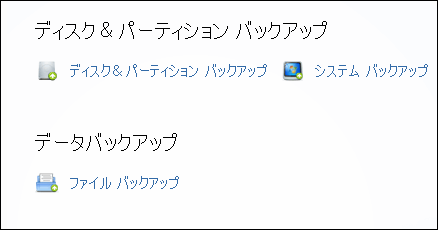
For example, when you want to perform a system backup, simply select the save destination and press "forward" OK.
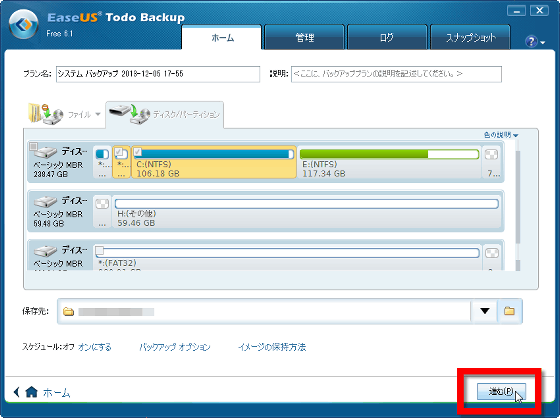
When "color explanation" is pushed, explanation of the drive such as "primary" "logic" "simple" is displayed.
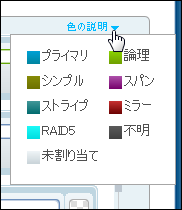
Three types of buttons are displayed at the bottom of the screen: "Schedule: turn off", "backup option", "image method".

In the schedule, you specify a specific date and time for backup, or backup every day at the specified time. The backup specification of "every week", "monthly", "event time" was not compatible with the free version.
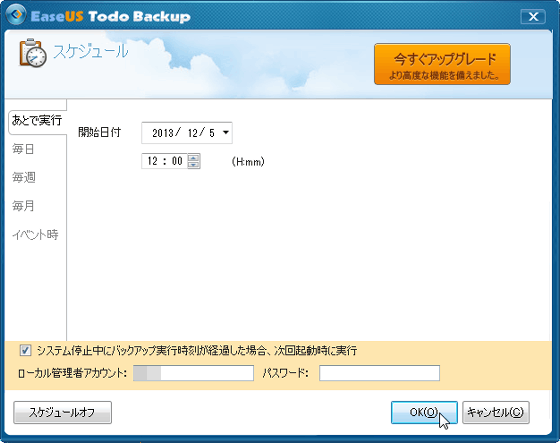
You can select one of two types of backup, incremental backup and full backup.
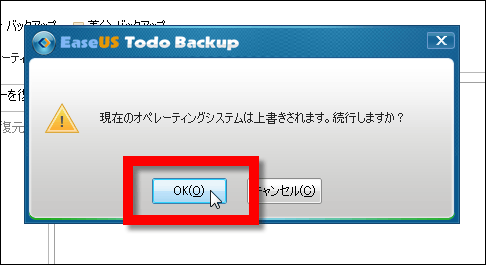
Compression mode can be selected with the backup option.
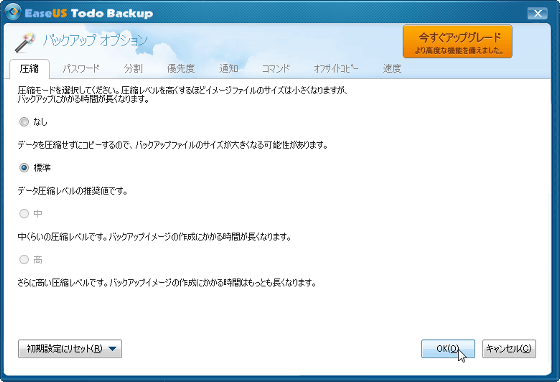
Besides this, options available in the free version include choosing how to divide large image files ......
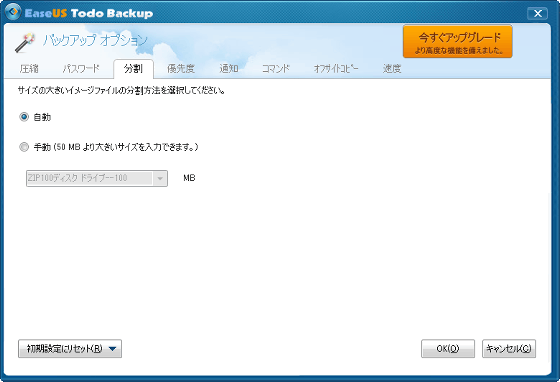
priority
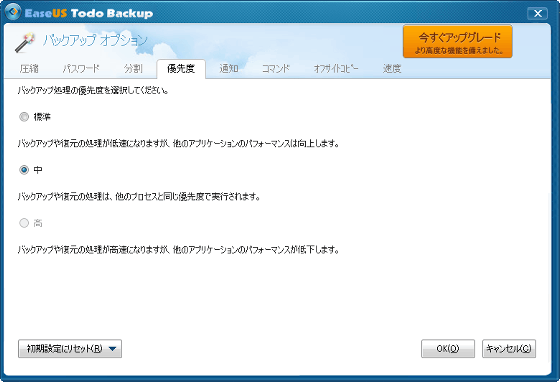
There is adjustment of speed limit of writing speed.
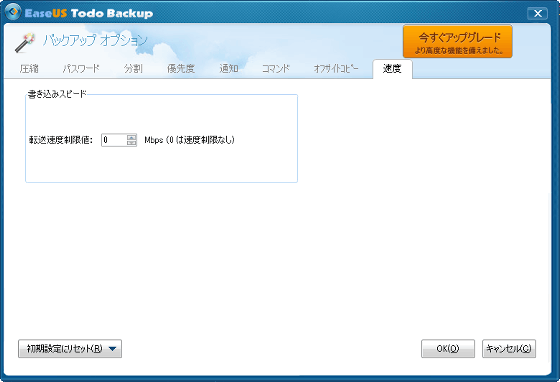
In the image holding method, it is possible to designate the period of the image to be backed up.
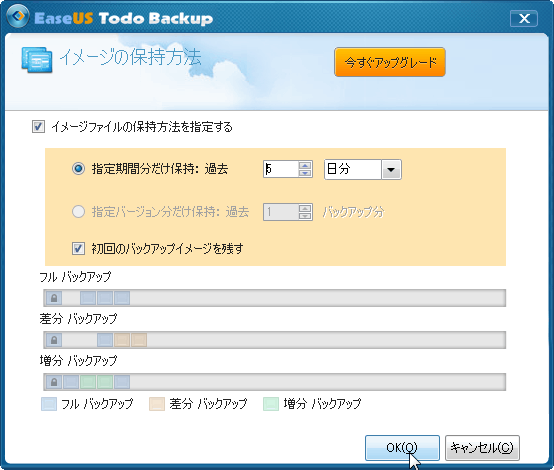
Also, backup can be executed for each file.
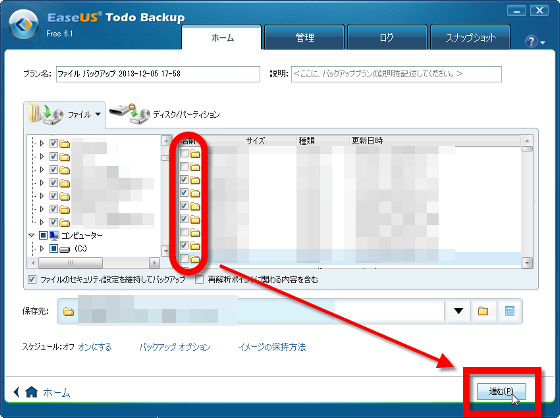
The backup you made will be displayed in "Administration".
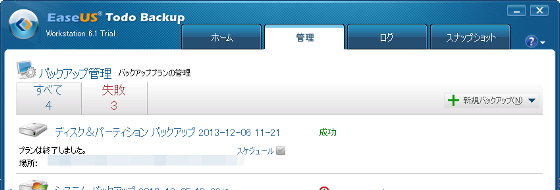
It is also possible to restore from the administration tab, or perform full backup or incremental backup.
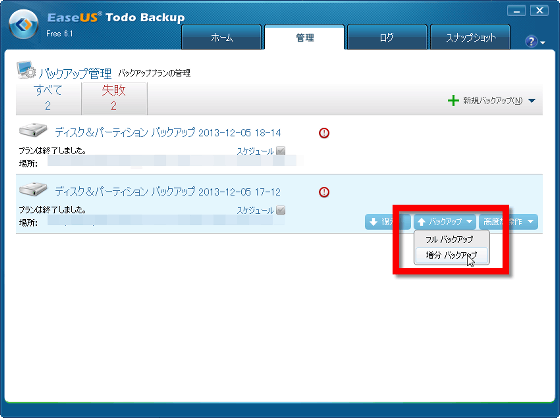
In the log, the operations performed in the past have been lined up a lot and keyword search is also possible.
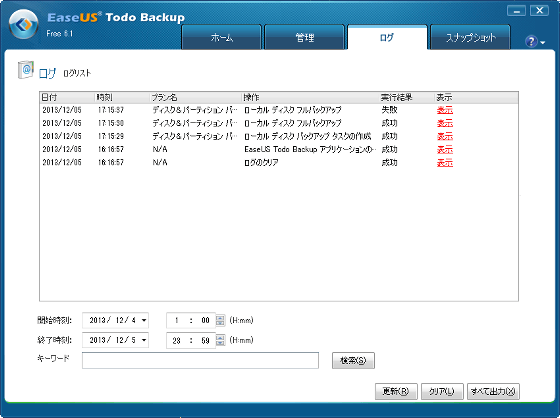
Using "snapshot" it is possible to save the state of the current system, but this is a feature that can only be used with the paid version.
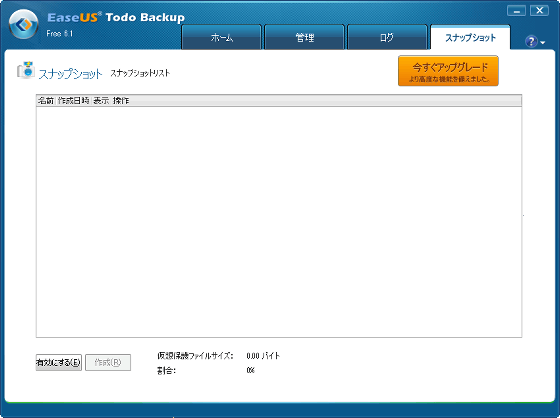
There are three types of "Restore": "Restore disk / partition" "Restore system" "Restore file".
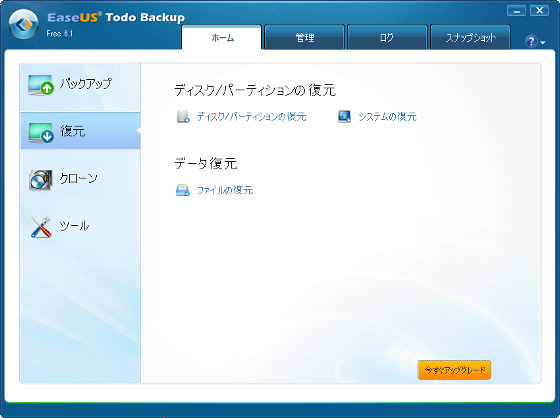
If you select Restore Disk / Partition, the following screen will appear. Select the target to restore and click "Next".
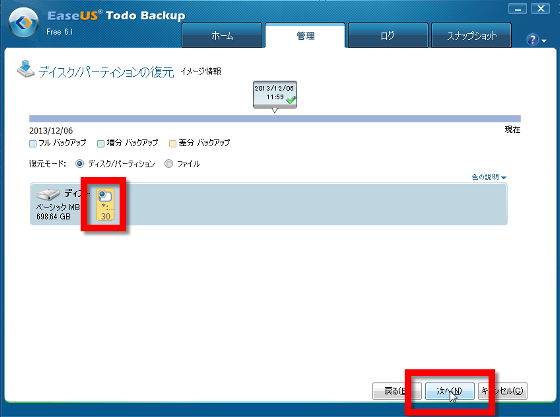
Select the destination partition and click "Next".
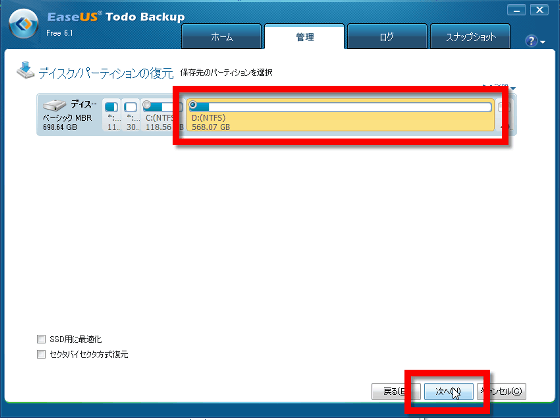
If necessary, change the layout after restoration by dragging and click "Next".
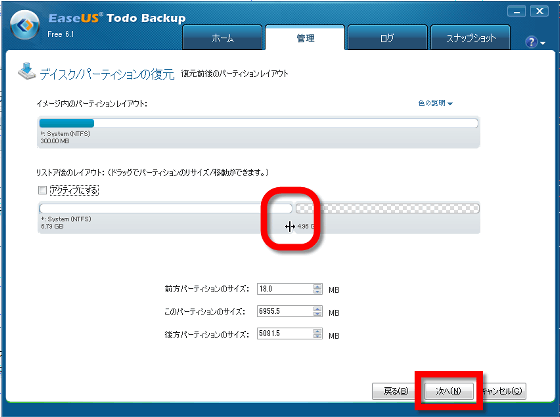
If you press "forward" ......
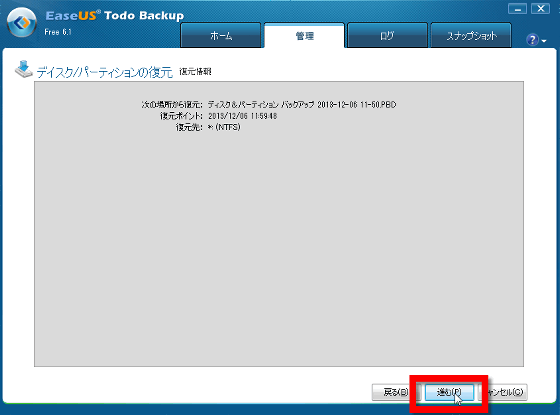
The data will be lost, "Do you want to continue?" Click "OK" to begin the restore.
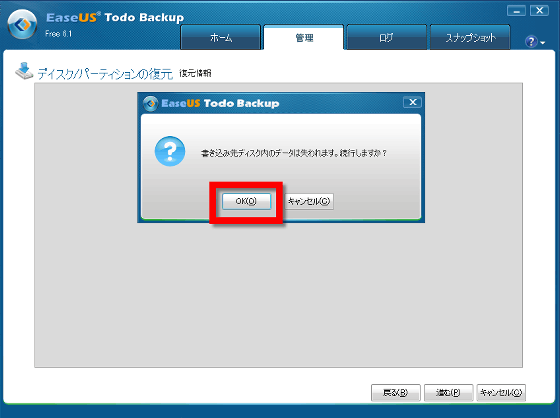
There are two types of clones: a method of cloning a whole hard disk and a method of creating clones for each partition.

Also select a disk to clone as well as backup and restore, specify the target position and click "Next".
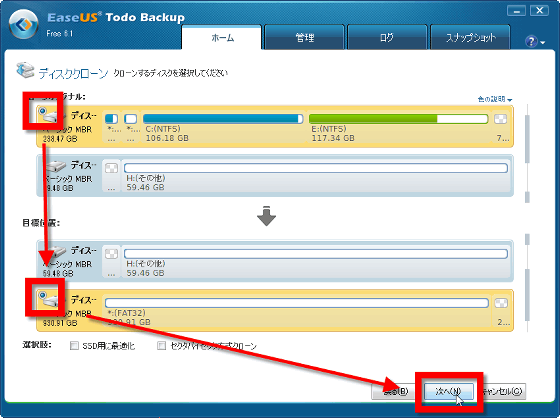
You can also change the size of the partition by dragging the layout after cloning. Click "Forward".
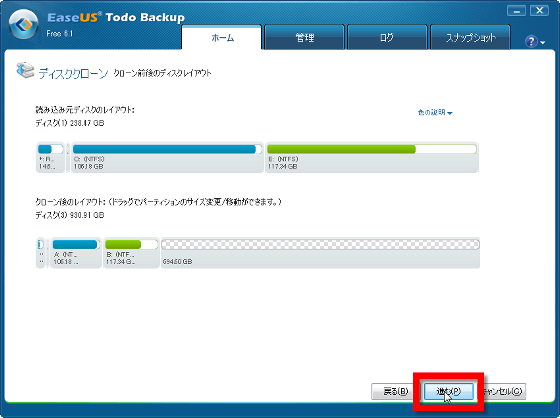
You will be asked "Do you want to continue with the data on the disk you are writing to? Would you like to continue?" Pressing "OK" starts the process.
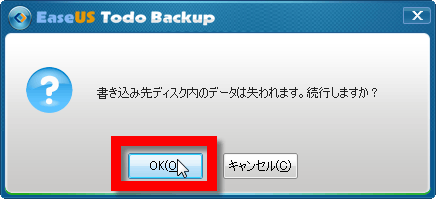
The method for creating a partition clone is the same as above.
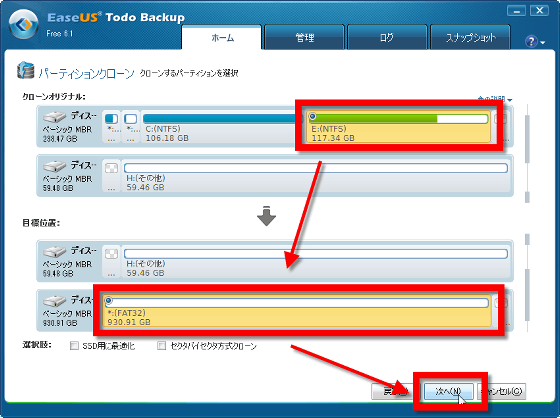
Looking further at "tool" ......
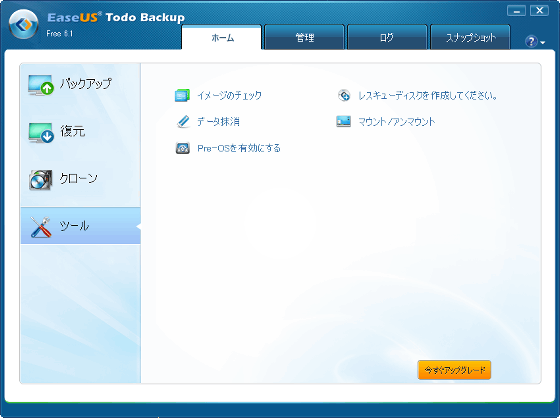
There is a button "Enable Pre-OS", and if you press this and activate Pre-OS and perform backup, it is possible to recover PC without external media. However, this method does not correspond to all obstacles, so be careful.
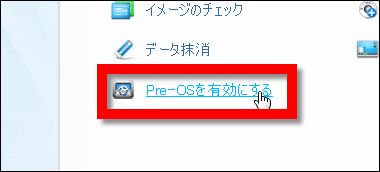
While pre-OS is enabled, "Pre-OS is disabled" will be displayed.
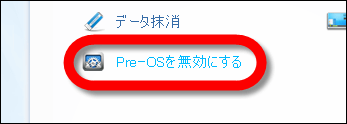
Even with the free version, it's a very convenient software that makes it easy to back up, restore and clone with a single button, but it is a high versionEaseUS Todo Backup WorkstationMore functions are available for further use,P2V functionIt is also equipped so that it can copy and restore to the virtual machine. Incidentally,The difference between the free version and the functions of Standard and Workstation can be confirmed from the following.
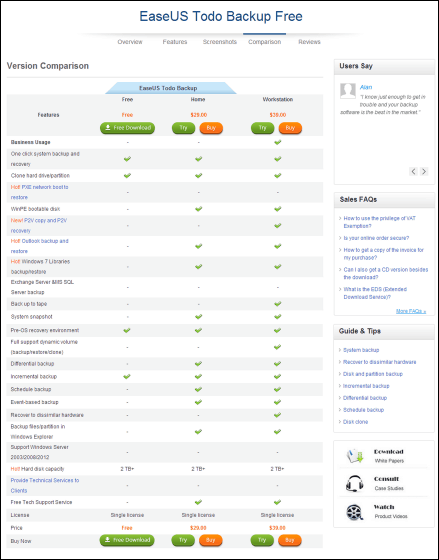
What is the function of Workstation? By saying that,I will download it.
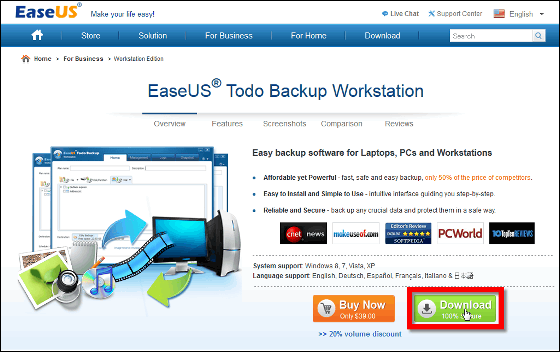
Like the free version, enter your name and email address and click "Send Download Link".
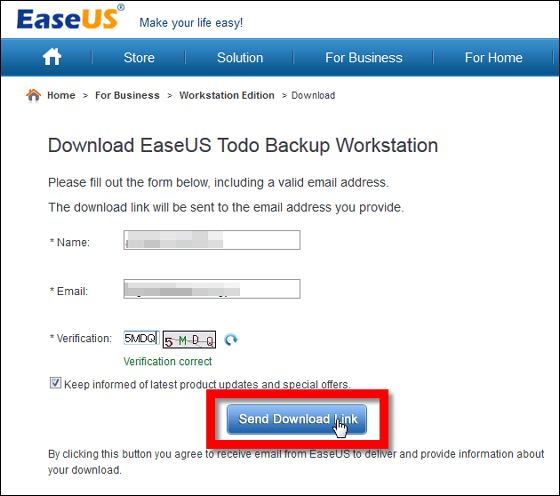
Click on the URL in the e-mail you received and download the software.
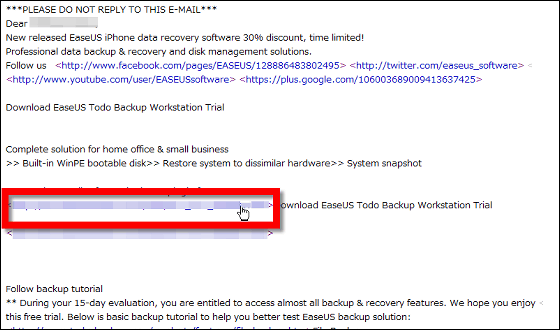
Launch the installer.
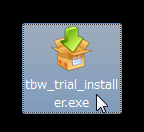
Click "Execute".
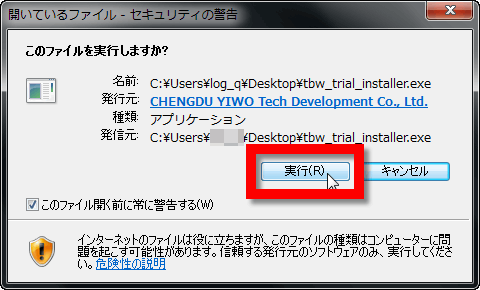
Select "Japanese" as the language to use during installation and click "OK".
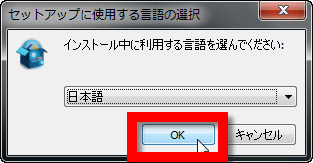
Click "Next".
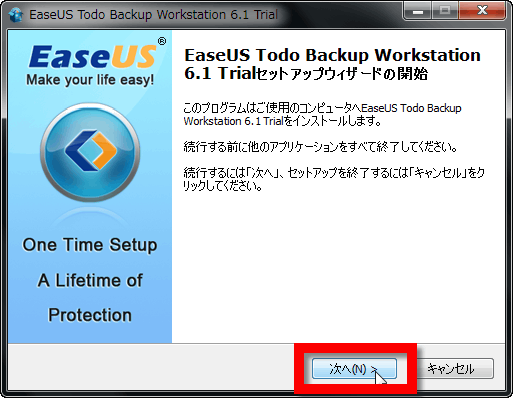
When you accept the license agreement, click "Next".
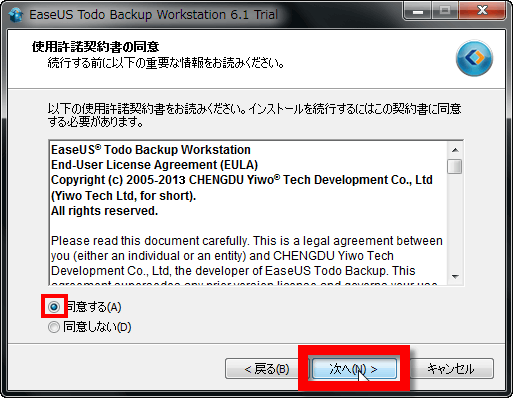
When the free version of EaseUS Todo Backup Free is installed, the following window will be displayed, so press "Yes" to uninstall the free version.
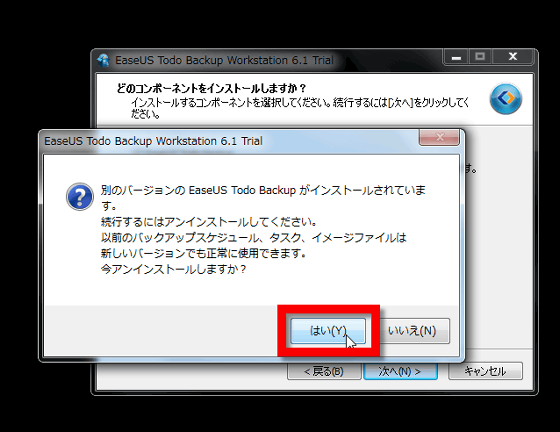
Specify the installation destination and click "Next".
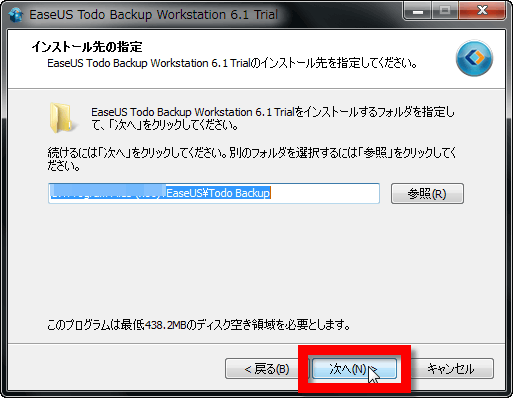
Click "Next".
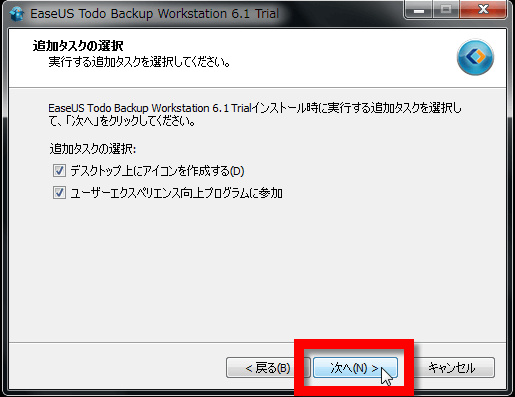
Select the personal data save destination and press "OK" to start the installation.
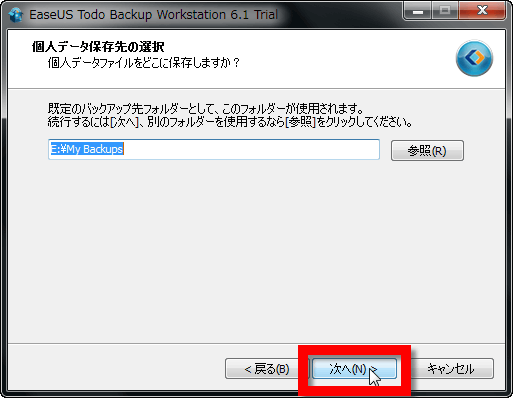
When installation is completed, click "Finish".
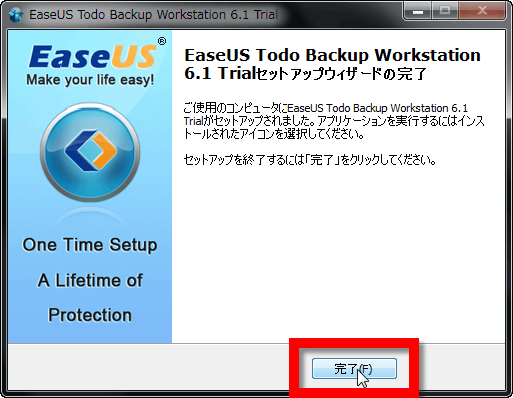
When launching the software again, the following window will be displayed, so select "current license" and press "OK".
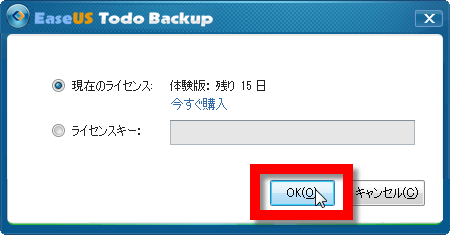
This is the home screen of EaseUS Todo Backup Workstation. The position and tab of the menu are the same, but the "backup of mail" has increased in "backup".
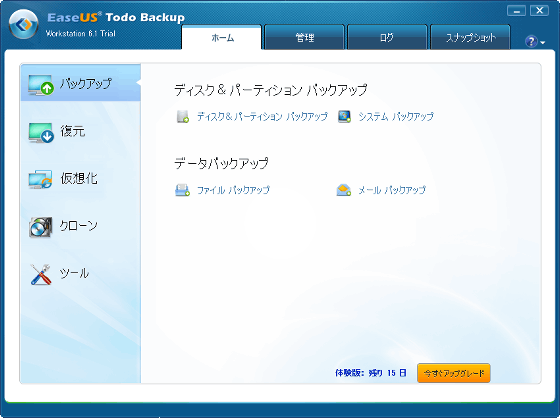
"Restoration" added a "universal restore" function that restores PC backup to another PC of different hardware.
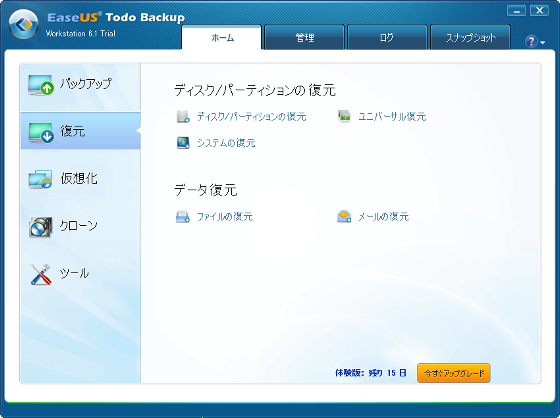
"Virtualization" includes backup imagesP2V function that converts to virtual machine image and allows you to continue working as a virtual machine of another computerYou can copy / restore / convert with.
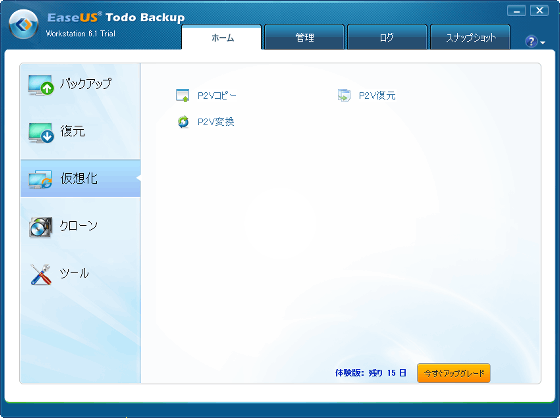
"Clone" is the same as the free version.
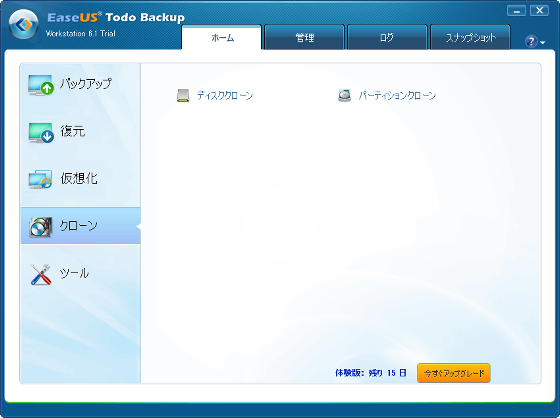
"Tool" includes functions such as "check image" "delete data" "tape management" "enable pre-OS" "create rescue disk" "mount / unmount" "SCSI initiator" It is.
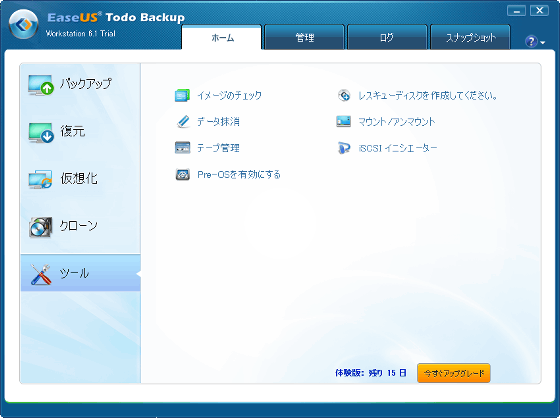
When we opened the management tab, the data we did in the free version was taken over. Also, in the free version, only "full backup" and "incremental backup" could be chosen, but "differential backup" was added in Workstation.
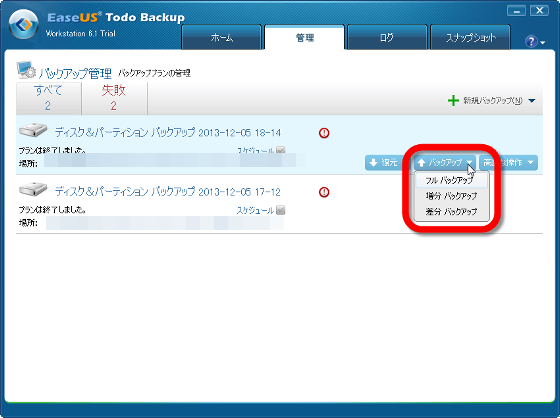
log
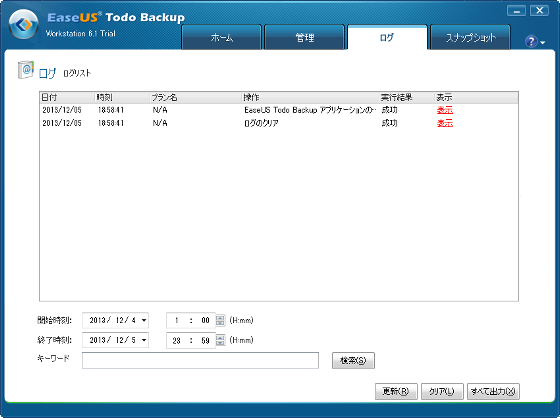
snap shot
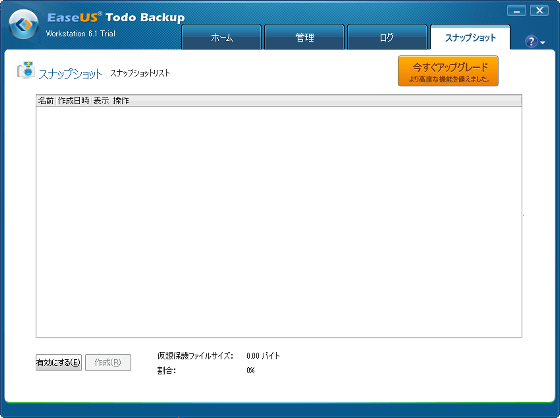
Let's look at the virtualization function newly added to Workstation. This is a simple specification just to select the source and destination as well as the backup done in the free version. If you press "forward" ......
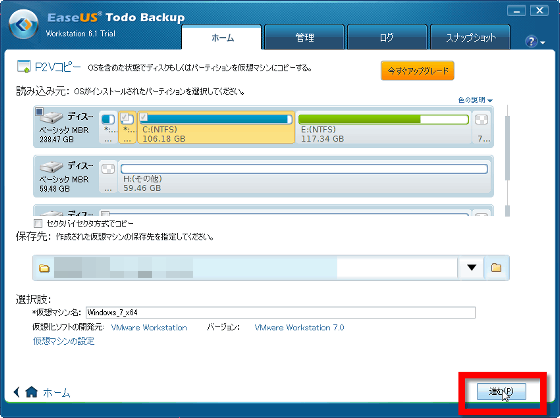
"Free / trial version can not perform this operation please upgrade to paid version" was displayed, but if you actually purchase a license and use the paid version you can just press "advance" on the above screen Has been started.
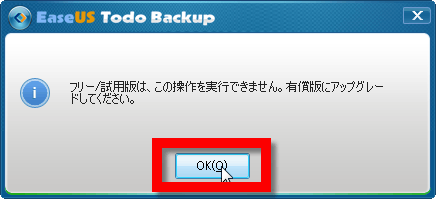
Also, as for backup, the functions available are increasing.
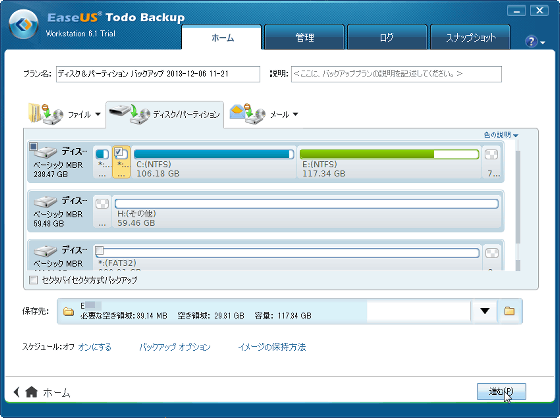
In the schedule, it is possible to specify backups at the time of the event that backups are carried out not only at "later execution" or "everyday" but at each week or month, at system startup or at user logon and logoff.
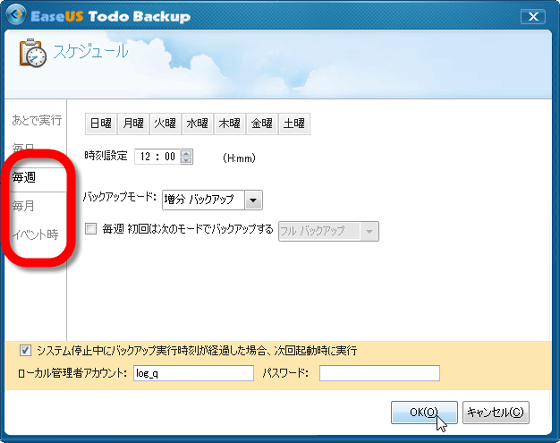
You can choose from three types of backups: "Full backup", "Incremental backup", "Differential backup".
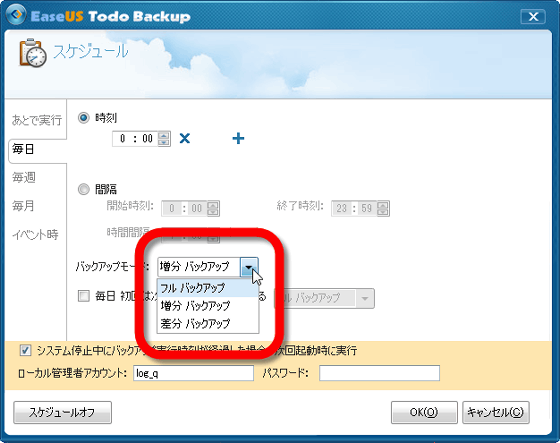
In addition to "compression" "split" "speed" that could be used for both backup options and free version ......
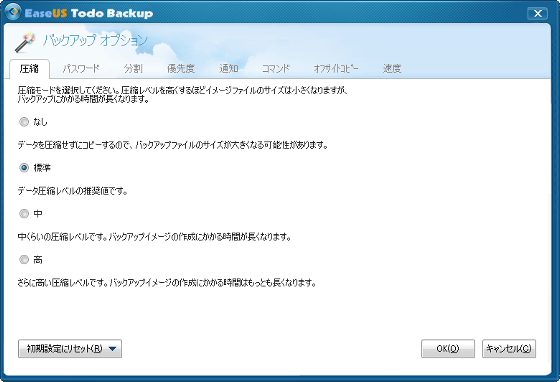
password
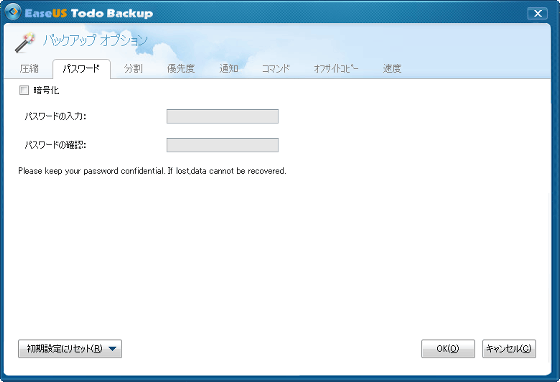
priority
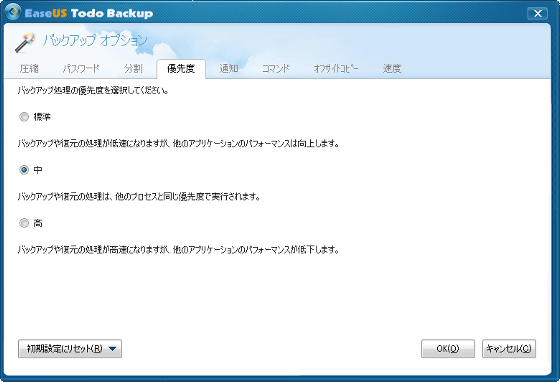
notification
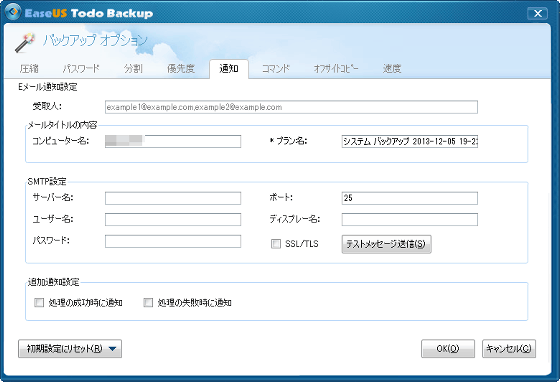
command
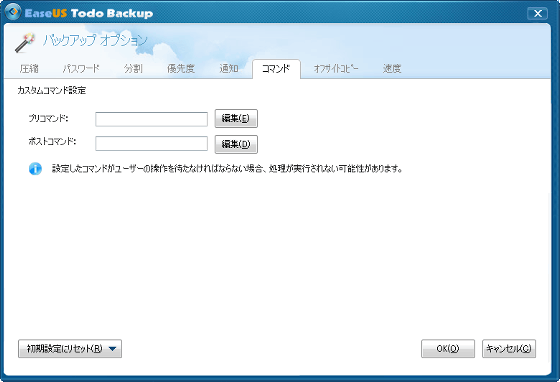
Offsite copy etc are available.
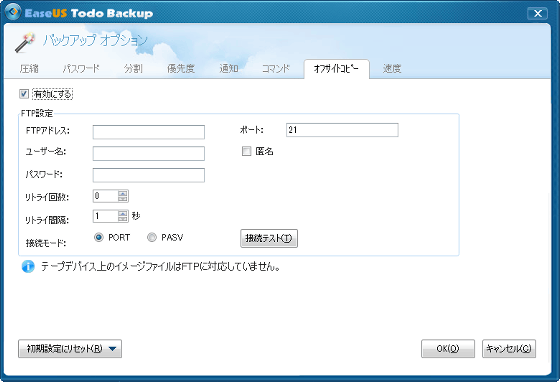
Snapshots that were not available in the free version will also be available for a paid version. Click "Enable" at the bottom left of the screen.
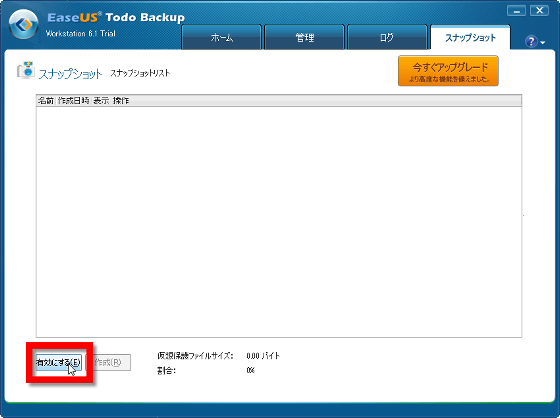
"The program is trying to terminate the trim command in order to make the snapshot function work properly Do you want to continue?" Click "Yes".
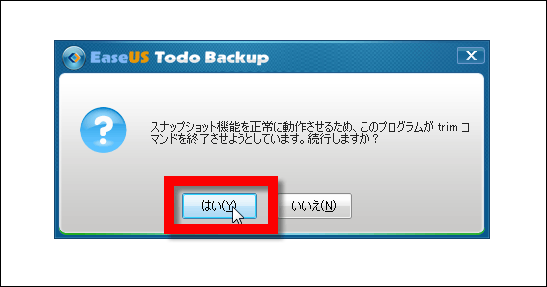
By clicking "Forward" it becomes possible to save the state of the current system at once and return it immediately.
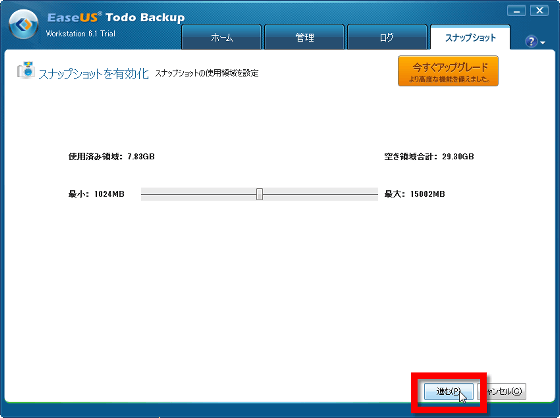
What is the "universal restore" function that restores PC backup to different PC of different hardware? Thinking that, when you click on it, the display "Please execute this function again after implementing" Create Bootable Disc "in" Tools "has appeared.
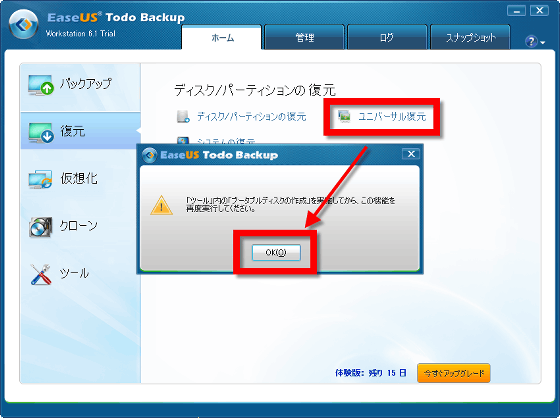
So, from the "tool" select "Please create rescue disk".
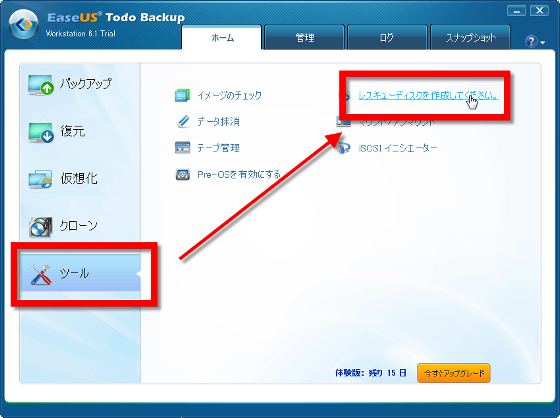
Press "Please click here" after "To create WinPE bootable disc".
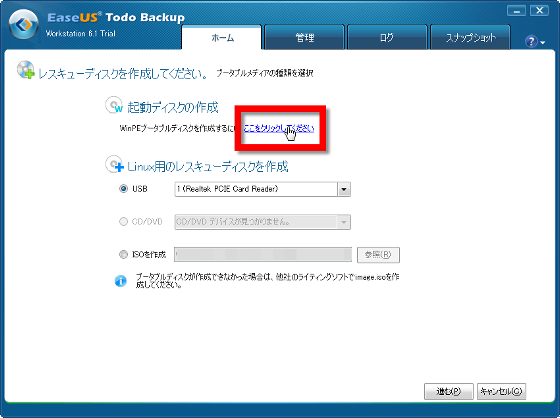
Select "Create ISO", select the save destination, and click "Next".
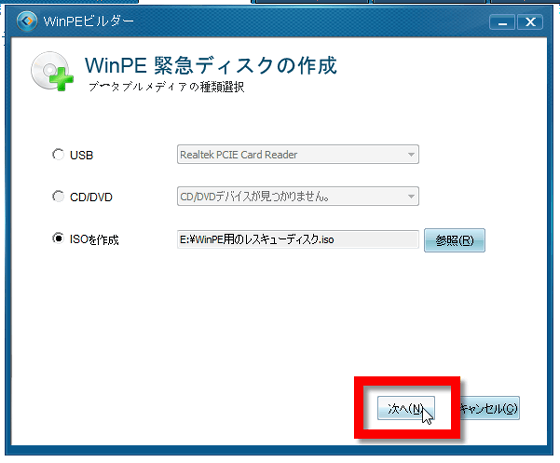
Check "Download WinPE component from Microsoft" and press "forward" ... ...
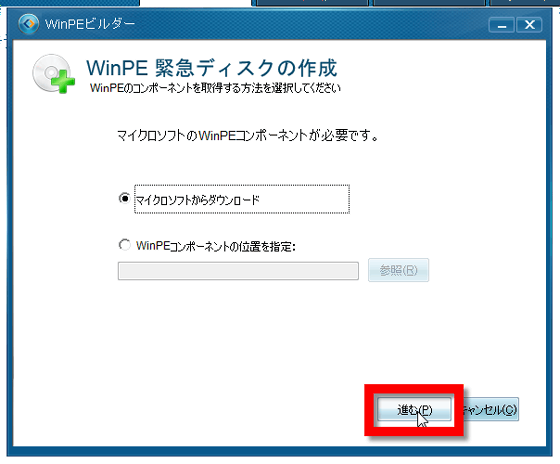
WinPE ISO image creation is complete. Click "OK".

Click "Universal Restore" again.
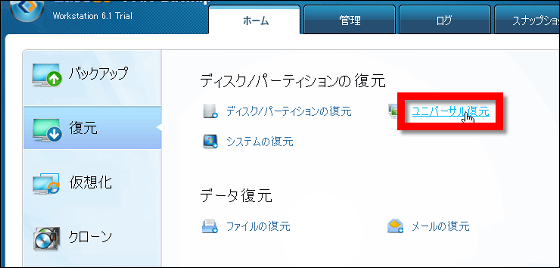
Now that the system backup image can be selected, please select OS backup and click "next" OK.
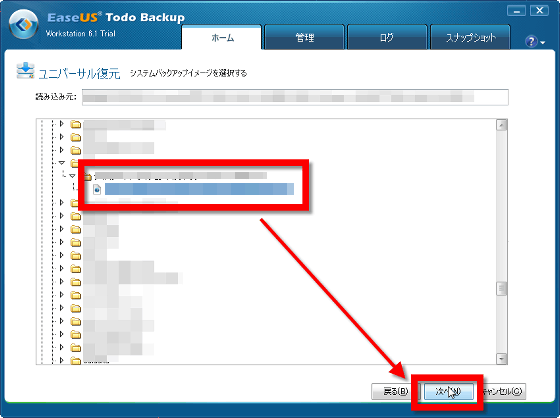
In normal restoration, it becomes possible to specify files and folders and restore them.
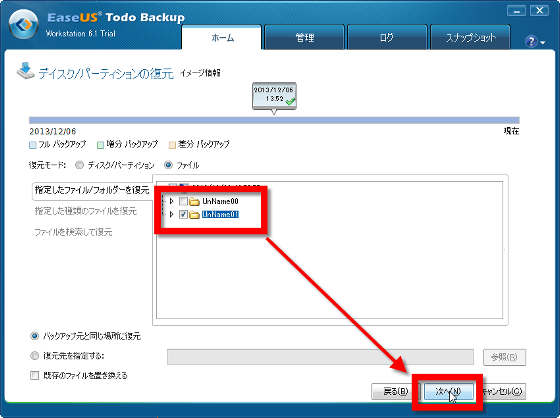
That's why the free version · Workstation is easy to use with very simple specifications, the free version which can backup / restore / clone is equipped with enough functions as usual to use the PC, and "even PC Universal restoration and P2V function is convenient for people using PC at work saying "I want to continue working even if it is broken." The price of EaseUS Todo Backup Workstation is 39 dollars (about 4000 yen).
Backup Software for Windows PCs, Laptops and Workstations in Windows XP / Vista / 7/8 - EaseUS Todo Backup Workstation.
http://www.todo-backup.com/business/workstation-backup.htm
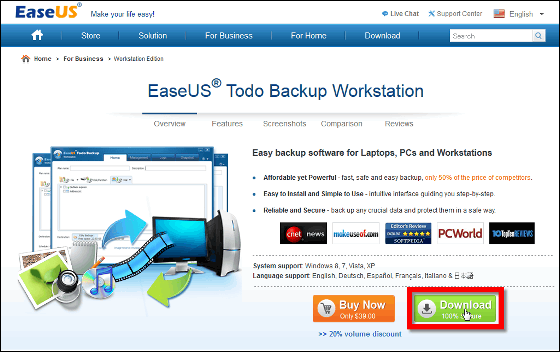
Related Posts: