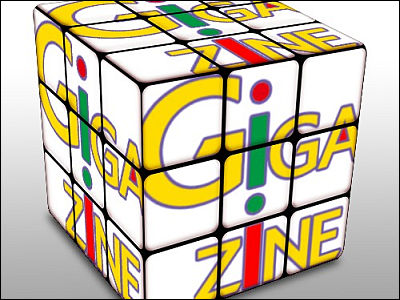I trained "Robodanbo" and tried various movements

Finally completed RobodanboI decided to demonstrate and demonstrate various movements.
Robodanbo (Danboard the Robot) | Viston Corporation
http://www.vstone.co.jp/products/danboard/
This time, the movement to put in Robodanbo is like the following movie.
Robo Dambo to pretend over the neck - YouTube
◆ Software installation
Robodanbo is a variety of movements possible with eleven servo motors mounted on each joint. Robodanbo's action can be set and demonstrated by creating a motion program with the exclusive software "RobovieMaker 2". Let's create a motion program.
Connect the PC and Robodanbo with the included USB cable. The driver will be installed automatically.

Make sure the driver is installed correctly. Open "Device Manager" and double click "Human interface device" → "USB input device".
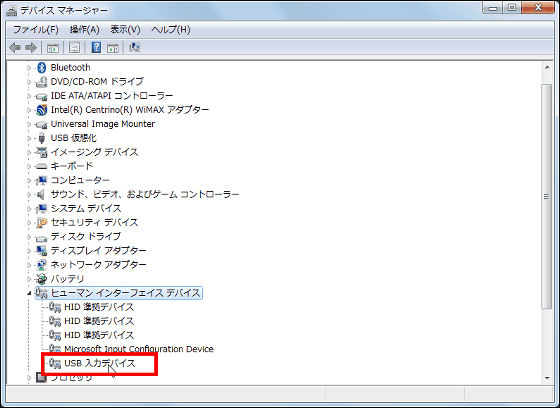
Open the "details" tab and if the value (V) is "VID - 1962 ......" OK.
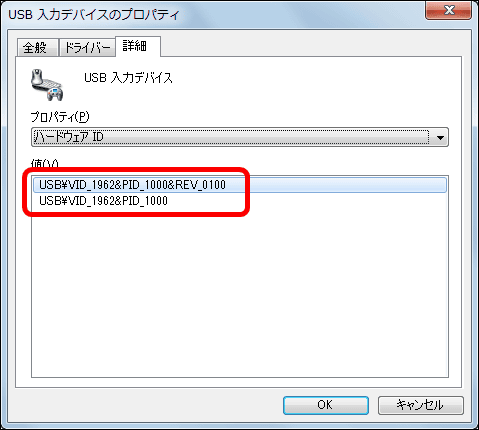
Also open "Control Panel" → "Hardware and Sound" → "Devices and Printers" and set "Not set" to "VS-R003"If it is displayed, PC can recognize Robo Danbo.
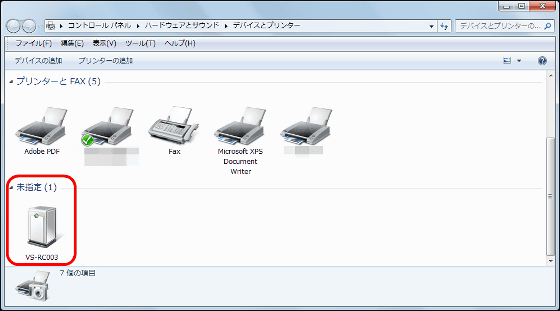
Next, install the special software "RobovieMaker 2". Execute the attached DVD RobovieMaker2_Inst_012.exe file.
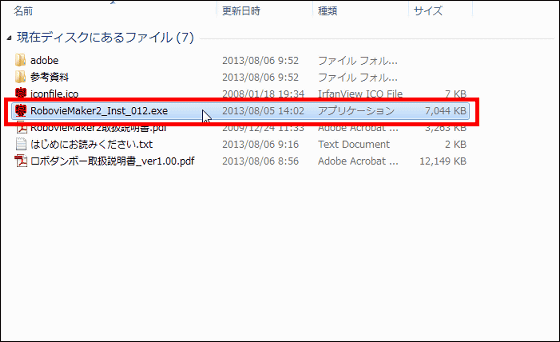
Click "Next".
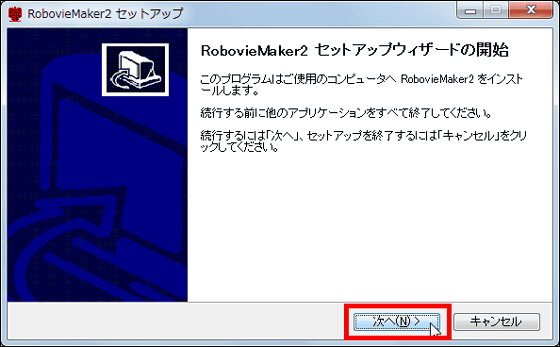
Please check "I agree" and click "Next".
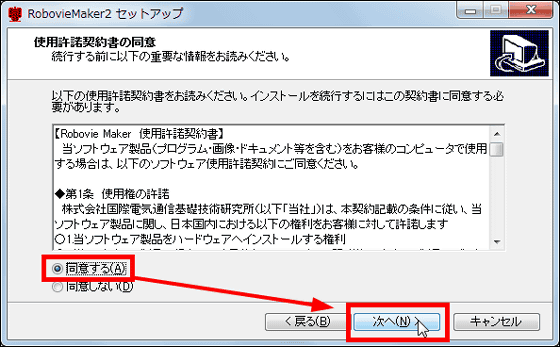
Click "Next".
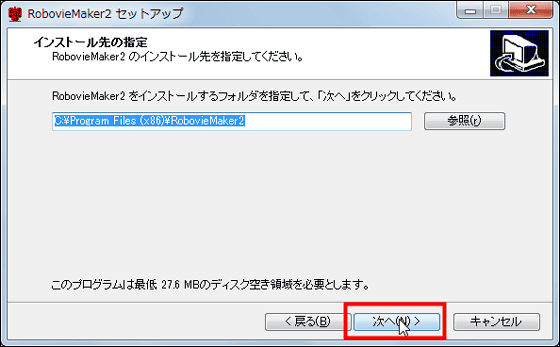
Click "Next".
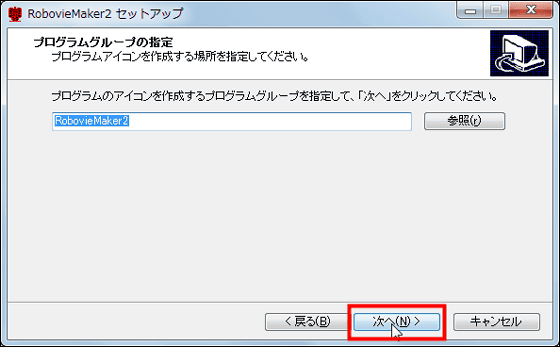
Click "Next".
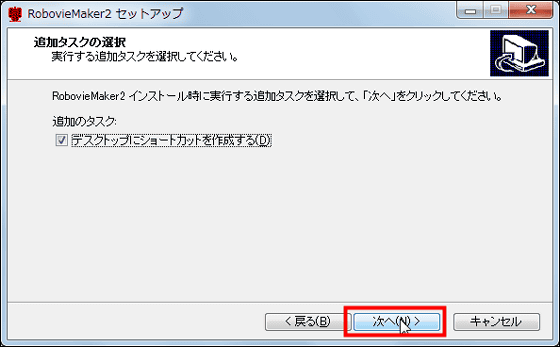
Click "Install".
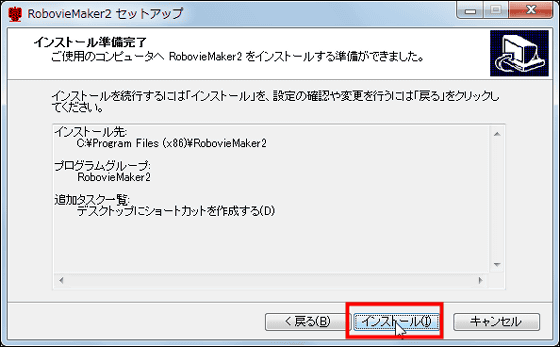
Click "Finish".
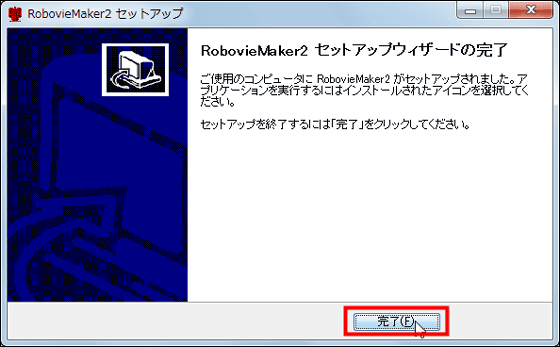
Run the "RebovieMaker 2" icon on the desktop.
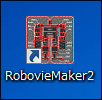
As the window like the image rises for the first time only click "OK".
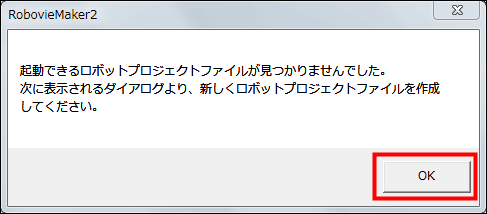
Confirm that "Create a new robot project" is checked and click "OK".
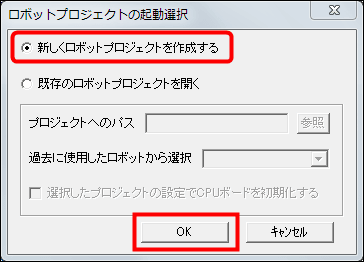
Enter the name of the robot and specify "type of robot" as "danbo"
Check "Initialize CPU board" and click "Create".
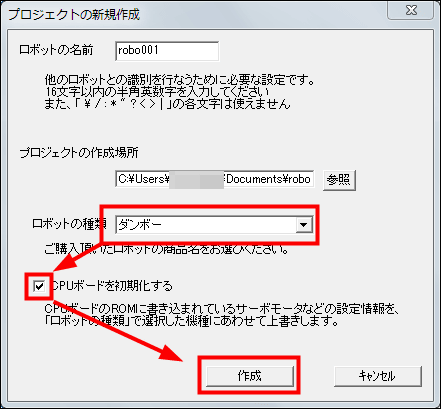
Click "OK".
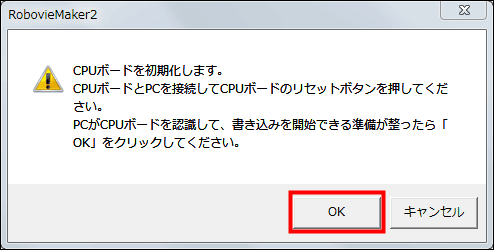
When the writing is completed, the window of the image will be launched and click "OK".
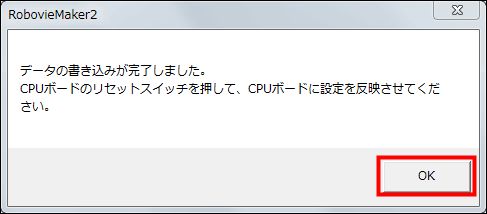
After that, if you press the reset switch of the RoboDambo CPU board, software installation is completed.

◆ Initial setting
When RebovieMaker 2 is activated, such a top screen appears. All Robo Dambo training is done on this screen.
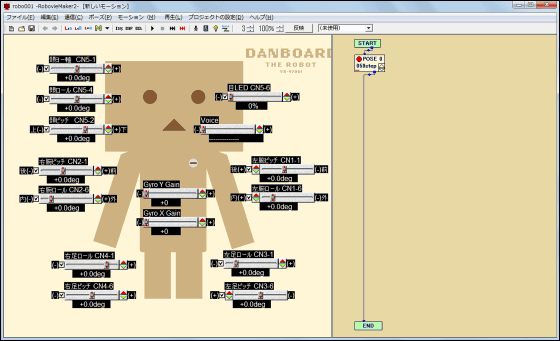
I will check the status of Robo Dambo. Click the "Line" icon on the menu.
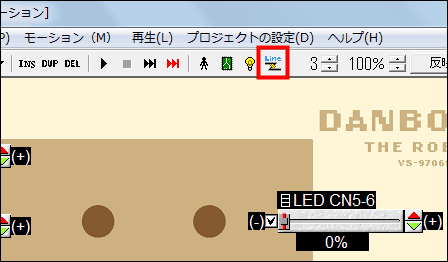
"Status window" will be launched. It is understood that the current voltage is about 1.1 V and the power is not turned on.
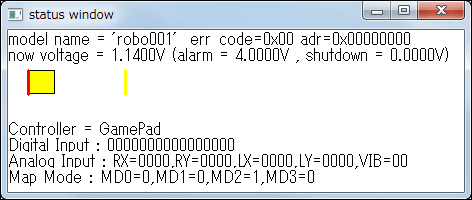
When turning on the switch on the right side of Robo Dambo ... ... the voltage became 5 V or more, the color of the bar changed to light blue. The operation of Robodanbo is stabilized when there is a voltage of 4V or more, and movement becomes unstable when it becomes lower. If the voltage drops, you can charge AAA batteries in both arms.
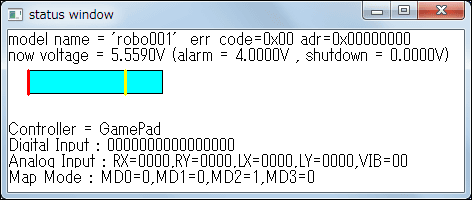
Next turn on the servo. At this time, Robo Dambo may move greatly, so it is better to work with Robo Dan Baud in one hand. Click the "mini bulb" icon on the menu.

We adjust various numerical values so that Robo Dambo stands straight upright.
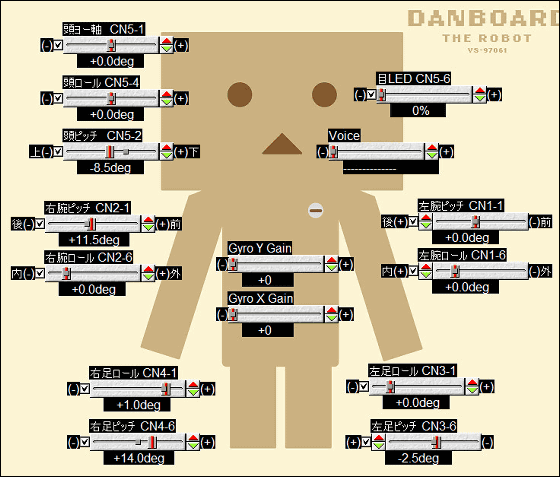
This state is stored in the CPU board. Click an icon like an image on the menu.

Check "Overwrite all" and click "Execute writing". The initial setting of Robo Dambo is completed with this.
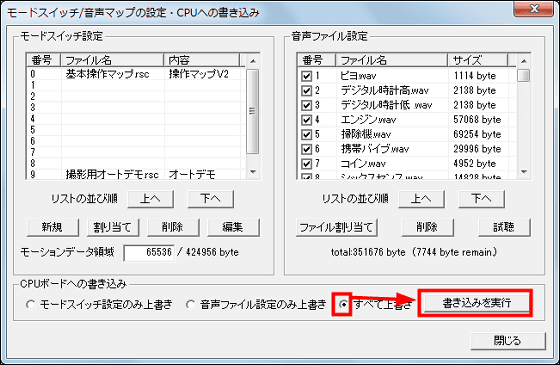
◆ Creating a motion program
Then, I will create a motion program using RebovieMaker 2.
This is a screen that changes the setting of each servo called the pause area on the left side of the screen. It is possible to adjust / set the servo angle finely by moving the pose slider left and right.
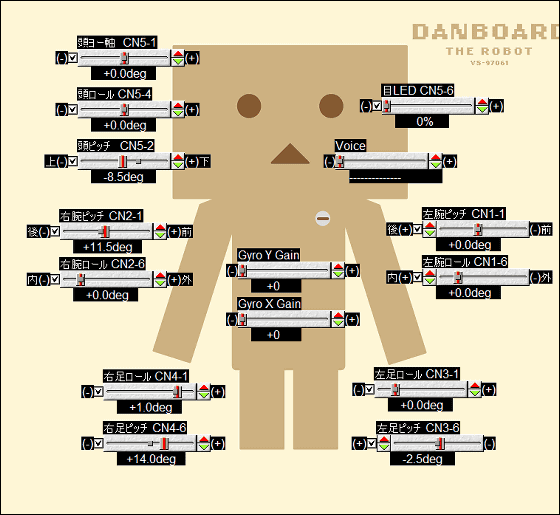
A screen called a motion area is added on the right side of the screen. The pause from the start block to the end block is sequentially executed.
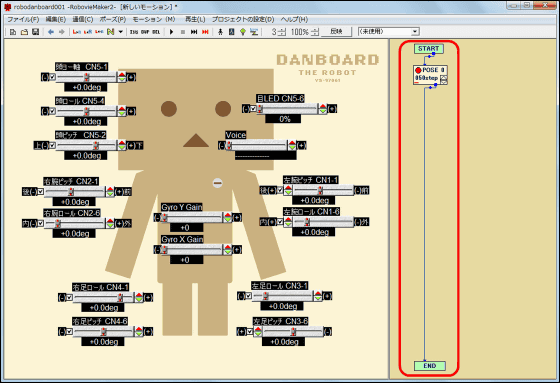
Click the "DUP" button on the menu.

The previous pose was copied and added.
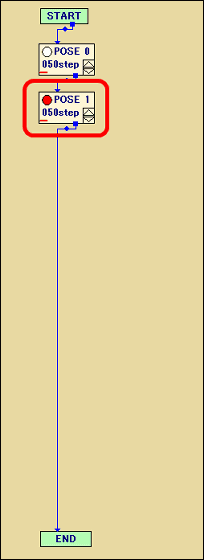
With the pose selected, specify the pose slider of "head roll" in the pose area as "+ 8.0 deg".
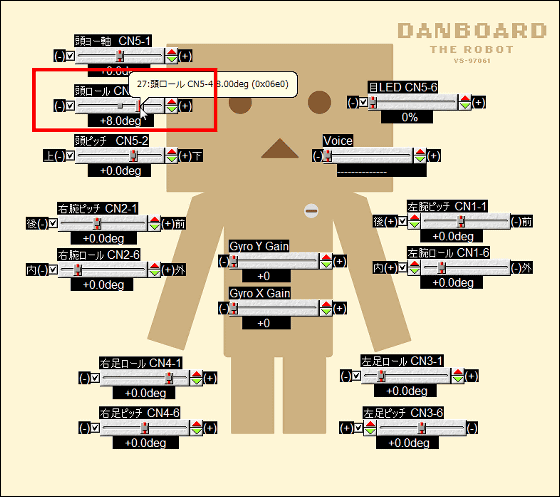
Click the "DUP" button on the menu again to add a pose ......

Specify "-8.0 deg" as the pose slider of "head roll" in the pause area.
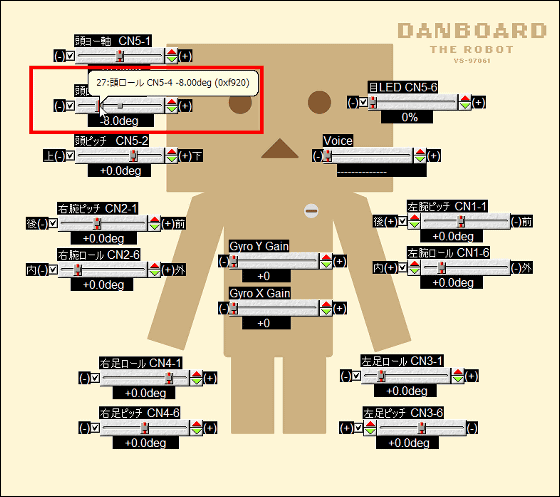
Repeating these operations will sequentially add pauses to the motion area.
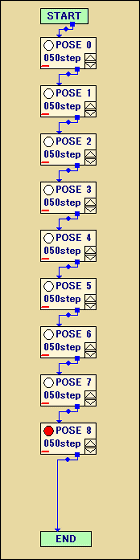
If you repeat "loop block", you can easily write it and you can specify the number of iterations. Even if I write the program in the same way as above, it is OK.
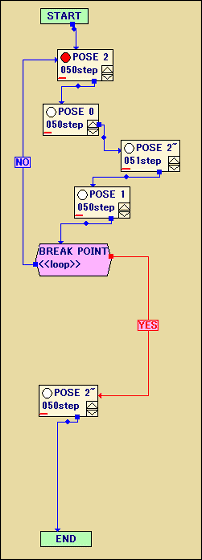
RebovieMaker 2 is a very user-friendly software that allows you to program various types of actions of Robodanbo with mouse-only which does not use any keyboard at all, RebovieMaker 2 intuitively creates motion programs even for people with no programming experience Is possible.
With such a simple program you can let Robondan Bow move like a movie below.
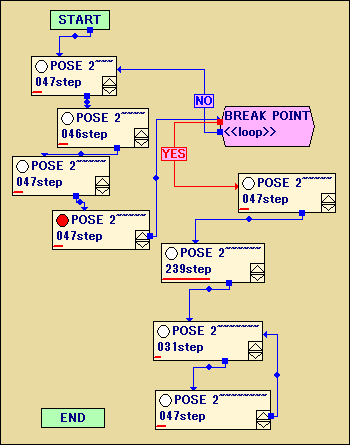
I found it in Robodanbo! - YouTube
Next time I will pilot Robo Dambo with a wireless controller. looking forward to.
· Continued
"Robodanbo" to steer with a wireless controller is cute as well - GIGAZINE

Related Posts: