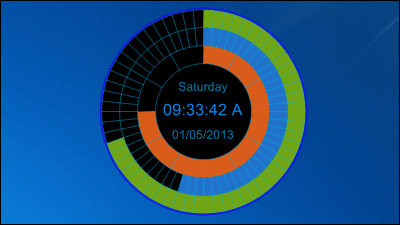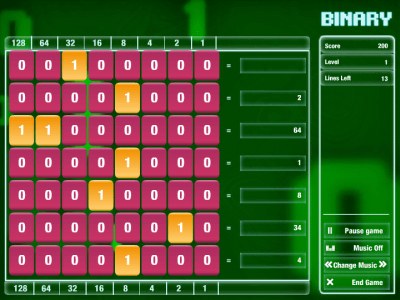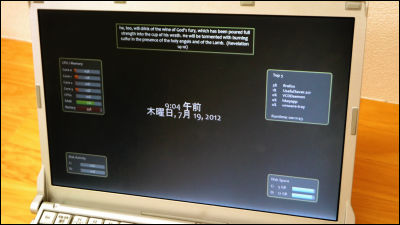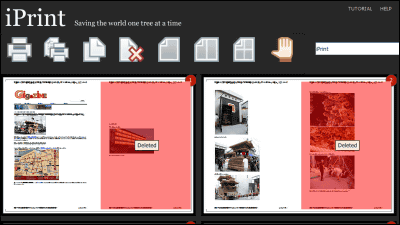Free software "Eusing Maze Lock" to lock desktop screen with pattern input method
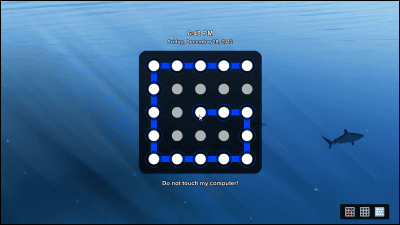
The free software that can lock the desktop screen with the pattern input method instead of the password input method is "Eusing Maze Lock"is. You can change pattern input size, auto lock, disconnect internet connection, disable keyboard, change input pattern method, etc and can be started on Windows XP, Vista, 7, 8.
Download, installation, operation screen from below.
Eusing Maze Lock: a stylish way to block your computer - Spyware FREE.
http://www.eusing.com/mazelock/pclock.htm
Click the download destination ("Download Site 1" here) on the above site.
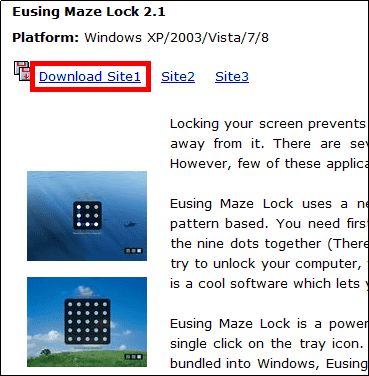
Run the downloaded installer.
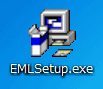
Click "Next"
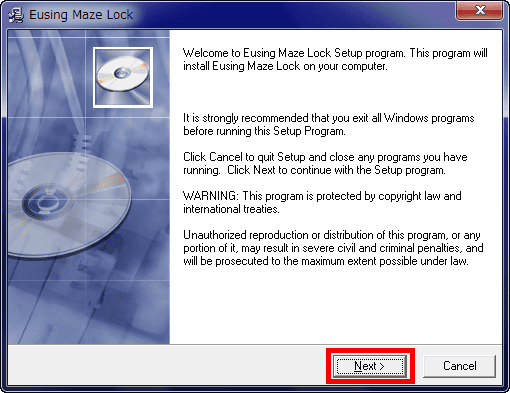
Click "Next"
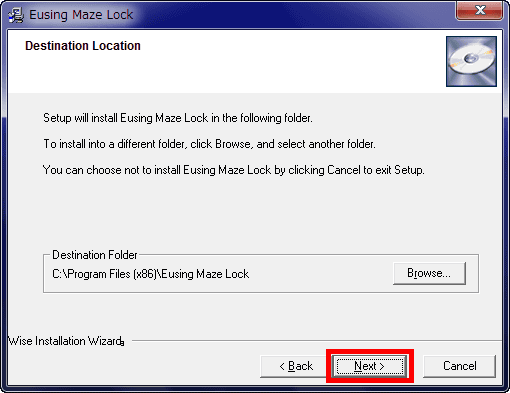
Click "Next"
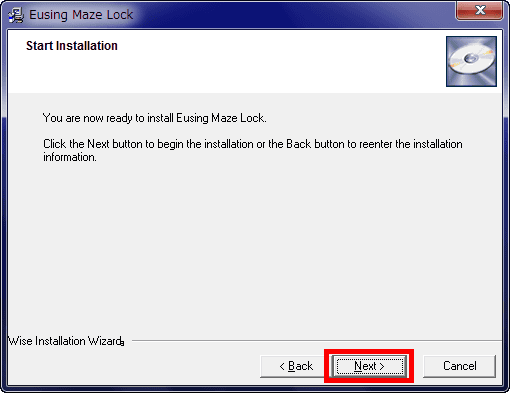
Click "Finish"
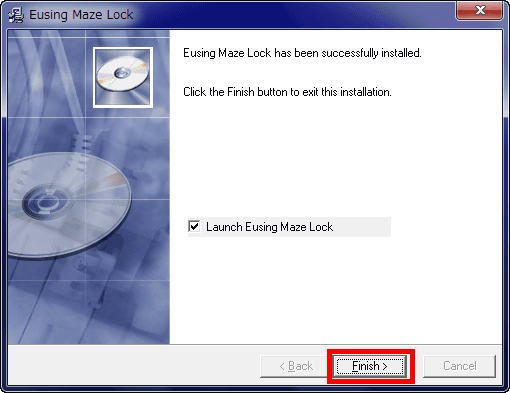
Click "OK"
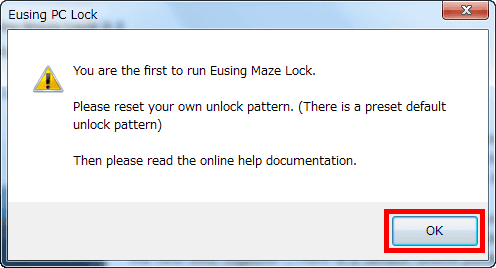
The setting screen will be displayed. "Z" displayed here is the pattern set by default.
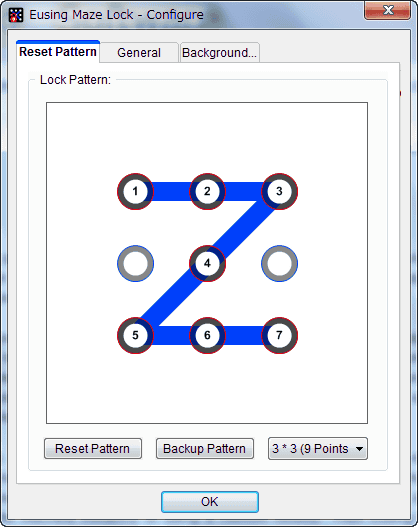
To change the pattern, tap "Reset Pattern".
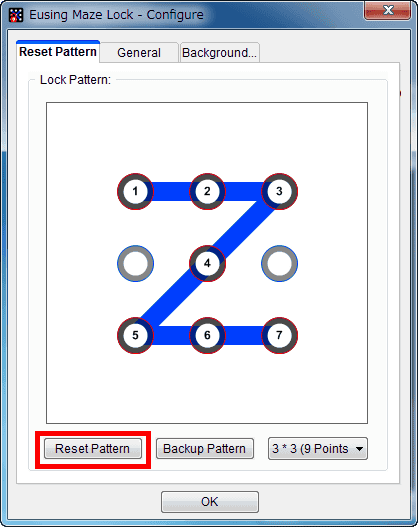
To set a new pattern, trace the pattern by dragging from the starting point of the pattern.
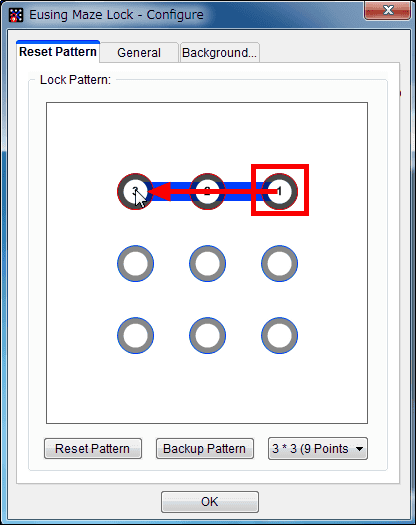
Drop at the end point.
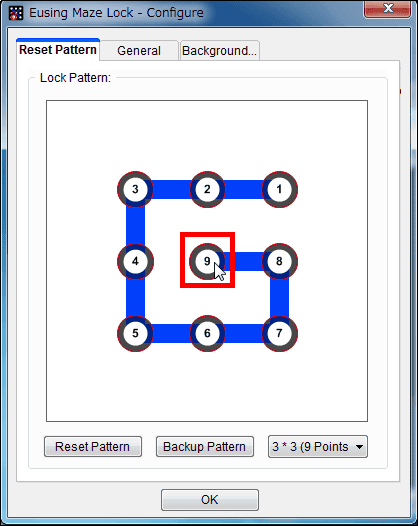
Click "OK" to save the new pattern.
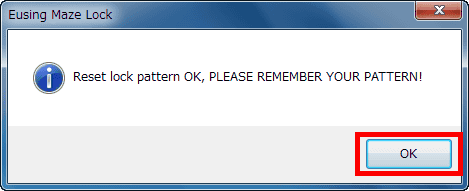
Click "Yes" to save the pattern as an image.
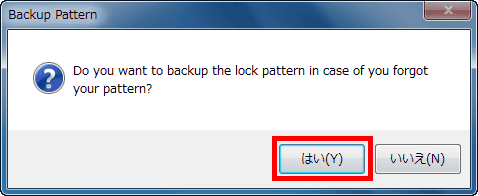
This is the image of the saved pattern.
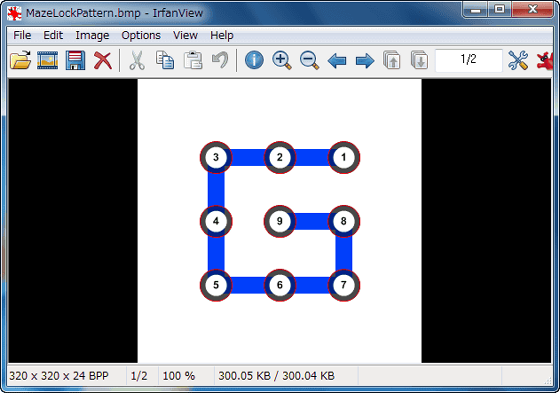
To change the size of the pattern, click "3 * 3 (9 Points)". With the pattern of size 3 × 3 in this ... ...
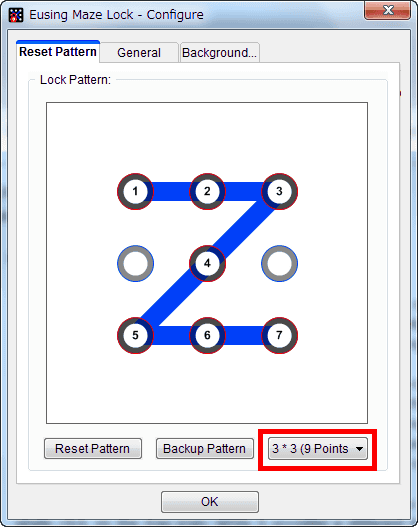
It can be changed to 4 × 4 size as below.
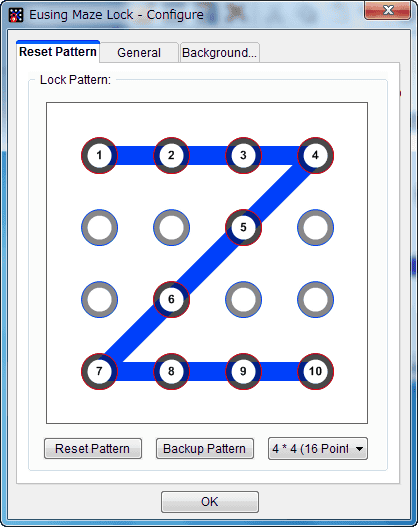
It becomes like this when it is 5 × 5
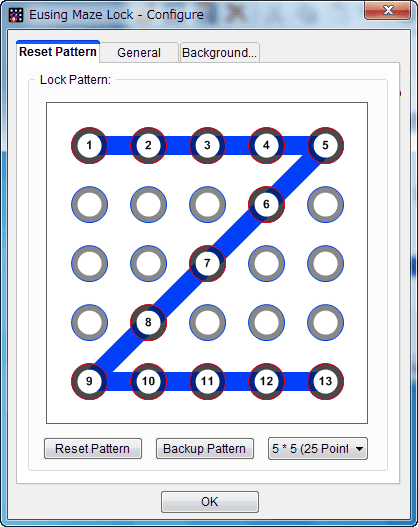
Also, on the "General" tab of the setting screen, it is possible to set the resident, auto lock time, monitor off time, automatic unlock, disconnect Internet connection, warning, disable keyboard, text.
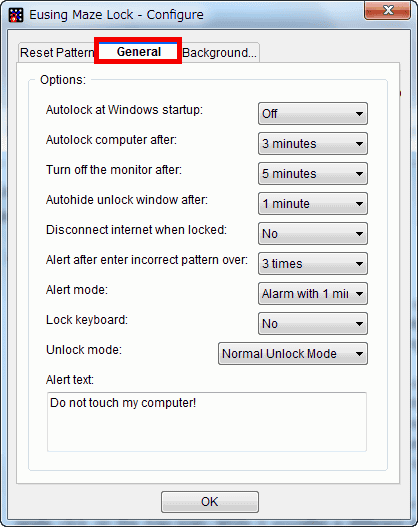
On the "Background" tab, you can set background selection, effect, transparency.
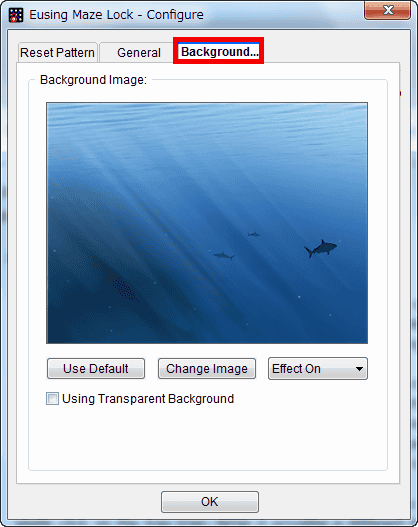
The pattern actually set this time is as follows.
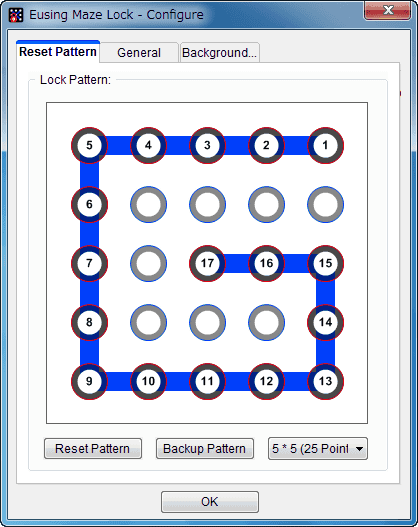
To lock the desktop screen, right click on "Eusing Maze Lock" in the task tray and select "Lock Computer".
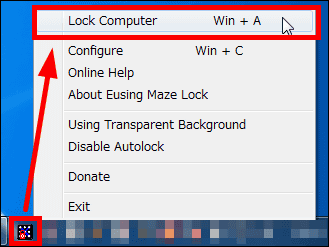
It is locked like this.
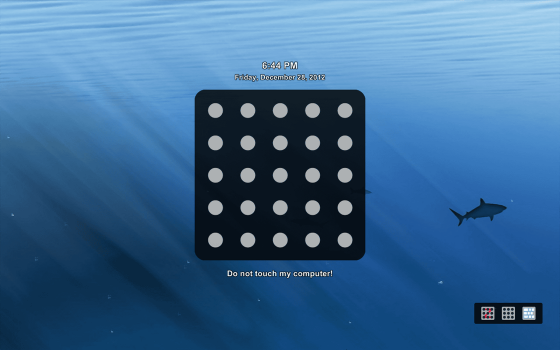
To cancel the lock, enter the set pattern and it is OK.
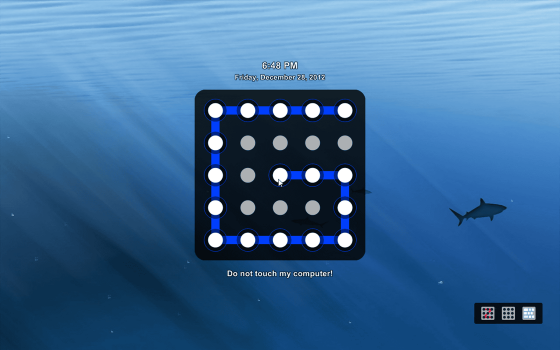
If you do not want to display the traced trace when entering the pattern, click the icon in the middle displayed in the lower right of the locked screen.
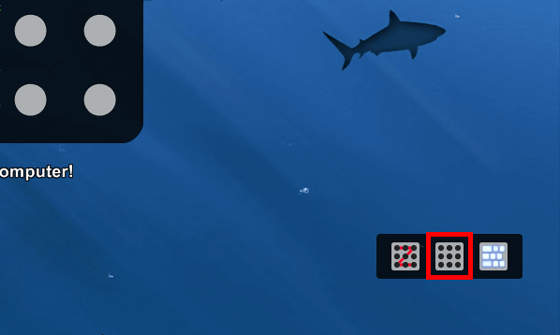
Then, even if it is input like this ... ...
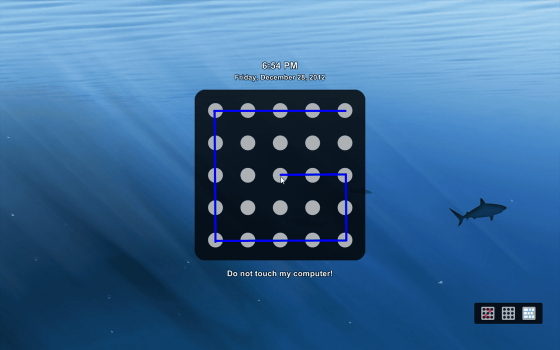
Traces tracing the pattern are not actually displayed.
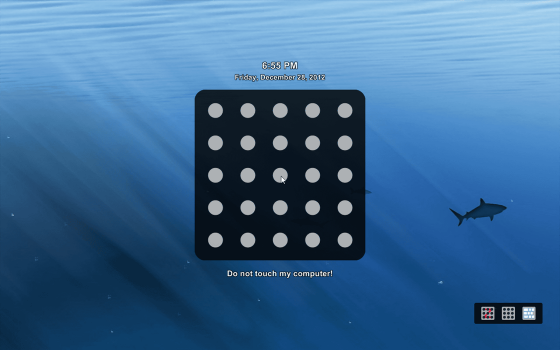
Likewise, if you click the icon on the far right displayed in the lower right of the locked screen ... ...
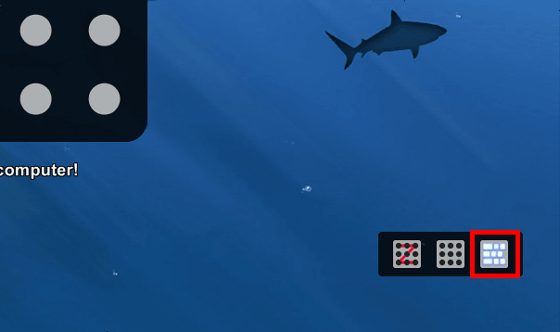
Instead of tracing the pattern with the mouse cursor, it is changed to a method of inputting the alphabet displayed in the part that was traced in order (In this screen, you type ahgciedlsuvwxyftq). The position where the alphabet is displayed is random.
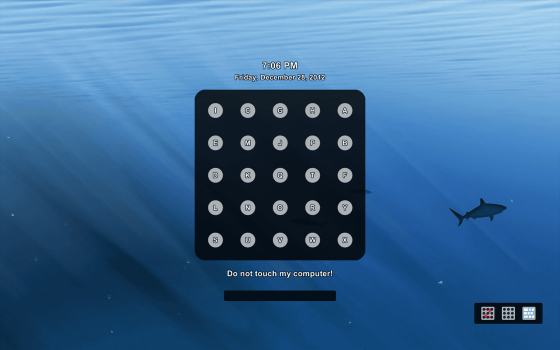
To lock the screen in such a way that the desktop is visible like this, make the following settings.
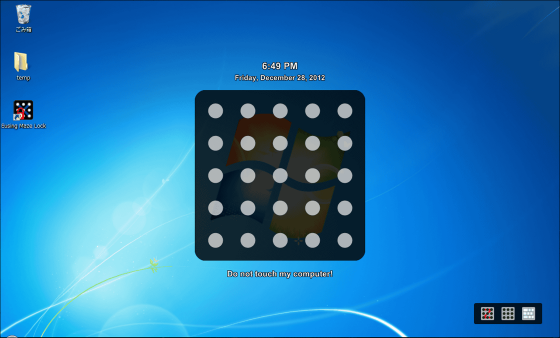
Right-click "Eusing Maze Lock" in the task tray and select "Using Transparent Background".
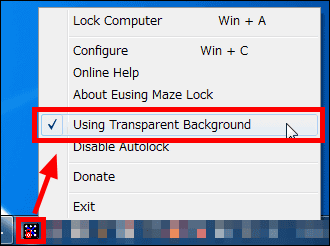
To change the setting, right-click "Eusing Maze Lock" in the task tray, and click "Configure".
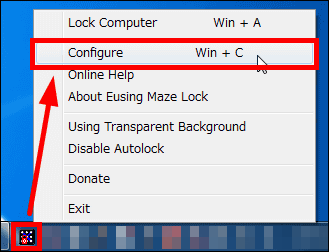
Related Posts: