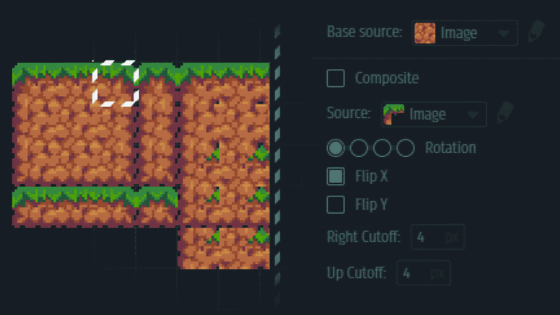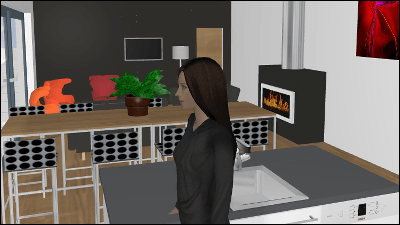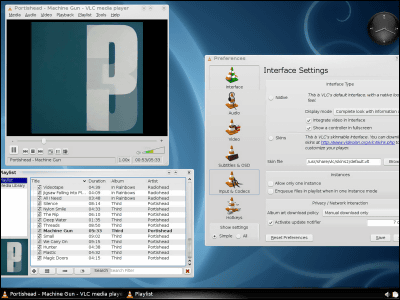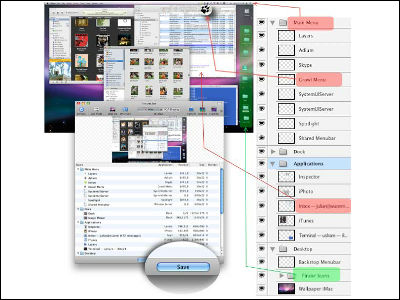Sweet Home 3D free software that you can freely create your favorite room by drag & drop and simulate with 3DCG
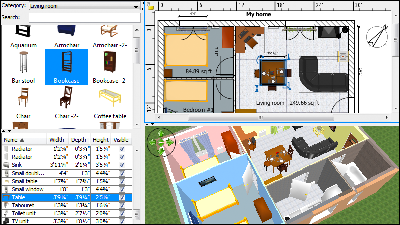
Since it is possible to change the installation and size of many sample furniture, you can create something close to the actual room, you can operate as if you are in the room with 3DCG, so how will the room become like when purchasing furniture Convenient free software that can confirm in advance "Sweet Home 3D"is. Compatible with Windows / Mac OS X 10.4 to 10.7 / Linux / Solaris, rooms created can be saved as images, movies such as PDF · BMP · PNG · SVG · OBJ etc. Installation and operation method is as follows.
Sweet Home 3D
http://sourceforge.net/projects/sweethome3d/files/SweetHome3D/SweetHome3D-3.5/
◆ Installation
In order to install Windows version, click "SourceSweetHome3D - 3.5 - windows.exe" on the above site.
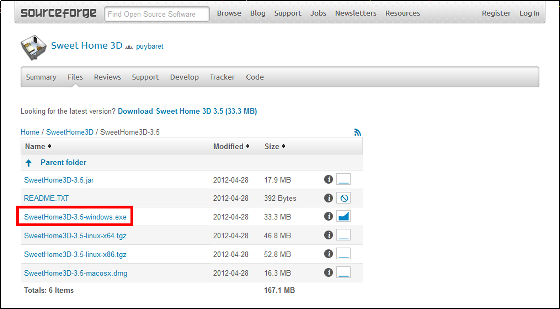
Click the downloaded "SweetHome3D - 3.5 - windows.exe".

Click "OK".
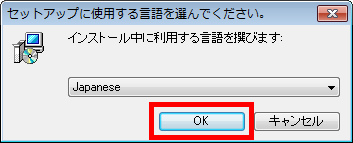
Click "Next".
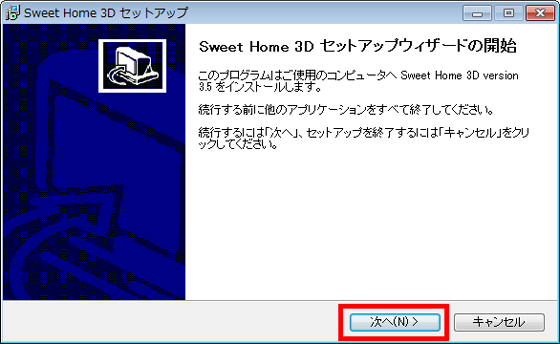
Please check "I agree" and click "Next".
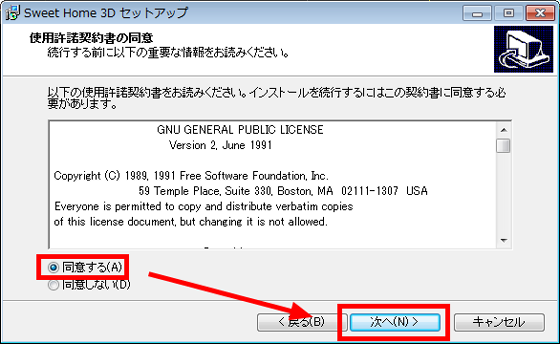
Click "Next".
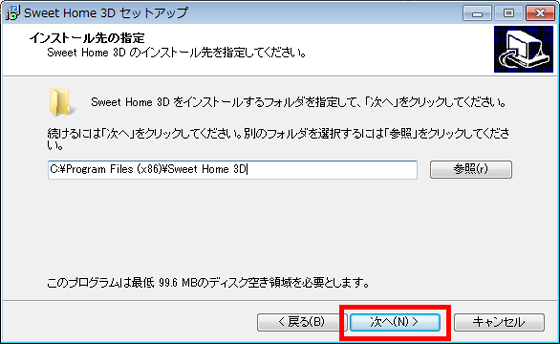
Click "Next".
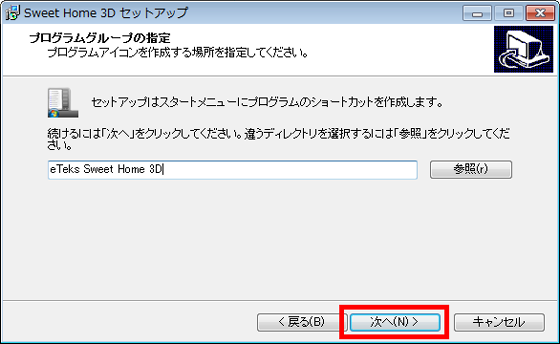
Click "Next".
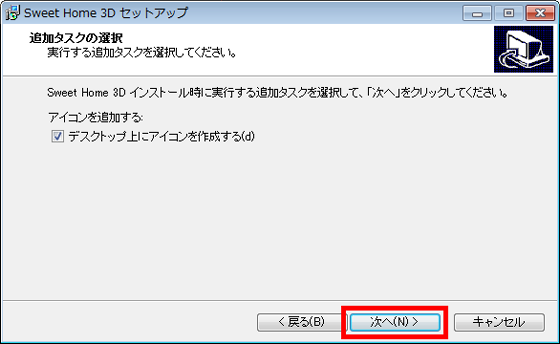
Click "Install".
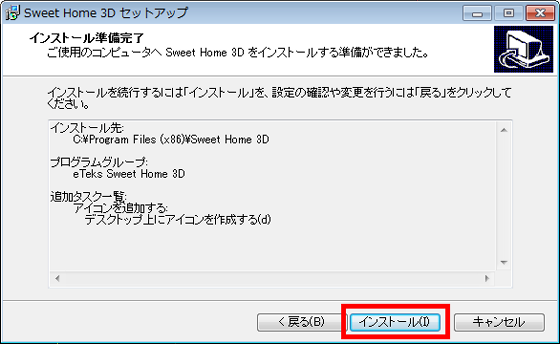
Click "Finish" to complete the installation.
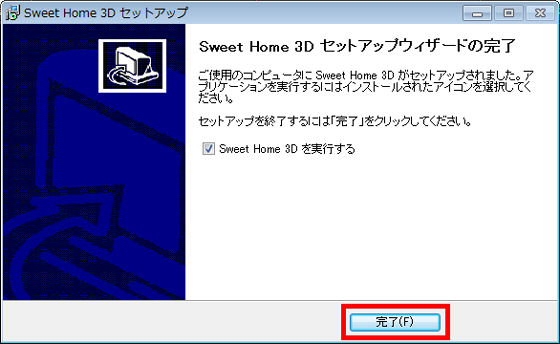
Operation method
After the installation is completed, the "Sweet Home 3D" operation screen will be displayed. The upper right is a 3D preview screen that allows you to see furniture settings and other 2D operation screens, and the lower right is a 3D view of the room created.

From here we will create a simple room for testing, so click on the "Create Room" button on the toolbar first.
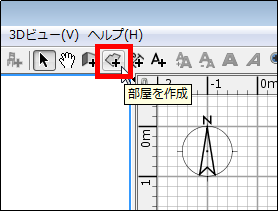
Click "start position to decide room layout" within the frame of the 2D operation screen in the upper right.
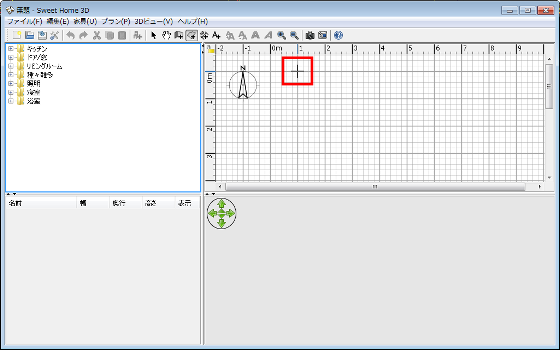
Then click on "Position to change direction" and double click on "Floor plan end position". The layout of the room is decided, and the room layout is displayed on the 3D preview screen in the lower right.
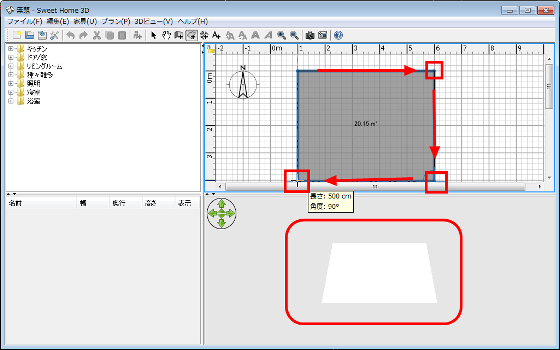
Next, to create a room wall, click the "Create a wall" button on the tool bar.
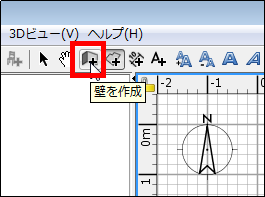
Just like creating a room layout, click on the "Wall creation start position" and click on "Change direction" to see that the wall is displayed on the lower right 3D preview screen You can check.
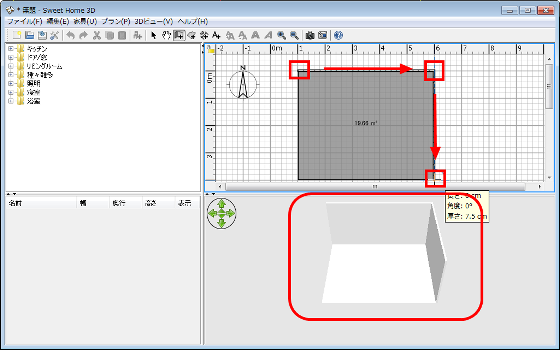
After creating the remaining walls, double clicking on "Wall creation end position" created a wall surrounding the room.
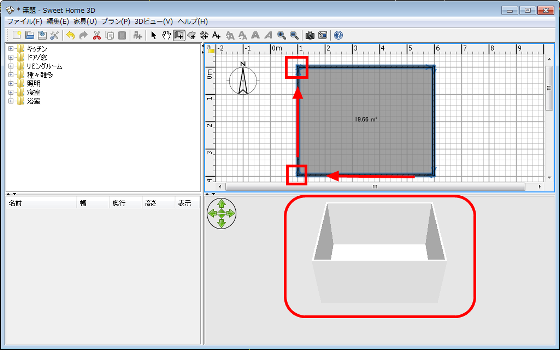
When installing the door in the room, double click on "door / window" in the upper left.
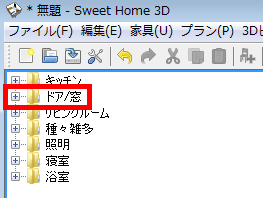
Doors and windows are pulled down.
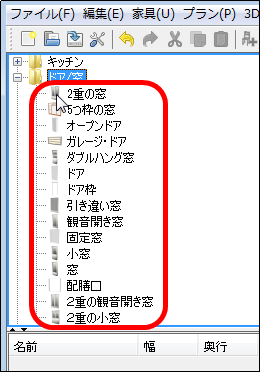
Below are samples of windows and doors, there are also many other samples classified as kitchen / living room / miscellaneous goods / lighting / bedroom / bedroom / bathroom, so you can install your favorite furniture.
Double window

Five-frame window
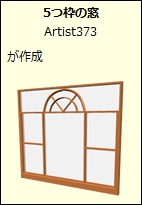
Open door
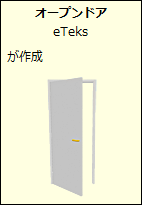
Garage door
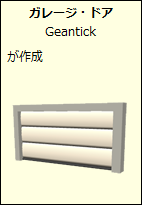
Double hang window

door
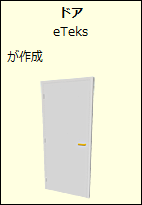
Door frame
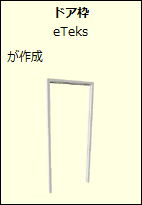
A difference window
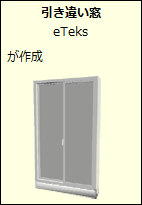
Double doors window

I will install a "double double doors window" for testing. Drag and drop "Double double window opening" to the 2D operation screen. When moving it, the "double double doors window" is reflected and displayed on the 3D preview screen. It is possible to install other furniture etc by the same operation.
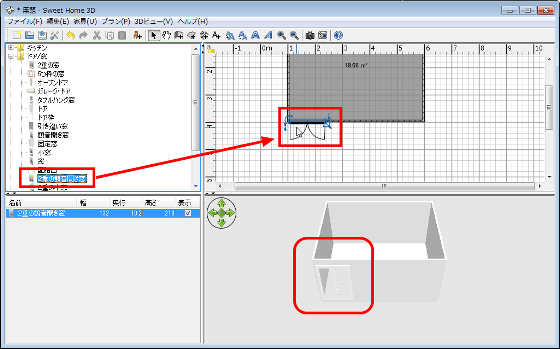
Besides, we installed an open door
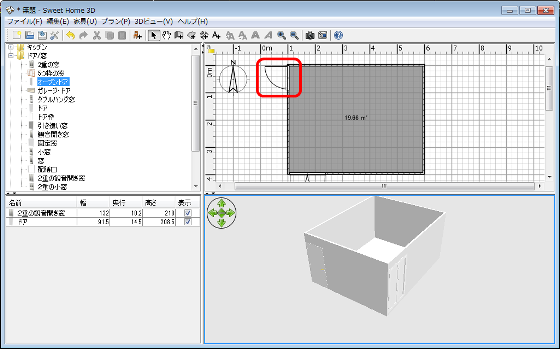
I set up a corner sofa
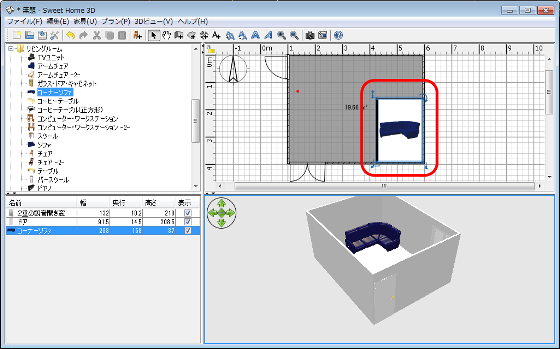
It is possible to install a coffee table.
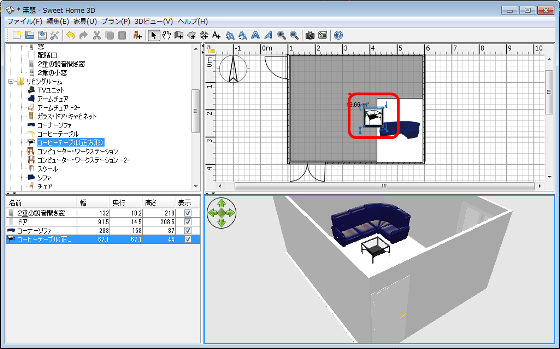
In the corner of "what can be installed", you can adjust "rotation", "height from the ground", "furniture width and depth", "furniture height" in the clockwise direction from the upper left, You can reproduce the state when you put it in 3D.
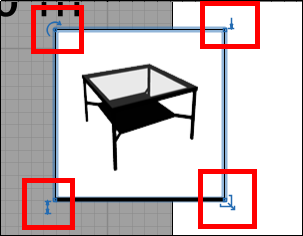
On the 3D preview screen, you can change the viewing angle by dragging the mouse cursor, and you can approach and move away from the angle change by clicking on the arrow in the upper left.
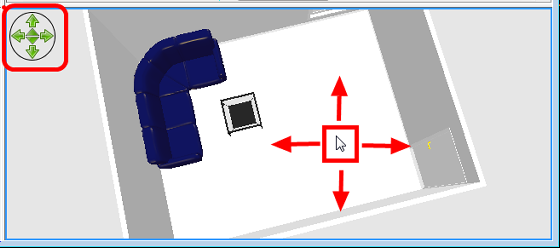
To create a movie, click "Create 3D Movie" on the toolbar.
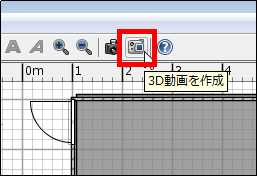
The operation screen for 3D animation creation is displayed.
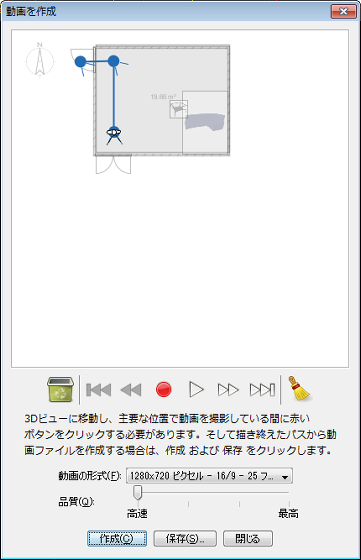
On the 2D operation screen, there is a display of "Icons taken from overhead", and the room seen from this icon is saved as a movie
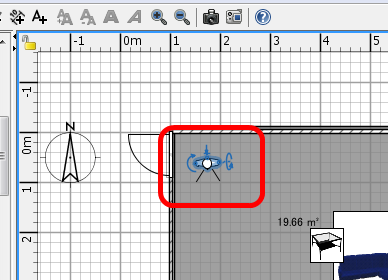
Drag and drop the "I took a person from overhead" icon to the place I want to shoot from the icon.
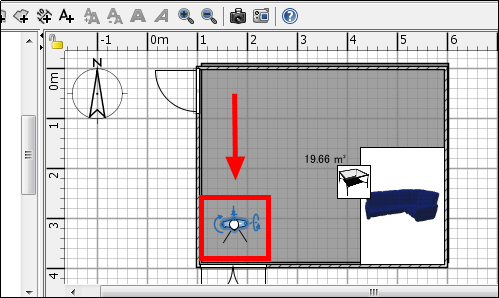
Click on the red circle button and click "Create" to start creating the movie.
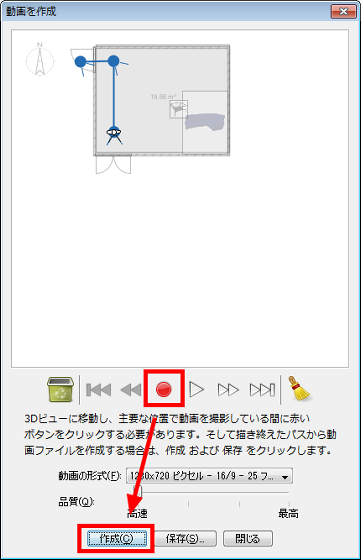
After the movie is created, click "Save".
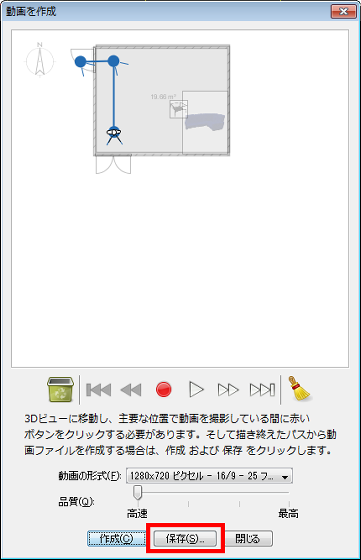
You can create such a movie.
Videos created with "Sweet Home 3D" - YouTube
Also, it is possible to change unit setting · wall thickness · wall pattern or modify failed operation · add characters · add the number of floors.
Related Posts: