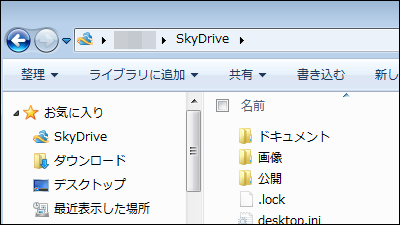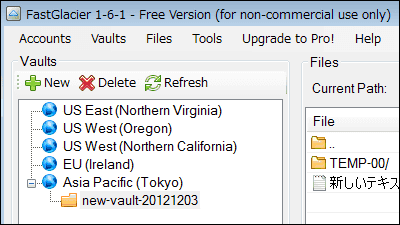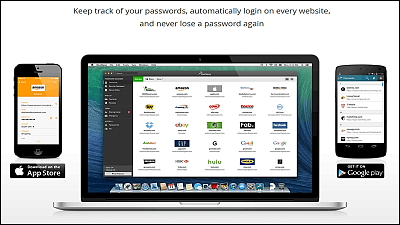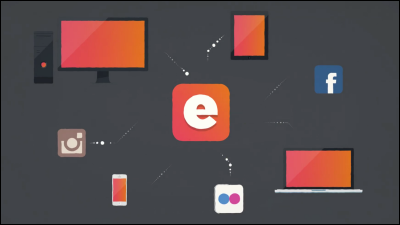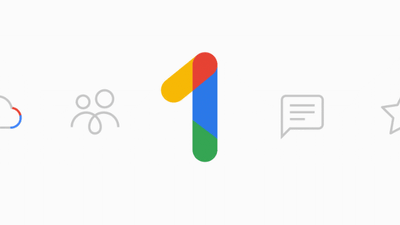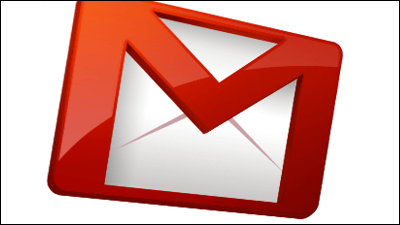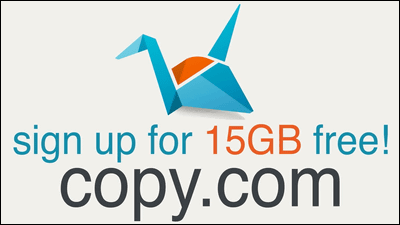"Amazon Cloud Drive Desktop App for Windows and Mac" that 5GB can be easily uploaded to free "Amazon Cloud Drive" in one shot
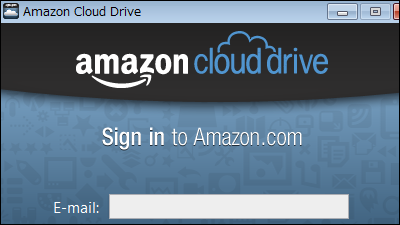
A free Amazon official application that allows you to easily upload from the right-click menu and drag-and-drop what you want to upload is "Amazon Cloud Drive Desktop App for Windows and Mac"is. It corresponds to Windows Vista / Windows 7 / Mac OS 10.6 / Mac OS 10.7. The usage registration method of "Amazon Cloud Drive" and the installation / operation method of the application are as follows.
Amazon Cloud Drive
https://www.amazon.com/clouddrive/learnmore
◆ How to register Amazon Cloud Drive
First of all, since Amazon's account in Japan can not be used in "Amazon Cloud Drive", I will register an account with Amazon in the US. Click "Get started" on the above site.
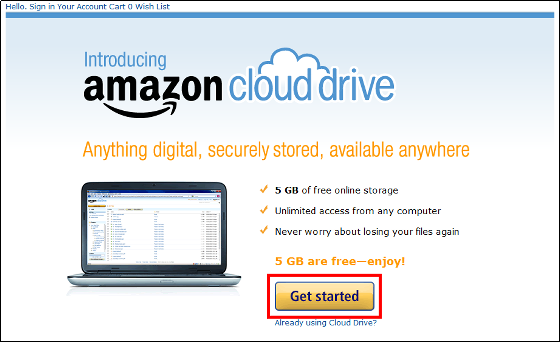
Enter your e-mail address in "My e-mail address is", check "No, I am a new customer" and click "Sign in using our secure server".
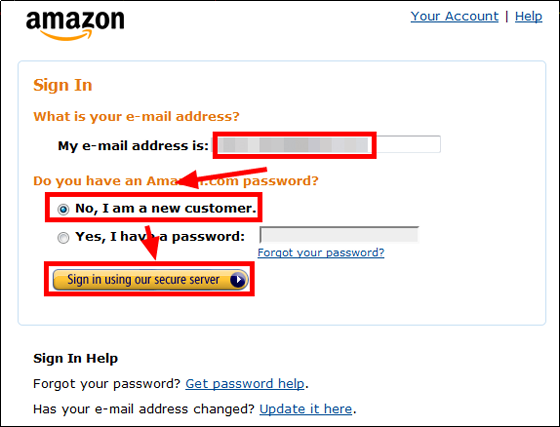
"My name is (name)" · Type it again (confirmation mail address) · "Enter a new password (US Amazon login password) · Type" it again " Then click "Create account".
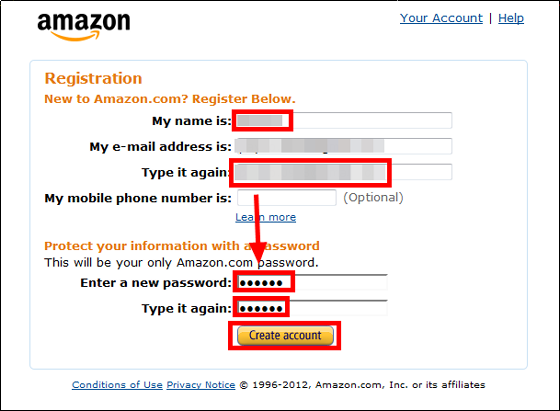
Again, click "Get Started" on the above site.
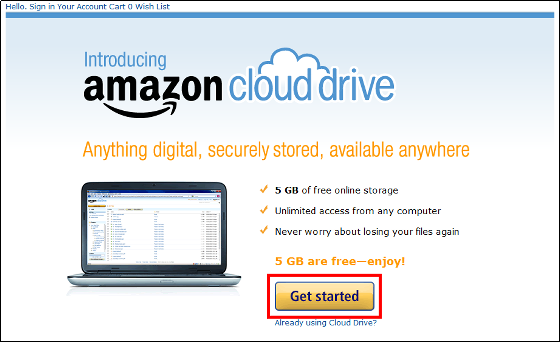
Enter your e-mail address in "My e-mail address is", check "Yes, I have a password", enter the US Amazon login password and enter "Sign in using out secure server" click.
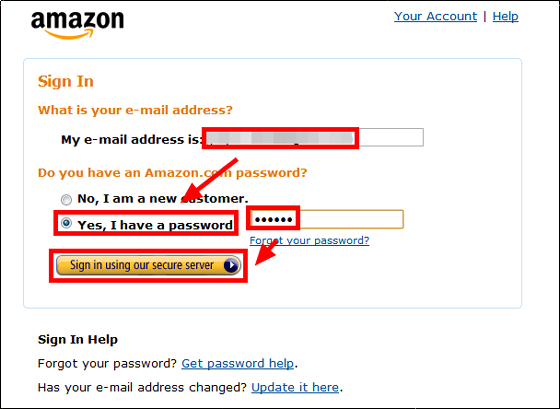
The operation screen of "Amazon Cloud Drive" is displayed and it becomes available.
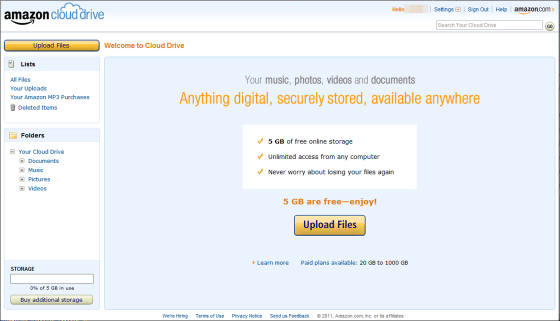
◆ Install application
Amazon Cloud Drive Desktop App for Windows and Mac
http://www.amazon.com/gp/feature.html?ie=UTF8&docId=1000796781
Click "Get the Desktop App" on the above site.
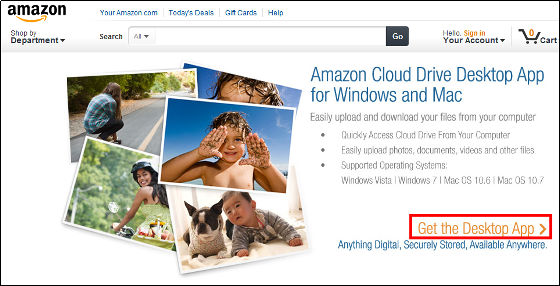
Launch the downloaded "AmazonCloudDrive-installer.msi".

Click "Install".
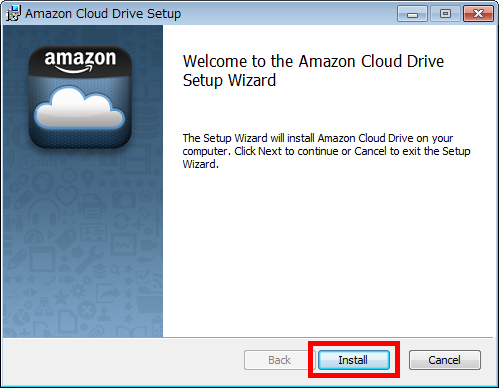
Wait about 1 minute.
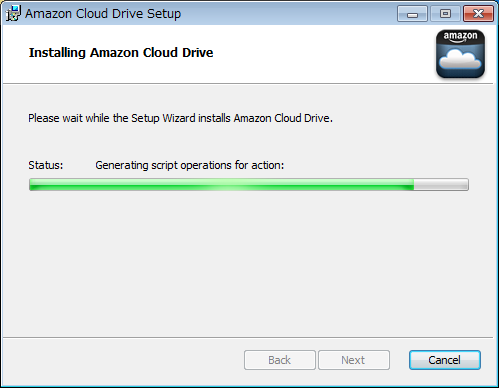
Installation is completed with "Finish".
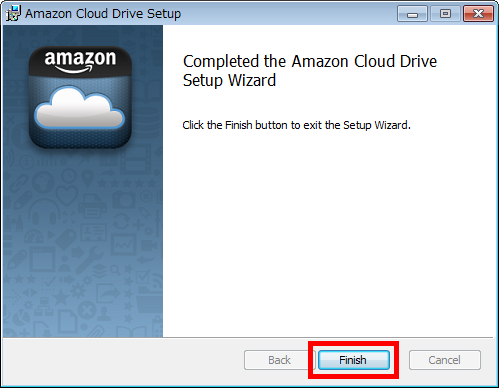
Operation method
Uploading to "Amazon Cloud Drive" online up to now, logging in to "Amazon Cloud Drive" from the browser, clicking "Upload Files", was uploading.
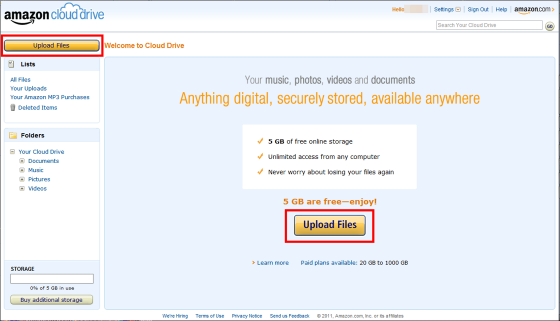
To upload to "Amazon Cloud Drive" after installing the application, drag & drop "test upload. Docx" here to "Amazon Cloud Drive" created on the task bar.
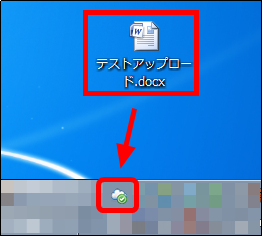
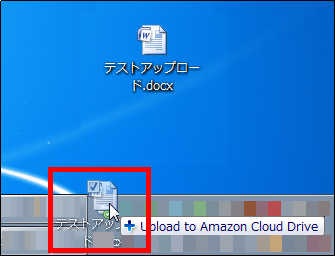
When uploading using an application for the first time, you need to log in to "Amazon Cloud Drive", enter "E-mail" and "Password" and click "Sign in".
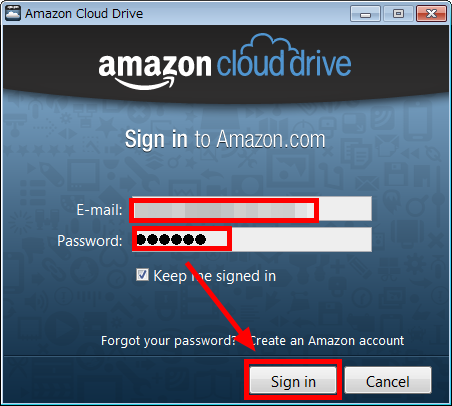
It is informed that the upload started by the balloon from "Amazon Cloud Drive" on the task bar ......
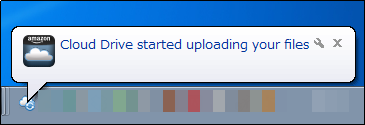
Even when the upload is completed it will also let you know by a speech bubble.
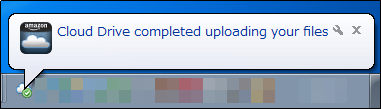
By right clicking on "Amazon Cloud Drive" on the task bar you can check "Number of files uploaded" and "Capacity of Amazon Cloud Drive".
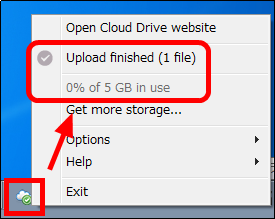
In fact, to confirm that "test upload.docx" was uploaded to "online cloud drive" online, right click on "Amazon Cloud Drive" on the task bar and click "Open Cloud Drive website" . This will open the online "Amazon Cloud Drive" in your browser.
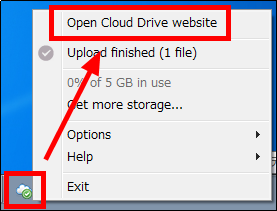
"Test upload.docx" was stored without problems in "Amazon Cloud Drive" online on the browser opened in the browser.
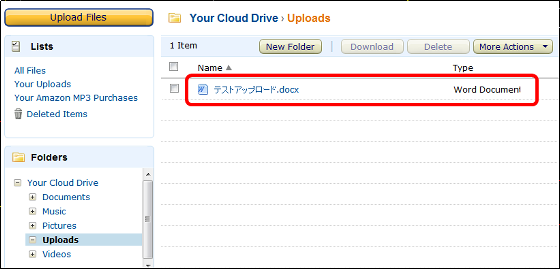
To upload to "Amazon Cloud Drive" online by right-clicking, right-click "what you want to upload" and click "Send" to "Amazon Cloud Drive".
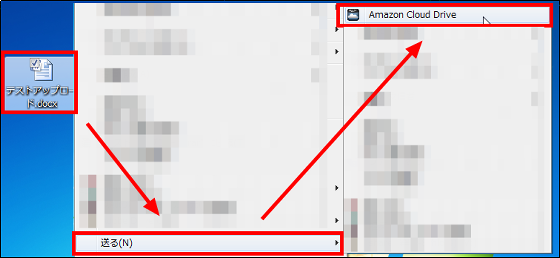
In addition, the charge plan of "Amazon Cloud Drive" is as follows, capacity can be added from 20 GB to 1 TB, MP3 purchased from Amazon is not added to capacity and can be stored indefinitely.
Storage capacity / annual fee
5GB / free
20GB / 20 dollars (about 1600 yen)
50GB / 50 dollars (about 4000 yen)
100GB / 100 dollars (about 8000 yen)
200GB / 200 dollars (about 16,000 yen)
500GB / 500 dollars (about 40,000 yen)
1 TB / 1000 dollars (about 80,000 yen)
Up to 2 GB per file can be uploaded.
Related Posts:
in Review, Software, Web Service, Posted by darkhorse_log