Network camera "VB-M40" which can be operated and browsed via the Internet from iPhone or PC

"Is your pet lonely while you are out?" "Do something happen to the parents who live far away?" When you are away from home you may be worried about various things. If you can see the state of the house from the destination, you will be fine without worrying about such a thing. It is the network camera that realizes it.
In terms of network cameras, we are using video chatting and videophone usage as a simple thing, but there are things that have performance close to surveillance cameras for professional use when it comes to high grade products. When seeing impressions of reviews of various network cameras' sites, there are many things that "the image is rough and I do not know what is reflected", "the camera is fixed so I can not understand the surroundings at all", but still expected If you ask for the image quality and operability exactly as you are, it will be a reasonable price, the cheapest thing is the cheapest performance, the higher thing is the higher the performance.
GIGAZINE editorial department also looks for a product that fits the conditions that "Viewer is compatible with not only PC but also iPhone" "Clear image clearly" and "camera angle is not fixed" finally I found a product called. That is Canon's network camera "VB-M40".
Canon: Network Camera WebView Livescope | VB-M40 / VB-M40B Overview

◆ Feature 1: The image is beautiful
The fact that it is not just a web camera but a "network camera" means that you can see the images / images shot with that camera via the Internet. As an example of usage, "TEPCO Fukushima Daiichi Nuclear Power Plant is delivered in real time"Fuuki Live Camera"Delivering the state of Aizuwakamatsu station"Live delivery JR Aizuwakamatsu station"Kagoshima prefecture's monitoring image of Kirishima mountain streaming"Kirishimayama volcano monitoring image"there is ........., ........., etc.
In the live cameras of the Fukushima Daiichi Nuclear Power Plant, you can see the status of Units 1 to 4 of Fukushima Daiichi Nuclear Power Plant.

Live camera that you can see the state of Aizuwakamatsu Station Line 1/2 Line.

Kirishimayama volcano surveillance picture photographing the state of Kirishima mountain seen from Otemi Pond.

Looking at these network cameras (live cameras) I think that "Can not you see a bit more?" The three live cameras listed above are cameras for mirroring nuclear plants, stations, and mountains, so they fulfill their purpose, but from the viewer's side they say "I want to see clear images" I have a desire.
Speaking of Canon that makes VB - M 40, it is a famous camera maker even for single - lens reflex cameras. Using that technology, this VB - M40 also features a high - definition, high - resolution zoom lens. It is not a digital zoom that simply enlarges a part of the image, but by realizing 20 times zooming in optical and making it a lens with a wide photographing range, it responds to the request "I want to see every corner, look clearly" .
As for how much the video is amazing, Canon can actually view and operate the network camera "VB-M40" installed in Shinagawa from the following page, so you can experience tremendous power.
VB-M40 VB Viewer - 192.168.100.100: 80
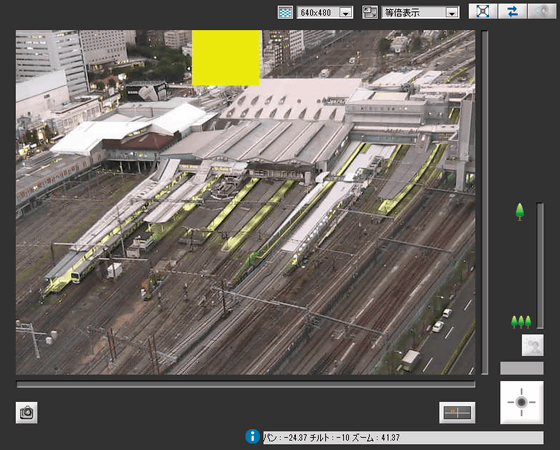
First, press the button on the lower right to assign the control authority and operate the camera.
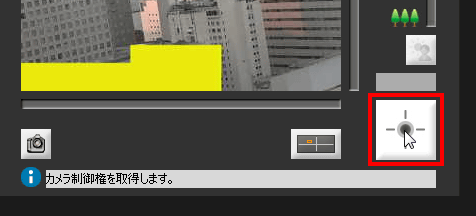
While holding the operation right, you can move the camera left or right with the slider in the screen, move up and down, zoom, etc. If it is the default setting, the operation right is kept for 20 seconds, and for 20 seconds or more it is possible to operate until another user has the operation right.
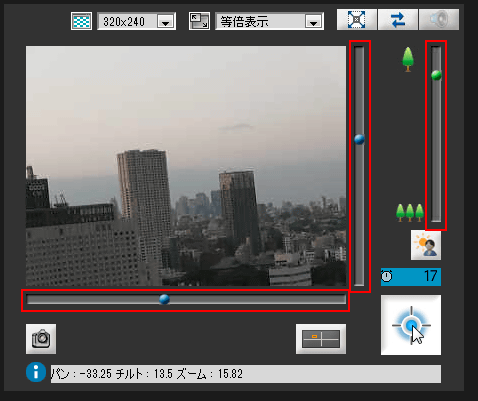
You can feel the amazing image quality by changing the resolution at the top of the viewer. Immediately after accessing it is "320x240", but it can be expanded to "640x480" and "1280x960". This is the case for 320 x 240.
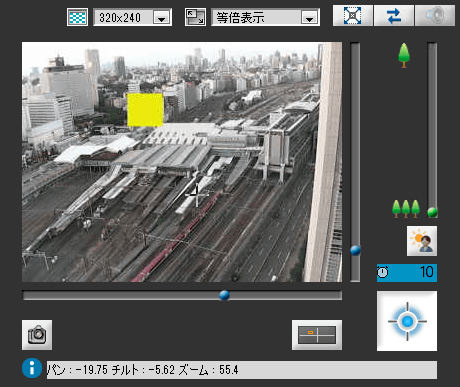
And in the case of 640 x 480. Information volume has increased dramatically.

A movie of a state that I actually operated is here.
I tried operating the network camera "VB-M40" installed in Shinagawa - YouTube
◆ Feature 2: Viewer excellent
Using a network camera means that you want to see something with that camera. In other words, "How to see" is important. It is a natural function if it is a high-function network camera that you can see the video of the network camera from the browser and can perform various operations. Canon's "Camera Control ViewerYou can watch the video of the network camera from the iPhone or iPad. This allows you to quickly check from your iPhone, even when you can not take a long time, such as between jobs.
I tried to remotely control the camera from the iPad or iPhone to see what kind of feeling of operation actually is.
First in case of iPhone. Search and install "Camera Control Viewer" on the App Store.
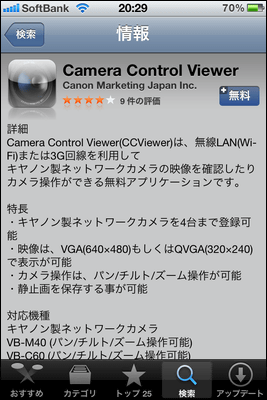
Installation is completed, icon appears.
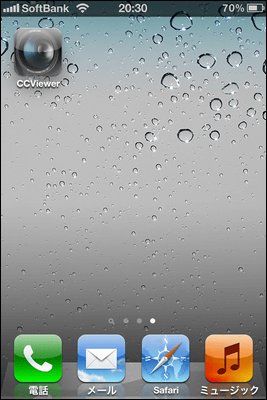
Since setting is necessary before using, open the setting screen before launching the application.
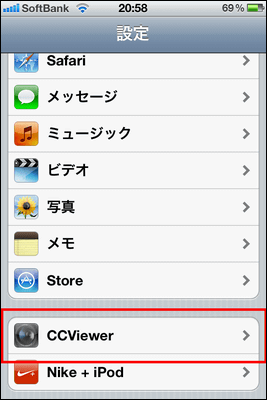
If you do not control access, enter the IP address of the camera OK. If you have access control, you can turn on "administrator mode" and enter further user name and password.
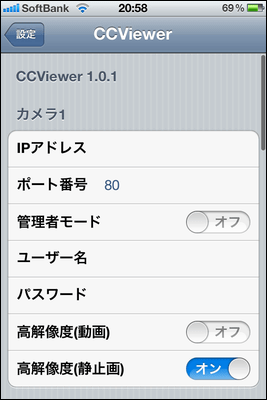
When you finish this application you can start the application, you can operate the camera.
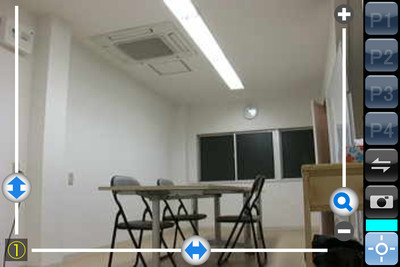
It looks like remote control is like this.
Remotely control Canon's network camera "VB-M40" from iPhone - YouTube
Next, on the iPad, search "Camera Control Viewer" in the same way.
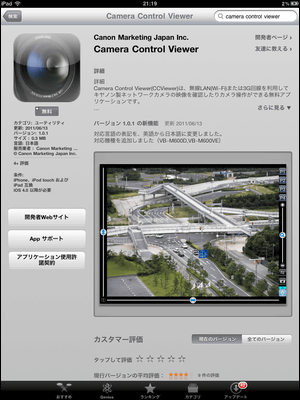
Installation complete.
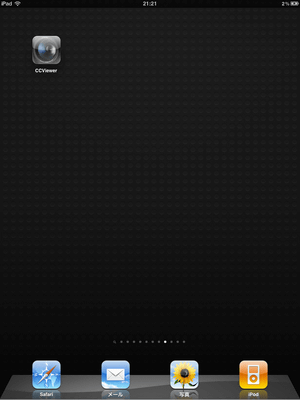
Where you started.

Since the screen is large, the amount of information that can be obtained is also large, and it may be more convenient than operating on a PC.
Remotely operate Canon's network camera "VB-M40" from iPad - YouTube
◆ Actually use it
Even if it is a highly functional product, it is meaningless if you can not buy it and install it or you do not know how to use it. So, I ordered the product and opened it to see how actually I can use it with Pappa.
The size of the arrival box is likely to misunderstand whether it is a digital camera unless it is written as "NETWORK CAMERA".

I tried out the main body from the box.

The size is 155 mm in height and the bottom diameter is 132 mm. Although it can not express the palm size, it is not big enough to feel intimidation. The round appearance also makes the impression soft.

From the left, LAN terminal, power supply terminal, audio input terminal, audio output terminal, external device input / output terminal are arranged on the back.

The power terminal is a different shape from ordinary home appliances, and it does not escape so easily by fitting it firmly.
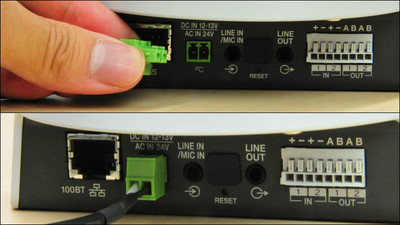
When you insert the power supply and the LAN cable, you are ready for minimum use. By the way, because it corresponds to Power over Ethernet (PoE) function, it correspondsSwitching hubIf you are using, you can use it without inserting an optional AC adapter, just plug in the LAN cable.

Next time we will enter the personal computer setting. First, start "VBInitInstall.exe" in the Application folder of the attached CD-ROM and install "VB Initial Setting Tool".
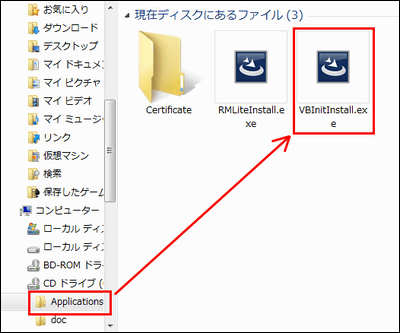
Since the "VB Initial Setting Tool v 5.0.1" icon appears on the desktop, start the software.

Because cameras on the network are detected, select this and click "Default Settings". Note that it can not be detected if the camera has been running for more than 20 minutes, so you need to unplug the camera and restart it.
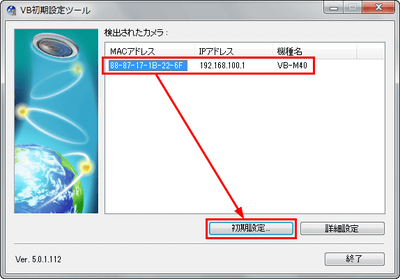
And this is the initial setting screen. At factory shipment stage, the user name is "root" and the password is "camera" so enter it exactly, confirm the IP address and click "OK". If you are going to proceed with the setting afterwards and if you can not connect to the camera by all means, there is a possibility that this may be the cause, please try changing the IP address to "192.168.0.101" etc.
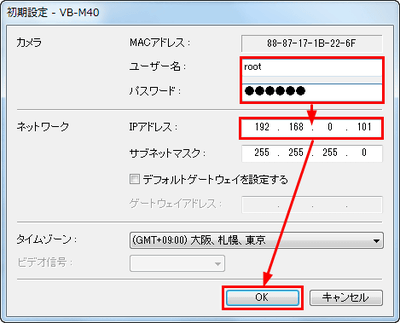
Now that the initial setup is complete, the camera is ready for use. When you enter the IP address you specified earlier in the address bar of the browser, the screen for setting and managing opens. If you want to see the image of the camera click the "VB viewer" at the bottom.
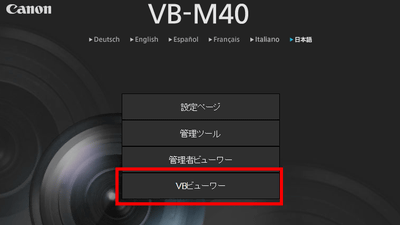
A picture appeared. ......, but the upside and downside is upside down. This is because you usually put the camera from the ceiling directly on the desk.
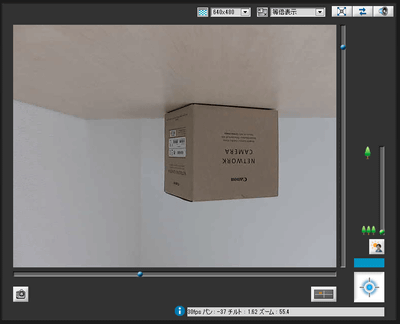
This makes it easy to change the setting from the management tool. Since there is an item called "installation condition" in the middle of the column of "camera", it is OK if "image reversal" is changed from "not rotate" to "rotate".
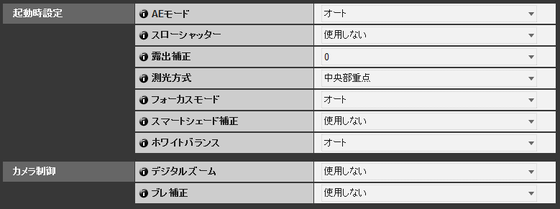
The image is now in a correct position.
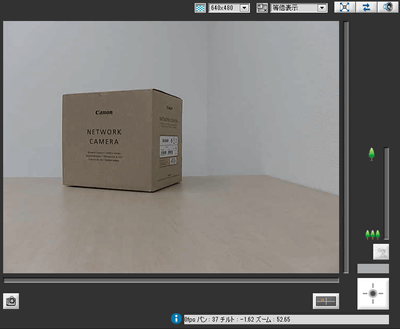
By the way, there is a hole for attaching a tripod to the bottom of this camera, main unit.

So you can attach it to a tripod stand like this.

I brought it to the kitchen for a moment.

I am watching from behind where I am making lunch.
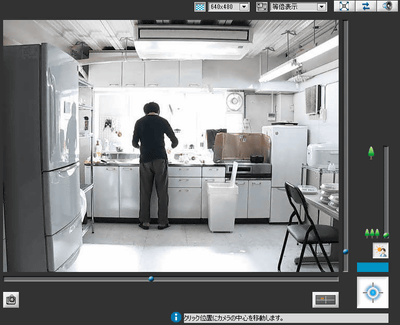
I tried to make optimum use of optical 20 × zoom. Plants were placed in the window.
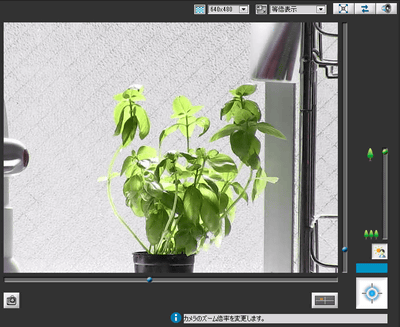
Also, the operation noise when actually placing the camera at a familiar place is also a matter of concern, so I checked it. With pan (swinging to the left and right), we are getting a lot of motor sound, but not about the tilt (moving the camera up and down), it's not a lot of noise, it does not sound quite at all when zooming in.
Canon's network camera "VB-M40" operating sound confirmation - YouTube
◆ Summary
To be honest, it was a product that changed the impression that I had in a network camera. Whereas many of the live cameras were at a level that understands that the image quality is somewhat somewhat so far, the image of this camera is very clear. You can see 360 degrees of bread and tilt almost straight up so you can see everything except your feet if you put it in the middle of the room.
There is not much pressure even if it puts it, and from the side you use it also has a substantial viewer function, you can not see what you want to see anymore, you do not have to worry so much.
Moreover, it is also excellent as a surveillance camera that it is strong not only in image quality but also in shooting in dark, and even with slight lights in monochrome shooting. Basically it is a camera for indoor use, but if you attach an optional dome (transparent cover to protect the camera) it can be used well outdoors.
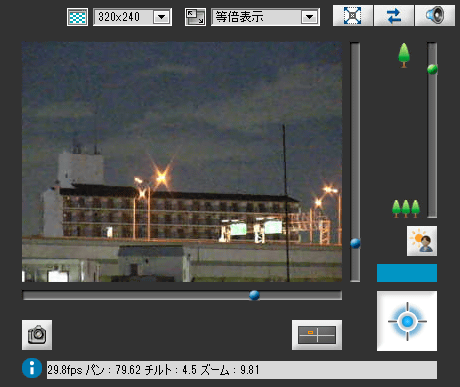
Shot at the same angle from the back of the VB - M 40 that shot the above image. You can see that the VB - M 40 has a considerably high nighttime shooting ability.

Besides this
·auto focus
· Slow shutter
· Exposure compensation
· Metering method
·White balance
· Shake compensation
· LED on / off
· Internet distribution of images
· Sending by e-mail
· Sending via FTP
· Record up to 4 images
And saved to the SD card that communication is built be disrupted
· Limit setting of visible range
· Privacy mask function to hide part of camera view
Motion detection in video
It has features such as.
It is possible to set it quite finely, almost the same state as having built in a digital camera.
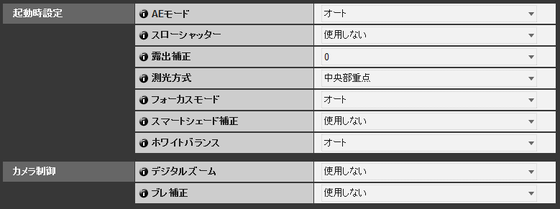
You can also configure server settings such as the number of simultaneous connections, camera control time, how to perform authentication, and so on.
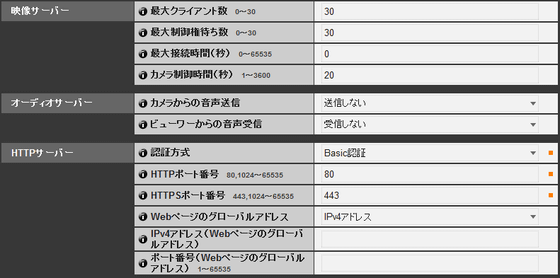
There are also microphone and speaker in the option, you can speak to the person in front of the camera with a microphone. If you prepare two cameras, it seems to be able to do at a meeting of a large number of people taking place at two places. There is nothing you need if you are a one-on-one video chat, but if you are looking for image quality it is an item that can be a powerful choice.
Related Posts:







