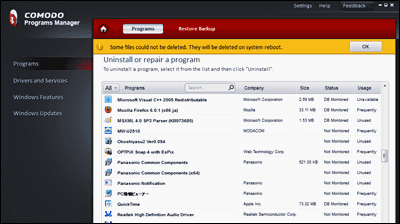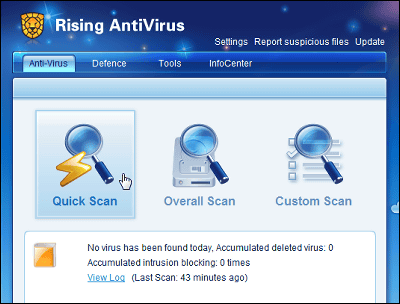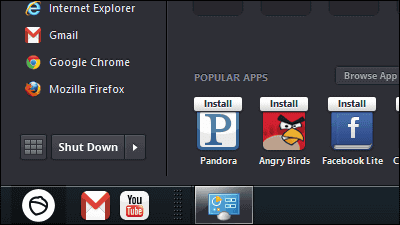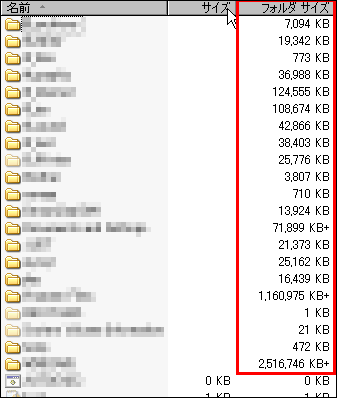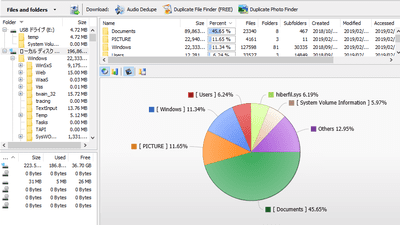"Comodo Programs Manager" free software that can uninstall perfectly without any software or trace
Uninstalling unnecessary software sometimes leaves related files, folders, settings, etc., and not everything returns completely before installation. In addition, they stack up to make the operation of the PC heavy, sometimes leading to unexpected problems and crashes.
DistributorCOMODO CompanyAccording to this "Comodo Programs Manager", Since the changes that each software brought on the PC are monitored one by one, complete uninstallation is possible. This software is for Windows, and it also supports 64 bit environment.
Comodo Programs Manager
http://www.comodo.com/home/support-maintenance/programs-manager.php
Click "Download" on the right side of the site
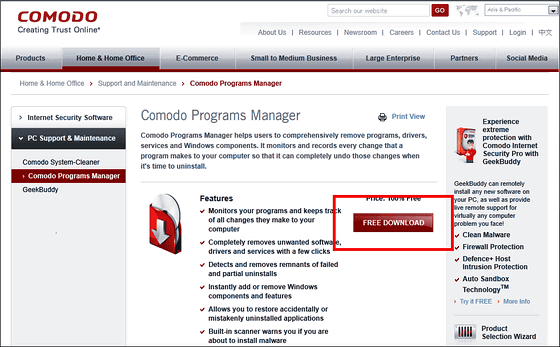
When you click "Download" on the right again, a window will appear, so click "Save file"
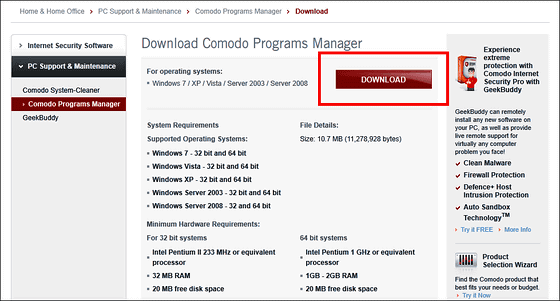
Launch the downloaded installer
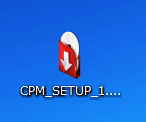
Click "OK"
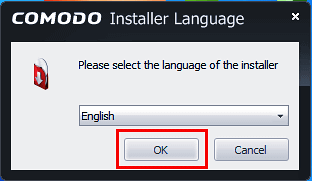
Click "I Agree"
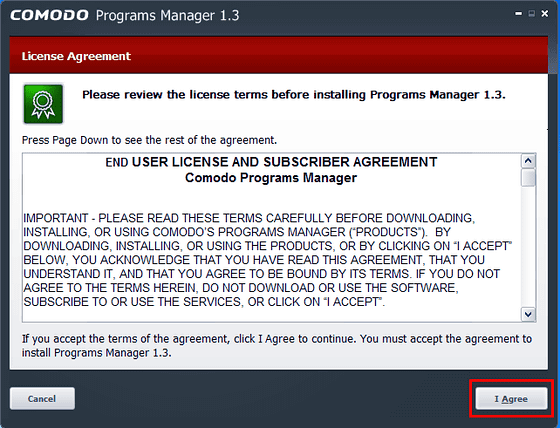
Click "Install"
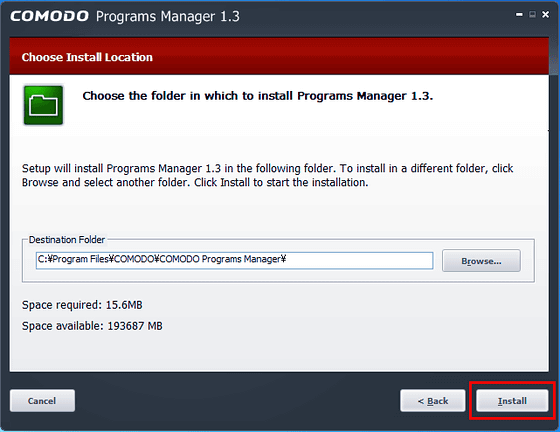
Please click "Next" without writing anything
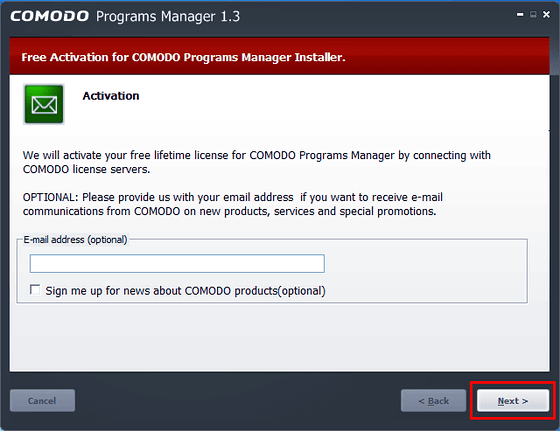
Click "Finish" to complete the installation and restart the PC
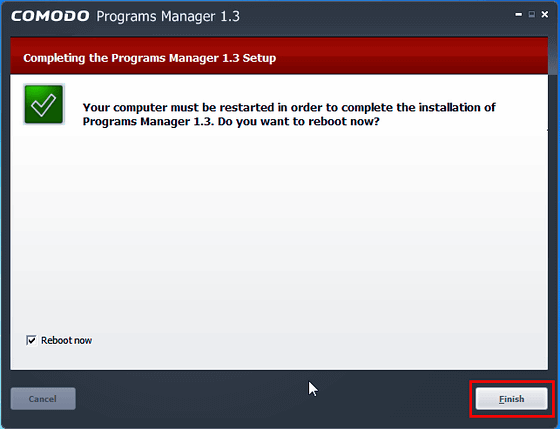
When you restart the PC, a shortcut is created on the desktop so click on it

This is the screen that started up. Click "Programs" on the left side of the screen.
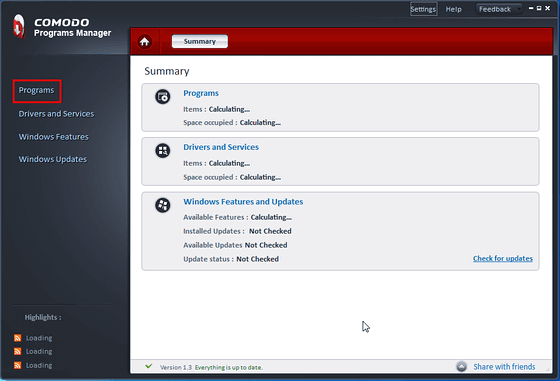
A list of currently installed programs will be displayed and look for the desired software
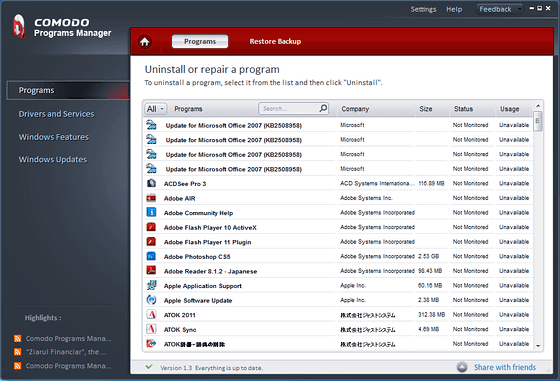
Click on the software you want to uninstall and click "Standard Uninstall" on the right side to complete it
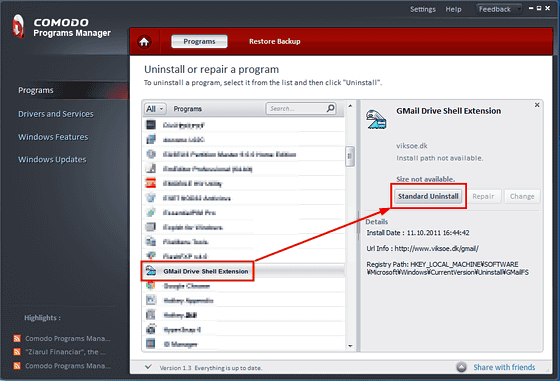
In the case of software that changes more to the system, "Complete Uninstall" will be displayed
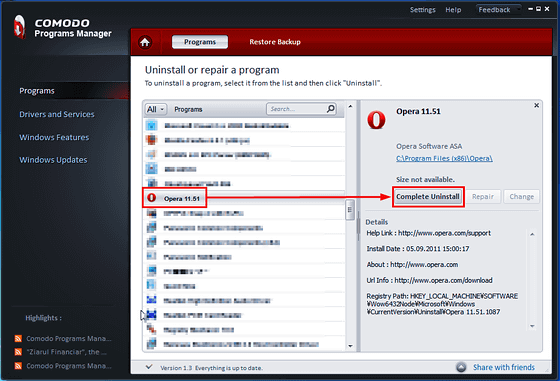
Click to scan files and settings related to software
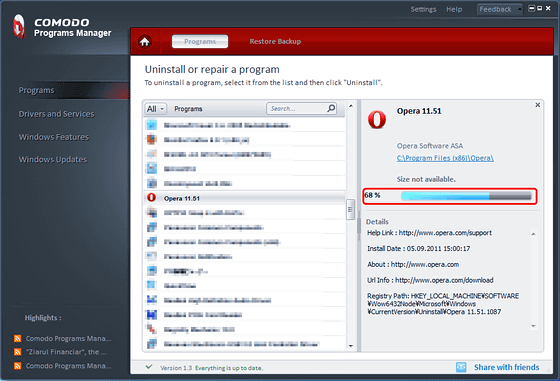
Scan is completed, 229 files and directories, 282 registries detected. Click "Continue" to complete the uninstallation.
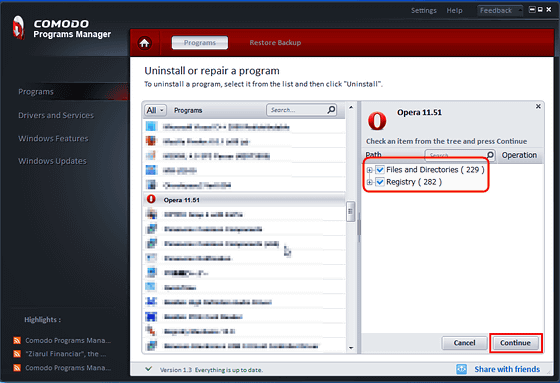
Depending on the software, files may not be deleted at this point and may need to be restarted. In that case attention is displayed with an orange bar, please restart promptly and complete uninstallation.
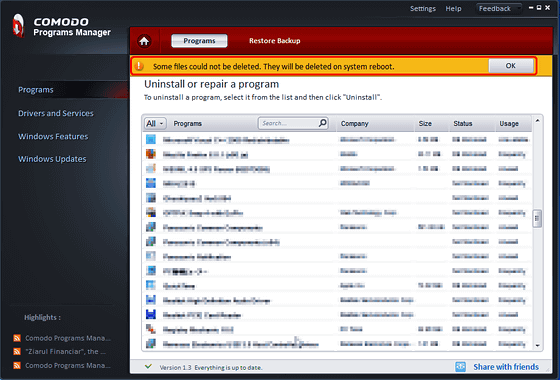
This "COMODO Programs Manager" has the function to restore the software uninstalled by mistake. First select "Setting" in the upper right, check "Make backup when uninstalling a monitored application" near the center of the screen, and click "Apply" in the lower right.
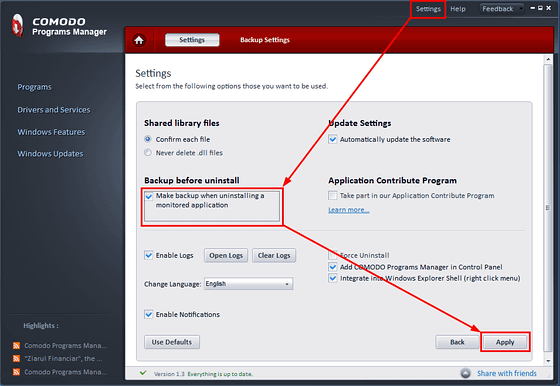
To actually restore, while "Programs" is open, click "Restore Backup" at the top of the screen. Select what you want to restore from the software displayed in the center of the screen and click "Restore" in the lower right.
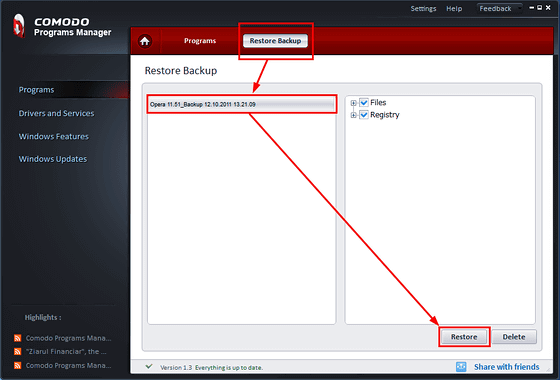
Restoration is complete. According to the attention of the orange bar, changes related to this software are reflected after restart.
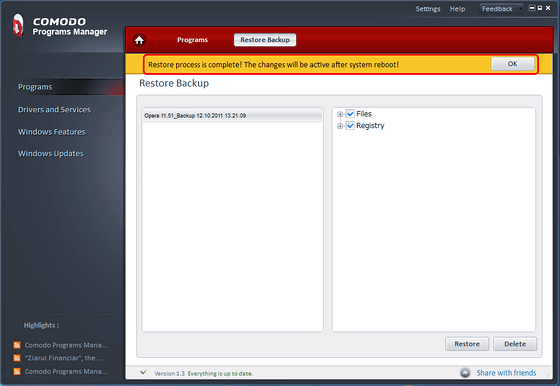
Actually, there are various other functions besides this. If you are interested, please use with full caution after self-responsibility. Although you can delete or change drivers and services from this screen, there is also the possibility that the PC will not operate if you touch it without understanding the contents.
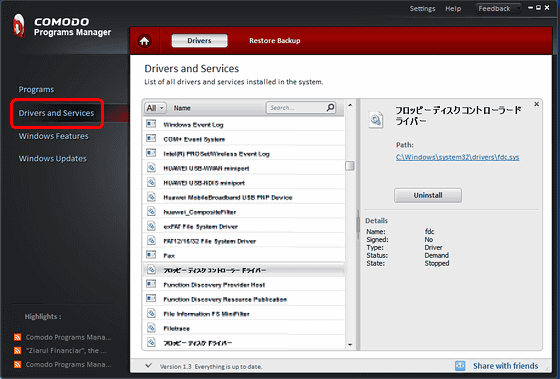
You can turn various Windows functions on and off. It is not a direct deletion of software.

A list of Windows updates is displayed and you can select and delete it. However, in the test environment there was nothing that could be deleted, either because it is tightly intertwined with other update files.
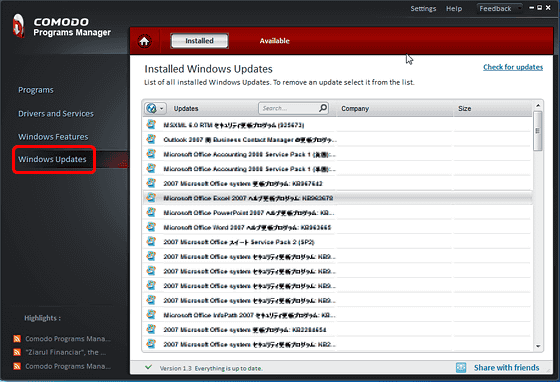
Related Posts: