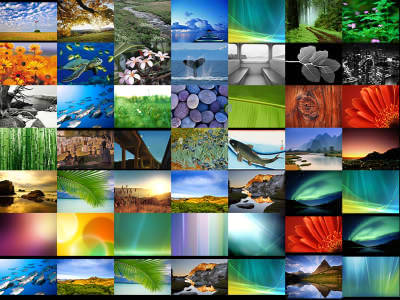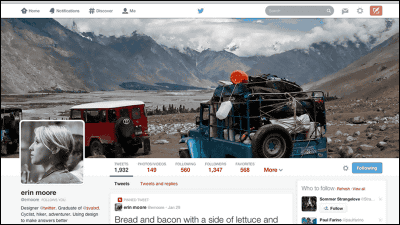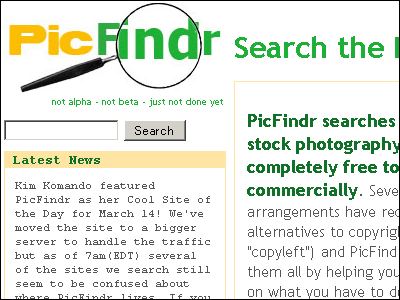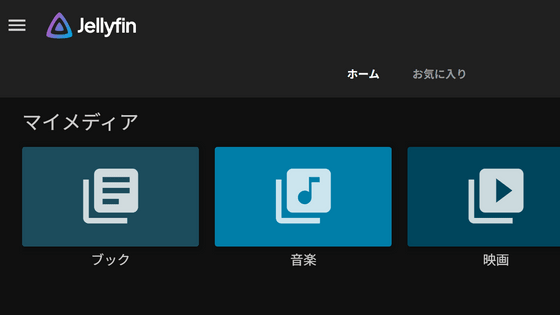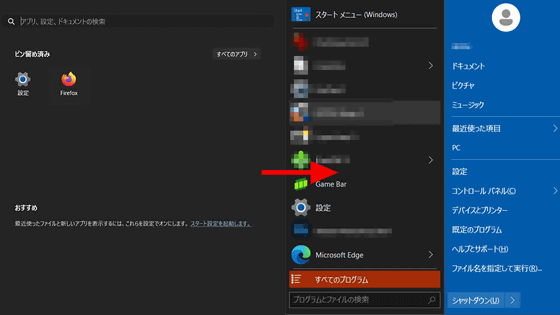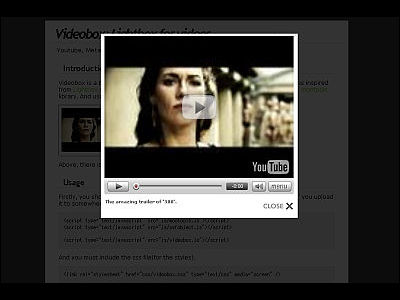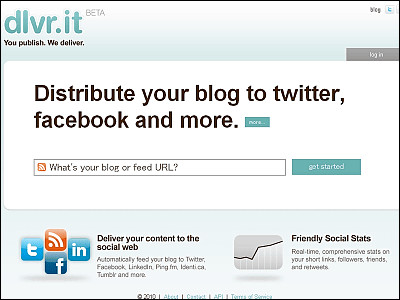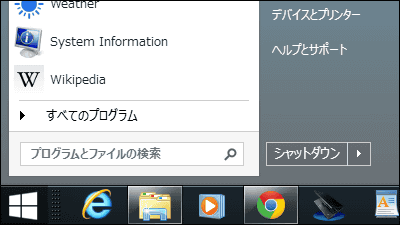"Free software" John`s Background Switcher "that can automatically download popular images on Flickr and change the wallpapers on a regular basis
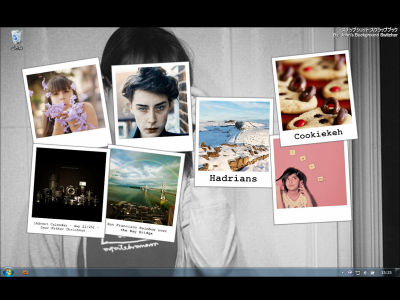
There are not many people desiring to get bored of desktop wallpapers, which are frequently seen, even if they are favorite images. "John`s Background Switcher"You can download popular images automatically on Flickr, Facebook, etc. and update the wallpaper periodically, so you can proceed with fresh feelings.
The wallpaper can be selected from various styles such as "wind that pastes polaroid and sticky" and images that can be wallpaper can be "images and folders on personal computer", "Flickr", "Facebook", "Google image search" You can use it from most image posting sites such as "Bing image search", "Yahoo! image search", "Vladstudio", "RSS photo feed", "Phanfare", "SmuMug", "Picasa", "Webshots" Is possible. It is software compatible with Japanese by default and supports all Windows.
Install on download, automatically change wallpaper etc from the following.John's Background Switcher «John's Adventures
http://johnsadventures.com/software/backgroundswitcher/
Scroll down in the above page
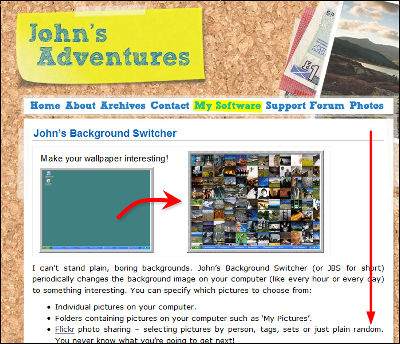
Click "Download the Installer" to start downloading
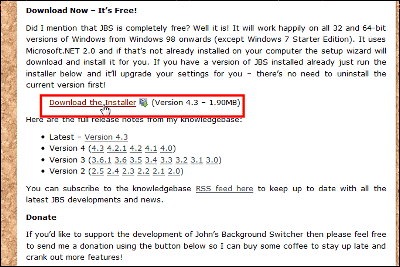
Click the downloaded installer
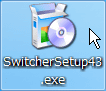
Click "Next"
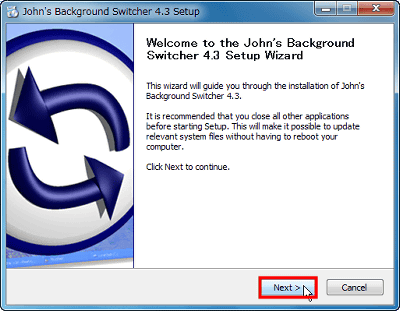
Click "Next"
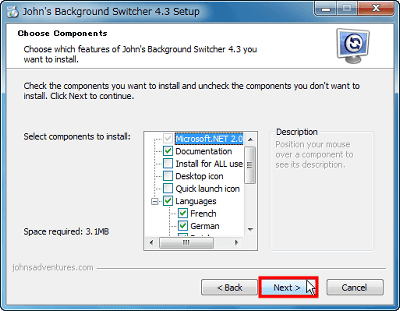
If there is no problem with the installation destination, click "Install"
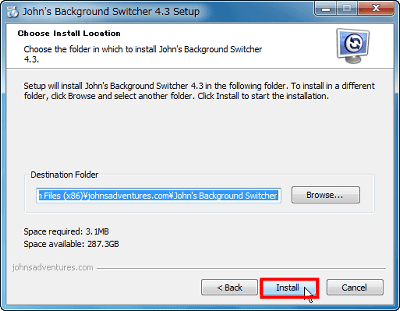
Please clear "Read what's new in this version" and click "Finish" to complete
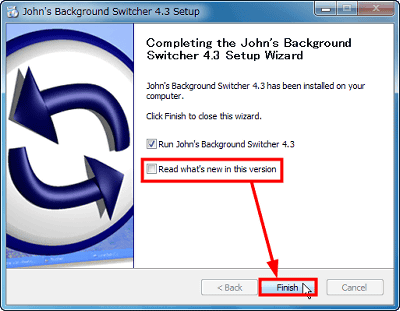
This is the main screen. Even if you do not set anything, it is in Japanese.
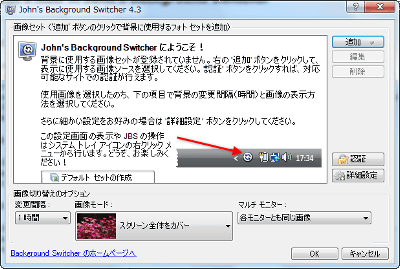
◆ Basic usage
First, click "Add" to register the image set
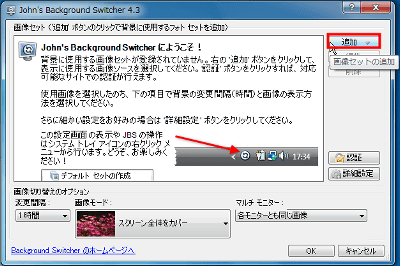
Such image posting site and usable image etc. are displayed like this
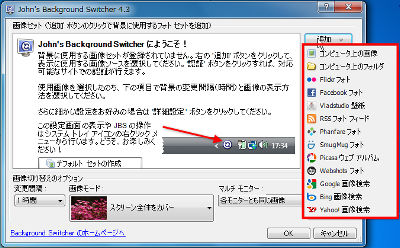
This time I will try "Flickr photo". Click "Flickr photo".
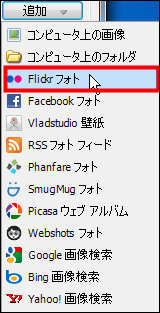
A window will appear for finely setting

In "Photo selection source", it is possible to specify detailed conditions such as time and group for the photos to be displayed.
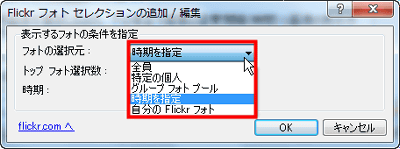
"Top photo selection number" can designate how many sheets to use out of popular images at image site, and "period" can choose posting period such as yesterday or latest seven days.
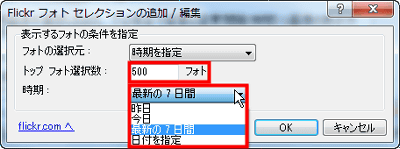
Click "OK" when setting is completed. I left it as default this time.
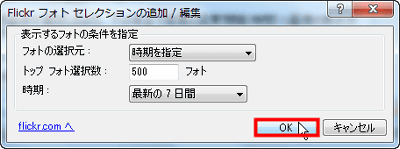
The specified image set will be displayed.
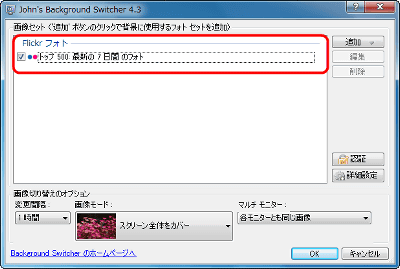
Click "OK" to apply the setting, the wallpaper changes. If you want to change the wallpaper immediately, it is "Shift + OK".
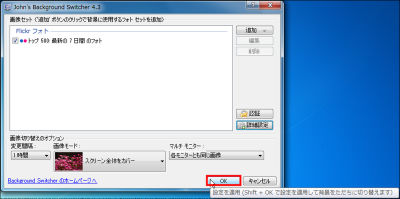
The wallpaper has changed with this feeling

In the default setting, it switches to the next wallpaper every hour

An icon is displayed in the task tray during startup
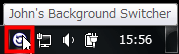
Operation such as switching background images is possible.
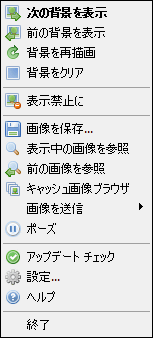
◆ Various settings
"Change interval" allows you to set the wallpaper switching interval from 30 seconds to 7 days
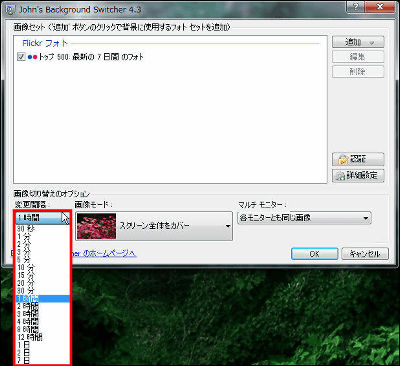
In "image mode" you can choose wallpaper style from among nine in all. Let's first see "Display in the center of the screen".
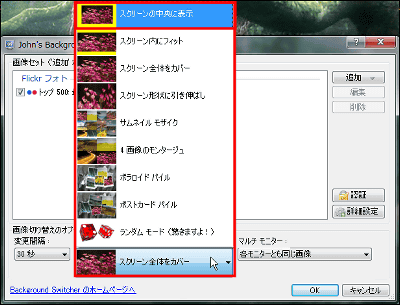
Image was displayed in the center

I chose "Fit in screen"
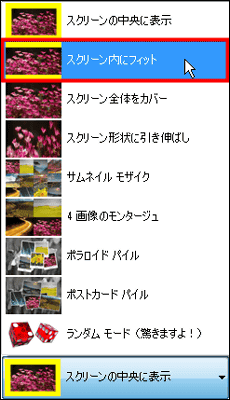
The image is fitted to the full screen

The default setting was "cover the whole screen", so the next is "extend to screen shape".
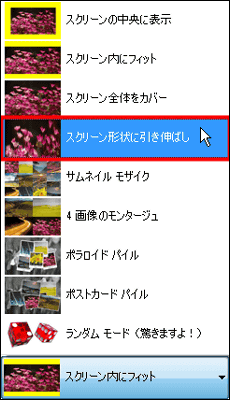
The image ratio is changing according to the monitor size
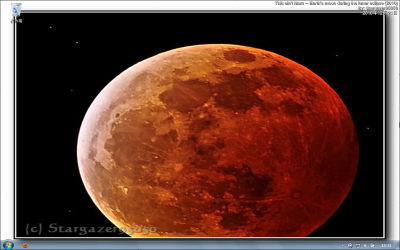
"Thumbnail mosaic" takes some time to process
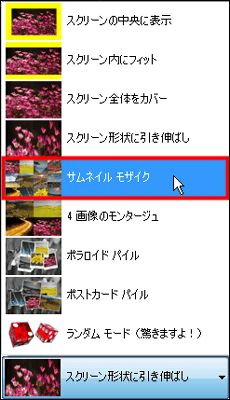
Just like a thumbnail mosaic, it is a huge impact.
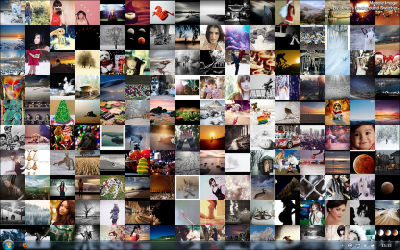
Let's see "4 image montage"
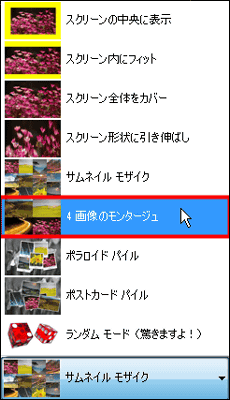
Four images are arranged side by side rather simply
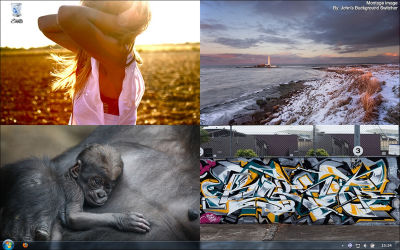
Next is "Polaroid Pile"
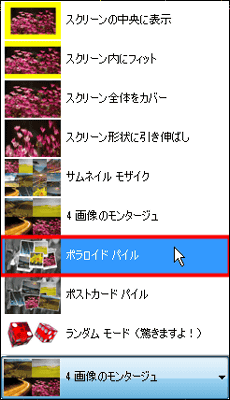
It became wind that pastes Polaroid sticky. It is recommended for those who want to enjoy fashionable atmosphere easily.
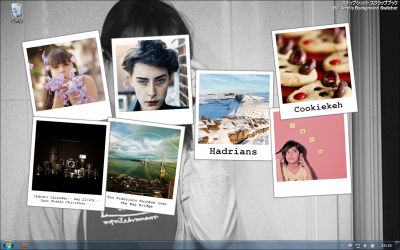
I will try "Postcard Pile"
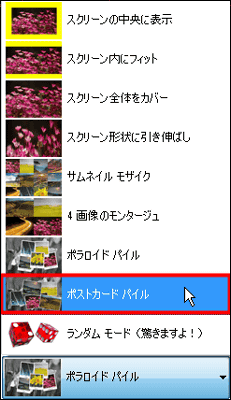
Is it like a postcard scattered on the desk? It's pretty nice.
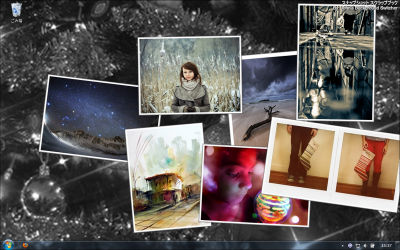
"Random mode (surprised!)". I am wondering what kind of thing it would be like to say "I'm surprised!"

A thumbnail mosaic was displayed. Apparently it seems that styles are chosen randomly from all image modes.
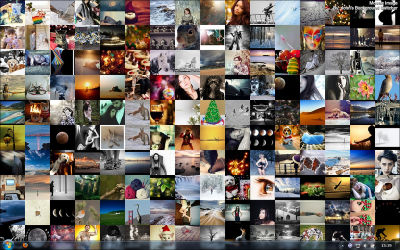
The next wallpaper was Polaroid Pile. Every image and style is random, it's just random mode.
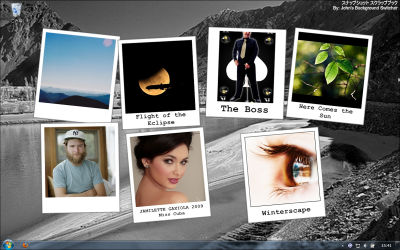
In "Multi monitor" you can specify images for each monitor.
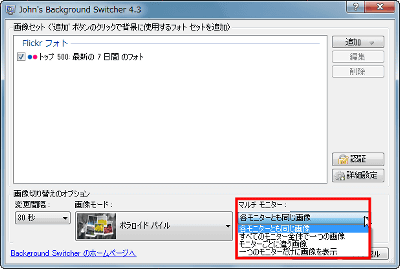
Click "Authentication" to use Flicker's personal photos, Facebook, etc. which require account authentication.
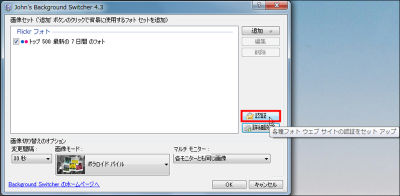
Account authentication is possible by clicking each service name
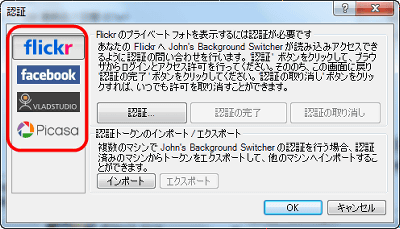
◆ Option etc.
Click on 'Advanced settings' for detailed setting
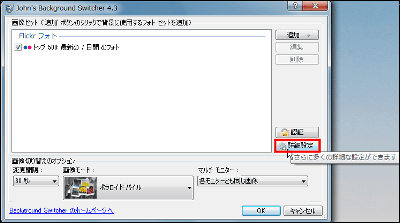
In "General Settings" you can register to Windows startup and set shortcut keys.
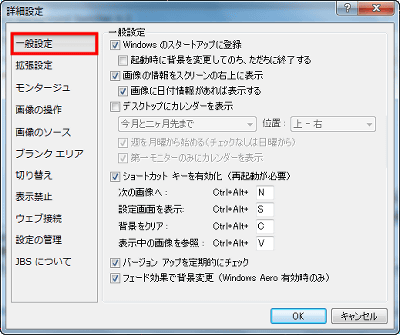
From "advanced setting" you can make detailed settings on the wallpaper, such as stopping the switching of the wallpaper when locking the system and running the screen saver.
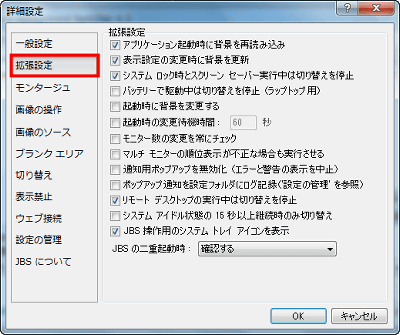
To make detailed settings such as thumbnail mosaic, it is "montage".
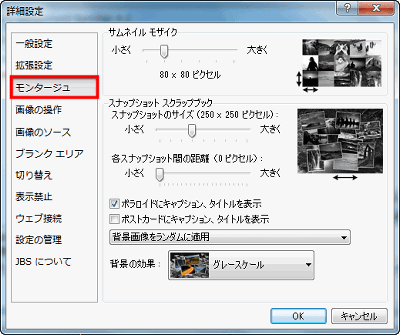
For detailed specifications of images, such as selecting only landscape or portrait images, it is possible to "manipulate images".
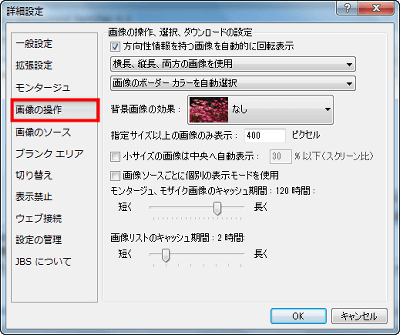
To make settings such as excluding time-consuming thumbnail mosaic from switching from random display mode, let's do from "Source of image".
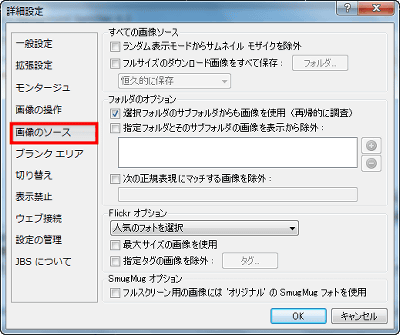
"Blank area" is used to set the area not covered with the background on the screen
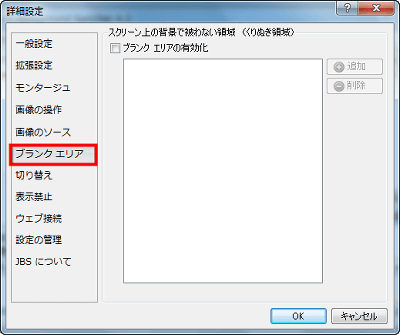
"Switch" allows you to make settings such as switching images while the specified program is running.
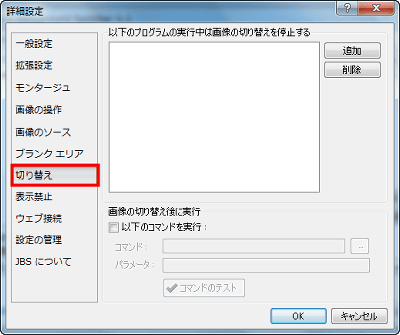
From "display prohibited" you can specify images that you do not use for wallpaper individually
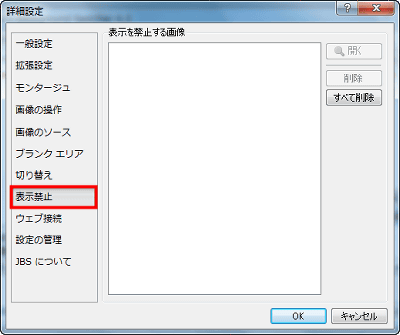
Web connection and proxy settings are available for web connection
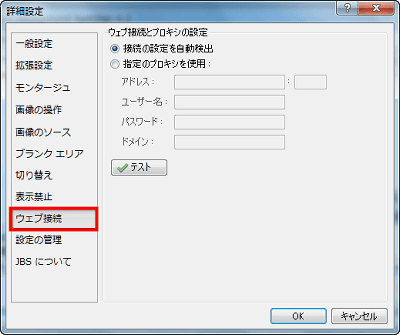
By using "Manage Settings", you can transfer the setting of "John's Background Switcher" to another PC.
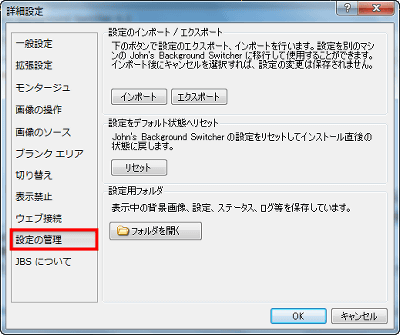
◆ bonus
Let's see what happens when you specify GIGAZINE in Google image search. Click "Google Image Search".
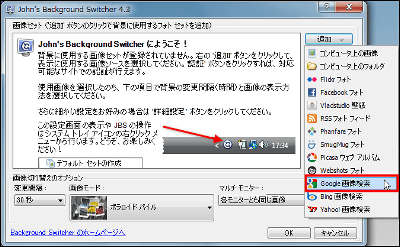
The setting looks something like this
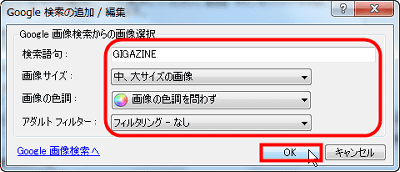
The change interval is 30 seconds and the image mode is Polaroid panel.
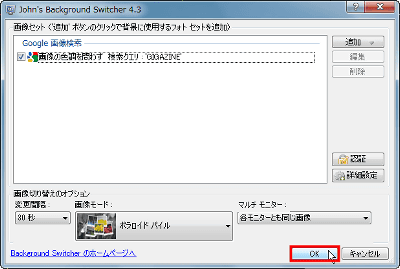
This is the wallpaper displayed. Certainly it is somewhat like GIGAZINE.
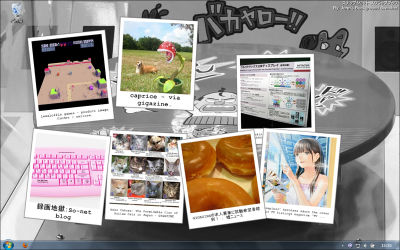
The image has switched. It seems not to be like summarizing GIGAZINE well ... ....
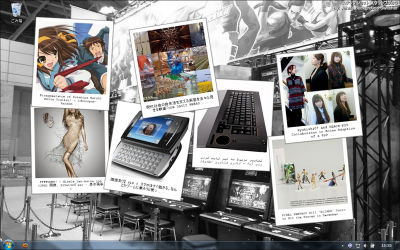
It might be interesting to try using Google image search etc. like this.
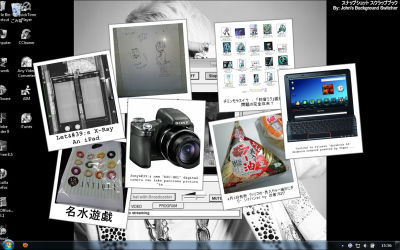
Related Posts: