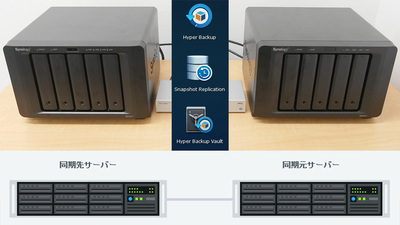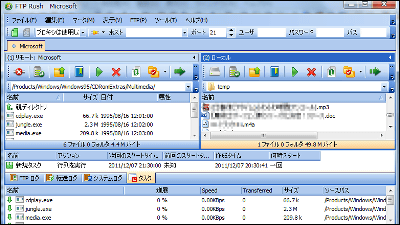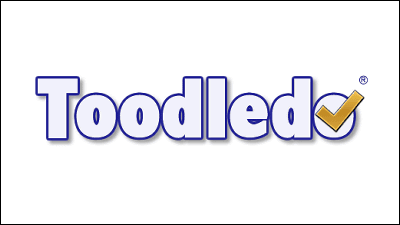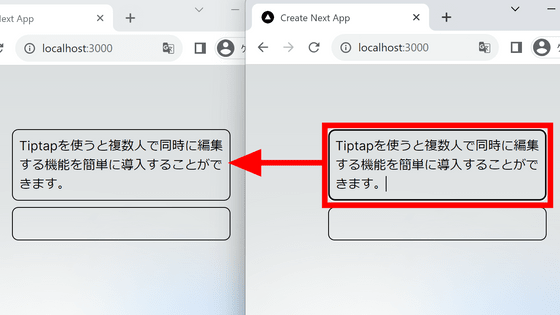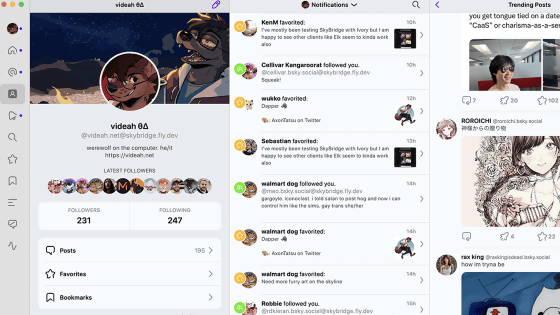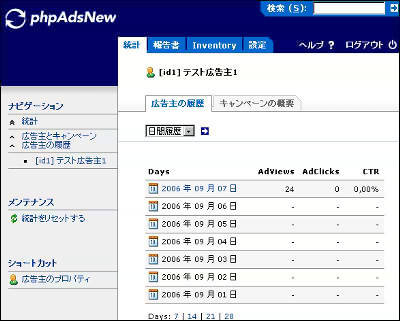Quite handy web based task management and task list "Tasks Jr."
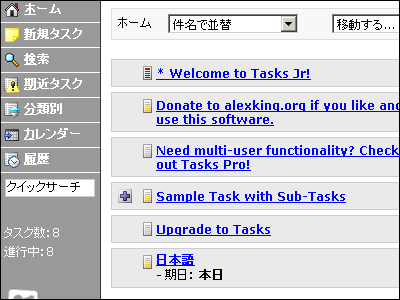
It is a script that enables web based task management and todo list creation using PHP and MySQL, and based on this version, it is quality enough to create a commercial version such as multi-user version now. It features a fairly intuitive and easy-to-use operation, Japanese display is possible by default, and Japanese can be input without problems.
Ability to hierarchize as parent tasks and subtasks in addition to deadline, progress degree and priority, a function to display fairly detailed search functions and near tasks at the same time. It is quite excelent because the deadline has come and deleted tasks can also be checked from the history.
Download and install from the following.
Tasks Jr. | alexking.org
http://alexking.org/projects/tasks-jr
Download from below.
Download Tasks Jr.
http://kingdesign.net/download/
Click to download
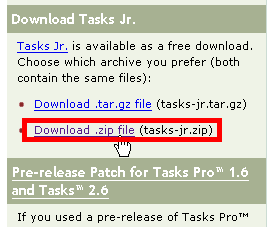
After downloading and decompressing, first open "database.php" with an editor to set up the database.
$ Database-> server→ Specify the IP address / server name of the database to be connected. Usually "localhost" is OK.
$ Database-> database_name→ Specify the database name
$ Database-> table_name→ Specify the name of the table to be created in the database
$ Database-> username→ Specify the database user name
$ Database-> password→ Specify the database password
Also, to set Japanese, open "config.php" and do as follows.
$ Custom-> language→ Changed from "english" to "japanese" or "japanese.shift_JIS.php". This is the display language on the main screen.
$ Custom-> language_mobile→ Changed from "english" to "japanese" or "japanese.shift_JIS.php". This is the display language on the mobile screen.
$ Custom-> tasks_URL→ Enter the address up to the directory where you installed tasks. This is used when exporting iCalendar.
$ Custom-> home_sort_order→ The default sort order on the home screen. "Title" is the ascending order of the title, "title_rev" is the descending order of the title, "priority" is ascending order of priority, "priority_ref" is ascending order of priority.
$ Custom-> upcoming_days→ The number of days until the deadline to be displayed in "Task close to due date". By default, when the remaining 7 days are reached, it will be thrown into the "task close to the due date".
$ Custom-> date_format→ Display date. Since the default is "m / d / y", that is, "month / day / year", this is easy to understand by setting it to "y / m / d". There are three kinds of symbols used for dividing, "/" "-" and "."
$ Custom-> date_picker_months→ Specify the number of months to display when using the calendar by entering the date when creating a new task. By default, it will be displayed for 3 months.
$ Custom-> server_time_difference→ If there is a time difference between the server and the local, specify it here
$ Custom-> show_deleted_in_history→ Specify whether to display completed or deleted tasks in "History". "1" indicates display, "0" indicates non-display.
$ Custom-> live_breadcrumbs→ Specify whether to display breadcrumbs. It is a function that makes it so that you can know where on your page you are now.
$ Custom-> check_for_updates→ Specify whether to check for update. However, since there is no plan to upgrade this version anymore, it is easier to set it to "0".
$ Custom-> use_beta→ Whether to check the beta version when checking for updates. You can use "0" here as well.
Also, to use the "Calendar" display by PHP iCalendar you also set:
$ Custom-> ical _ URL→ Enter the address up to the directory of PHP iCalendar
In addition, it is also possible to periodically send a list of tasks to the specified e-mail address. In that case, specify the e-mail address in the following places.
$ Custom-> email_reminders_to→ Specify the mail address to send the task list. To specify multiple mail addresses, separate them with a comma.
After specifying the e-mail address, it is OK to periodically access "email_reminders.php" with Cron etc.
Upload all the decompressed files after setting,Install / index.phpTo access and install.
Click "Install Tasks Jr."

Successful installation if "Success" is displayed
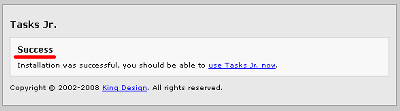
Initial display is almost like this, Japanese can be displayed without any problems, both input is possible
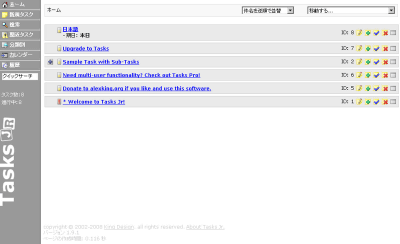
By clicking "New Task", you can enter task like this.

Dates can be entered with such a calendar

Click "Save" to get this

The date and so on are displayed without problems

It is possible to check from the history even if it is deleted, convenient for the ground

Search properly proper Japanese

You can also search by specifying detailed conditions like this

Tasks with closing dates can also be displayed together

It can also be hierarchical like parent task and child task.

Calendar display using PHP iCalendar is also possible

The display can be rearranged by these 4 patterns

It is also possible to move from list to target task by shortcut

Furthermore, if you change the address for accessing from "index.php" to "mobile.php", it makes it easy to see from the mobile terminal. Also, if you access "ics.php" you can download it in iCalendar format, so it can be read by Apple's iCal, Mozilla Sunbird, etc.
Since it is made on the premise that individuals use it locally, there is no login authentication or anything like that. It is quite convenient to use a server in a local environment and it is quite useful, but if you use it via a net, you need to secure yourself with basic authentication etc. and beware of it yourself.
Related Posts:
in Web Service, Review, Posted by darkhorse