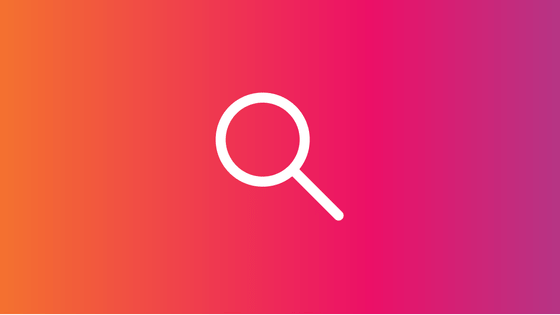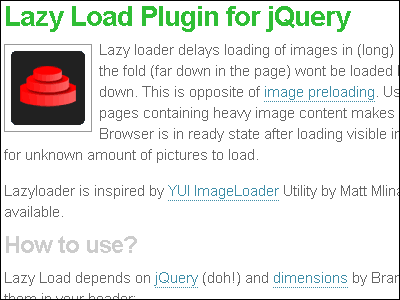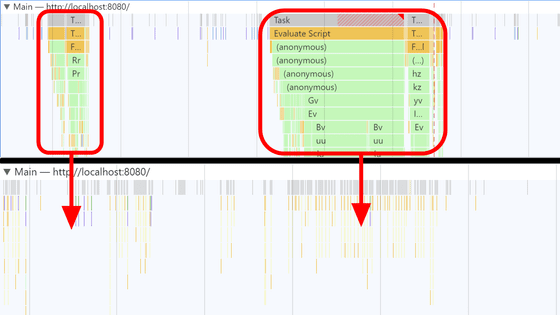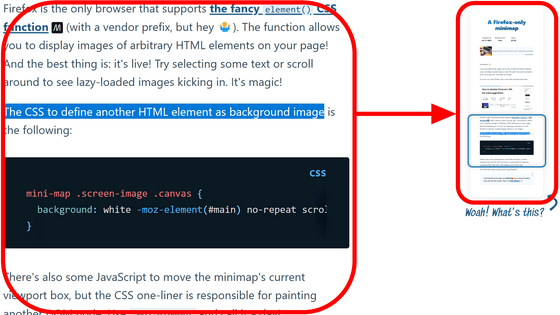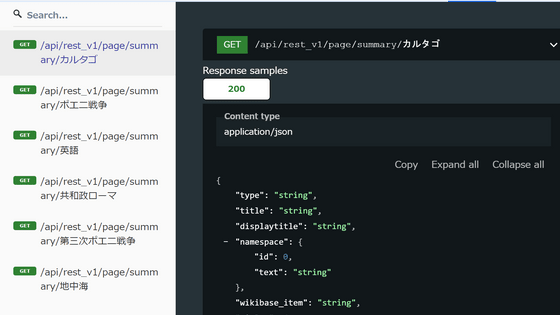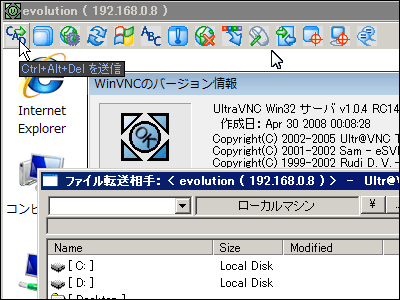Various setting list for Firefox 2 for people who want to create news site

Since Firefox 2 came out, the question "What kind of extension function is put in Firefox?" Was coming, so I summarized below.
Basically it used to be Mozilla until then, there are extensions that I've included to change to a Mozilla-like style of operation. Incidentally,
· RSSThunderbirdLeave it to
· Do not use mouse gestures
· Keyboard Main
· Anyway, I specialize in watching and going around here
It is a super maniac specification which specialized in updating a news site in such a way, but it is not a sort of standard for those who think "I want to create a news site" or "I want to update my blog" Or In addition, I also listed the points that changed from the default setting of Firefox 2.
◆ Extended function
* Some of the following extended functions are not officially compatible with 2.0 or later at the time of writing of this article, in that case it becomes invalid, but if you set extensions.checkCompatibility from about: config to false You can avoid version check by adding).
· Adblock Plus
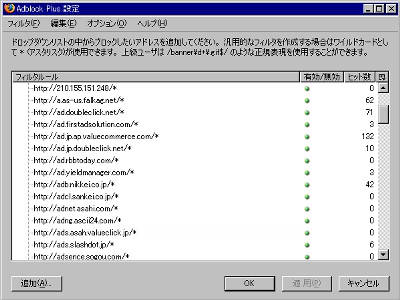
The reason for putting "Adblock Plus" is to avoid mis-clicking on Google Adsense yourself. According to Adsense's terms, it is supposed not to be self-clicking, so it will be a problem if it is displayed. In addition, there are cases when the image of the advertisement enters at the time of creating the screenshot, it is sometimes called Mazui, and at that time use it to erase it and take a screenshot.
• keyconfig
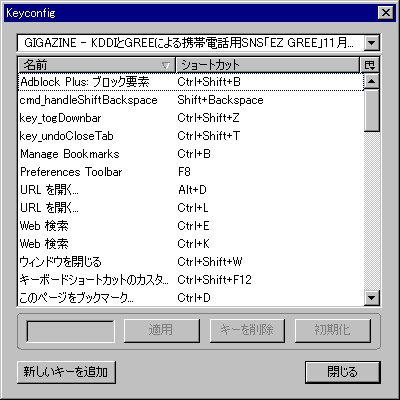
The reason for using "keyconfig" is to set a shortcut key for calling "bookmark management". After installing this, you can add "prefs.js" in the profile folder
User_pref ("keyconfig.main.viewBookmarksSidebarWinKb", "!] [] [");
User_pref ("keyconfig.main.xxx_key__Manage Bookmarks", "control" [I] [] [toOpenWindowByType ('bookmarks: manager', 'chrome: //browser/content/bookmarks/bookmarksManager.xul'); ");
If you add it like this, it will be opened with Ctrl + I. In the case of me, in order to make Mozilla style, I deleted and replaced the function to open bookmarks already assigned to Ctrl + B in sidebar.
· IE View
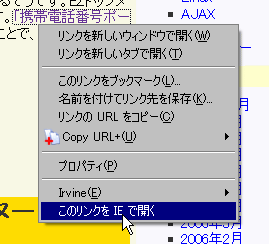
"IE View" is inserted because there are many necessity to open the link destination in IE. Basically, Firefox does not eat all cookies, because Java is off and JavaScript is not functioning at all except the minimum necessary. It is because it is easier to personally change the purpose for each browser than to complete within Firefox.
· Copy URL +
(Japanese version)
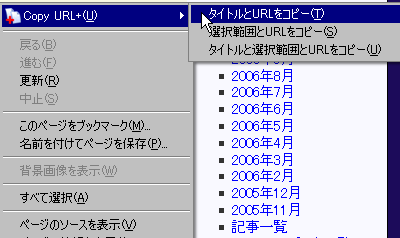
Since copying by title + URL is common, "Copy URL +" is most useful. In addition, since it takes time to click on the default setting in the right click, we will change the location to a convenient location. Therefore, we install the next extension.
· Menu Editor
(Japanese version)
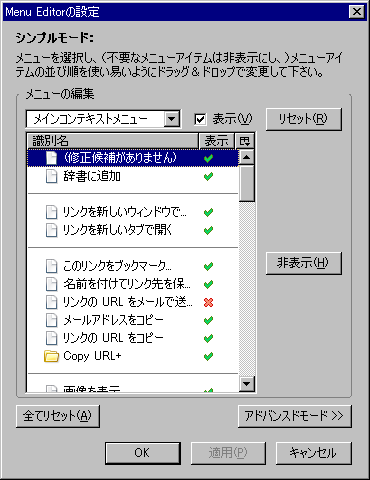
This changes the location of "Copy URL +" to an easy-to-use location. Besides, I cut off unnecessary items from the one end with a right click menu and various menus and hide it. Because, do not use the menu Click Uga! Because there are many cases. Sending the URL by e-mail, such menu menu is unnecessary so it is erasing.
· Download Status bar
(Japanese version)

"Download Statusbar" was previously installed because it had the function to automatically delete the download history, but recently it is useful for other than that. Because it is troublesome to display the download manager every time when downloading a file, but because you do not understand when you hide it however you do not know when to end it. It is displayed at the bottom of the small page and it is very convenient because it automatically hides after the download is over. Since the progress of download can also be set in various ways, it can be used according to your preference.
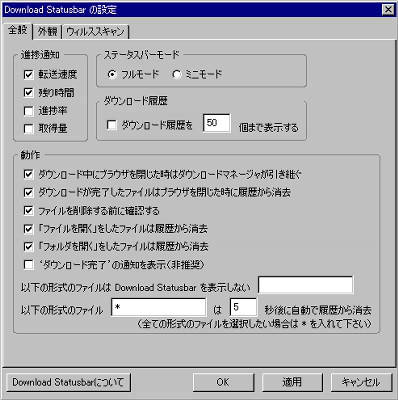
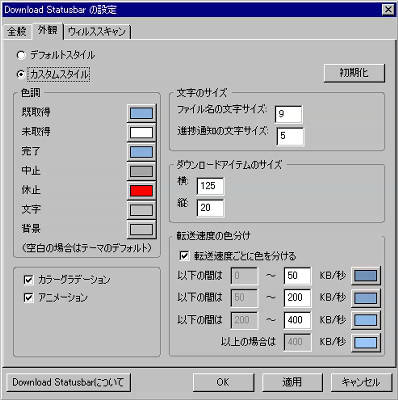
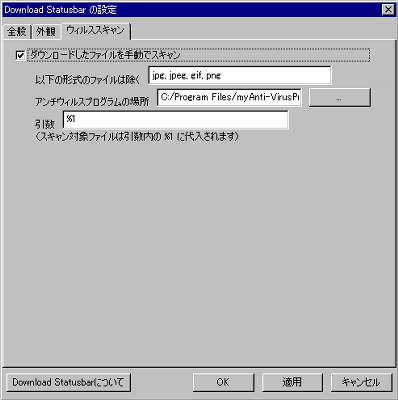
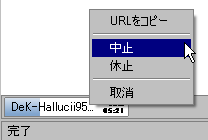
If the file size is small or the number is small, the default download function is sufficient, but occasionally you may want to download all the files on that page. In such a case the followingIrvineInstall as extension to use as download manager.
· Irvine ContextMenu | Firefox Add-ons | Mozilla Corporation
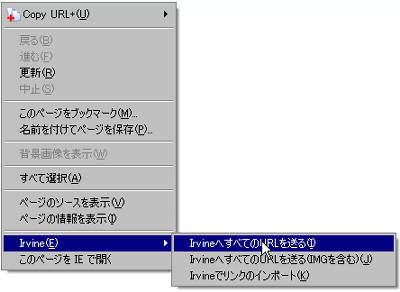
This function called "send all URLs to Irvine" is ultra powerful anyway. If Irvine properly sets it, it is even possible to automatically filter only target addresses from multiple links. You can freely choose the place to save and it is suitable for the strongest name. When writing articles, there are many things to download, so it is handy.
· PrefBar

Switch proxy, switch User - Agent, switch on / off Referer, switch image on / off. Normally turn it off, only when necessary. When you say what you are using, only when you can only use AIR-EDGE on the road. The other site is heavy but still want to read only articles. Since there are times when it is faster for the proxy to go through what the provider has prepared, we will switch according to the situation.
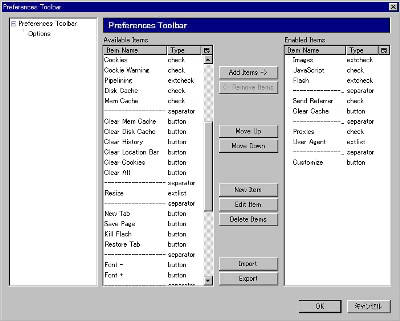
About: config
* Since it becomes possible to set detailed setting by entering "about: config" in the address bar, this time I use it
· Erase the green arrow to the right of the address bar
From about: config, hide if you change browser.urlbar.hideGoButton to "true".
· Enable pipeline setting
What is a pipeline? See below for an explanation.
HTTP / 1.1 Pipelining FAQ
Change this to use this pipeline. It is more wise for the environment, so turn it off if it gets slower in extra speed. In my case this has been significantly speeded up.
Network.http.pipeliningAs "True".
Network.http.pipelining.maxrequestsAs "8".
Network.http.proxy.pipeliningAs "True".
· Change the number of simultaneous connections
Since there is no point even if it is too much common connection number, keep it to a reasonable value.
Network.http.max-connectionsAs "32".
Network.http.max-connections-per-serverAs "8".
Network.http.max - persistent - connections - per - proxyAs "8".
Network.http.max - persistent - connections - per - serverAs "2".
◆ user.js section
First, create a file called "user.js" in the profile folder and write the setting inside. It is OK to set it from about: config, but for some reason about: config may fail, so in that case use this file.
· Improve the drawing speed of the page somewhat
Here is the original story
By default, Firefox will not start drawing the page until 250 milliseconds have elapsed. This 250 milliseconds is used as the waiting time for data. So, when you add the following code to the user.js file, the page will start displaying immediately even if the data is not completely loaded, so the speed will increase exponentially.
However, there is a disadvantage that the whole loading time becomes long on a powerless slow machine, so it is like setting for broadband environment limitation. If the speed is slow, conversely, by making the waiting time of data bigger, I feel like I got better with speed.
User_pref ("nglayout.initialpaint.delay", 0);
· Open source with arbitrary editor
When checking whether the link to the relevant article is properly checked by checking the trackback or the like, it searches by displaying the source, but at that time it is troublesome to display a huge HTML file with the default source viewer So.
User_pref ("view_source.editor.external", true);
User_pref ("view_source.editor.path", "Full path to the editor you want to use");
If it is OK. From view: source_source.editor.external is set to true from about: config and view_source.editor.path is set to view_source.editor.path It seems okay to enter the path of the editor you want to use, but because it sometimes fails, use user.js.
◆ Setting Customize
Extract the part that changed especially with "Tools" → "Options".
Since startup speed is given priority, "blank page" is displayed at startup.
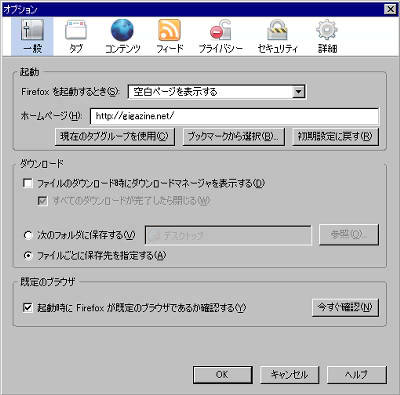
The tab bar is always displayed. Since it is often to close the tab with Ctrl + W, if you always display the tab bar, you can close it with Ctrl + W in succession and close the last tab without having to quit Firefox itself For.

Change from "Content" → "Manage" to the setting to download PDF. Because it may fall down with opening in the browser or extremely slow.

As a part of speeding up this, uncheck "Remember downloaded files". Because it is so since Mozilla, the history of the downloaded file is saved in the profile folder with a separate file "downloads.rdf", and when it becomes enormous amount, the operation speed at the time of saving the file is like To be really slow. People who gradually become heavy as they are wearing down, there are times when the speed improves dramatically if you reconstitute "downloads.rdf" once.
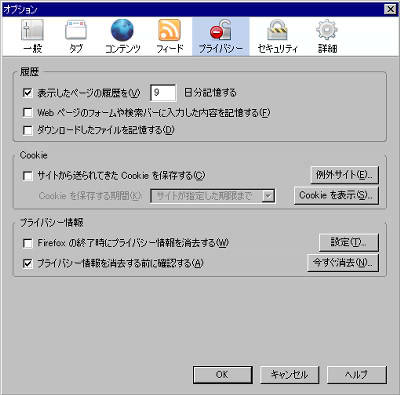
I can not use the spelling checker in Japanese so I will remove it.

Leave page cache to zero. Although it is well-known to eat memory, if you reduce the frequency of accessing the disc, the effect is great. I tried various settings such as restricting memory usage and swapping on hard disk, but I repeated it back and forth as I traveled over and over again, so I increased memory speed by using my memory as a gun gun I judged that it is advantageous in terms of mental health.

I will not check for updates, because automatic check time can not wait.
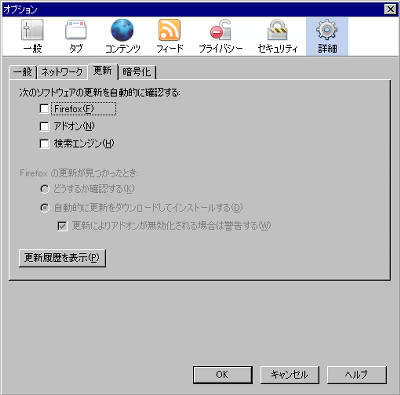
Also delete the bookmark toolbar, delete all extra buttons from "customize", and keep the button size small. Actually it is only necessary to adjust the clearance between the top and bottom of the button, but it will be hard to see extra when doing so, so its default is around.
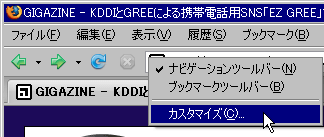
It is almost like the above. It may be impossible to refer to everything as a whole as it is a super battle specification, but I hope it was useful if there were some useful things.
Related Posts: