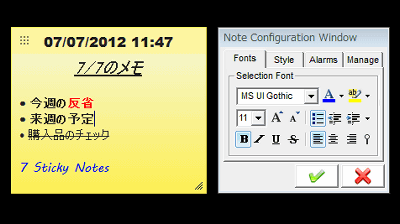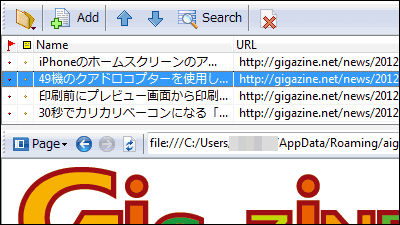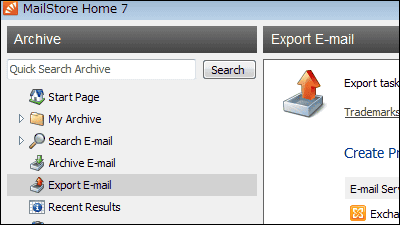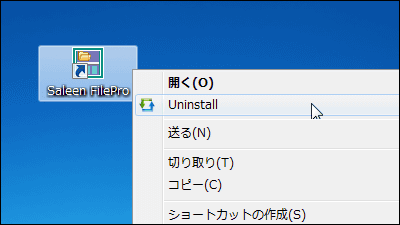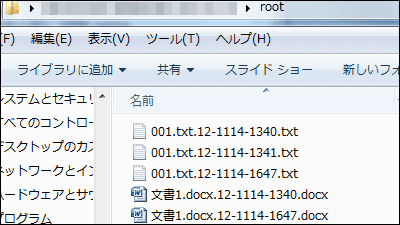Simplenoteと同期するメモ帳をWindowsで使えるフリーソフト「ResophNotes」
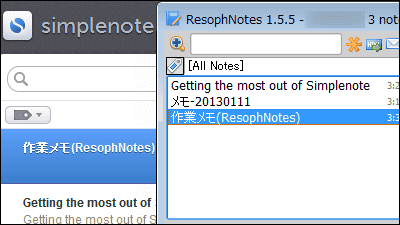
ネット上に思いついたことなどをメモして保存できるSimplenoteと同期するメモ帳ソフトが「ResophNotes」です。シングルノートモード搭載、ピンとタグをサポートしており、Windows XP SP2~Windwos 7上で起動可能となっています。
ダウンロード、インストール、機能については以下から。
ResophNotes - Quick Notes on Windows
http://www.resoph.com/ResophNotes/Welcome.html
上記サイトのデスクトップ版をインストールするので、上の「Download」をクリック。
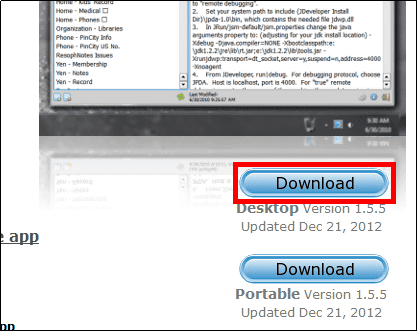
ダウンロードしたZIPファイルをExplzhなどで解凍して、「ResophNotes.msi」を起動。
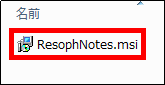
「Next」をクリック
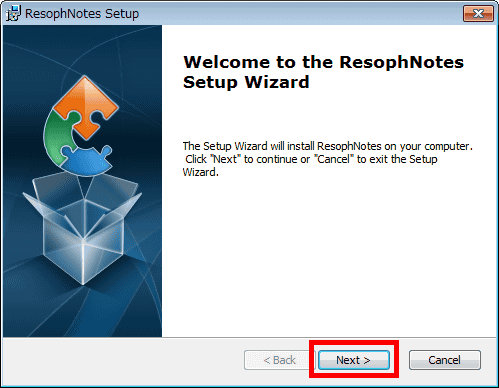
「Next」をクリック
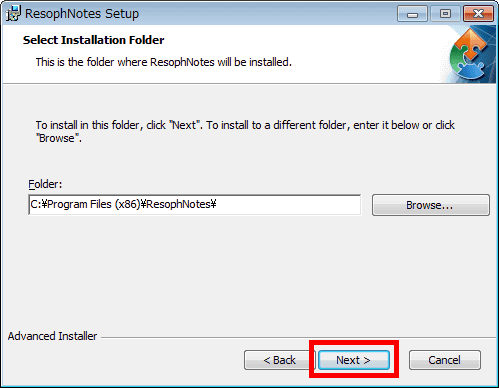
「Install」をクリック
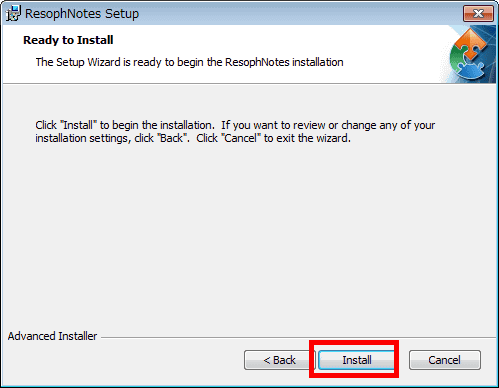
「Finish」をクリック
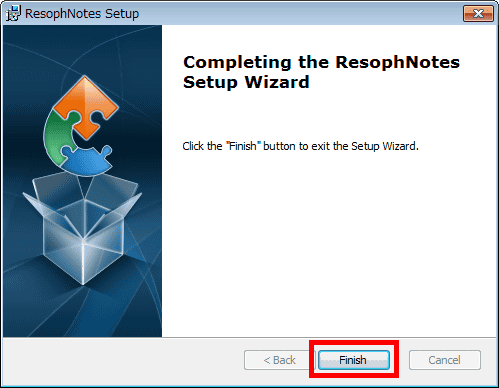
スタートボタンから「ResophNotes」をクリック。
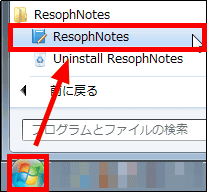
アカウントなどの設定をするので、「Yes」をクリック。
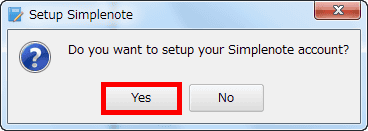
Simplenoteに登録しているアカウントのメールアドレス、パスワードを入力して、ネット上にあるSimplenoteと同期させるので、「Synchronize with Simplenote」にチェックを入れ、同期間隔の時間(ここでは5分)を設定。
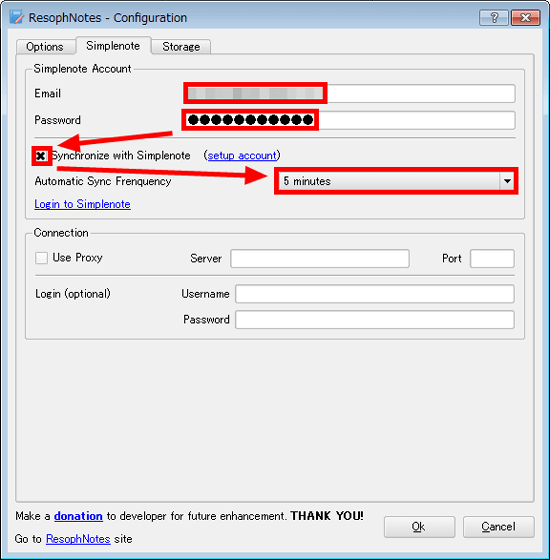
「Option」タブでソート方法、タグサポート、タスクトレイ、ホットキー、フォントなどの設定ができます。
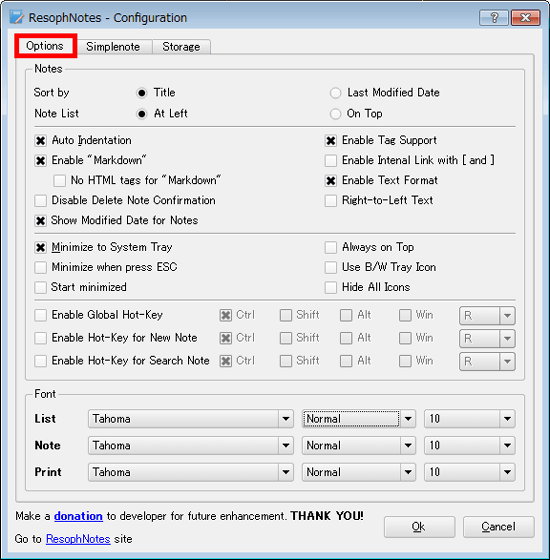
「Storage」タブでテキストのローカル保存設定、エクスポート・インポートの操作が可能。初期設定が完了したら「OK」をクリック。
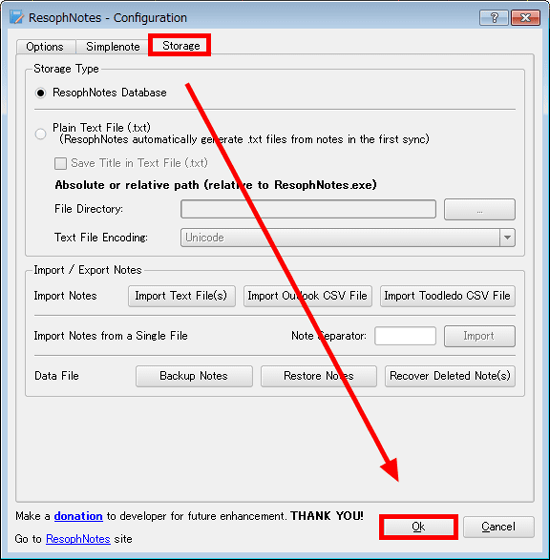
Simplenoteとの同期が完了するとメモ帳が表示され、Simplenoteに保存していたメモが確認できます。
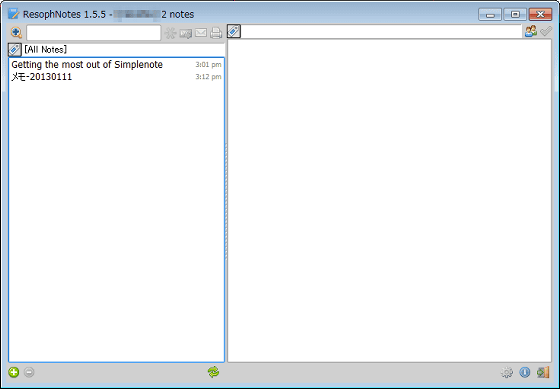
メモを追加する場合は、左下の「+」をクリック。メモの内容は右側に入力することができます。
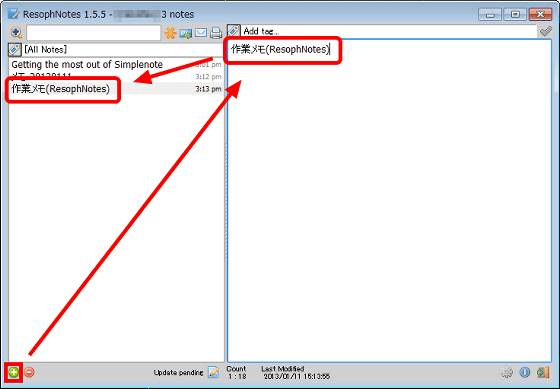
左上でメモの検索、ピン、メール送信、印刷の操作が可能です。
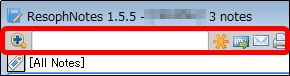
赤枠で囲まれたところで、タグの追加・削除が可能。
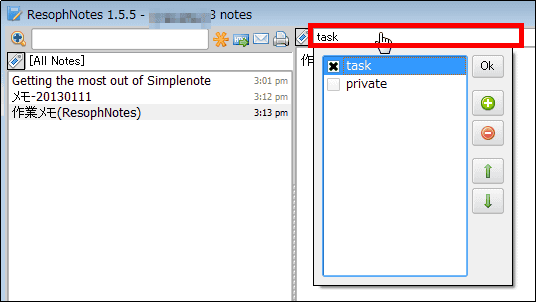
その隣でタグの設定ができます。
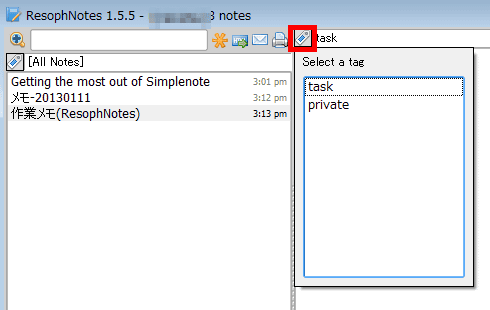
手動でSimplenoteと同期させる場合は、下部中央にあるアイコンをクリック。
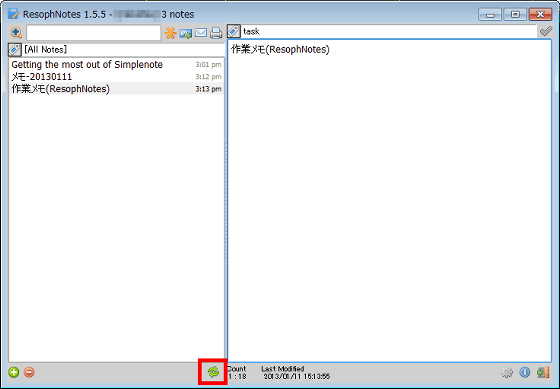
設定を変更する場合は右下にある左のアイコンをクリックすればOKです。
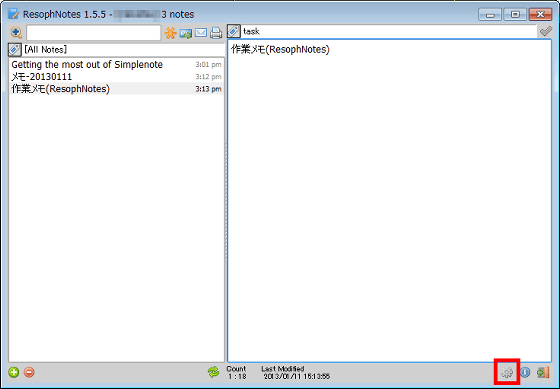
なお、ResophNotesは2012年12月21日にVersion 1.5.5へアップデートしています。
・関連記事
メモ帳を使うようにGoogleドキュメントの編集・保存ができるフリーソフト「Nocs」 - GIGAZINE
無料でIE・Chrome・Firefox・Safariでブックマークを同期できる「Xmarks」 - GIGAZINE
無料で5GB利用できる「Googleドライブ」を実際に使ってみるとこんな感じ - GIGAZINE
無料でアドオン・ブックマーク・パスワード・履歴などを同期する「Firefox Sync」 - GIGAZINE
iPhone&iPadで「Google Chrome」「Googleドライブ」が使える無料アプリ「Chrome」「Google Drive」 - GIGAZINE
・関連コンテンツ
in ソフトウェア, ネットサービス, レビュー, Posted by darkhorse_log
You can read the machine translated English article "ResophNotes" free software that can use….