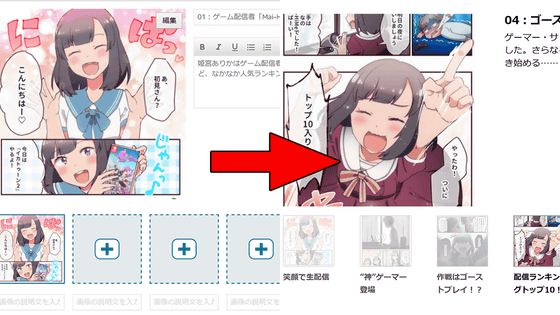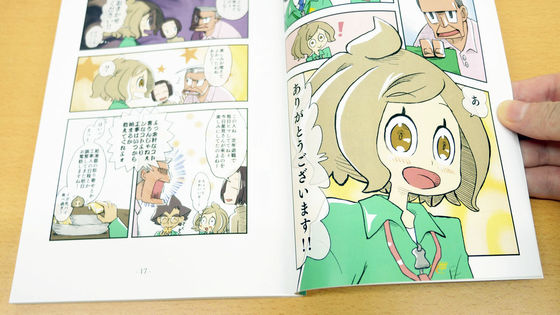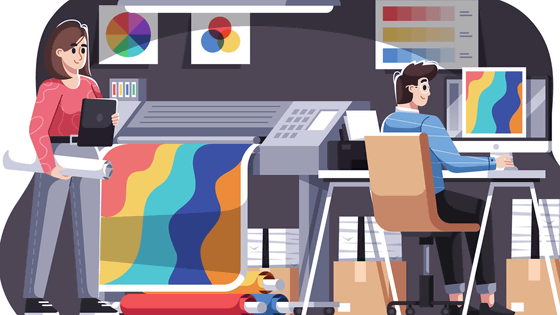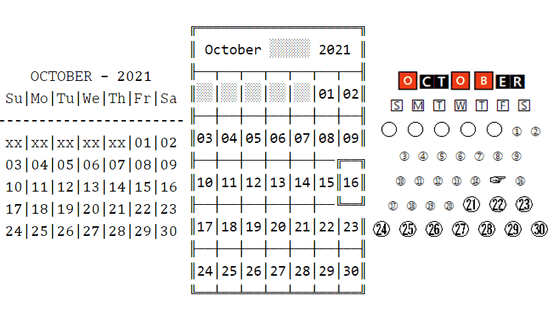I created a details page for the 'Gas Shop!!' comic using 'A+ Content,' which can be used to decorate Amazon product pages.

The ' A+ Content ' feature of
Amazon.co.jp: Gas Shop!! (GIGAZINE) E-book: Mainichi Nichimae, GIGAZINE: Kindle Store
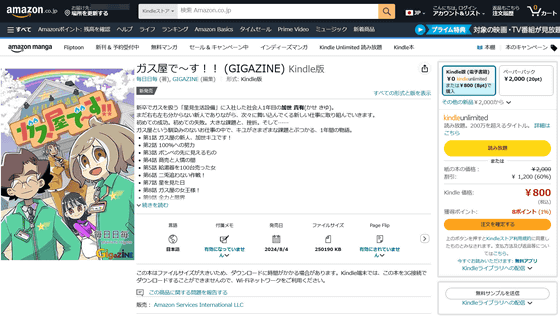
When you log in to KDP, a list of your published works will be displayed in the 'Bookshelf.' Once you have confirmed the work you want to add A+ content to, click 'Campaigns and Advertising.'
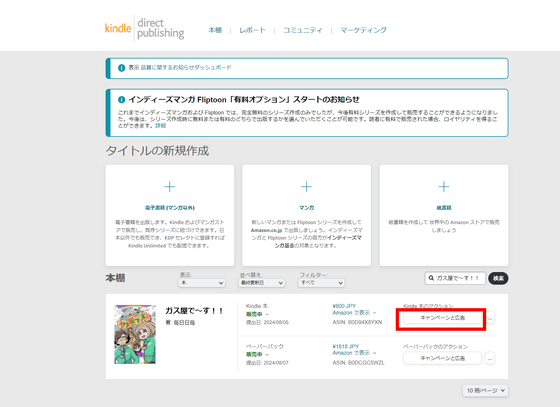
Click 'Manage A+ Content' to set it up.
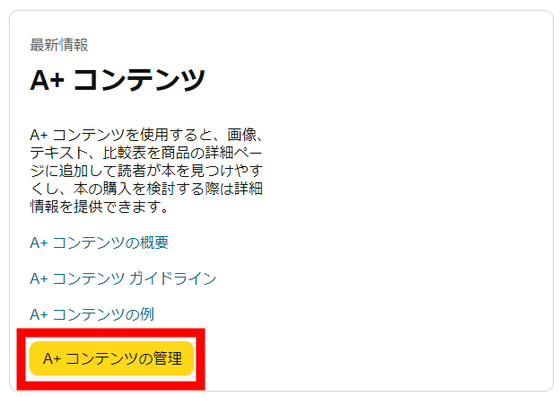
The management screen will display a list of works that already have A+ content. Click 'Start creating product introduction (A plus) content' in the upper right.
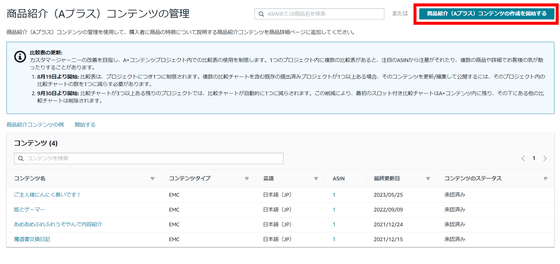
First, enter the name of your work in 'Content Name' and click 'Add Module'.
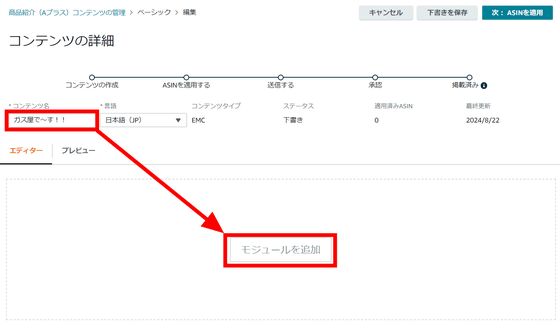
There are 17 different modules, and you can add details about your work by arranging up to five of them vertically. The list is below.
01: 'Standard Product Description Text' allows you to add product description up to 6,000 characters
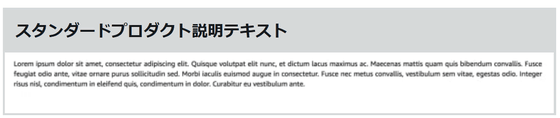
02: 'Standard Multi-Image Module A' switches between four images and displays explanations
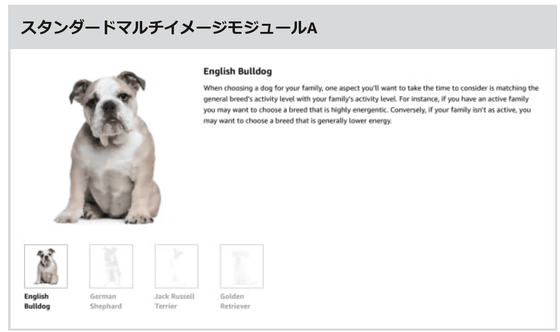
03: 'Standard corporate logo' that inserts horizontal images such as logos
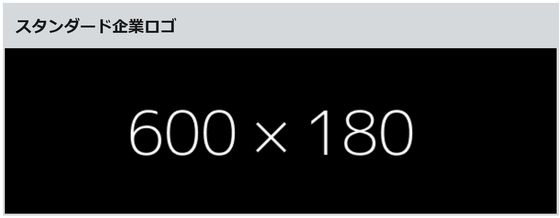
04: 'Standard image header with text' that inserts horizontal images and text
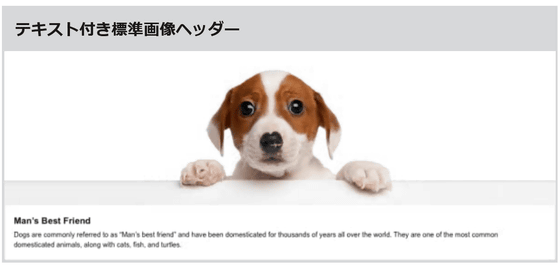
05: A 'product comparison table' that allows you to compare the specifications of multiple products side by side

06: 'Standard four image and text quadrants' that arranges images and text in a rectangle
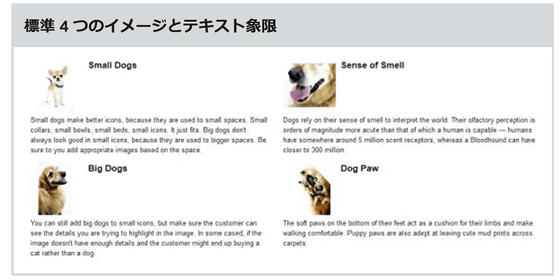
07: Place text in a bright transparent box on a landscape image 'Standard image and light-colored text overlay'
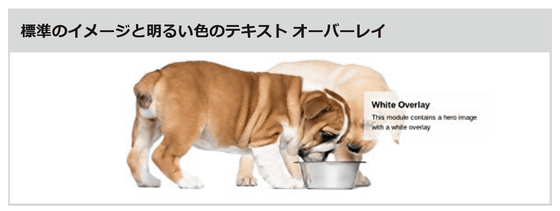
08: 'Standard Text' allows you to add text and headings up to 5,000 characters
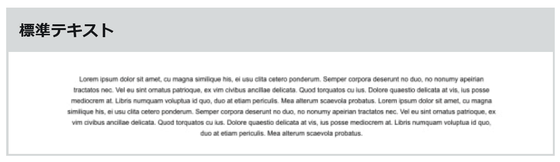
09: 'Standard technical specifications' where you set items yourself and give explanations like specifications
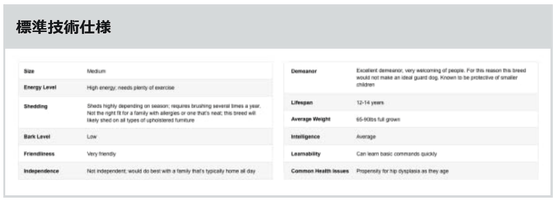
10: 'Standard three images and text' that displays three images and text side by side
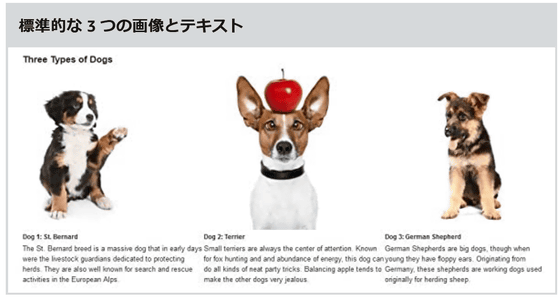
11: 'Standard four images and text' that displays four images and text side by side
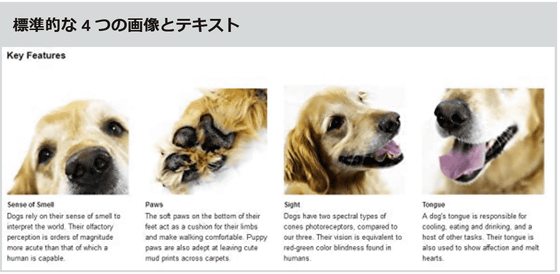
12: 'Standard image with dark text overlay' places text in a dark box on a landscape image
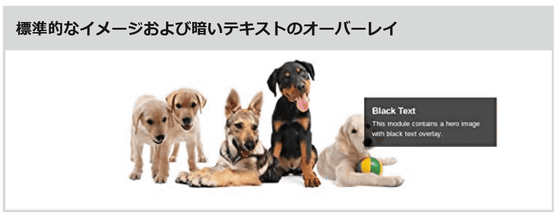
13: 'Standard single image and highlight' that places one image and multiple types of text
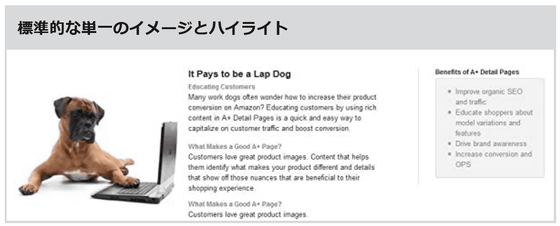
14: 'Standard single image and specification details' that aligns one image with text like technical specifications
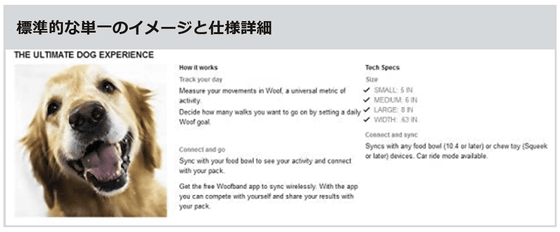
15: 'Standard single right image' with one image and one text
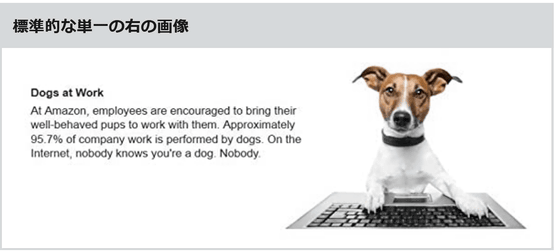
16: 'Standard single left image' with one image and one text placed in the same way
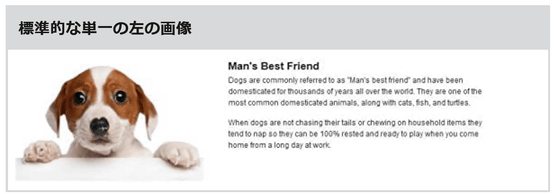
17: 'Standard single image sidebar' that allows you to place two types of images and descriptions
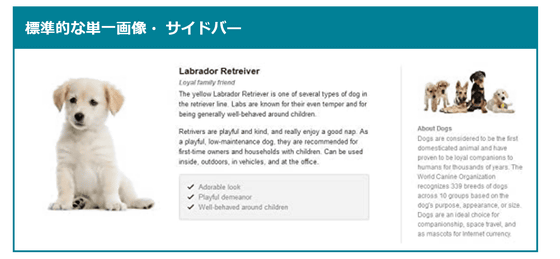
First, I want to insert the title logo of the work at the top, so I click on 'Standard Company Logo' to add a module.
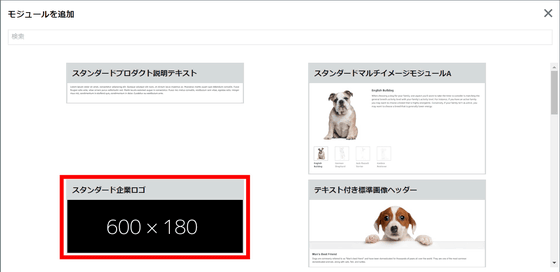
As shown in the image below, a blank module will be added, so you can add details by adding images, text, etc. The 'Standard Company Logo' supports a minimum image of '600:180', so once you have prepared an image, click 'Click to add image'.
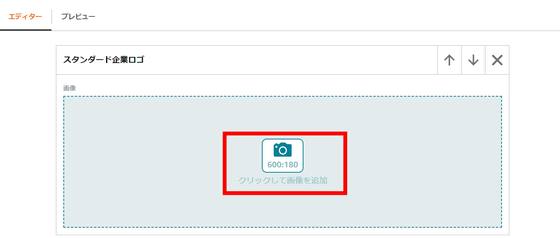
Once the image is inserted as shown below, enter a description of the image in 'Image Keywords' and click 'Add'. At this time, an error occurred when I tried to insert a PNG file, so I was able to load it by converting it to a JPEG file. Also, if the file size is too large, an error will occur, so it is recommended to adjust it to the minimum size or compress the file size.

The logo has been added. However, due to image issues, the background is black and some parts are cut off due to the fixed ratio. We created a new white background with a ratio of 600:180 and created an appropriate logo image for the 'Standard Corporate Logo'.
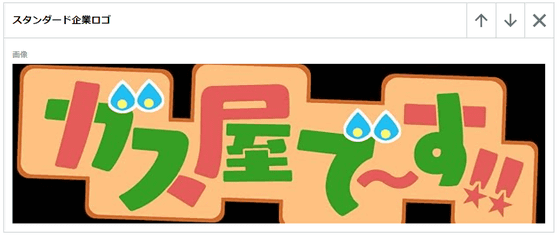
When I put in the remade image, it was displayed without any problems. Since you cannot shrink or move the image in the module, you need to create an image with the right ratio and display in advance. Now that the first module is complete, click 'Add Module'.
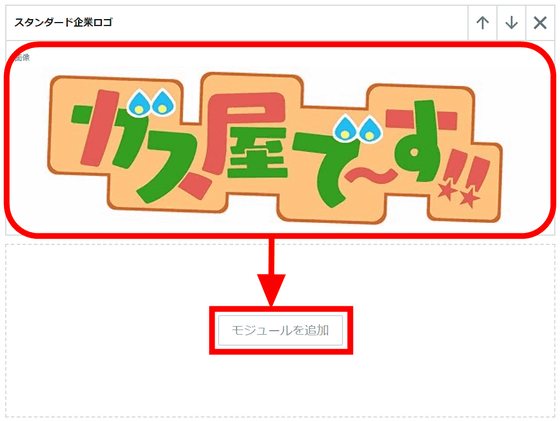
Next, I wanted to add a brief story introduction for 'Gas Shop!!' so I added a module by clicking 'Standard Single Left Image', which can be described with text and images.
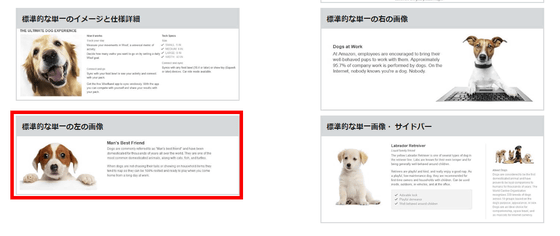
Click on “Click to add image” in the added module. This is a 300 x 300 ratio.
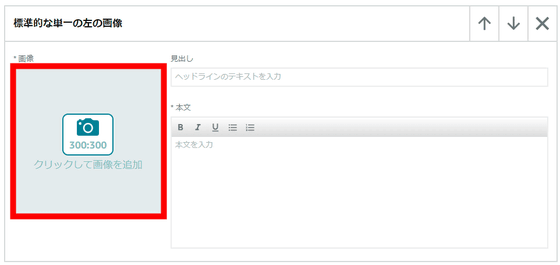
Once you have confirmed the image, enter the headline and text.
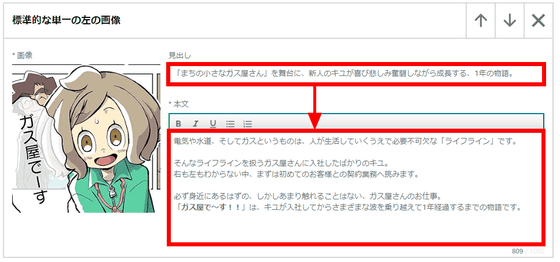
In this way, you can arrange modules vertically by repeating the process of 'adding modules' and 'entering images and text according to the modules.' Up to five modules can be used.
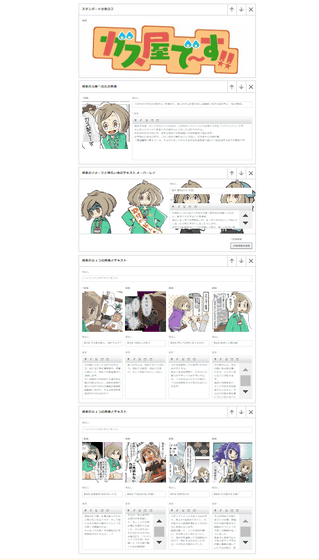
Once you have finished creating the module, click 'Next: Apply ASIN' in the upper right.
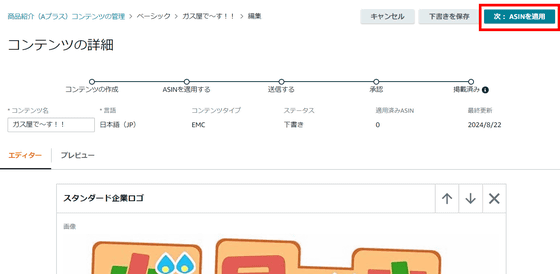
In the 'Search ASIN' box, select the item to which you want to apply the A+ content you created.
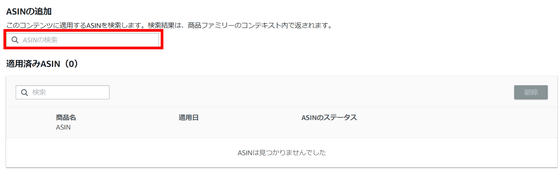
The ASIN of the work is also listed in the 'Registration Information' on the product page. Copy the ASIN of 'Gas Shop!!'
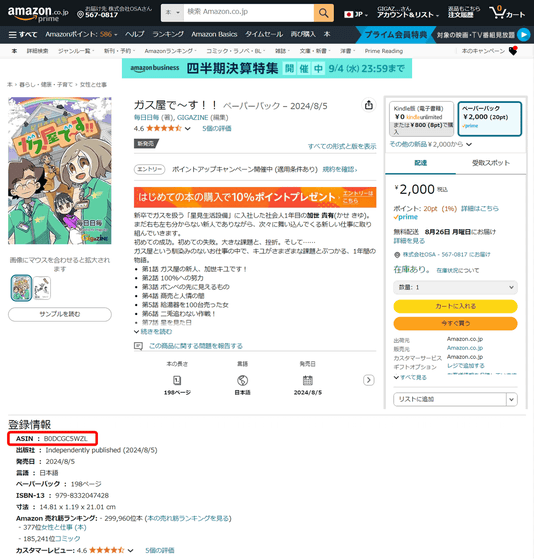
When I pasted the copied ASIN into 'ASIN Search', 'We're the Gas Company!!' was displayed, so I selected the title of the item.
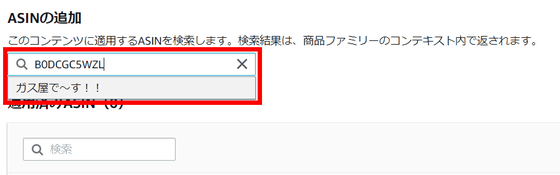
Make sure that 'This is the gas company!!' is displayed, click 'Apply Content', and then click 'Next: Review and Submit.'
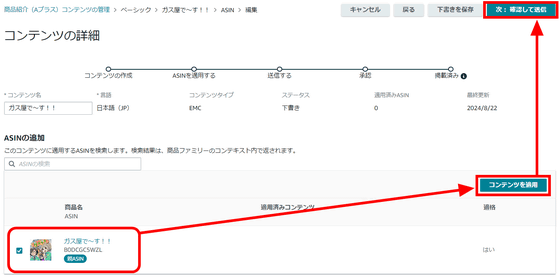
Finally, you can check how your A+ content will look on the preview page. You can switch between mobile and desktop previews. Click 'Desktop.'
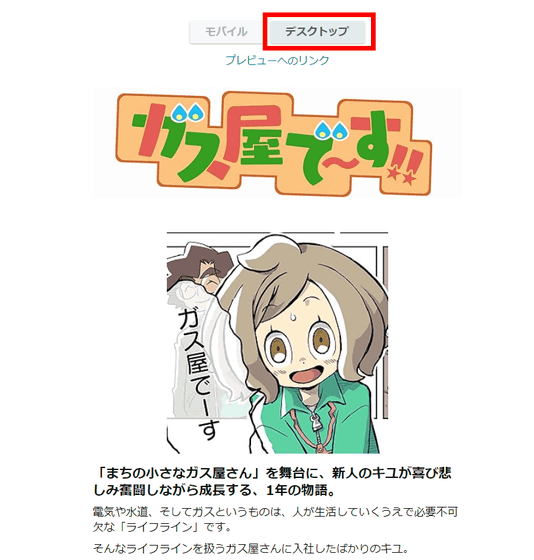
I was able to check how the product page looked when I viewed it on my PC. Also, by clicking 'Link to Preview' you can copy the preview URL, so if you want someone to check it, just send them that URL.
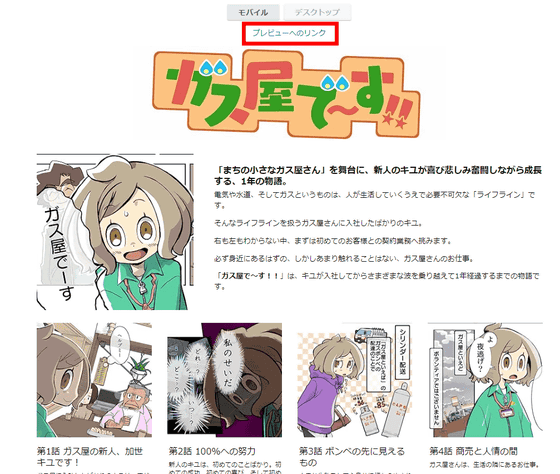
Once you're done reviewing, click 'Submit for Approval.'
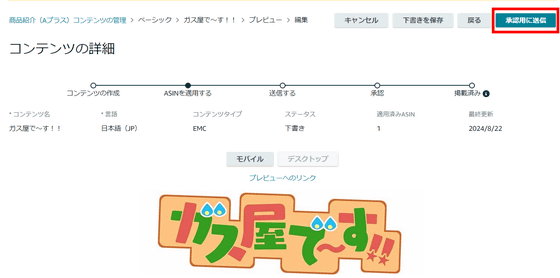
A+ content can take up to 7 business days to be reviewed before it is reflected on the page. Click 'Submit for Approval'.
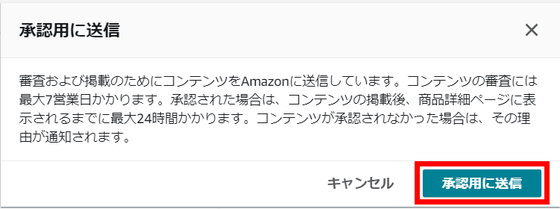
Then, a warning message appeared saying, 'Your content contains words that may be rejected.' Click 'Fix content' to check the content.
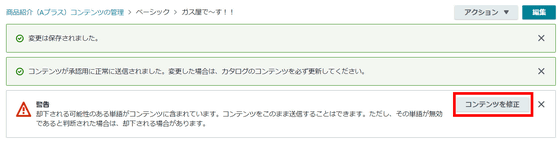
The word 'maximum' was displayed as a problem in the text of the story introduction. The text here seems to be fine, but I adjusted the wording just to be sure. Once approved, it will be reflected on the product page within 24 hours.
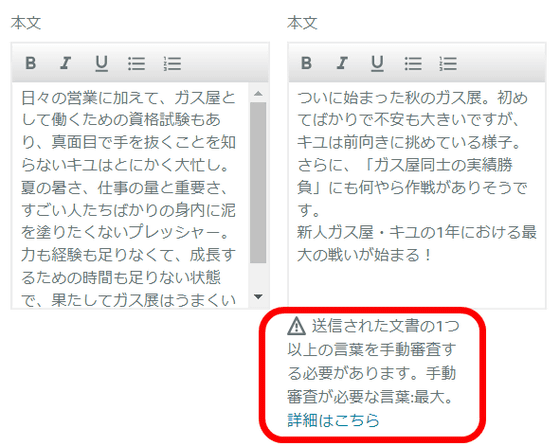
The A+ content for 'We're the Gas Company!!' is expected to be reflected by around Friday, August 30, 2024. If you're interested in the A+ content or the work after watching the making of, be sure to check it out. The e-book version can be downloaded for free at any time if you are a Kindle Unlimited member, and a paperback version has also been released.
Amazon.co.jp: Gas Shop!! (GIGAZINE) E-book: Mainichi Nichimae, GIGAZINE: Kindle Store
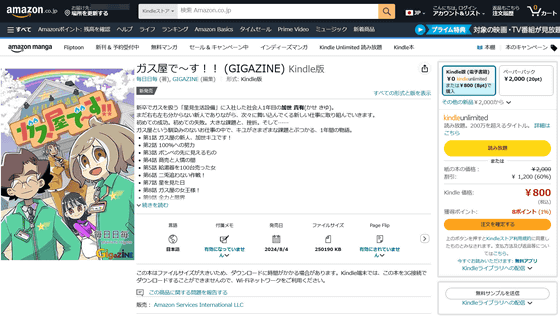
◆ Forum is currently open
A forum related to this article has been set up on the official GIGAZINE Discord server . Anyone can post freely, so please feel free to comment! If you do not have a Discord account, please refer to the account creation procedure explanation article to create an account!
• Discord | 'Do you read the product description section on Amazon's product pages?' | GIGAZINE
https://discord.com/channels/1037961069903216680/1277560214345744476
Related Posts: