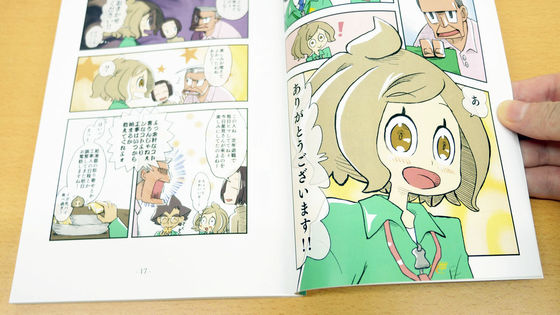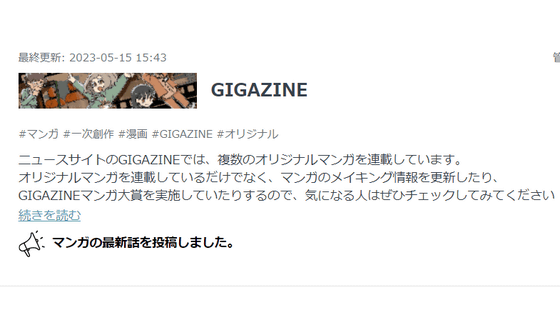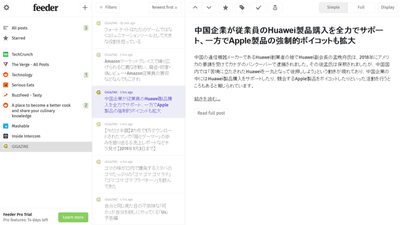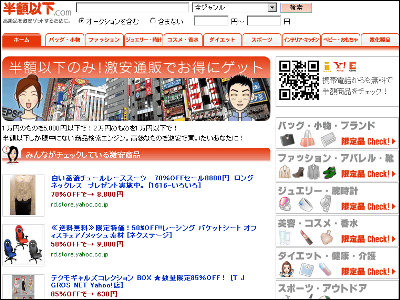I tried using 'A + content' that can remodel Amazon's KDP ebook page and aim to increase sales
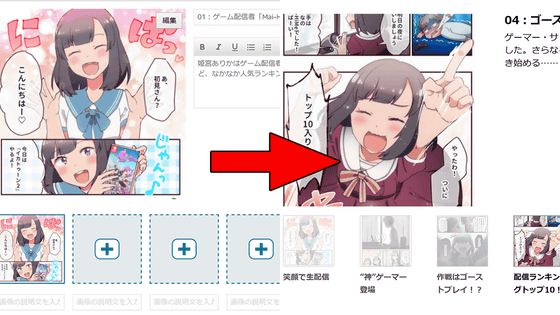
At Amazon, you can buy any book from paper books and ebooks, or you can create your own product page to sell your books.
A + content
https://kdp.amazon.co.jp/ja_JP/help/topic/GHL7P99B7AA543CN
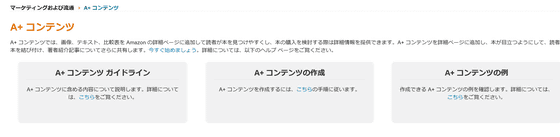
The following is the product page of the full-color comic ' Princess and Gamer' released on GIGAZINE. Normally, in addition to the synopsis and description set at the time of publication, the release date and book length are only displayed as 'registration information' in the red frame. In 'A + Content', you can freely add work introductions to your readers' interest.
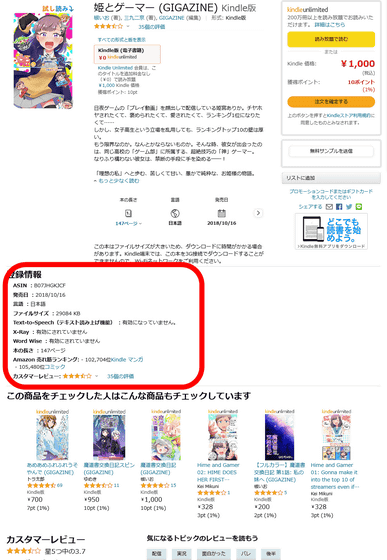
Log in to KDP and click 'Campaigns and Ads' from the list of published books.
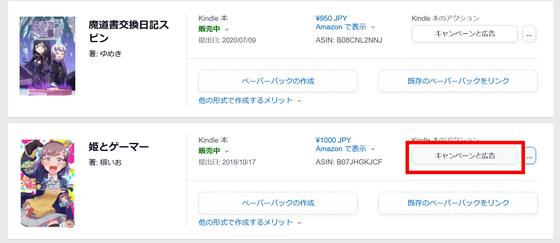
In addition to price campaigns and advertising campaigns that cannot be used with the Japanese version of Amazon, there is an item called 'A + content'. Click 'A + Manage Content'.
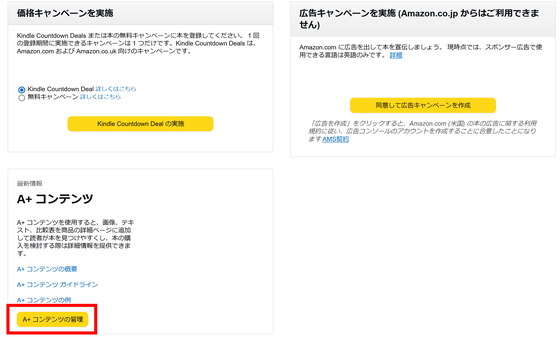
On the management screen like the image below, click 'Start creating product introduction (A plus) content'.
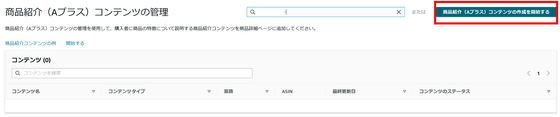
Enter the content name, select 'Japanese' as the language, and click 'Add Module'.
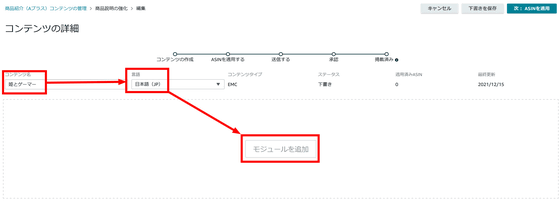
You can choose from 17 types of modules for introducing works. First, click the image of the module to try 'Standard Multi Image Module A'.
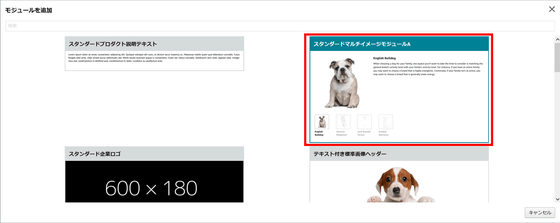
The outline will be created as shown in the image below. First, click 'Click to add image' to place the image.
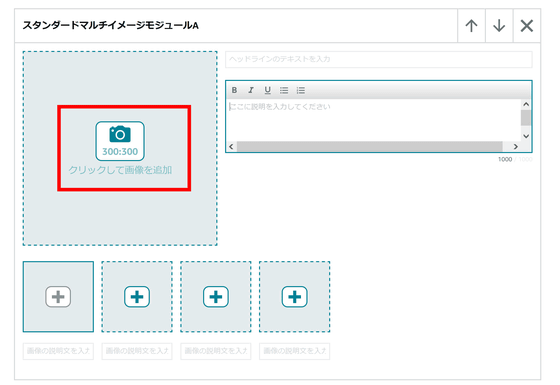
A small window will be displayed. Click 'Drag or click an image here to select', select the image you want to put on the product page, click 'Open', and click 'Add' to complete. At this time, the image needs a minimum of 300 x 300 pixels, and the maximum image file is 3MB, so it is necessary to prepare the image accordingly.
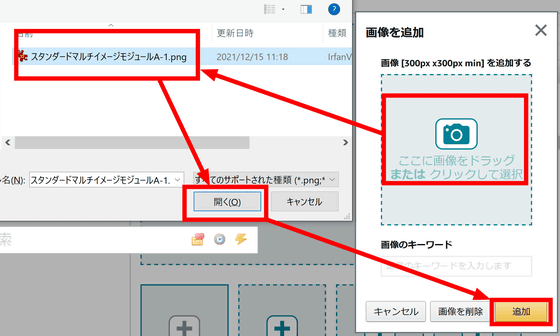
An image has been added, so enter the headline and description for this image.
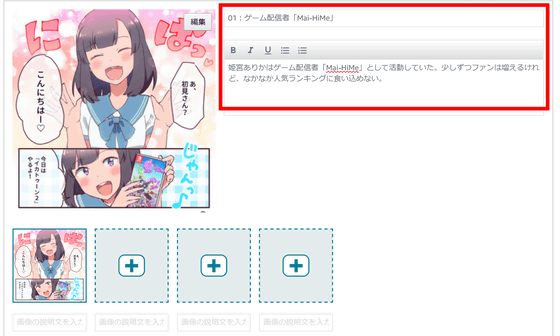
In 'Standard Multi Image Module A', repeat this with 4 images, enter the title of the image, and you're done.
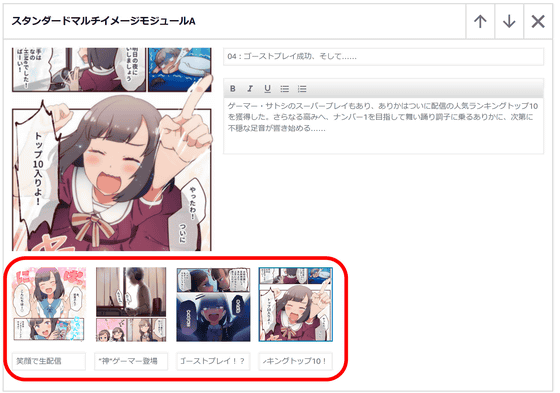
After creating the module, click 'Next: Apply ASIN' at the top right of the management screen.
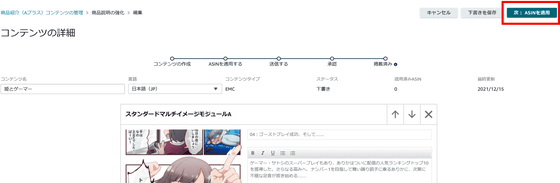
Enter
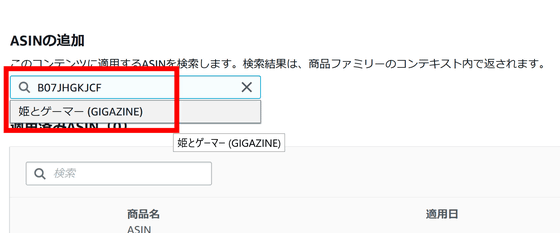
After confirming that the target book is displayed as shown in the lower left of the image, click 'Apply Content'.
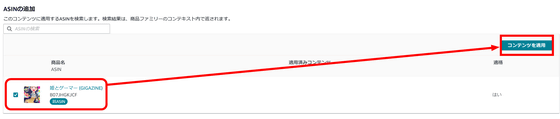
Click 'Send for Approval'. Here, it was stated that the content was reviewed for up to 7 business days and reflected on the product page for up to 24 hours, but at the time of writing the article, it was sent and reflected on the product page within 24 hours.
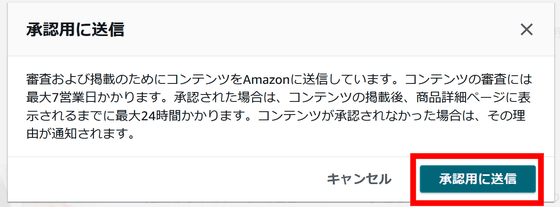
A confirmation screen will be displayed when the transmission is completed. You can switch between 'Desktop' and 'Mobile' to see how it looks.
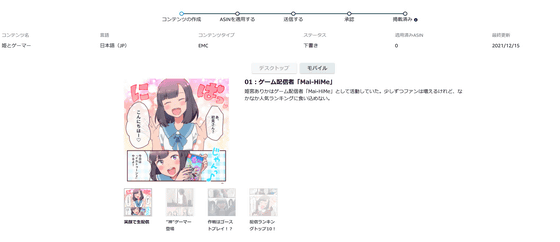
Work introduction was added to the product page.
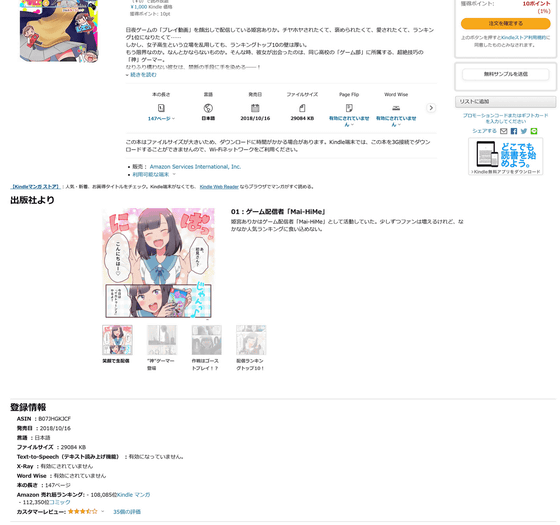
You can see how it actually looks from the store page below.
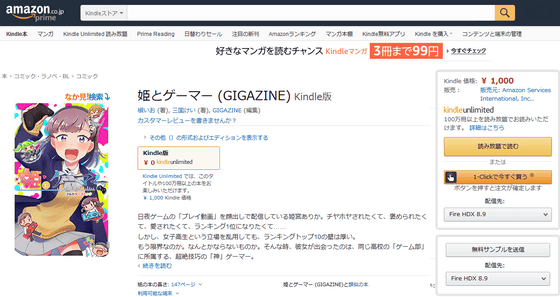
Try using other modules as well. Click '3 standard images and text'.
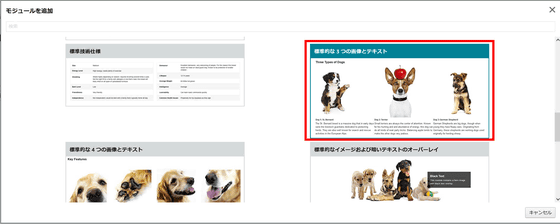
An outline will be displayed, so add images and explanations.
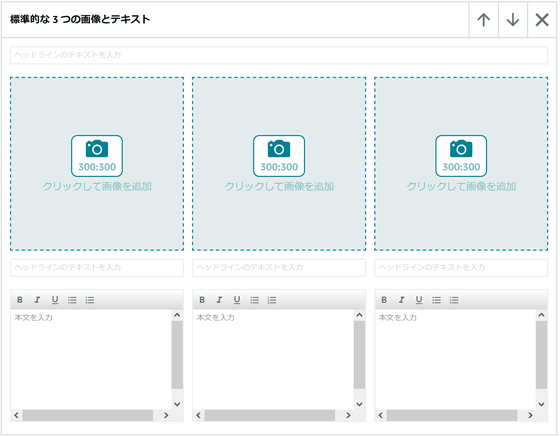
Enter the content that will be the title of the introduction and select the image. After entering the headline of the image, enter the description and complete.
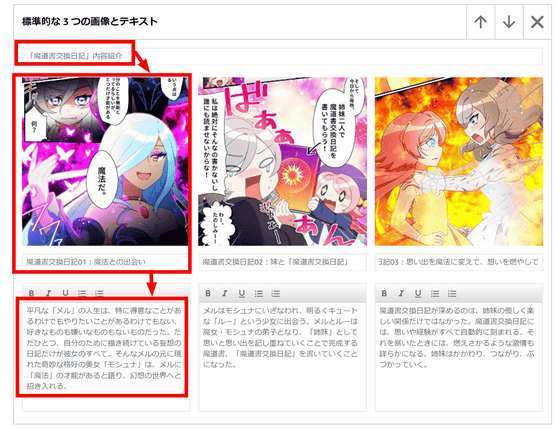
Also, multiple modules can be combined. Click 'Add Module'.
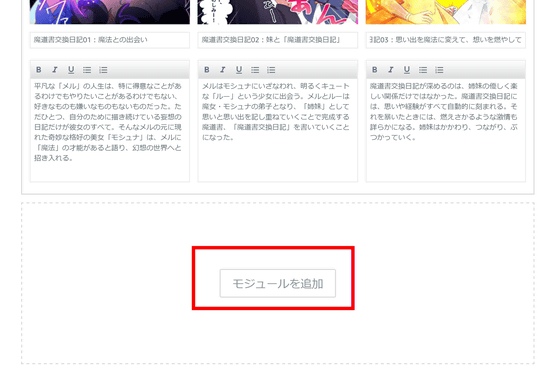
Click 'Standard Corporate Logo' and add the title logo.
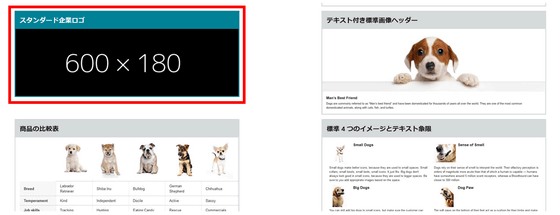
Click the camera icon and enter the image. A minimum of 600 x 180 pixels is required here.
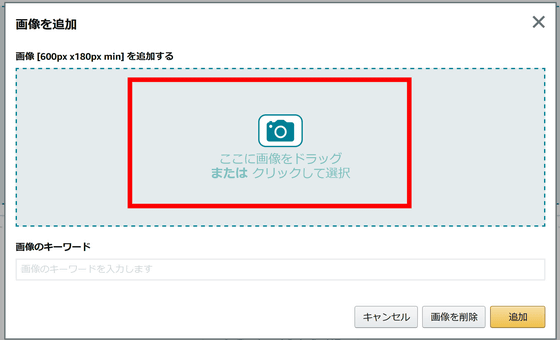
After uploading the image, enter the keyword of the image and click 'Add'.
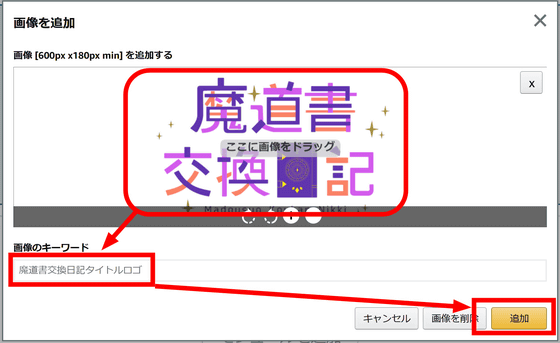
The logo has been added. Click the arrow in the upper right corner of the module ...
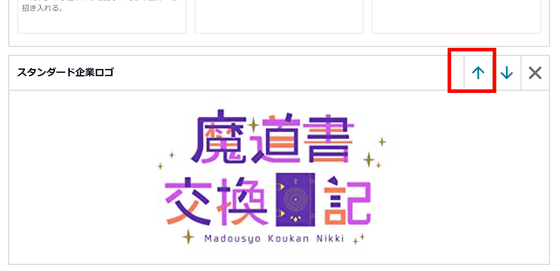
You can change the order.
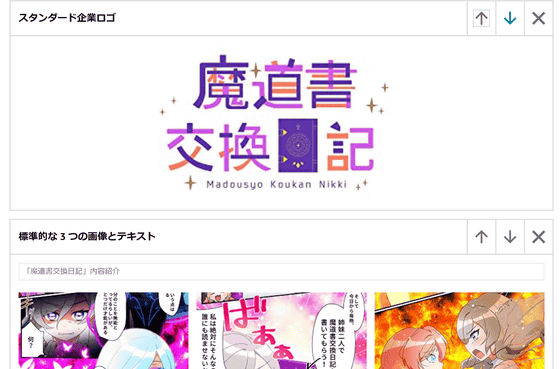
The product page of 'Madosho Exchange Diary' with two modules added is as shown in the image below.
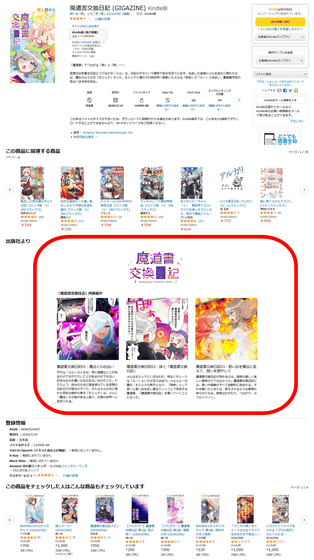
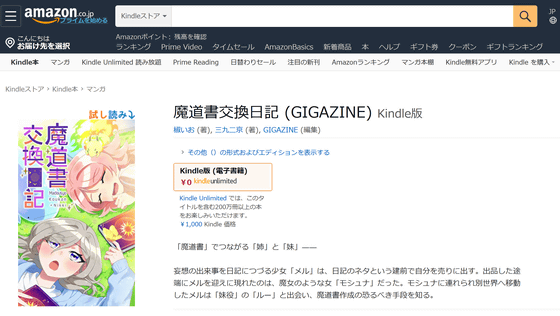
Similarly, I combined the modules on the ' Ameame Fure Fure Usoyande ' page to include the header of the work, the introduction of the contents, and the introduction of the characters.

You can see it in detail on the product page, so if you are interested, please check it out.
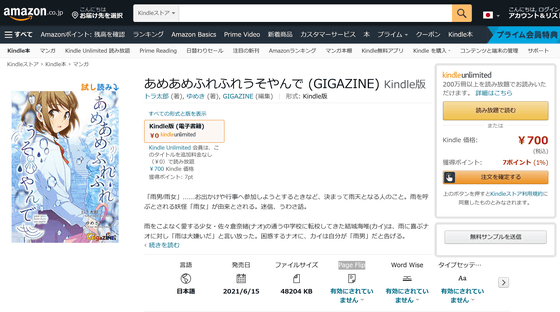
There are 17 types of modules at the time of article creation, and you can check them on the module addition screen. 'Standard product description text' that can add product description up to 6000 characters
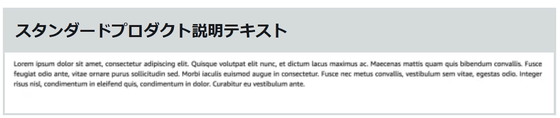
'Standard multi-image module A' that displays explanations while switching between four images
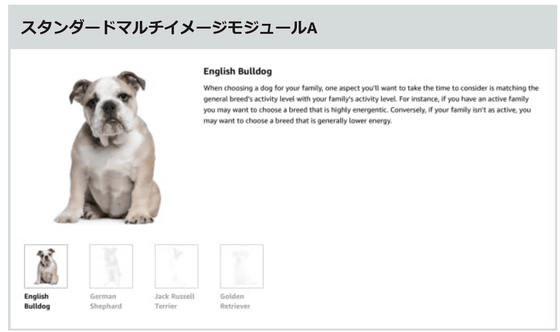
'Standard company logo' to put a horizontally long image such as a logo
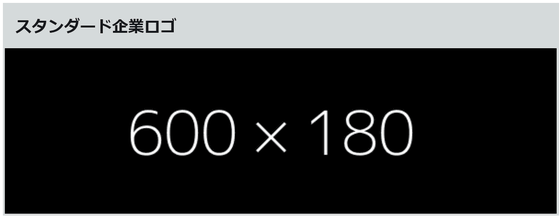
'Standard image header with text' to put landscape image and text
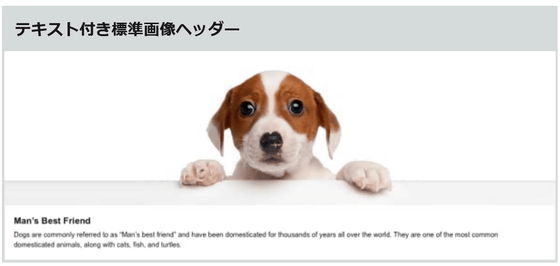
'Product comparison table' that allows you to compare the specifications of multiple products side by side
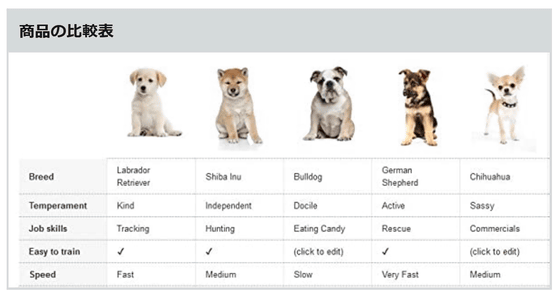
'Standard 4 images and text quadrants' that place images and text in a rectangle
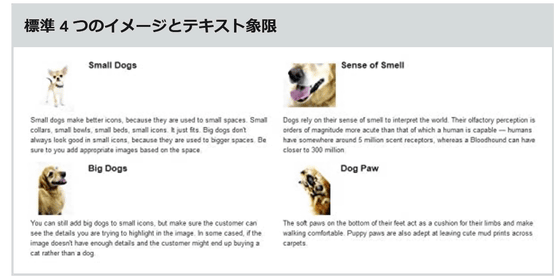
'Standard image and light color text overlay' to place text in a bright transparent box on a landscape image
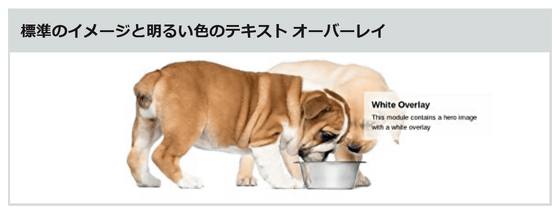
'Standard text' that can add text and headings up to 5000 characters
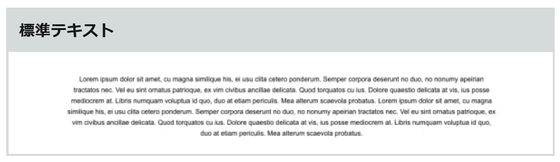
'Standard technical specifications' where items are set by oneself and explanations are given like specifications.
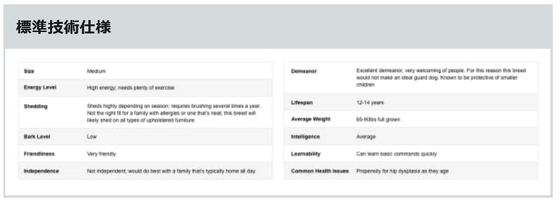
'Standard 3 images and text' that displays 3 images and text side by side
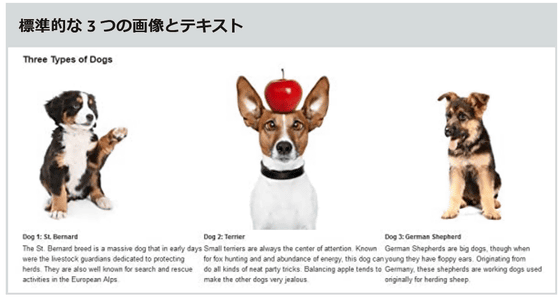
'Standard 4 images and text' that displays 4 images and text side by side
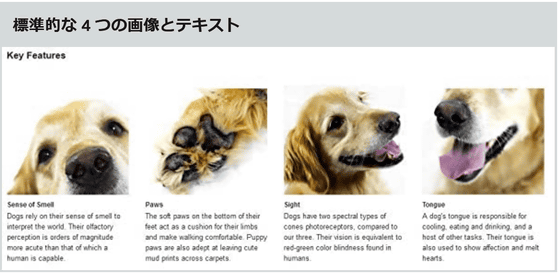
'Standard image and dark text overlay' to place text in a dark box on a landscape image
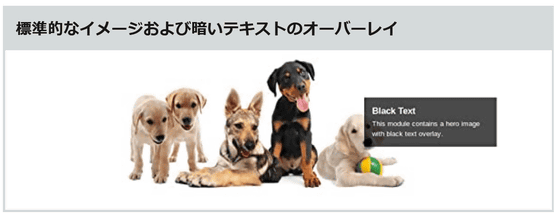
'Standard single image and highlighting' with one image and multiple types of text
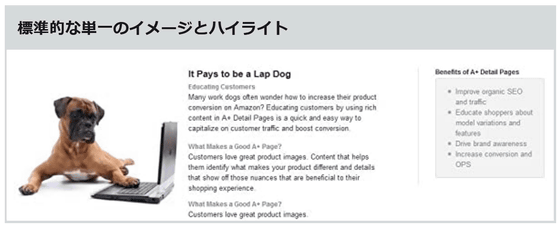
'Standard single image and specification details' that arranges one image and text like technical specifications
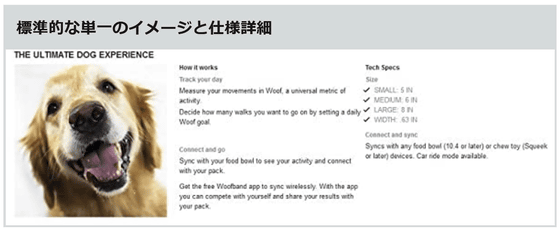
'Standard single right image' with one image and one text
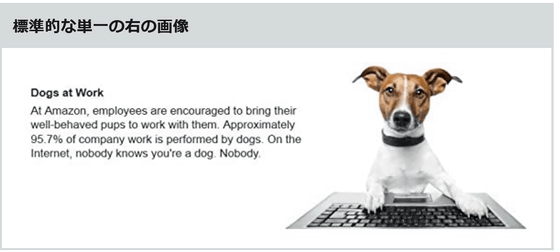
Similarly, a 'standard single left image' with one image and one text.
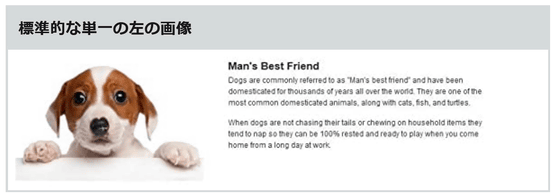
It is possible to explain the product page by freely combining from the 'standard single image / sidebar' where two types of images and explanations can be arranged.
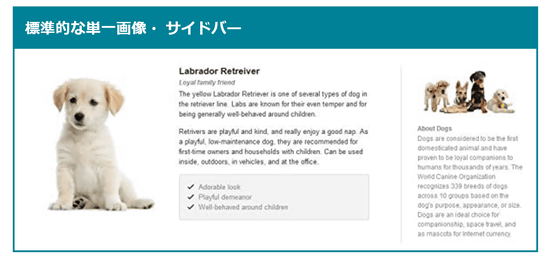
Related Posts: