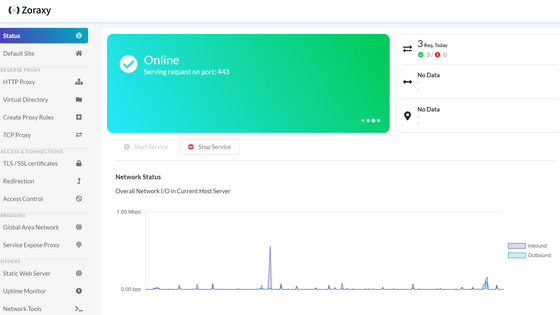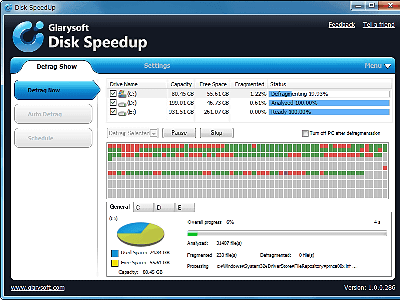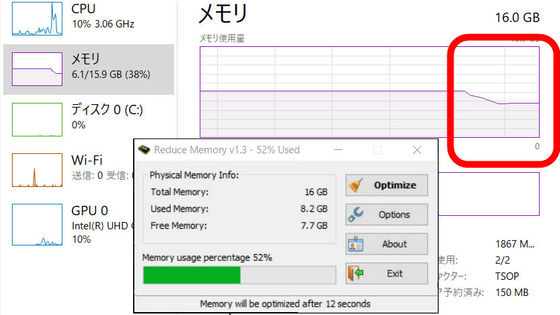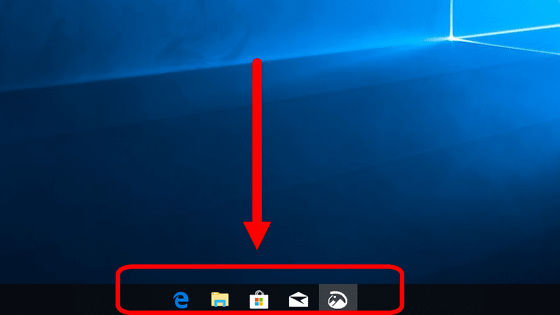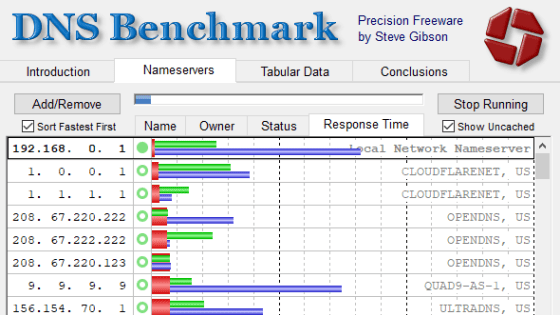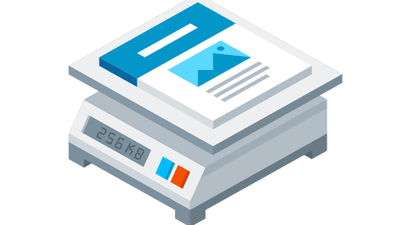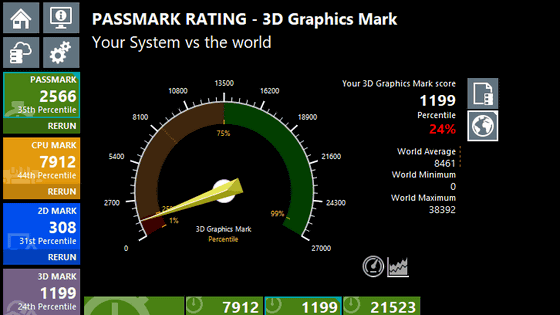Review of 'Win Debloat Tools', a tool that changes Windows to the minimum required configuration with a single button press to achieve light operation
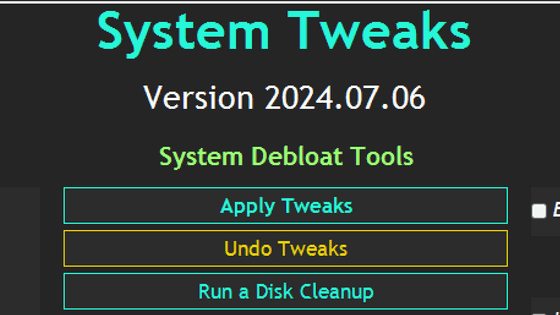
' Win Debloat Tools ' is a tool that removes unnecessary functions from Windows by simply pressing a button without complicated settings, and changes the configuration to the minimum necessary to achieve weight reduction. I actually used it to check how much it improved the performance.
GitHub - LeDragoX/Win-Debloat-Tools: Re-imagining Windows like a minimal OS install, already debloated with minimal impact for most functionality.
Access the GitHub page and click 'Main' under 'Download Latest Version.'
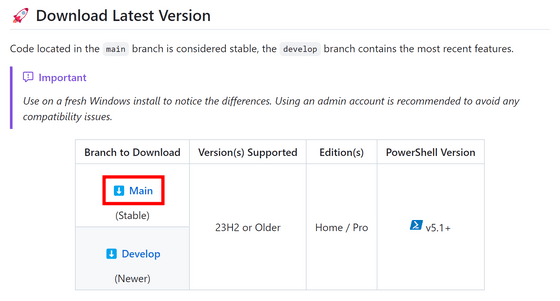
A zip file will be downloaded, so click it and then click 'Extract All'.
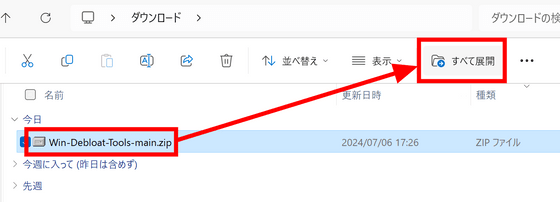
Click 'Deploy'.
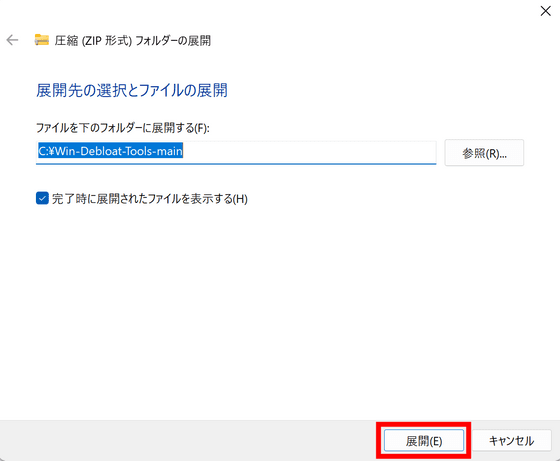
The destination folder will open automatically, so double-click 'OpenTerminalHere.cmd' to run it.
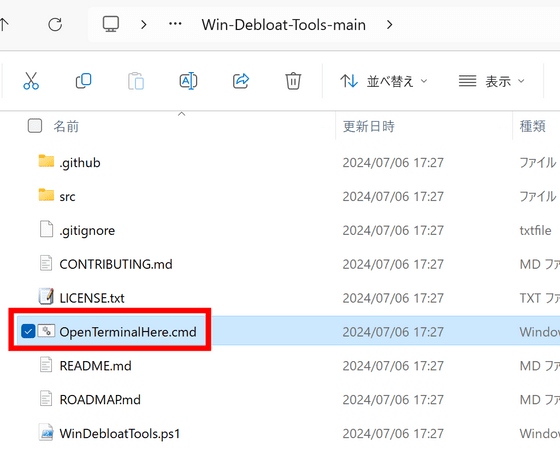
PowerShell will open, so enter the command 'Set-ExecutionPolicy Unrestricted -Scope CurrentUser -Force; ls -Recurse *.ps*1 | Unblock-File; .\'WinDebloatTools.ps1''.
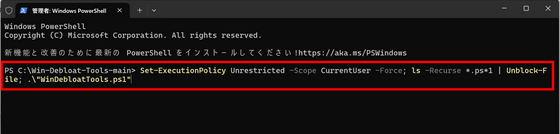
Booting will begin.
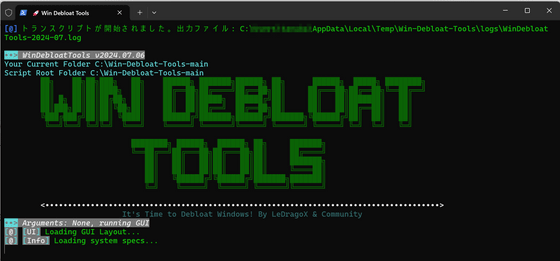
After waiting for a while, the following screen will open. First, select the options you want to enable using the check boxes on the left and right. If you do not check anything, Windows will be set up to the minimum configuration.
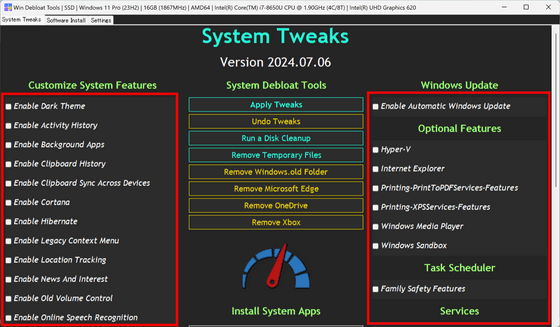
Since we want to use the minimum configuration this time, click 'Apply Tweaks' without checking anything.
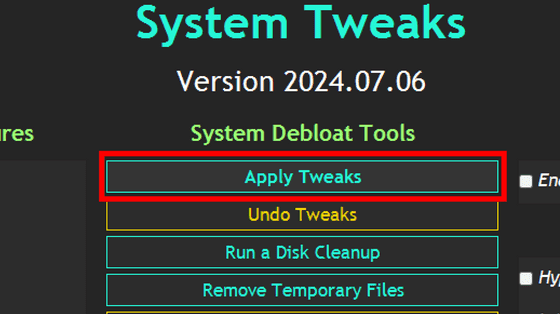
There was no display during the operation, so I didn't know whether it was running in the background or frozen, but after waiting a few minutes, the message 'Process Completed!' was displayed.
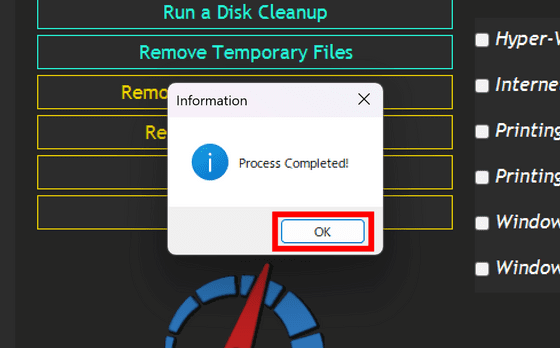
The meter mark also makes a 'gogogo' sound to indicate that the speed has increased.
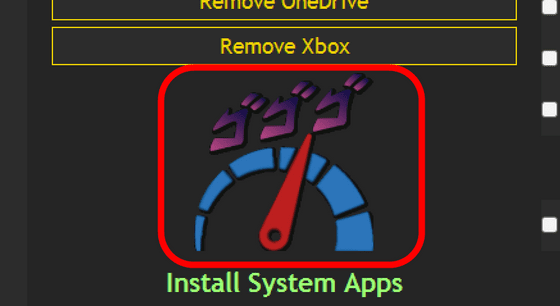
If you scroll down, you will see buttons to install apps that would normally be installed by default, such as 'Edge' and 'OneDrive,' as well as buttons to randomize the system color and reinstall pre-installed apps.
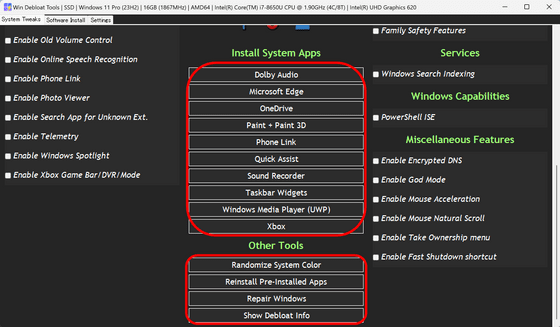
When I tried to close Win Debloat Tools, a message appeared saying that I needed to restart my PC. Click 'Yes' to restart the PC.
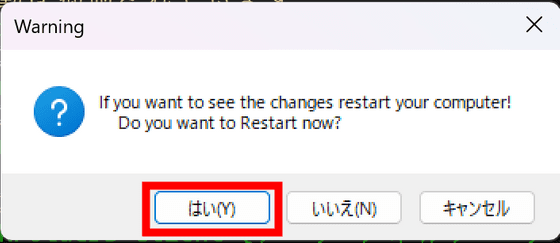
After rebooting, I ran
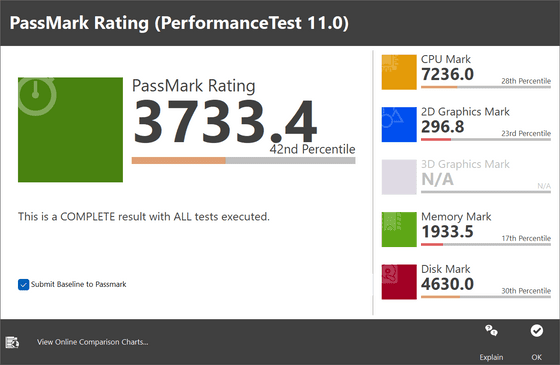
If a problem occurs, you can undo the changes by clicking 'Undo Tweaks.'
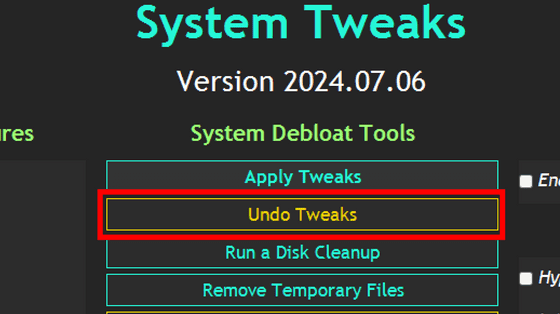
The 'Software Install' tab allows you to install drivers and various applications together. For example, if you want to install Google Chrome, check 'Google Chrome' and click 'Install Selected'.
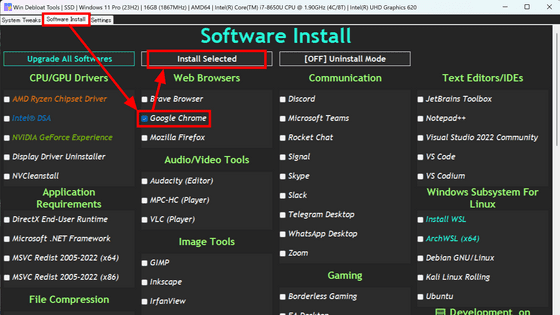
The 'Settings' tab allows you to configure the installation and daily updates of package management systems such as 'Winget (
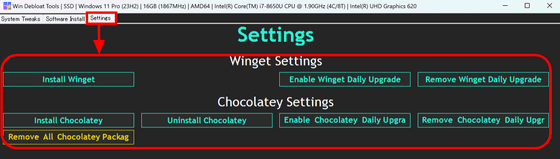
Related Posts: