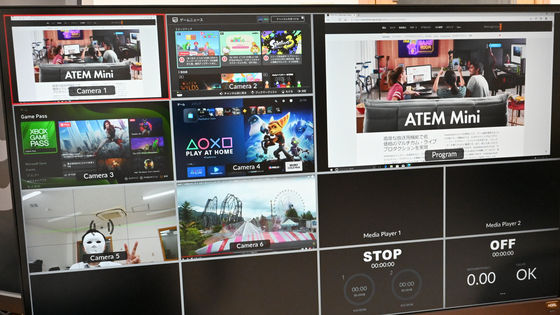I actually tried out what kind of operations can be performed with the professional yet compact and affordable color panel 'DaVinci Resolve Micro Color Panel'

The DaVinci Resolve Micro Color Panel, a professional color panel used by professional video editors and
DaVinci Resolve Micro Color Panel (EN) | Store Blackmagic Design
https://www.blackmagicdesign.com/jp/store/davinci-resolve-and-fusion/color-panels/W-DRE-121
You can see the DaVinci Resolve Micro Color Panel in action in the video below.
I tried using 'DaVinci Resolve Micro Color Panel' - YouTube
The DaVinci Resolve Micro Color Panel is a compact color panel that has three professional trackball and ring controller sets, 12 knobs, and 40 keys, weighs only 1.18 kg, and can be connected wirelessly. You can find out what buttons are installed on the DaVinci Resolve Micro Color Panel and what it looks like by looking at the following article.
Photo review of 'DaVinci Resolve Micro Color Panel', a professional-grade, compact, and affordable color panel that can also be used with an iPad - GIGAZINE

The DaVinci Resolve Micro Color Panel is a color panel that can be connected to a PC or iPad, and can be used with both wired and wireless connections. The following article summarizes the setup for actually using the DaVinci Resolve Micro Color Panel and the points to be aware of when using it.
Summary of how to set up the color panel 'DaVinci Resolve Micro Color Panel' that can be used on both PC and iPad - GIGAZINE

To use the DaVinci Resolve Micro Color Panel, start DaVinci Resolve and click the 'Color' icon in the red frame in the center of the bottom of the screen. The color screen should look like the one below, with a color wheel in the bottom left.
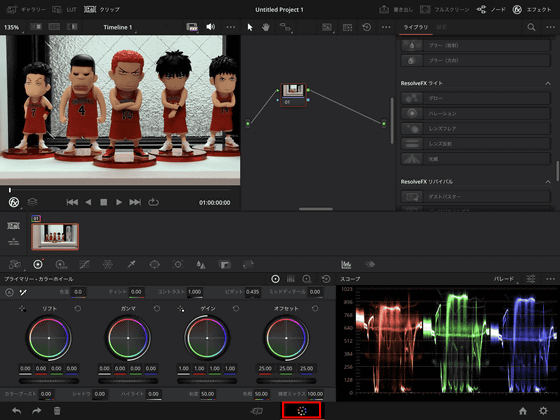
The trackball in the center of the DaVinci Resolve Micro Color Panel lets you change

Each trackball controls the lift, gamma, and gain color wheels displayed in the lower left corner of the DaVinci Resolve screen, and the ring controller controls the contrast. By rolling the trackball in the direction of each color, you can change the color of the video.
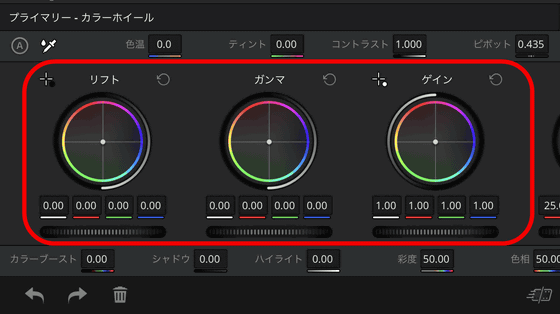
The three buttons above the gamma trackball in the center of the three trackballs are used to reset the lift, gamma, and gain values. If you don't like the results, just press the reset button to reset the changes.

The knobs on the left allow you to change the color temperature, tint, contrast, pivot, mid, boost, shadow, high, saturation, hue, and brightness. Pressing the knob resets the changes.

Color Temperature, Tint, Contrast, Pivot, Mid, Boost, Shadow, High, Saturation, Hue, and Brightness are located around the color wheel in the lower left corner of the DaVinci Resolve screen.

The remaining keys are responsible for various shortcuts and operations, which are detailed in the DaVinci Resolve Micro Color Panel Quick Start Guide (PDF file) .
You can check out the video below to see how to actually use the DaVinci Resolve Micro Color Panel's trackball, knobs, ring controller, and keys.
I tried using 'DaVinci Resolve Micro Color Panel' - YouTube
The DaVinci Resolve Micro Color Panel is available at the Blackmagic Design official store, priced at 84,980 yen including tax.
DaVinci Resolve Micro Color Panel (EN) | Store Blackmagic Design
https://www.blackmagicdesign.com/jp/store/davinci-resolve-and-fusion/color-panels/W-DRE-121
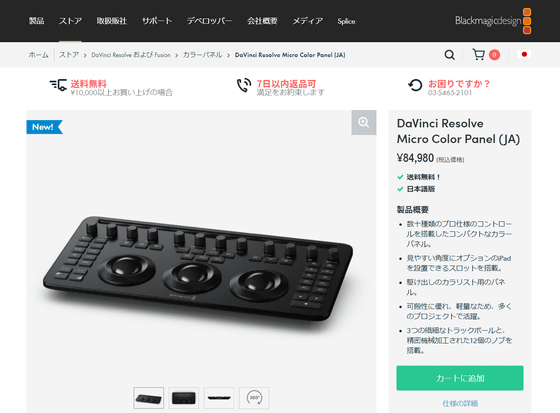
Related Posts: