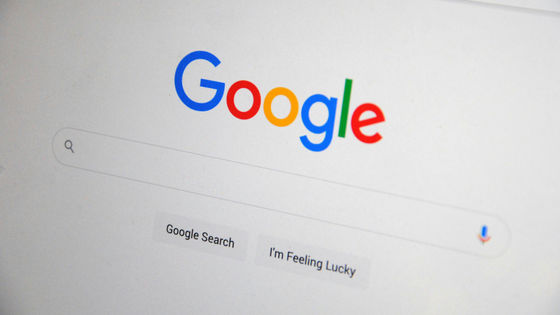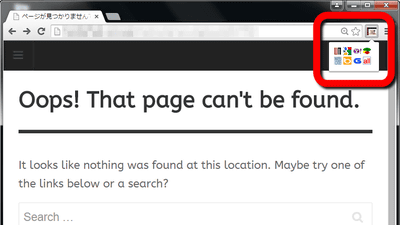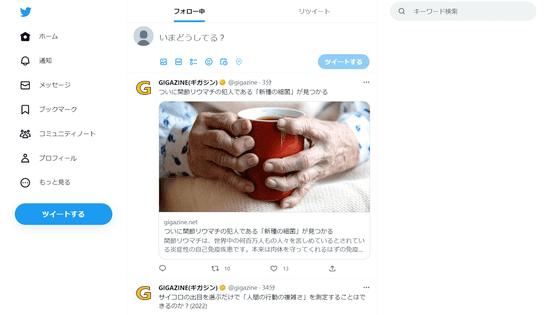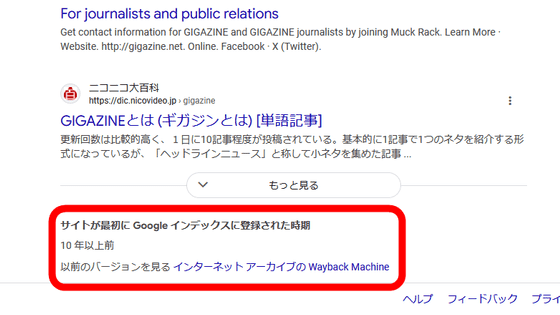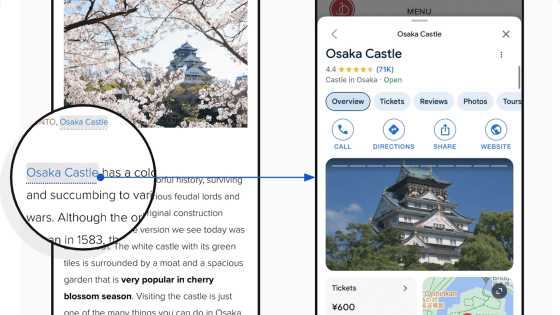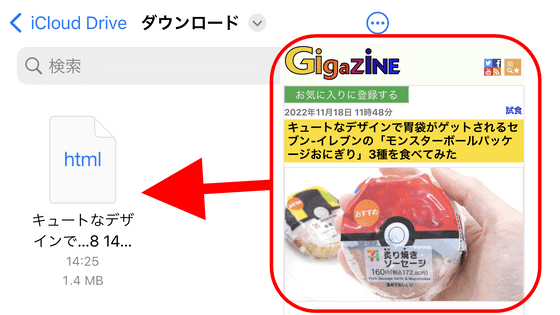``Web Archives'' is a convenient browser extension that allows you to view cache even on Google, which has stopped providing cache on search results pages.
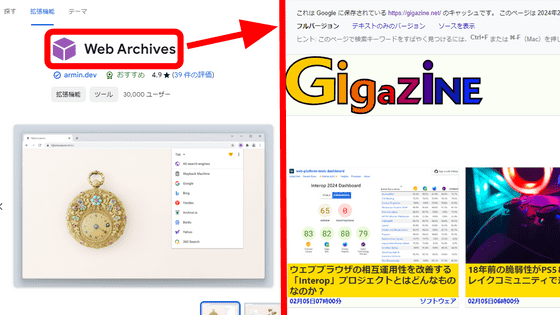
Google Search is equipped with a feature called the 'caching feature' that allows Google to display the last visited site, and by viewing the cache, you can see pages that have been deleted or modified It was possible to check the previous state. However,
Web Archives
https://chromewebstore.google.com/detail/web-archives/hkligngkgcpcolhcnkgccglchdafcnao
◆Installing extensions
'Web Archives' has Google Chrome version, Mozilla Firefox version, Safari version, Bing version, and Opera version, but this time we will use the Google Chrome version. First, access the extension distribution page in Chrome and click 'Add to Chrome'.
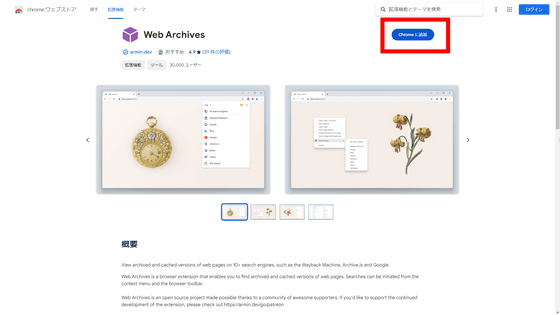
You will be asked 'Do you want to add 'Web Archives'?', so click 'Add extension'.
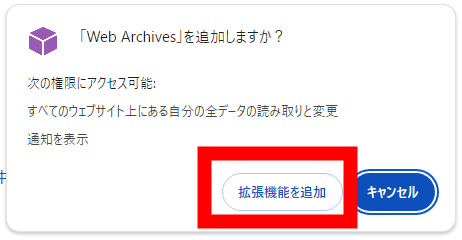
If the message ''Web Archives' has been added to Chrome' is displayed, the installation is complete.
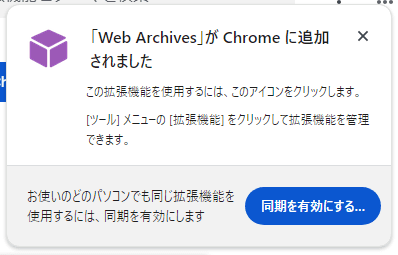
◆Behavior before “Web Archives” implementation
First, let's check the behavior of Google search results before introducing 'Web Archives'. First,
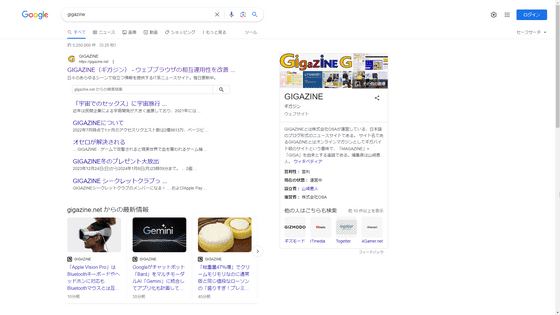
Previously, it was possible to check the cache by clicking the vertical three-dot leader '︙', but at the time of writing the article, it is no longer possible to check the cache with Google search.
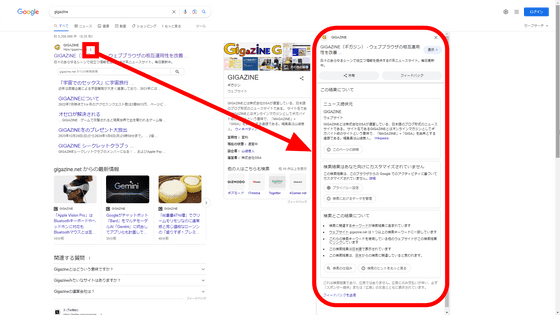
◆Operation after installing “Web Archives”
As before, start by searching on Google.
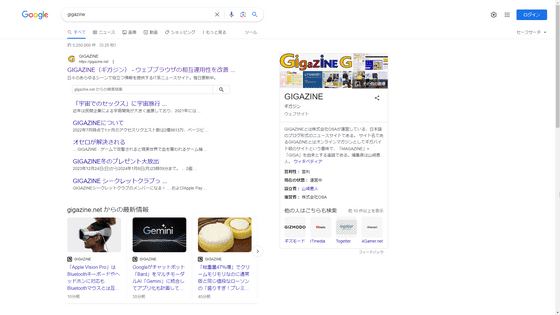
When you right-click the link you want to view the cache, the item ``Web Archives'' has been added to the menu that appears.
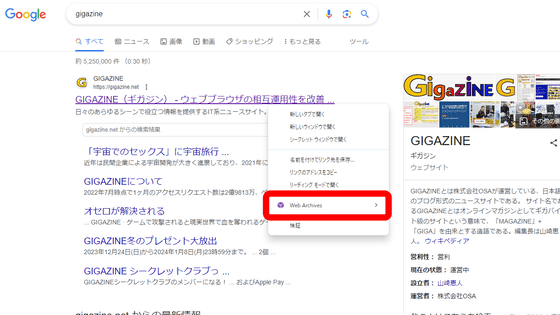
When you hover over 'Web Archives,' eight sites that save cache will be displayed, including 'Wayback Machine,' 'Google,' 'Bing,' and 'Yandex.' Click 'Google'.
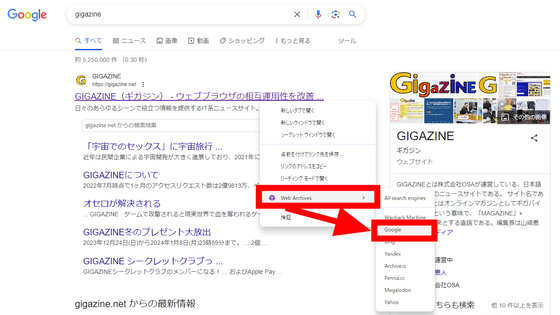
Just like when you use the '
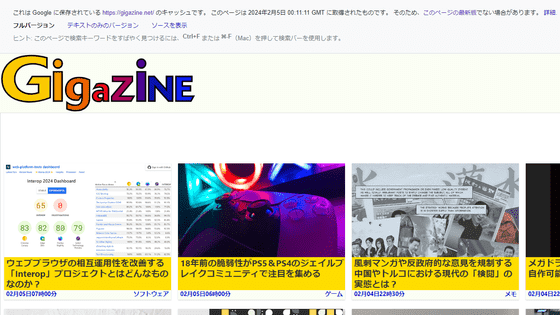
The source code of 'Web Archives' is published on
GitHub - dessant/web-archives: Browser extension for viewing archived and cached versions of web pages, available for Chrome, Edge and Safari
https://github.com/dessant/web-archives
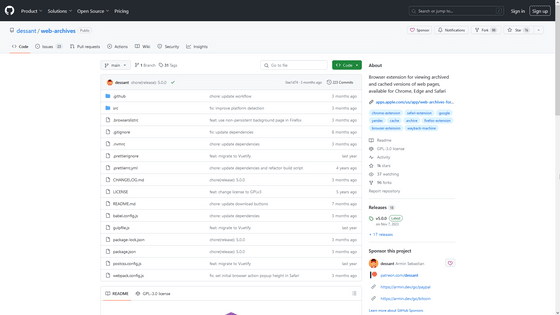
Related Posts:
in Review, Web Service, Web Application, Posted by log1r_ut