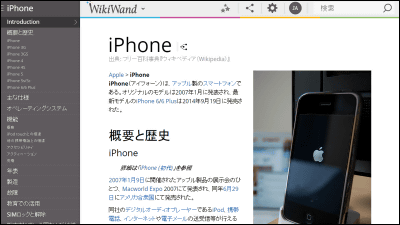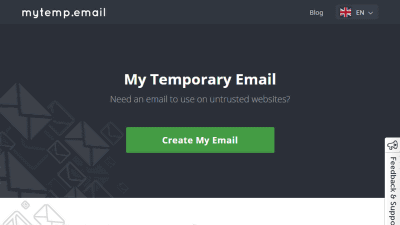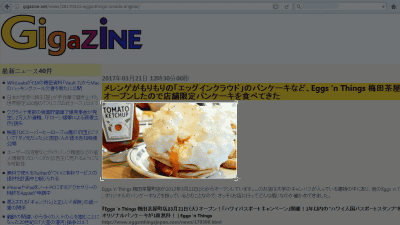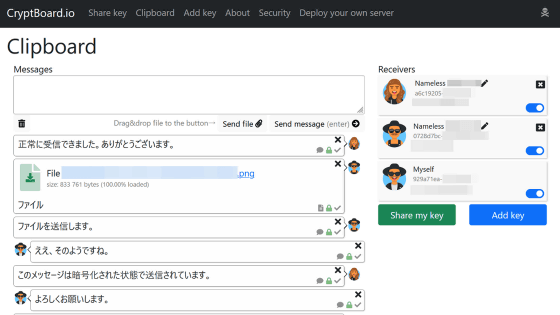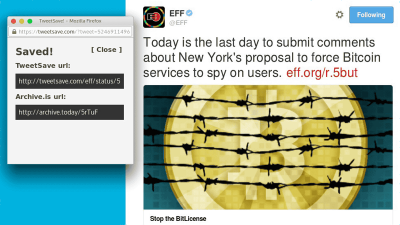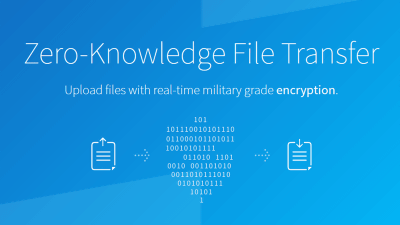Review of ``Password Pusher'', a web app that allows you to quickly issue password sharing URLs and share them safely, it can be used for free and can be self-hosted
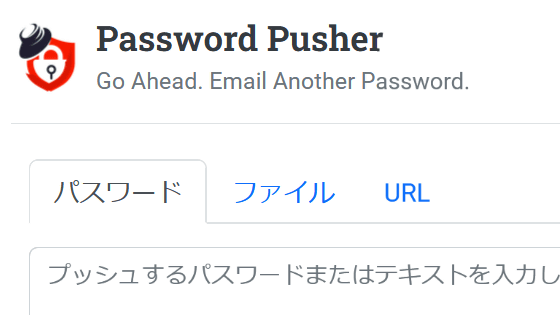
Many people have probably experienced the situation of ``I want to send my password to someone else, but I'm worried about sending it in plain text via email or a messaging app.'' You can send passwords safely and easily by using the open source web application ' Password Pusher ', so we have summarized the steps to send passwords using Password Pusher.
Securely Send a Password | Password Pusher
Click the link above to access the Password Pusher home page. By entering the password you want to send on this screen, you can issue a URL for password sharing.
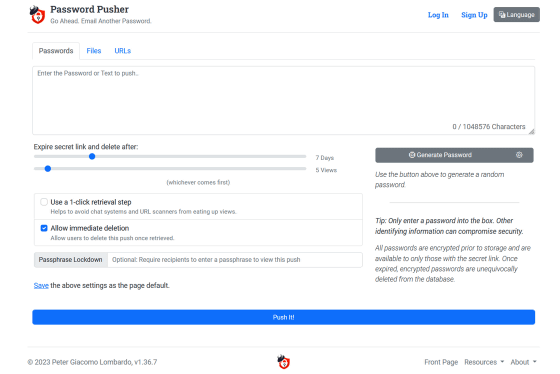
First, change the language to Japanese. Click 'Language' at the top right of the screen.
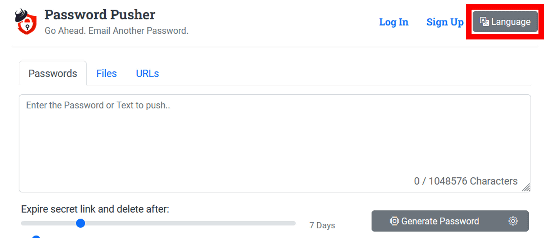
Click 'Japanese'.
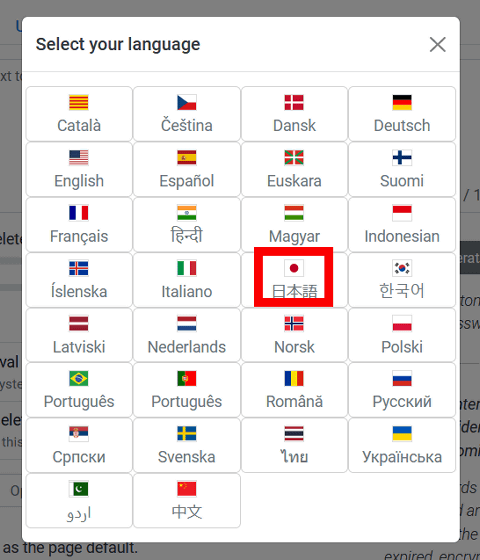
Now you can translate it into Japanese.
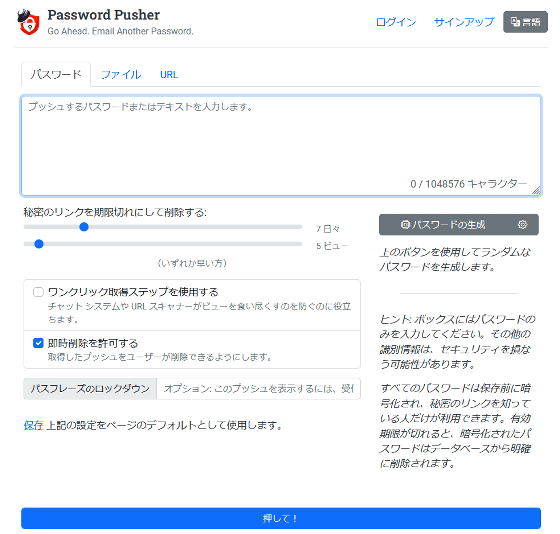
An overview of the various functions arranged on the top page is as follows. In the input field at the top, enter the password you want to send to someone else. The maximum number of characters is 1,048,576 characters.
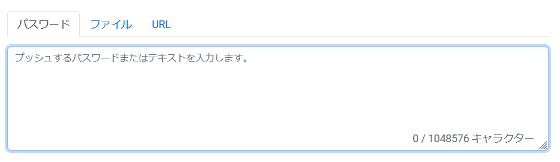
On the two slide bars, you can set the period and number of accesses until the shared URL is invalidated. You can set the period using the slide bar above, and the number of accesses using the slide bar below. In the standard state, the period until invalidation is 7 days and the number of accesses is 5 times.

If you check 'Use one-click acquisition step', you can insert one page when accessing the password sharing screen. If you check 'Allow immediate deletion', you will be able to disable the shared URL from the password sharing screen. In the standard state, only 'Allow immediate deletion' is checked.
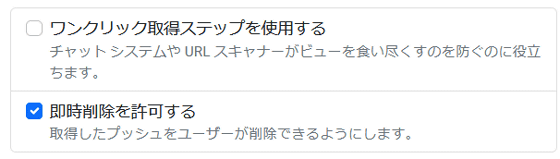
If you enter a string in the input field labeled 'Passphrase Lockdown,' you will be required to enter the unlock password when accessing the shared screen. In the standard state, nothing is entered and you can access the shared screen without the need for an unlock password.

◆Operation procedure on the password sending side
To send a password, enter the password you want to send in the input field at the top of the screen, customize various settings, and click 'Press!'. This time, I left all the settings as standard and clicked 'Press!'.
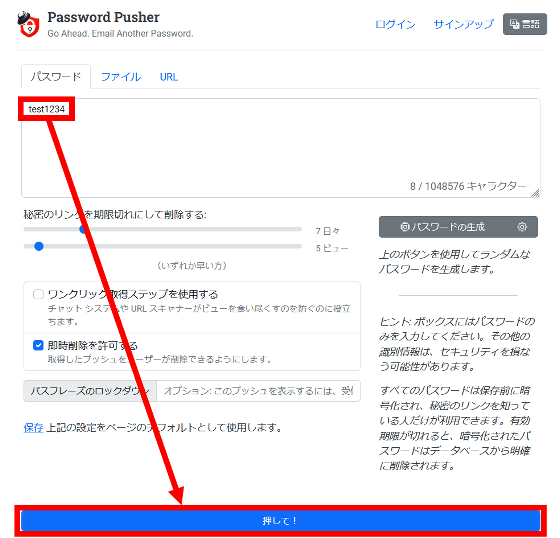
A password sharing URL will then be issued. After that, just copy the URL and send it to the person you want to share it with via email or message app.
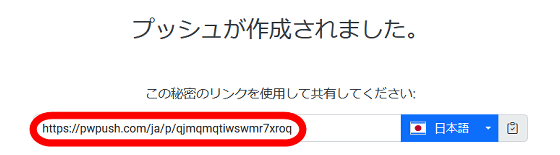
◆Operation procedure on the receiving side
The operating procedure on the receiving side of the password is as follows. First, click on the URL received by email or message app.
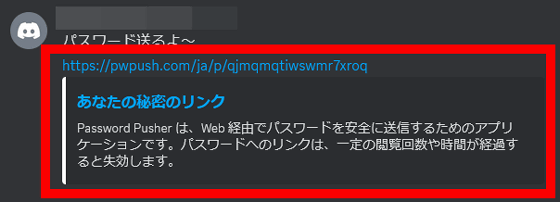
You can then access the password sharing screen. When you have just accessed the page, the password display area will be blurred, so click on the blurred area.
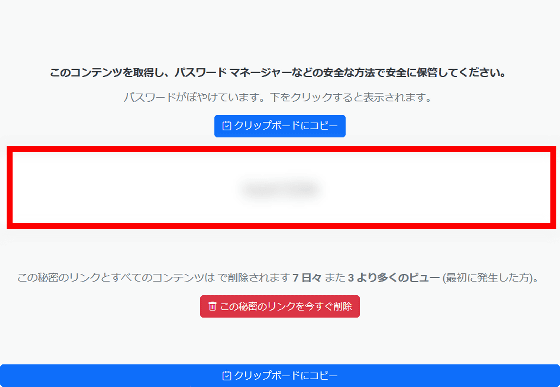
The blur will then be removed and you will be able to see your password. All you have to do is register it in a password management app.
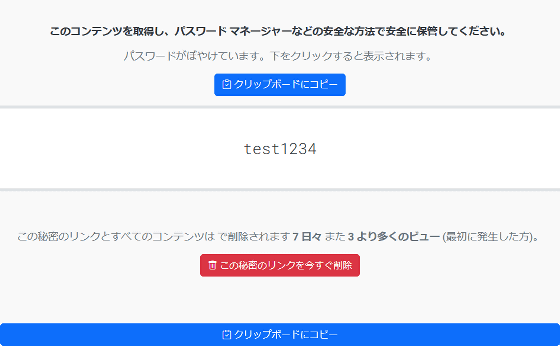
To remove the password sharing screen, click 'Remove this secret link now'.
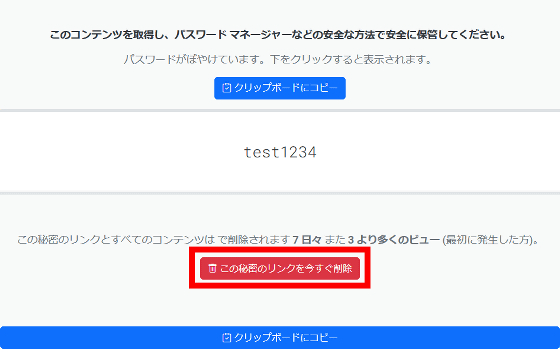
Click 'Erase'.
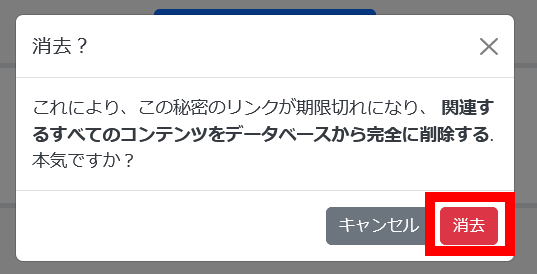
Then, the link on the shared screen will be broken and the password will no longer be visible.
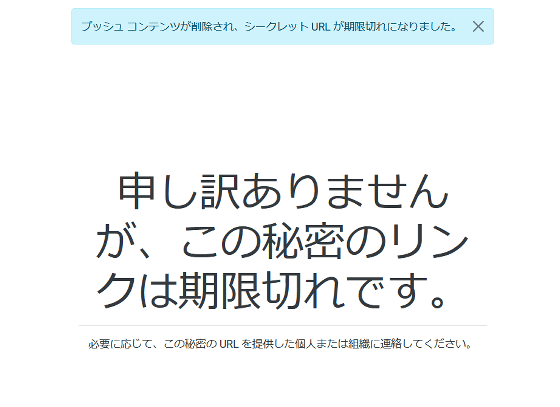
◆Useful functions
・Prevent the consumption of shared screen access times
When you send a shared URL using the Messages app, a phenomenon may occur where the Messages app's system accesses the shared page to check the link destination of the URL, consuming the number of accesses. If you check 'Use one-click acquisition step' on the sending screen, you can avoid wasting the number of accesses by inserting one page before accessing the password sharing screen.
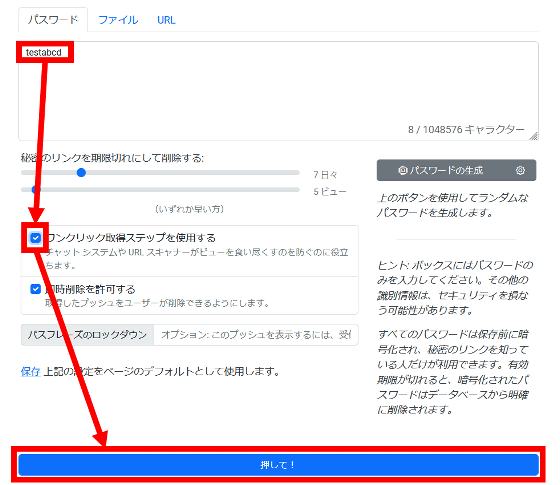
As a test, check 'Use one-click retrieval step' and click on the published URL.
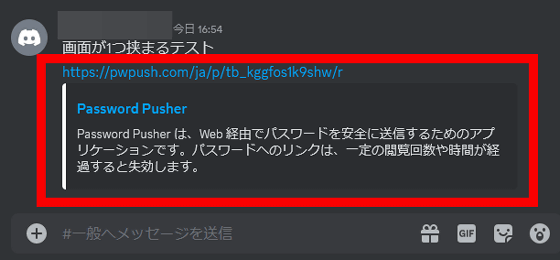
Then a screen different from the password sharing screen was displayed. Click 'Click here to continue.'
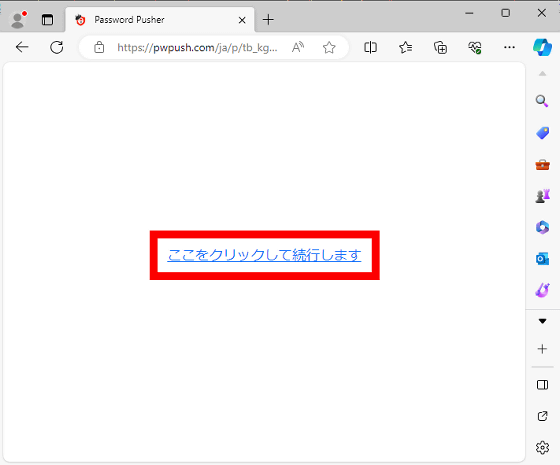
You can now access the password sharing screen.
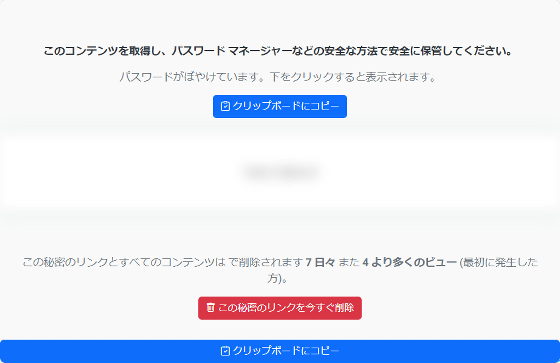
・Lock the password sharing screen with a password
If you enter a string in 'Passphrase Lockdown' on the sending screen, you will be required to enter the unlock password when accessing the password sharing screen.
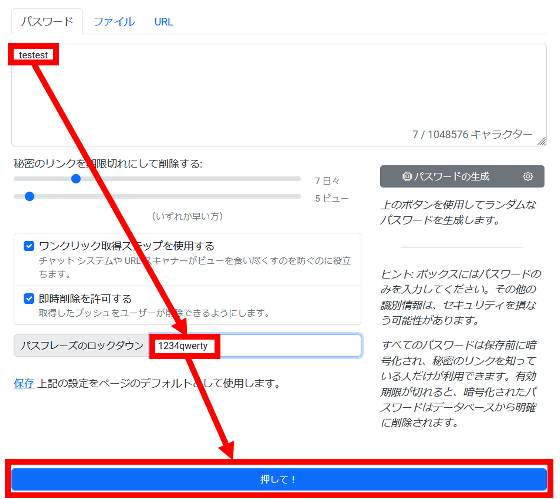
The unlock password input screen looks like this.
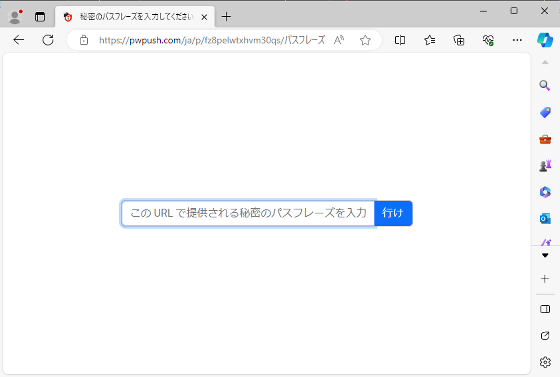
Enter the password you set in 'Passphrase Lockdown' and click 'Go'. 'Go' is probably a machine translation of 'Go'.
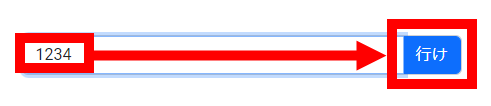
You can now access the password sharing screen.
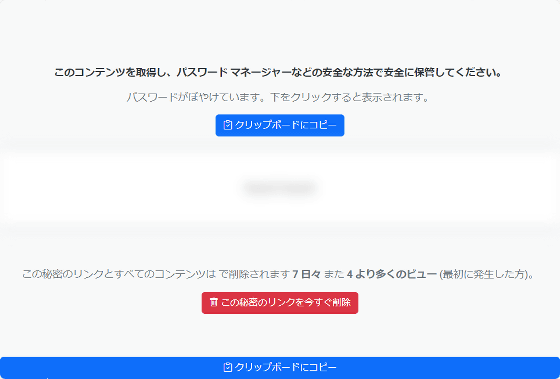
・Automatically generate password
Click 'Generate Password' to automatically generate a password.
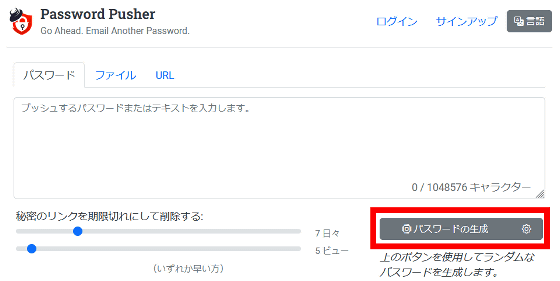
The generated password will be automatically entered into the password entry field.
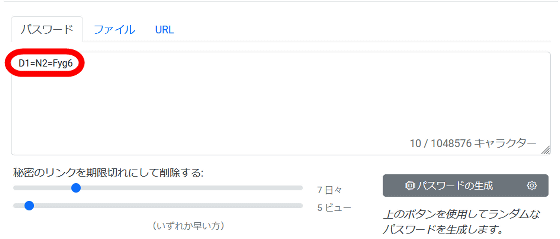
Click the settings button located to the right of 'Password Generation' to set password generation conditions.
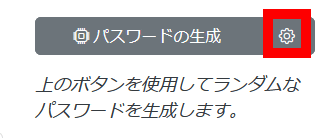
On the settings screen, you can set the number of syllables, syllable length, delimiters, vowels to use, and consonants to use.
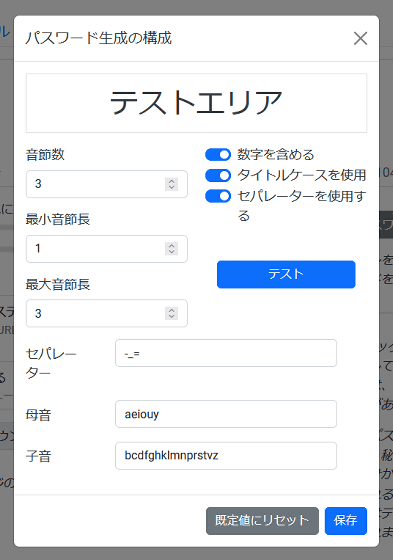
◆Functions that can be used by logging in
Password Pusher also allows you to use the file sending function and URL redirection function by creating an account. Click 'Sign up' to create an account.
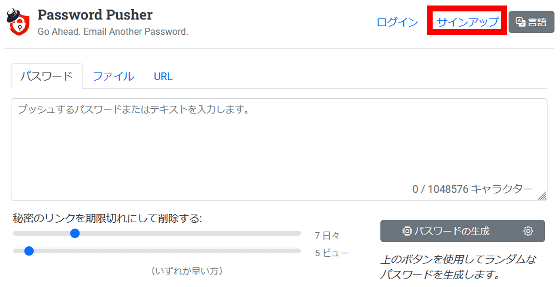
When the account creation screen is displayed, enter 'email address', 'password', 'confirmation password' and click 'Create account'.
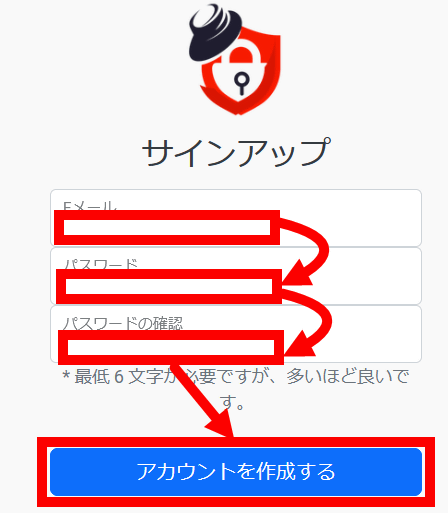
You will then see a message that a confirmation email has been sent, so check your inbox.
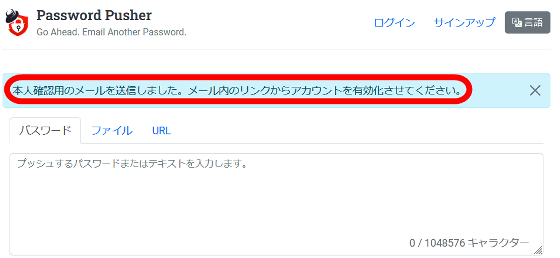
You will receive an email like the one below in your inbox, so click on the part that says ``Click this link.''
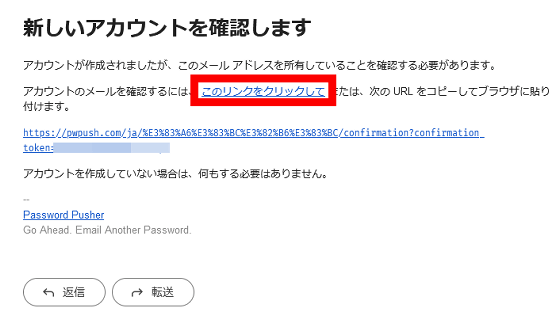
Then the login screen will be displayed, so click 'Login'.
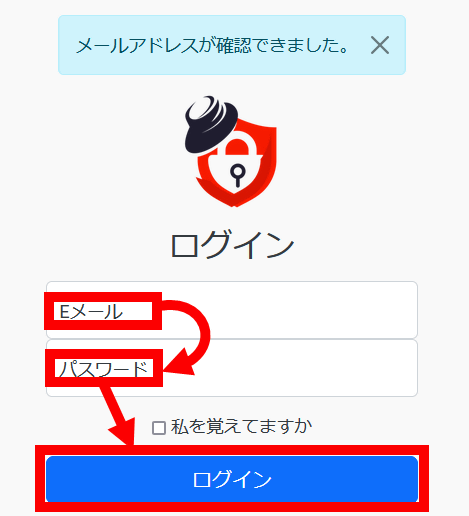
When you log in, the Password Pusher top page will be displayed.
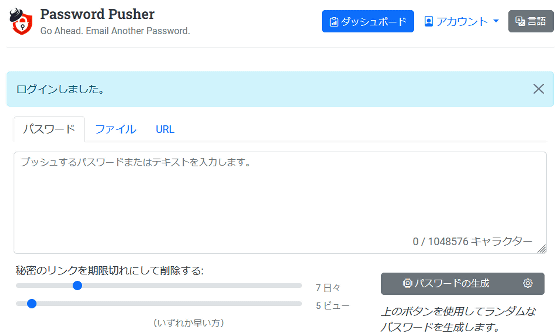
Click 'File' to use the file sending function. The usage is the same as the password sending function. Up to 10 files can be sent at one time. Although there is no specific file size limit, the upload and download speeds are quite slow, so it is best not to send large files.
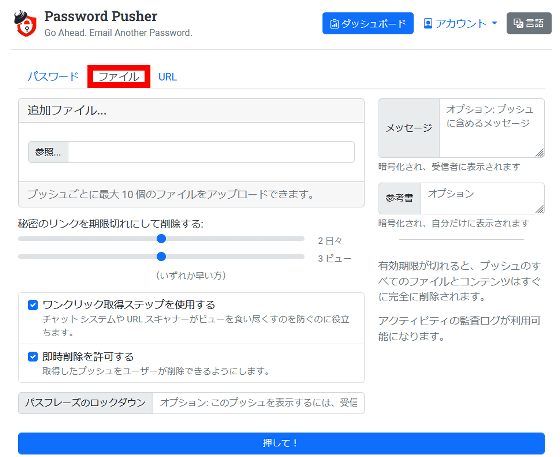
Click 'URL' to use the URL redirection function. Convenient because you can shorten long URLs.
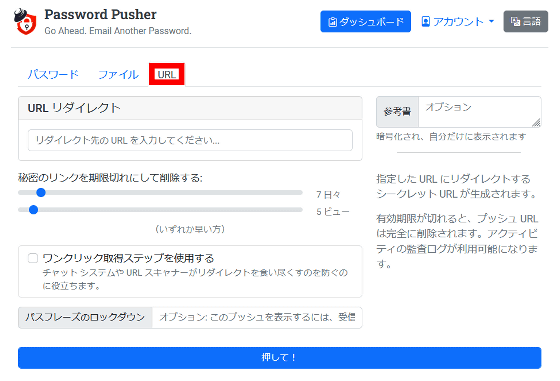
◆Source code now available & translations wanted
The Password Pusher source code is available below and can be self-hosted.
GitHub - pglombardo/PasswordPusher: ???? An application to securely communicate passwords over the web. Passwords automatically expire after a certain number of views and/or time has passed. Track who, what and when.
https://github.com/pglombardo/PasswordPusher
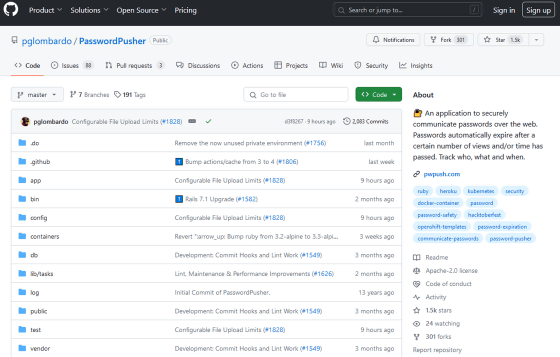
We are also looking for translation assistance on the following page. As you can see, Password Pusher at the time of writing this article feels like it's a machine translation, and there are some discomforts here and there, so if you feel that it should be more reliable with a better Japanese translation, please participate and contribute. please look.
Help Translate Password Pusher! | Password Pusher
https://pwpush.com/en/pages/translate
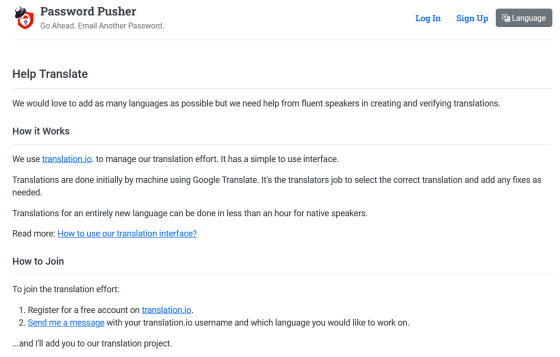
Related Posts:
in Review, Web Application, Security, Posted by log1o_hf