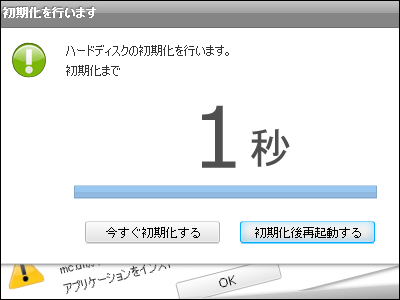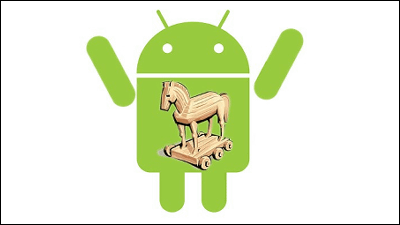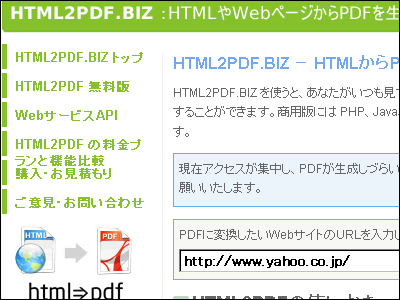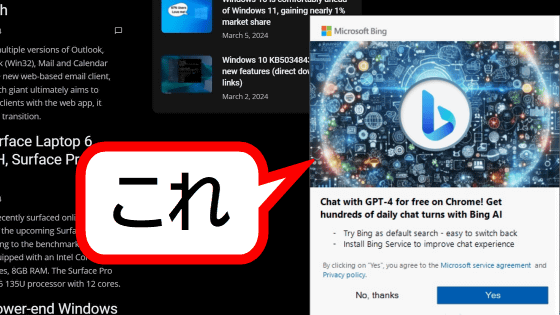A site has been released where you can learn how to close the fake security warning screen that leads to fraud with lies such as ``Your PC is in danger'' so I tried using it.
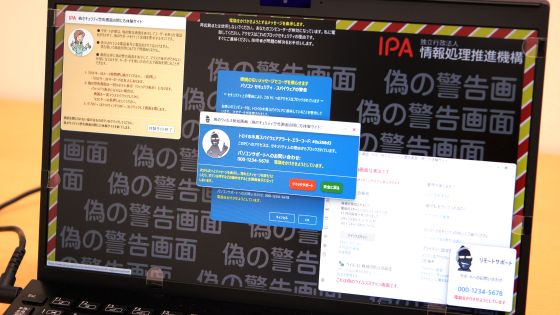
When using the Internet, you may come across malicious sites that display false information in full screen, such as ``Your PC is at risk'' or ``A security issue has been found.'' For people who are used to operating PCs, it is easy to close a malicious site on the full screen, but for people who are not used to PCs, they are worried about not being able to close the screen because they cannot find the × button. You may make the mistake of responding by saying, ``I can't close the screen even if I click, so I have to call the phone number written on the page.'' The Information-technology Promotion Agency (IPA) has released a site `` Experience site on how to close a fake security warning screen'' that may be useful for teaching people who are not familiar with PCs ``how to close a malicious site that is displayed on a full screen ''. So I actually tried accessing it.
Special page on countermeasures against fake security warnings (support fraud) | Information security | IPA Information-technology Promotion Agency, Japan
First, when you access the link above, you will see an explanation about ``How to close the fake security warning screen'', so scroll down and read on.
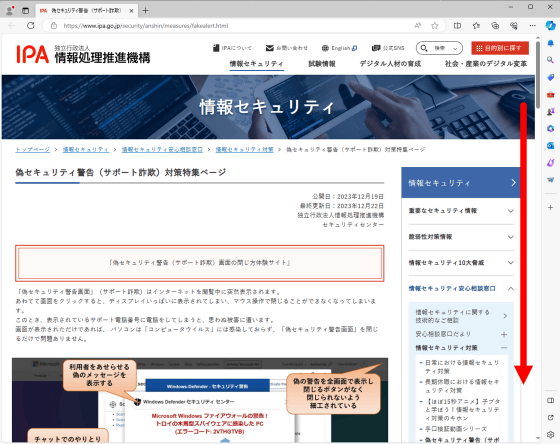
After reading the explanation, click the button labeled 'Experience site for closing the fake security warning screen.'
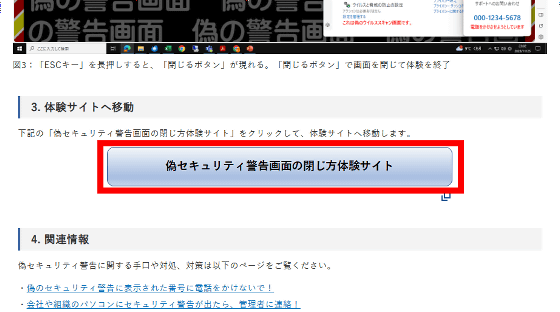
Click 'Launch trial site'.
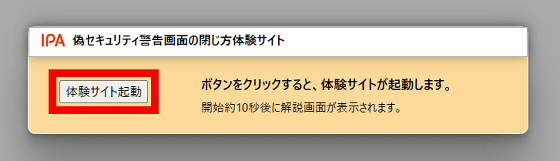
A fake warning screen will then be displayed full screen.

You can check the flow from opening the fake warning screen to closing it in the movie below.
The process from starting up to closing the ``experience site for closing the fake security warning screen'' published by IPA - YouTube
When you open the ``How to close the fake security warning screen trial site'', a fake screen disguised as a Windows virus scan screen is first displayed on the screen.
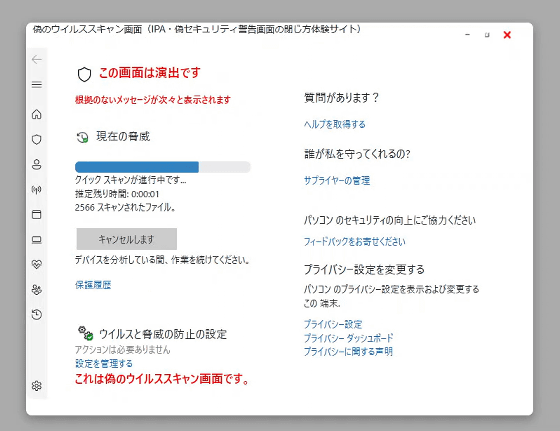
The screen displays the current time as well as the message ``11 threats found,'' which seems to stir up anxiety.
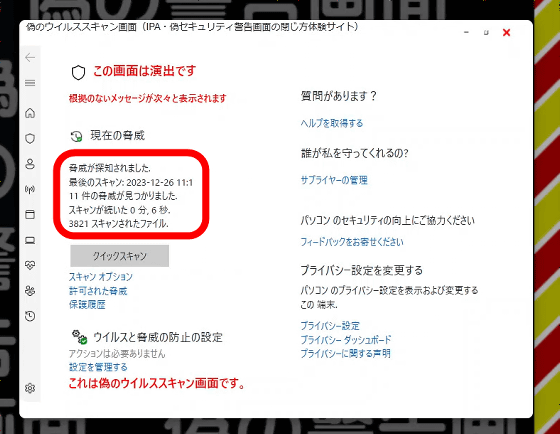
After the fake virus scan is complete, the entire screen will be surrounded by a red and yellow striped pattern, and a pop-up will appear on the screen asking you to ``contact computer support'' and providing a phone number.
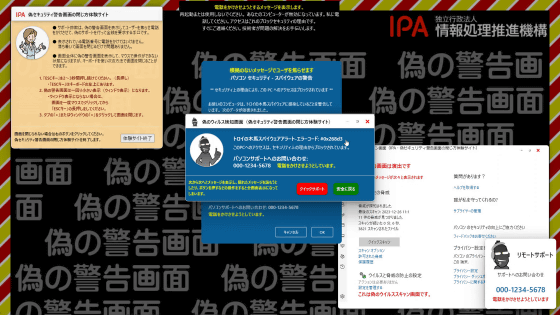
The popup will not disappear even if you click the × button.
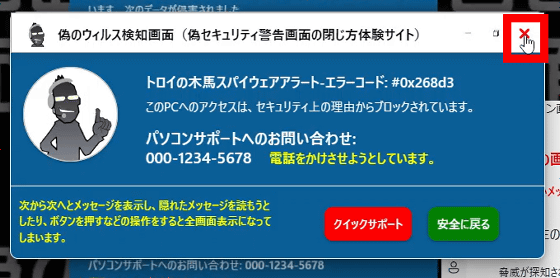
It doesn't go away when I click the button marked 'Safely Return'.
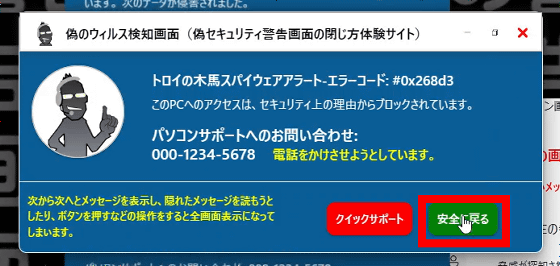
Although the screen looks like 'There is a problem with your PC,' it is actually just displaying the browser screen in full screen, and you can easily turn it off by exiting full screen display. The ``How to close the fake security warning screen trial site'' will tell you that ``You can end the full screen display by holding down the Esc key,'' so press and hold the Esc key as instructed.

Press and hold Esc to exit full screen and return to windowed mode.
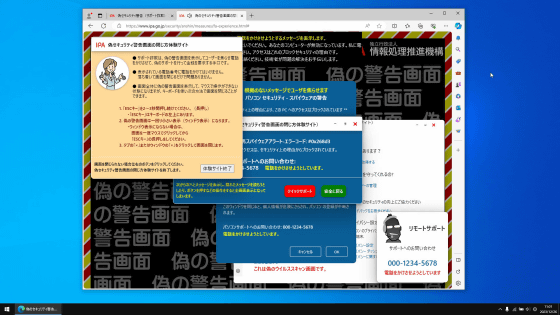
Next, click the × button on the tab or window.
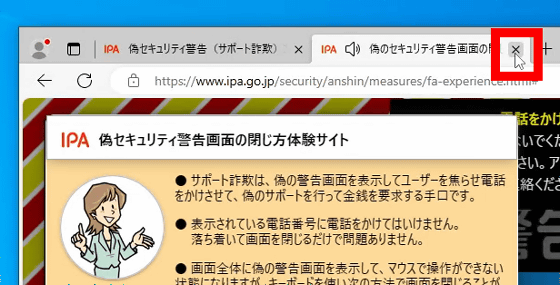
You have now successfully dismissed the fake warning screen.
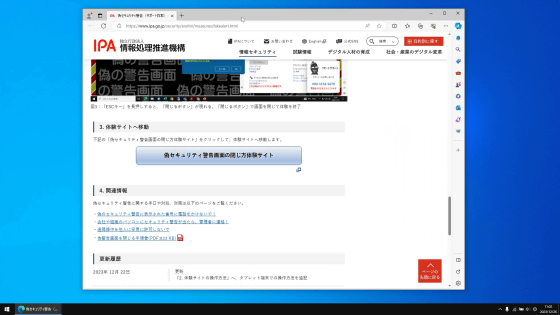
The method for ending full screen display differs slightly depending on the browser, such as ``long press the Esc key'' or ``single press the Esc key'', but basically you can end full screen display in any browser by long pressing the Esc key. For this reason, unless you are in a special environment, you will be able to close full-screen fraudulent sites as long as you remember that 'press and hold the Esc key to exit full-screen display and close the page.' Masu. Furthermore, the ``How to Close a Fake Security Warning Screen Experience Site'' allows you to practice how to close full-screen display on a screen that looks similar to an actual scam site, which is useful when teaching scam prevention techniques to people who are not familiar with PC operations. that's right.
◆Forum now open
A forum related to this article has been set up on the GIGAZINE official Discord server . Anyone can write freely, so please feel free to comment! If you do not have a Discord account, please create one by referring to the article explaining how to create an account!
• Discord | “Have you ever fallen for a scam ad such as “Your PC is at risk”? ' | GIGAZINE
https://discord.com/channels/1037961069903216680/1189142146968715294
Related Posts:
in Web Application, Security, Posted by log1o_hf