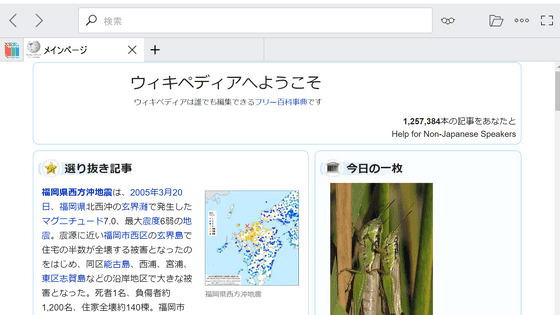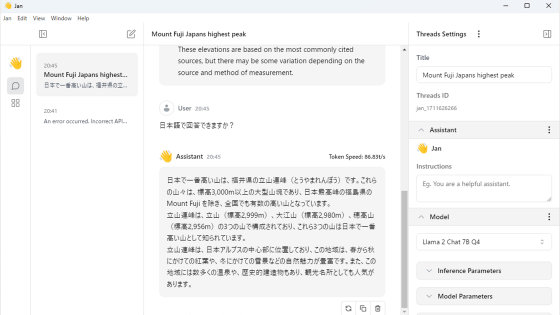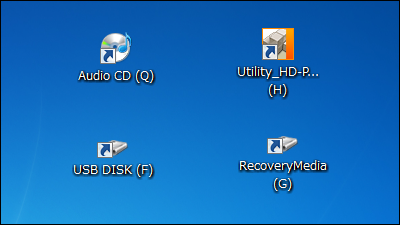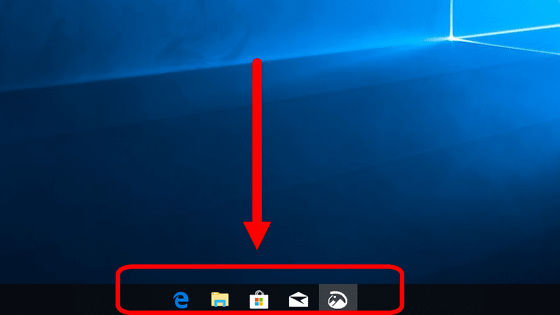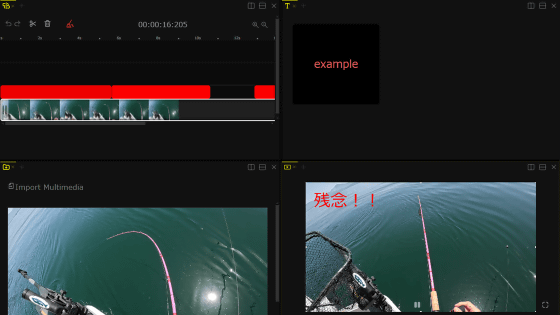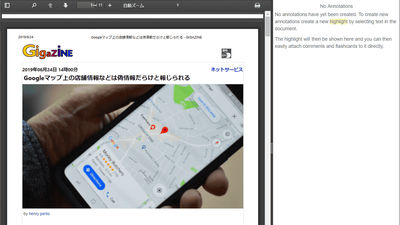Summary of how to use 'Kiwix', which allows you to carry all Wikipedia articles on an SD card or USB memory

The online encyclopedia ``Wikipedia'' is a useful service for researching things, but there is also the problem that ``you cannot view it without connecting to the Internet''. ' Kiwix ' is an application that allows you to locally save online data such as Wikipedia and view it at any time, and it can be used on various operating systems such as Windows, macOS, Linux, iOS, and Android. It seemed convenient to be able to browse Wikipedia while reducing data traffic, so I have summarized the installation and viewing procedures.
Explore Offline Wikipedia and Educational Content with Kiwix- Kiwix
Kiwix can also be installed and carried on external storage such as a USB memory or SD card instead of on the PC itself. This time, I will install the Windows version of Kiwix on a microSD card so that I can carry the Japanese version of Wikipedia.

First, click the link below to access the Kiwix download page.
Kiwix Applications - Access Knowledge Offline on Various Platforms- Kiwix
After accessing the download page, scroll down.
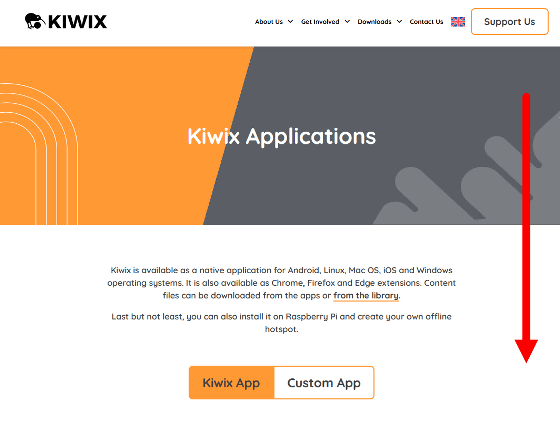
Click 'Download' where it says 'Kiwix for Windows'.
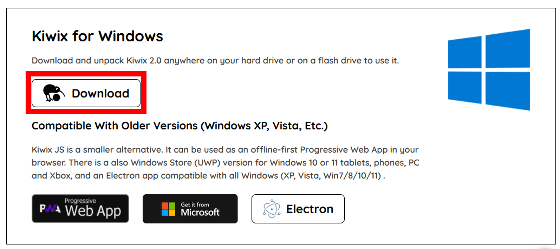
Click 'Download' to download the ZIP file containing the Kiwix application, so expand the ZIP file using Windows standard functions and compatible applications.
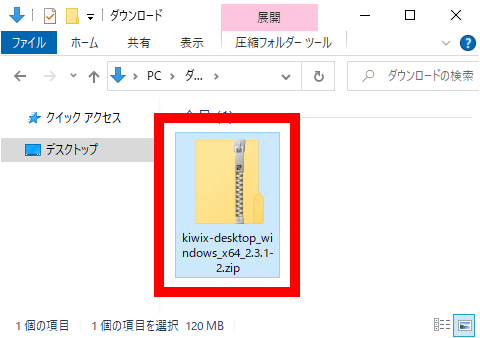
When the ZIP file is extracted and a folder appears, move the entire folder to the microSD card.
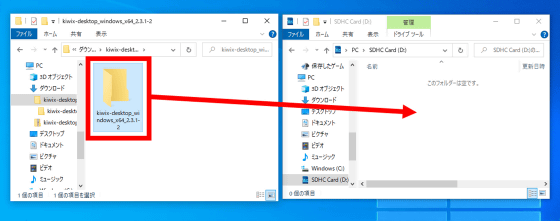
The file 'kiwix-desktop.exe' saved in the folder moved to the microSD card is the Kiwix executable file. Double-click the executable file to start Kiwix.
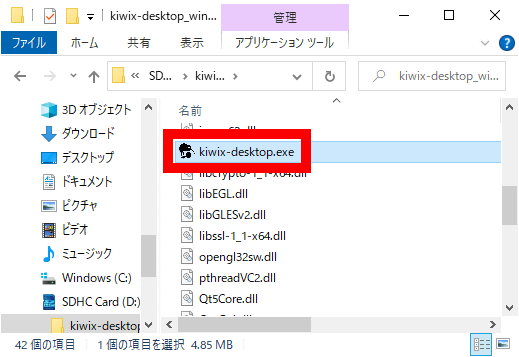
The screen when Kiwix starts up looks like this. The file list is blank because we have not yet prepared Wikipedia data.
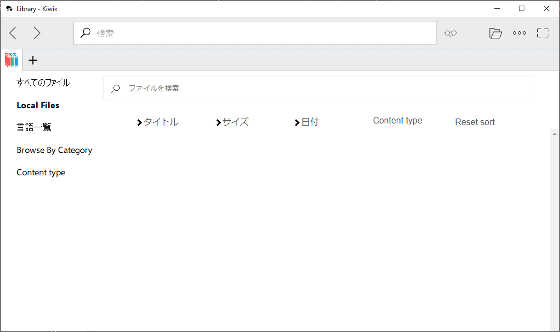
To download the Japanese version of Wikipedia data, first access the link below.
Welcome to Kiwix Server
Next, click the download button for the data labeled 'Offline version of Japanese Wikipedia.' The data list page also includes excerpts of Wikipedia articles, but this time I decided to download the data that includes all the articles.
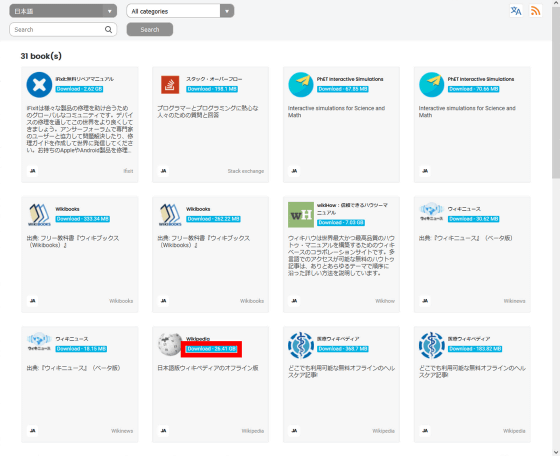
When the download menu appears, click 'Direct' to download.
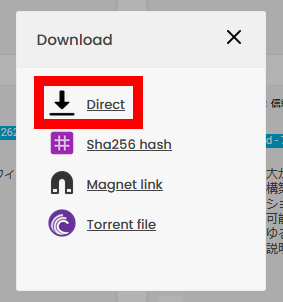
However, it takes quite a while to download, so we recommend using a torrent file or downloading from
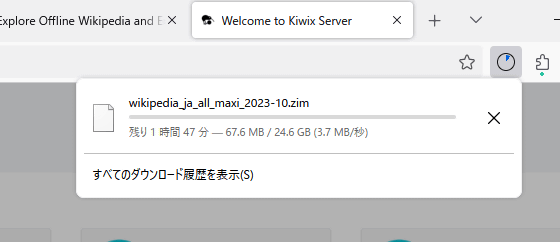
Once the Wikipedia data has been downloaded, move it to the microSD card.
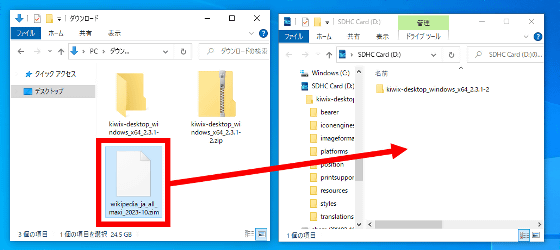
Preparation is complete when the Kiwix folder and Wikipedia data are saved on the same microSD card.
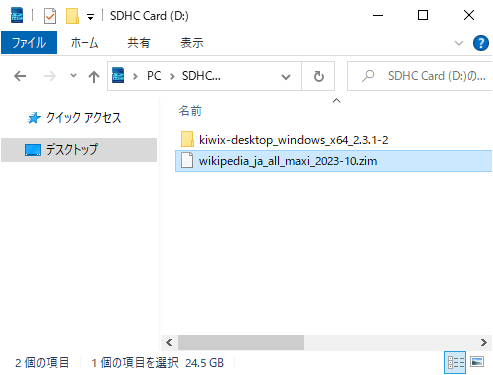
Start Kiwix again.
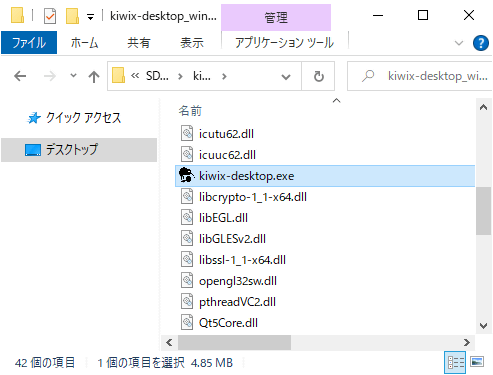
When Kiwix starts up, click the button circled in red at the top right of the screen.
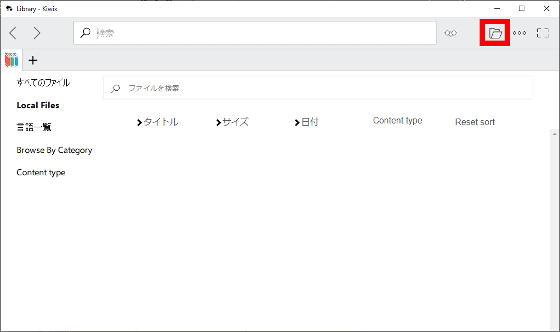
When the file selection screen is displayed, click on the Wikipedia data and then click 'Open'.
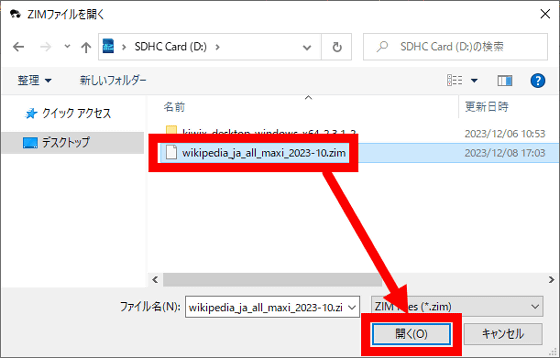
Then, the top page of the Japanese version of Wikipedia will be displayed.
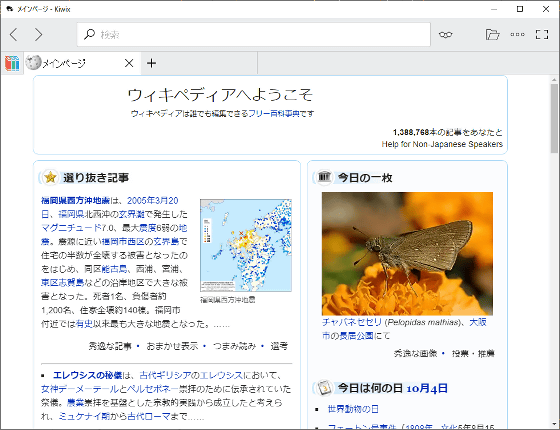
Kiwix allows you to follow links just like the regular web version of Wikipedia. Let's try clicking on 'Ancient Greece' on the top page.
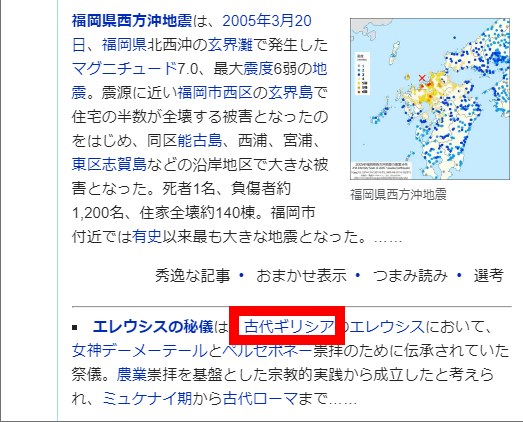
Then a page about ancient Greece was displayed.
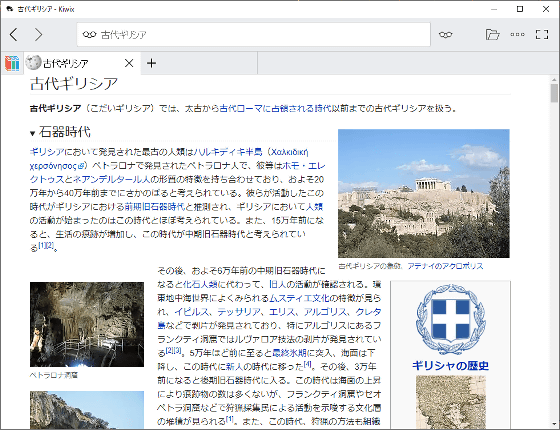
You can search for articles by entering a phrase in the search bar at the top of the screen. Try typing 'keema curry' and then click 'keema curry'.
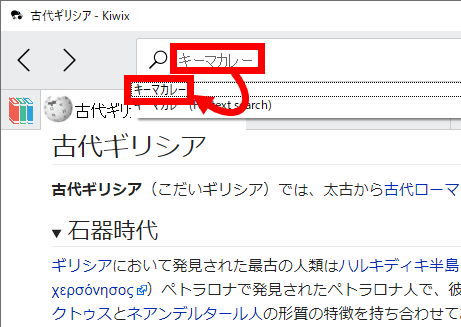
The Keema Curry page has been displayed.
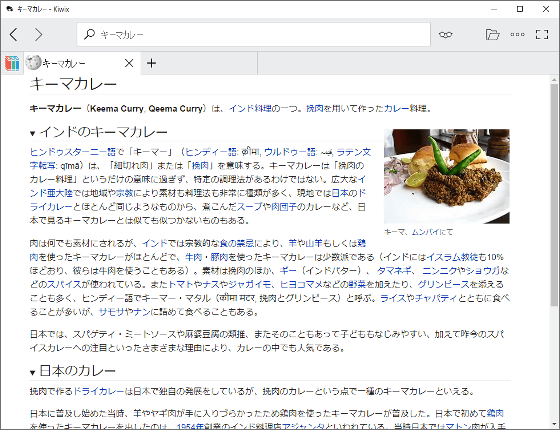
When starting for the second time or later, Wikipedia information will be displayed on the screen, so you can view Wikipedia by clicking 'Open'.
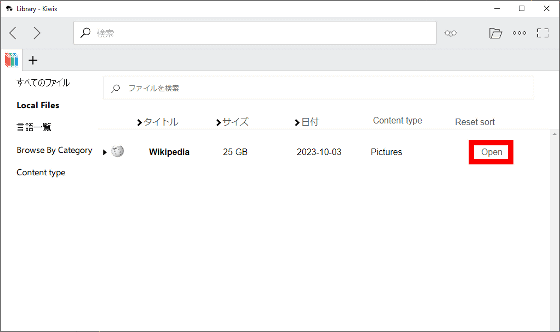
This time, I saved Kiwix and Wikipedia data on a microSD card, so you can view Wikipedia offline on another PC by inserting the microSD card.
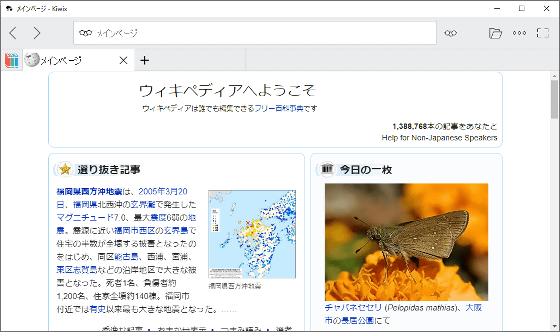
Related Posts: