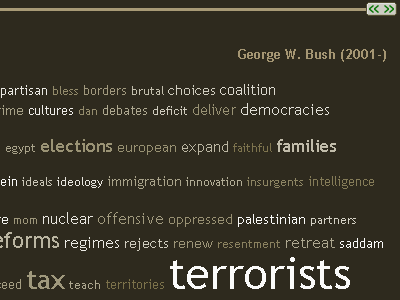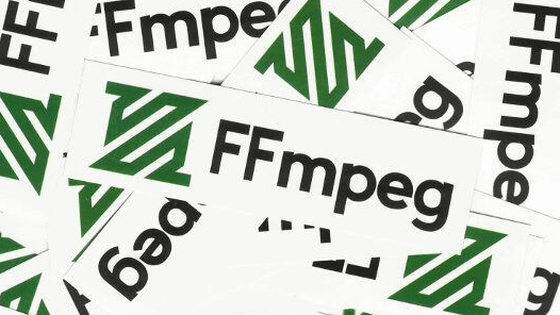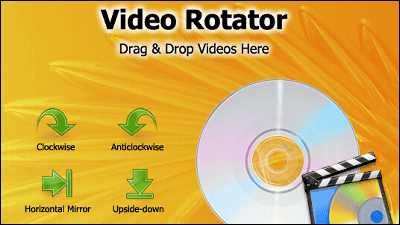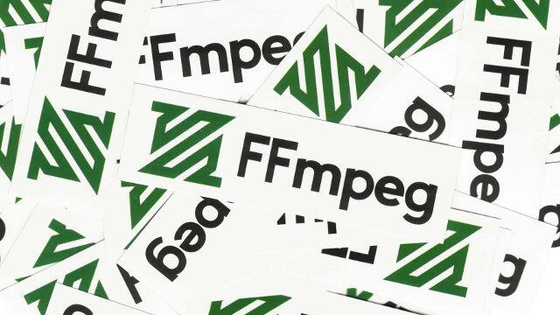``FFmpeg Explorer'' allows you to check FFmpeg's filter function on the browser for free and also outputs commands
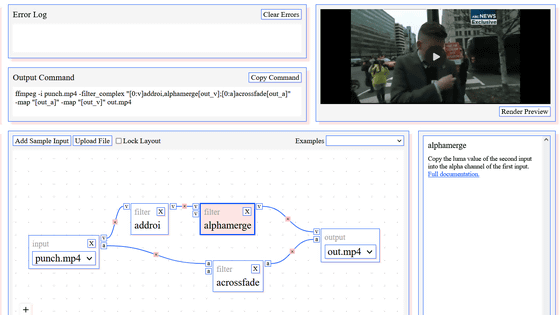
Free software '
FFmpeg Explorer!
https://ffmpeg.lav.io/
When you access FFmpeg Explorer, it looks like this. At the bottom of the center is the input video and output video, a mechanism that shows how the specified filters overlap. The sample input videos are 'punch.mp4', in which neo-Nazi leader Richard B. Spencer is punched during an interview, and then-President George W. This is 'shoe.mp4' which captures the incident .
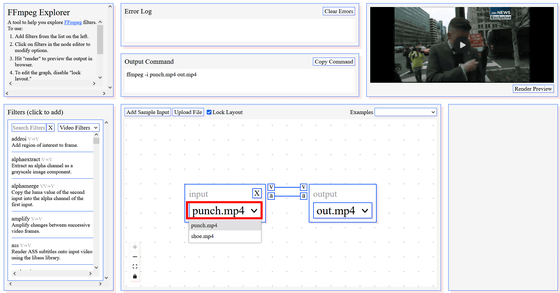
Filters are available in Filters on the left. This time, click 'reverse' to play the video in reverse.
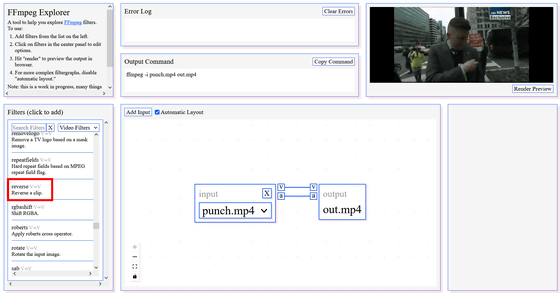
Then, a reverse filter will be added to the part shown below. Also, the command is output in 'Output Command' above it. Click 'Render Preview' under the sample video player in the upper right.
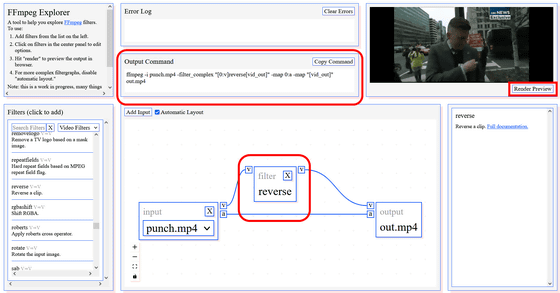
Then, a sample video with the filter applied will be output and can be played in the player on the top right. This means that you can check the filter results on a sample video before actually processing the video at hand.
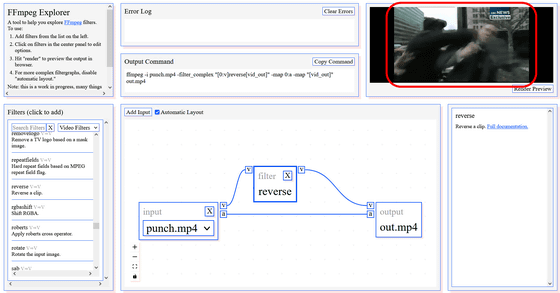
Next, apply 'rotate' to rotate the video. Detailed filter settings can be changed in the window on the right of the figure. When you render and check the video, you can see that the video is indeed rotated.
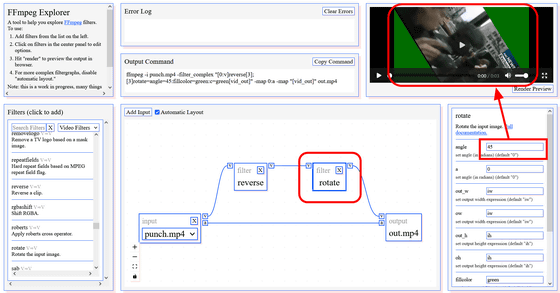
There are video and audio filters, and you can switch between 'Video Filters' and 'Audio Filters' from the pull-down above Filters.
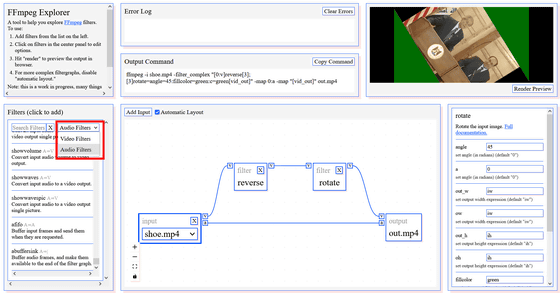
In addition, at the time of writing the article, rendering does not work in Chrome due to multi-process. The source code for FFmpeg Explorer is available on GitHub.
GitHub - antiboredom/ffmpeg-explorer: Create and render complex ffmpeg filtergraphs in the browser.
https://github.com/antiboredom/ffmpeg-explorer/
Related Posts:
in Software, Review, Web Application, Posted by log1i_yk