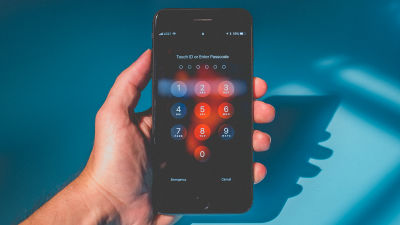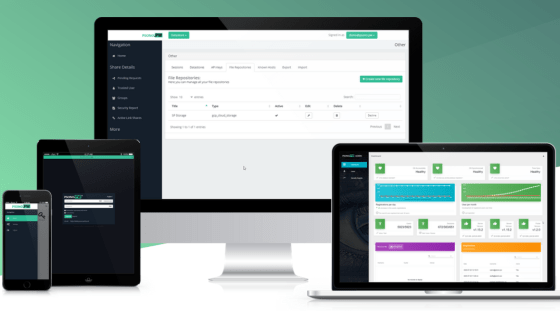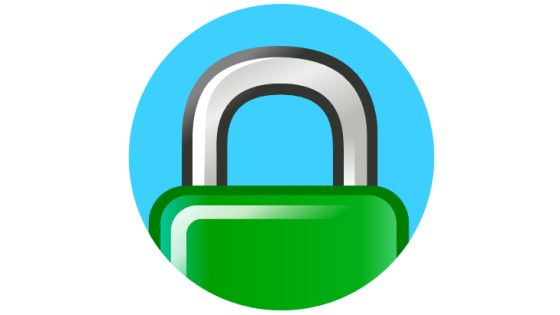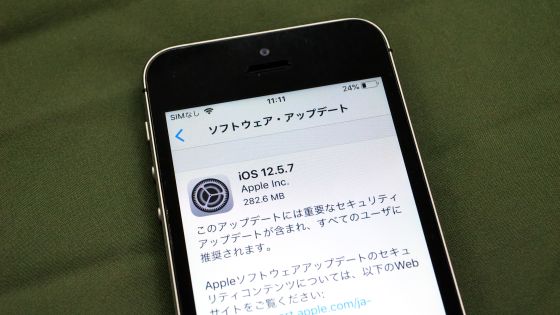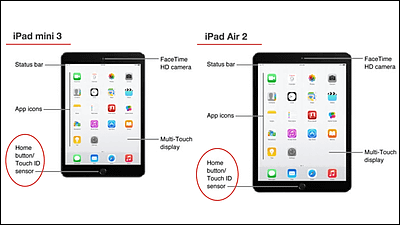Command list to disable 'Siri' on Mac & installation method of script 'Kill Siri' to automate Siri disable Summary

The voice assistant 'Siri' developed by Apple can be used on iPhone, iPad, Mac, etc., and can be conveniently used to set reminders and play your favorite music just by voice input. However, since Siri has functions such as 'a function that always records voice and responds to' Hey Siri '' and 'a function that encrypts usage data and sends it to Apple', considering privacy protection, Siri One way is to disable it. 'Term7', which provides privacy-related information, has released a command to disable some functions of Siri and a self-made script ' Kill Siri ' to disable Siri.
Kill Siri
https://term7.info/kill-siri/
Since macOS Sierra, which appeared in 2016, macOS displays a button that can activate Siri in the upper right corner of the screen, allowing you to perform various operations with just your voice, just like on iPhones and iPads. However, depending on the settings, Siri always collects surrounding sounds to start with the voice command 'Hey Siri', and data when using Siri may be sent to Apple. Apple explains that ``Siri data is encrypted and sent to Apple after it cannot be associated with an individual,'' but as long as Siri's source code is not disclosed, data transmission is safe. Some users are worried about security and privacy because it is impossible for a third party to evaluate their sexuality.
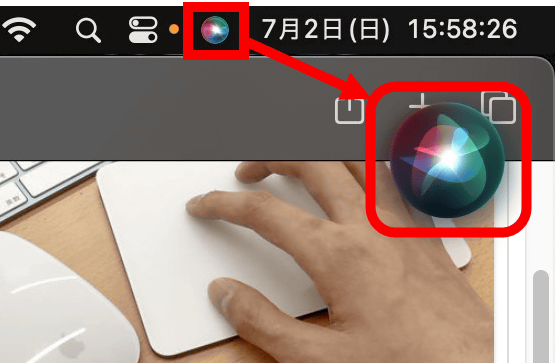
◆ List of commands to disable some functions of Siri
Some of Siri's functions can be disabled simply by executing the following command without preparing a special application or script.
・Disable Siri data collection
[code]defaults write com.apple.assistant.support 'Siri Data Sharing Opt-In Status' -int 2[/code]
・Disable 'Ask Siri'
[code]defaults write com.apple.assistant.support 'Assistant Enabled' -bool false[/code]
・Disable Siri voice feedback
[code]defaults write com.apple.assistant.backedup 'Use device speaker for TTS' -int 3[/code]
・Disable the pop-up 'Do you want to enable Siri?'
[code]defaults write com.apple.SetupAssistant 'DidSeeSiriSetup' -bool True[/code]
・Hide the Siri button in the menu bar
[code]defaults write com.apple.Siri 'StatusMenuVisible' -bool false
defaults write com.apple.Siri 'UserHasDeclinedEnable' -bool true[/code]
・Disable Siri-related services 'Siri' and 'assistantd'
[code]launchctl disable 'user/$UID/com.apple.assistantd'
launchctl disable 'gui/$UID/com.apple.assistantd'
sudo launchctl disable 'system/com.apple.assistantd'
launchctl disable 'user/$UID/com.apple.Siri.agent'
launchctl disable 'gui/$UID/com.apple.Siri.agent'
sudo launchctl disable 'system/com.apple.Siri.agent'[/code]
Script 'Kill Siri' to completely disable Siri
After running all the above commands, Siri related processes such as 'com.apple.siri.embeddedspeech', 'siriactionsd' and 'sirittsd' still continue to work. According to term7, some of Siri's services are protected by macOS ' System Integrity Protection (SIP) ' and cannot be disabled by normal means. You can disable Siri completely by disabling SIP , but disabling SIP is not recommended as it increases the risk of attack on your system.
As a result of analysis by term7, it was found that changes were made in '~/Library/Assistant/' each time a Siri-related process was started. term7 monitors Siri-related changes to '~/Library/Assistant/' via always-observable '/Users/Shared/' and kills Siri-related processes every time they start 'Kill Siri ” was developed. Users can completely disable Siri without disabling SIP by installing 'Kill Siri' by executing the following commands in order.
・Move to the 'Downloads' folder
[code]cd ~/Downloads[/code]
・ Download the installation script for 'Kill Siri'
[code]curl -O https://raw.githubusercontent.com/term7/MacOS-Privacy-and-Security-Enhancements/main/02_Kill-Siri/script/SPEEDY-INSTALL_kill-siri.sh[/code]
・Give execution authority to the script
[code]chmod +x *kill-siri.sh[/code]
・Run the installation script
[code]./SPEEDY-INSTALL_kill-siri.sh[/code]
When prompted for a password, enter your system password and press Enter to continue the installation. Note that 'Kill Siri' only forcibly terminates SIP-protected processes and does not disable various functions that can be disabled with normal commands. For this reason, if you want to completely disable Siri, you need to use it together with the command introduced in the first half of the article.
If you want to uninstall 'Kill Siri', you can execute the following commands in order.
・Move to the 'Downloads' folder
[code]cd ~/Downloads[/code]
・ Download the uninstall script for 'Kill Siri'
[code]curl -O https://raw.githubusercontent.com/term7/MacOS-Privacy-and-Security-Enhancements/main/02_Kill-Siri/script/UNINSTALL_kill-siri.sh[/code]
・Give execution authority to the script
[code]chmod +x *kill-siri.sh[/code]
・Run the uninstall script
[code]./UNINSTALL_kill-siri.sh[/code]
You can also check the contents of the 'Kill Siri' script at the following link.
MacOS-Privacy-and-Security-Enhancements/02_Kill-Siri at main term7/MacOS-Privacy-and-Security-Enhancements GitHub
https://github.com/term7/MacOS-Privacy-and-Security-Enhancements/tree/main/02_Kill-Siri
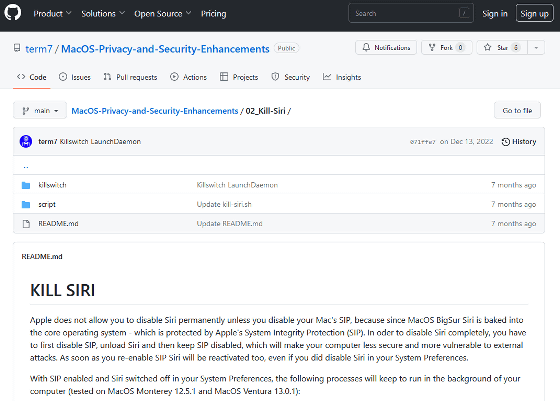
Related Posts:
in Software, Posted by log1o_hf