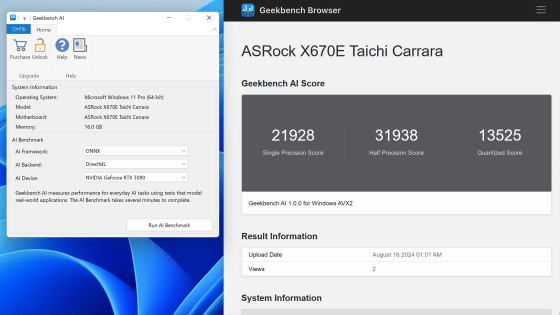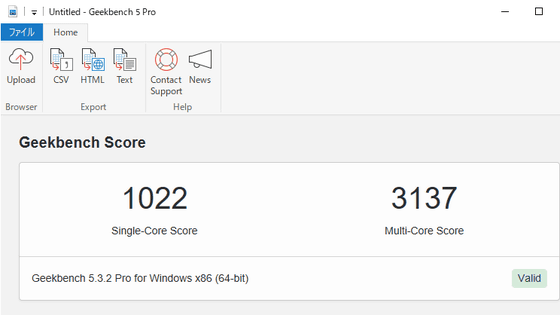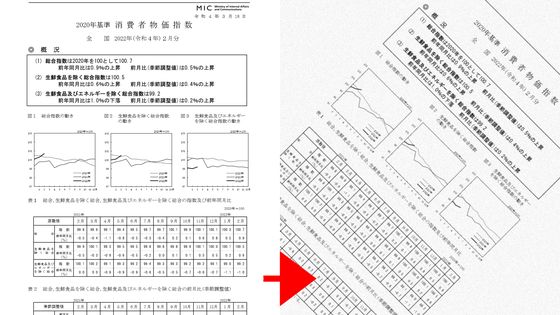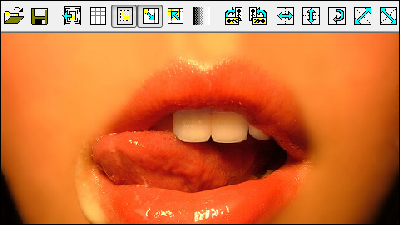'Geekbench 6' release, practical benchmarks such as background blurring of video conferencing and removal of unnecessary objects from photos became possible, so I actually tried it
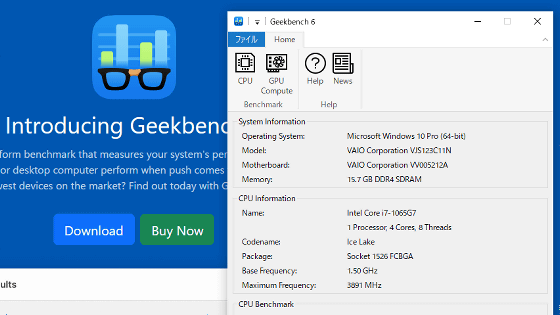
Geekbench 6 , a major version upgrade of the classic benchmark app Geekbench, was released on February 14, 2023. Geekbench 6 emulates modern operations such as `` background blur during video conferencing '' and `` remove unnecessary objects from photos '', so it is now possible to measure the performance of CPU and GPU, so actually install and benchmark I tried running
Geekbench 6 - Cross-Platform Benchmark
Geekbench is a type of benchmark application that 'emulates tasks such as image processing and PDF file viewing and measures processing performance'. The newly released Geekbench 6 incorporates modern work such as `` background blurring during video conferencing '', `` recognizing and tagging subjects in photos '', `` removing unnecessary objects from photos '', and materials used for emulation Also, ``high resolution images'', ``detailed maps'', ``complexity of PDF files and HTML files'', etc. have been implemented, and it is now possible to emulate close to real work. The procedure to actually install Geekbench 6 and run the benchmark is as follows.
First, go to the official website of Geekbench 6 and click 'Download'.
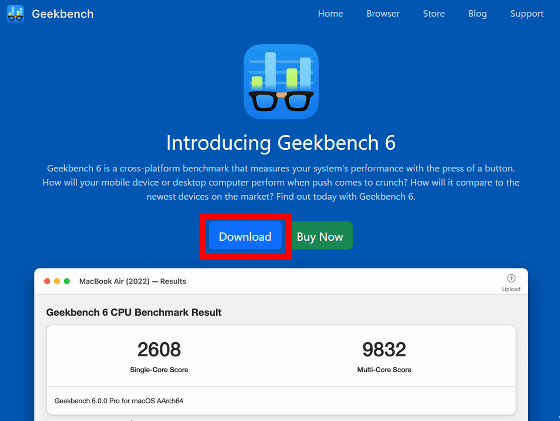
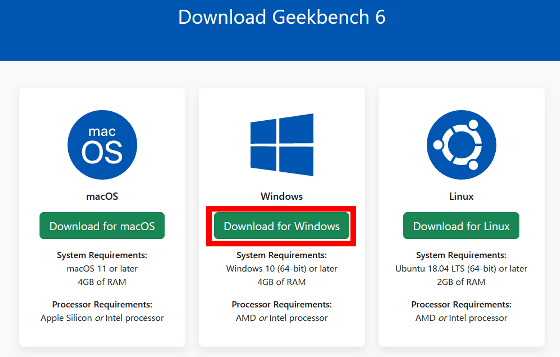
After downloading the installer, double-click to run it.
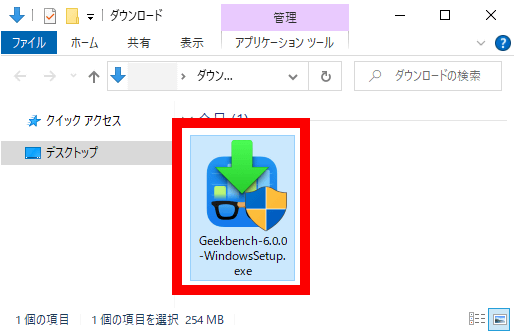
Click 'Run' when the security warning appears.
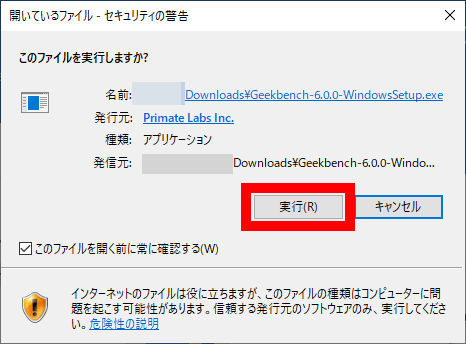
When the following screen is displayed, click 'Next'.
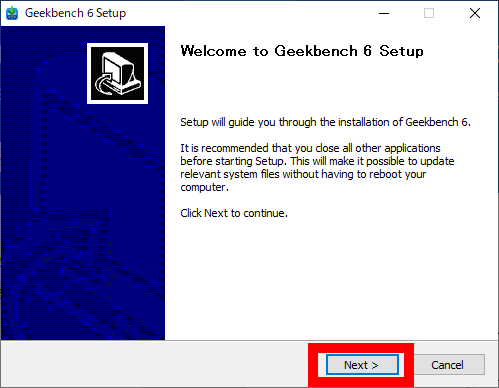
Read the license carefully and click 'I Agree'.
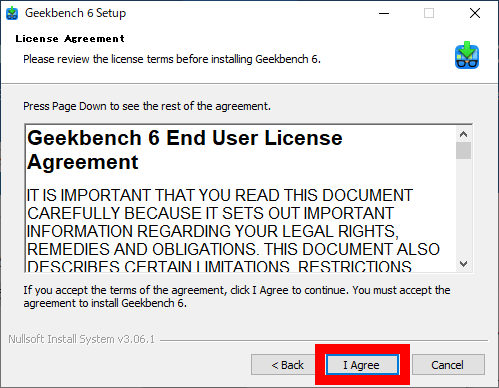
When the installation destination selection screen is displayed, click 'Next' without changing anything.
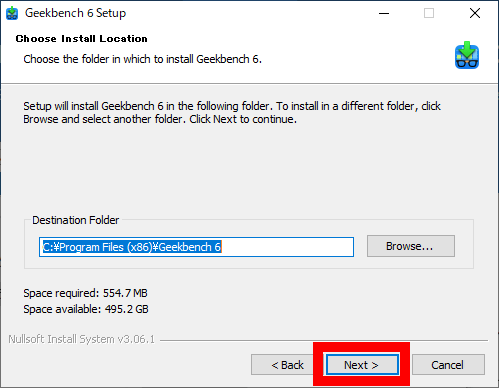
When the registration destination setting screen of the start menu is displayed, select the desired folder and click 'Install'. This time I clicked 'Install' without selecting anything.
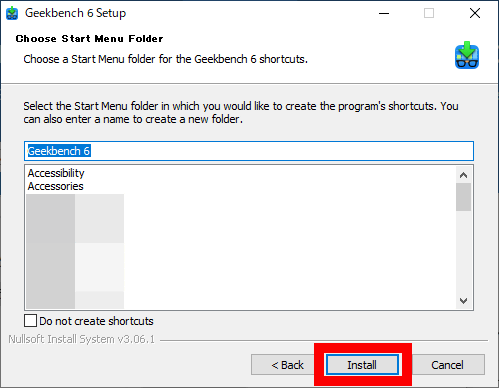
Wait a moment for the installation to complete.
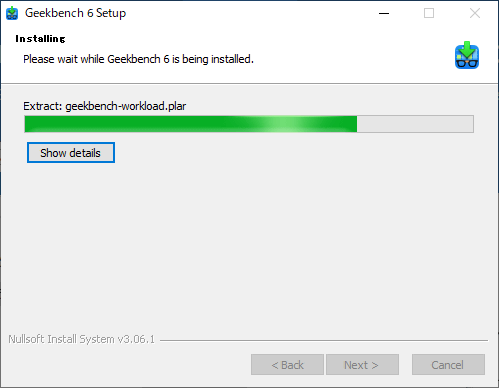
When the installation is completed, check 'Run Geekbench 6' and click 'Finish'.
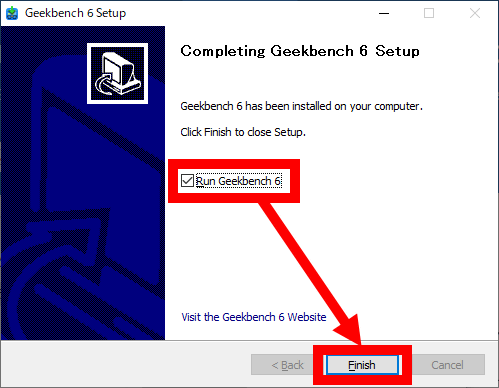
When Geekbench 6 starts up, a dialog asking 'Do you want to upgrade to the paid Pro version?' is displayed, but the benchmark can be run even with the free version, so click 'Later' to close the dialog.
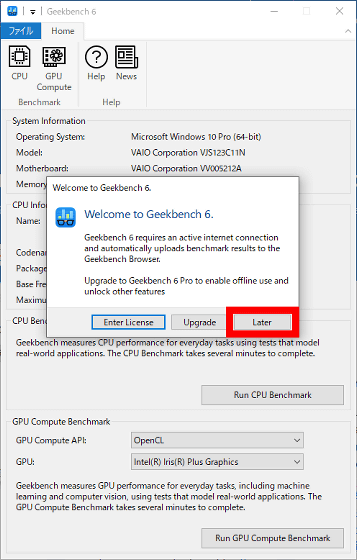
After that, click 'Run CPU Benchmark' to run the benchmark.
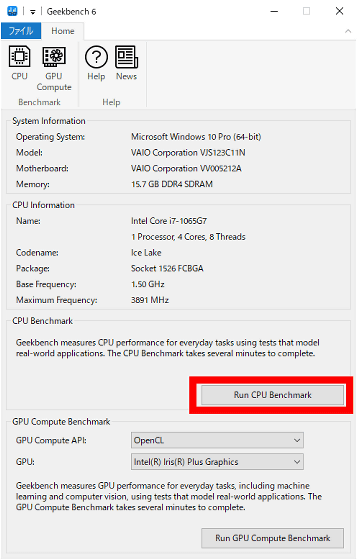
The benchmark will take several minutes.
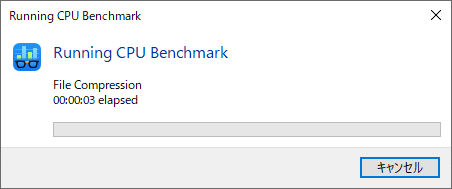
Once the benchmark is complete, your browser will open and display your single-core and multi-core scores. As mentioned above, the test content of Geekbench 6 has changed from the previous version, so a simple comparison with the scores recorded in the previous version is not possible. Therefore, when viewing the Geekbench score, please pay attention to the Geekbench version displayed below the score.
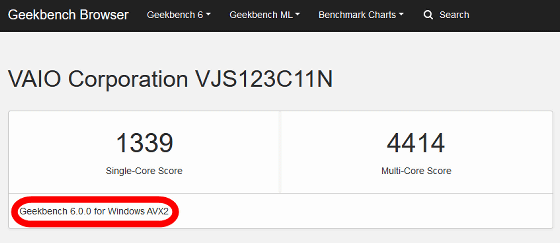
Scroll down the benchmark results to see detailed scores for each item.
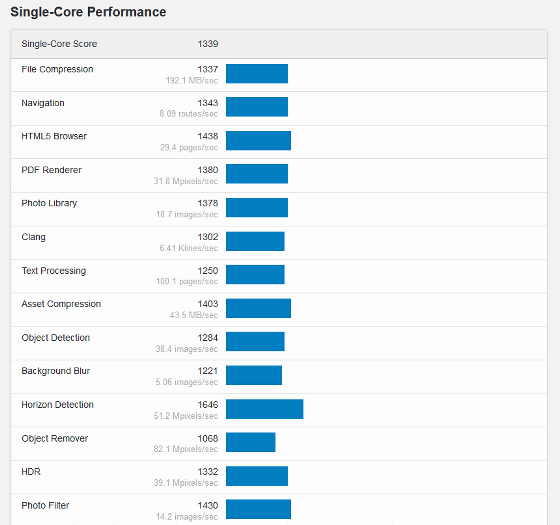
Geekbench 6 can benchmark not only CPU but also GPU. Click 'Run GPU Compute Benchmark' to run the GPU benchmark.
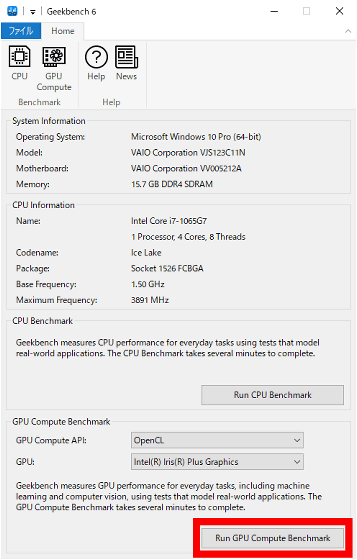
GPU benchmarking also takes a few minutes.
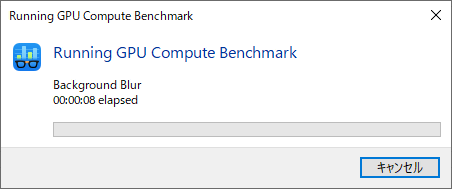
Benchmark results are displayed on the browser in the same way as CPU benchmarks.
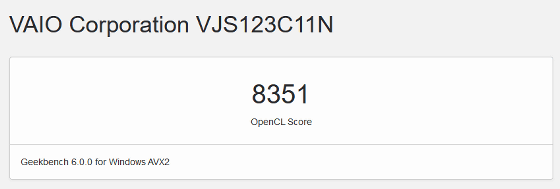
Also, for GPU benchmarks, you can select the API from either 'OpenCL' or 'Vulkan'.
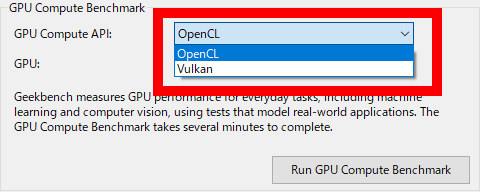
Geekbench 6 can also run benchmarks in the free version, but the free version has a limitation that ``scores are always uploaded online and can be accessed by anyone''. If you get a paid version license sold at the link below, you can run the benchmark offline.
Geekbench 6 - Primate Labs Store
https://www.primatelabs.com/store/v6/
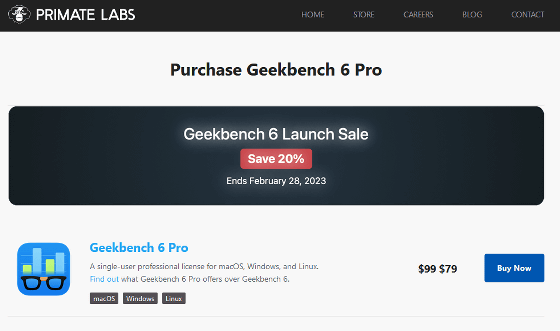
Related Posts: