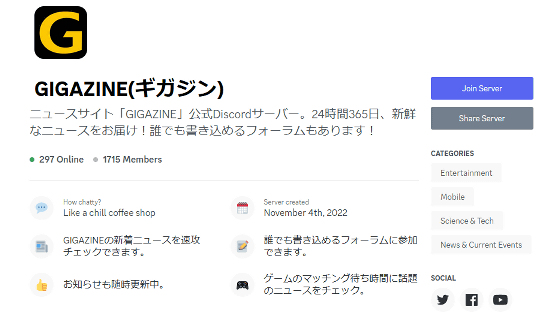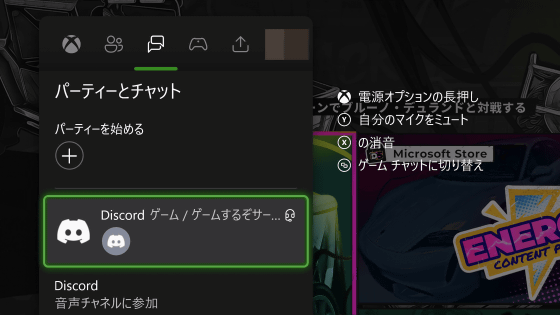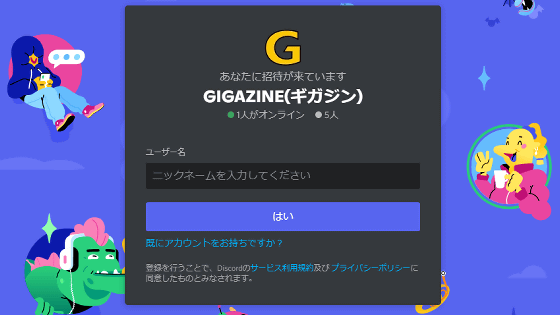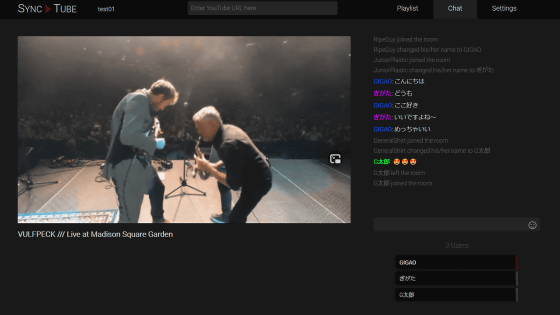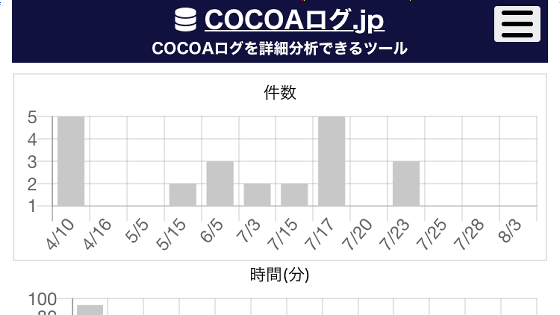I was able to register for Discord's 'Server Discovery' & How to register & Record of the fierce battle leading up to registration
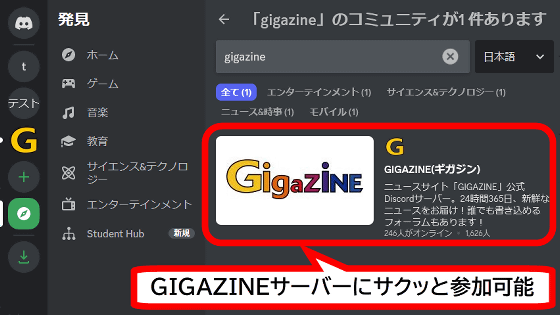
On
Server Discovery – Discord
https://support.discord.com/hc/ja/articles/360023968311-Server-Discovery
◆How to search for GIGAZINE servers using server discovery
Server Discovery is a feature available on the desktop and web app versions of Discord, and can be accessed by clicking the compass mark located at the bottom of the server list on the left side of the screen.
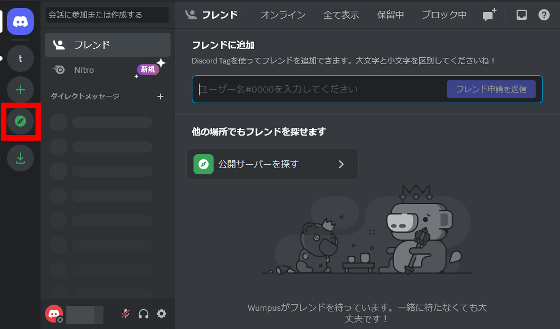
The server discovery screen looks like this. You can search for servers by entering the words you want to search in the search bar at the top of the screen. To search for the GIGAZINE official server, enter the words 'GIGAZINE', 'gigazine', 'gigazine' and press the Enter key.
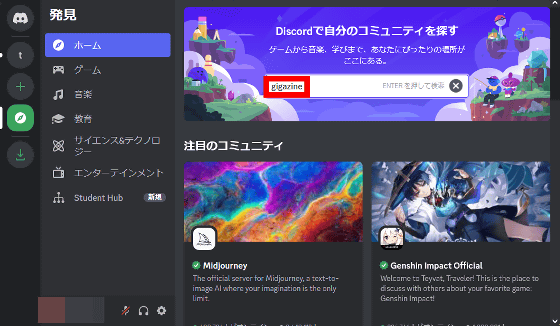
A link to the GIGAZINE official server will be displayed in the search results field, so click on it.

Then, the introduction screen of the GIGAZINE official server will be displayed. To browse the server, just click on any part of the screen.
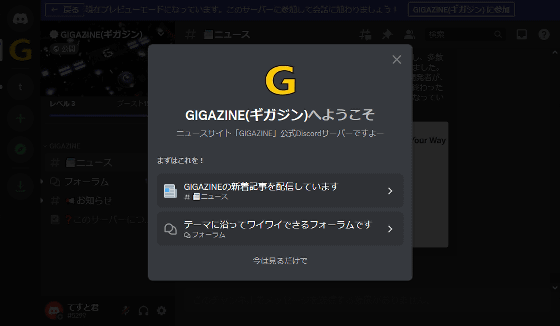
When accessing the GIGAZINE official server from server discovery, it is treated as 'preview mode', so to join the server you need to click on the part marked 'Join GIGAZINE' at the top of the screen.
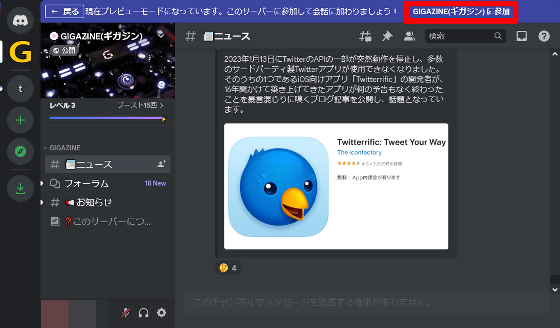
On the GIGAZINE official server, new articles are posted quickly, and we also have a forum where anyone can post, so if you're interested, please feel free to join!
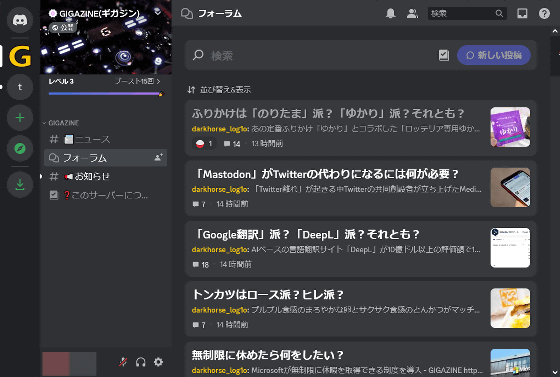
◆Procedure for applying to participate in server discovery
For those who run Discord servers, we have summarized the steps to apply to participate in Server Discovery. First, click 'Server Settings' from the server menu to open the settings screen.
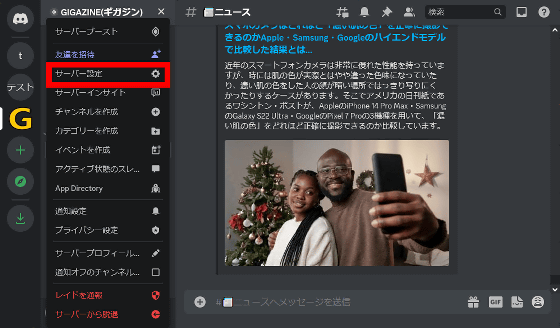
When the settings screen appears, click 'Discover' to display the server discovery details screen.
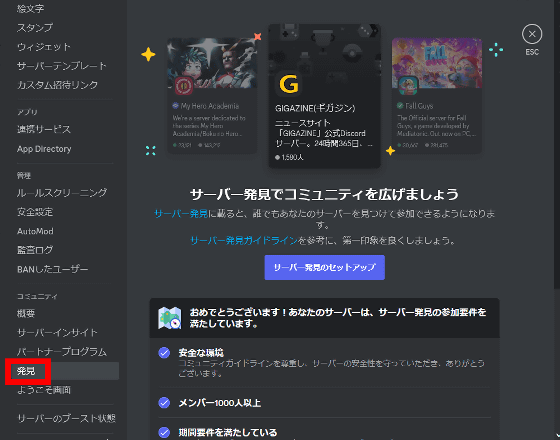
The details screen lists the conditions necessary to apply for participation in server discovery, such as ``1000 or more members'' and ``more than 8 weeks have passed since the server was opened.'' If all items have blue checkmarks as shown below, you can apply to participate in server discovery.
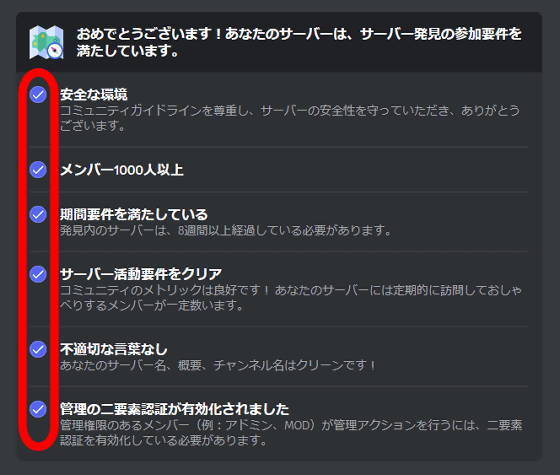
After confirming that you meet the participation conditions, click 'Set up server discovery'. Although it says 'Server Discovery' on the screen, Discord's support team called it 'Server Discovery', so this article also says 'Server Discovery'.
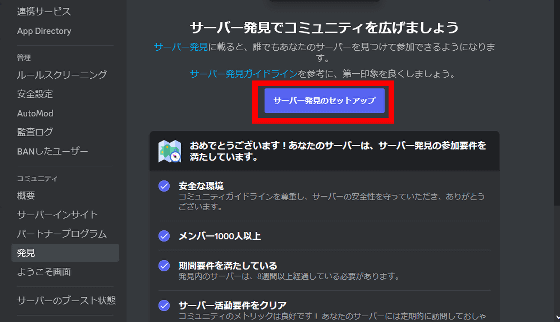
The application screen looks like this. First, write a description that gives an overview of your server, and then click Next.
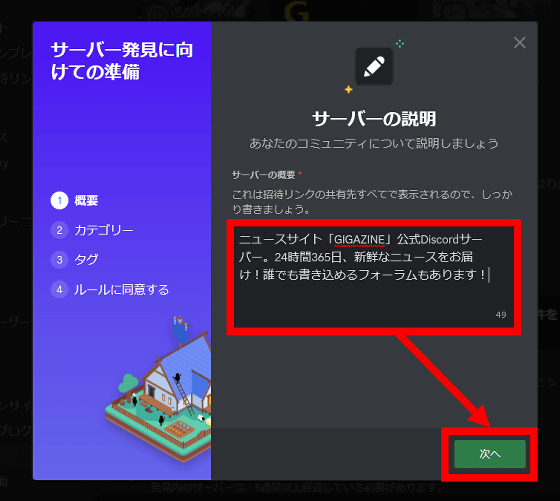
Next, select the server category and subcategory and click 'Next'.
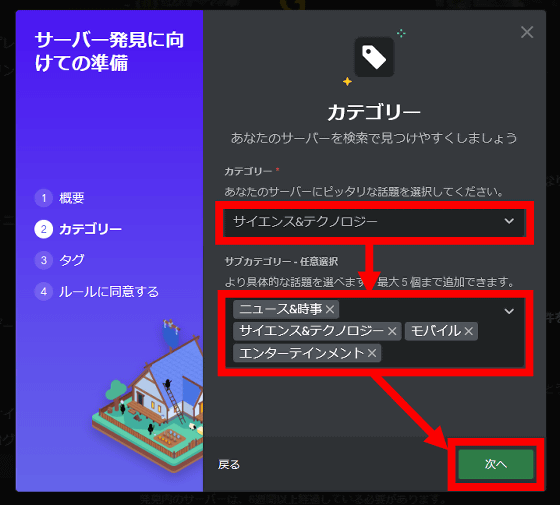
Next, enter tags that will make your page more searchable and click 'Next.'
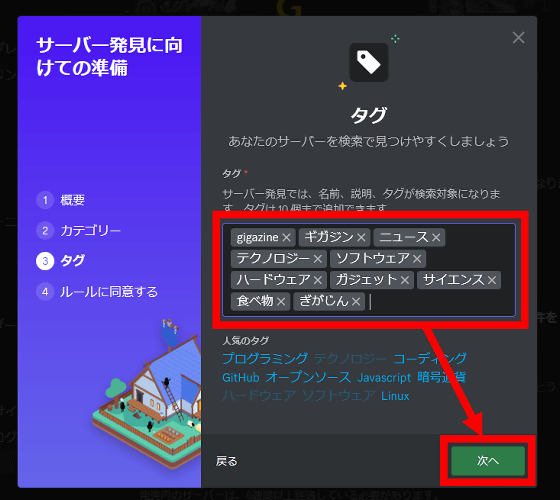
Carefully read the community guidelines and server discovery guidelines, check them, and click 'Finish'.
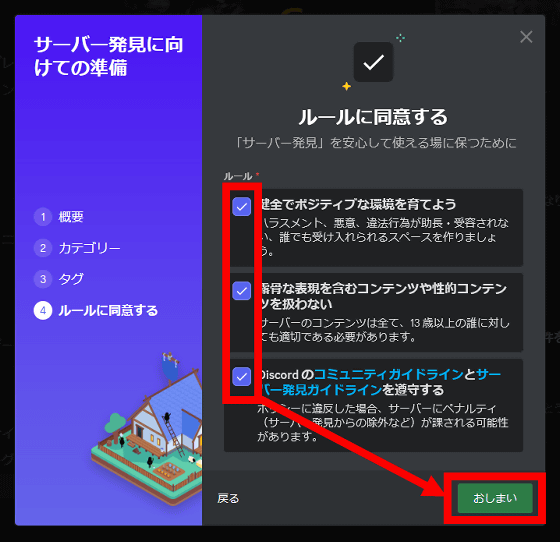
Participation in server discovery is complete when the following screen is displayed. To close the application screen, click 'OK'.
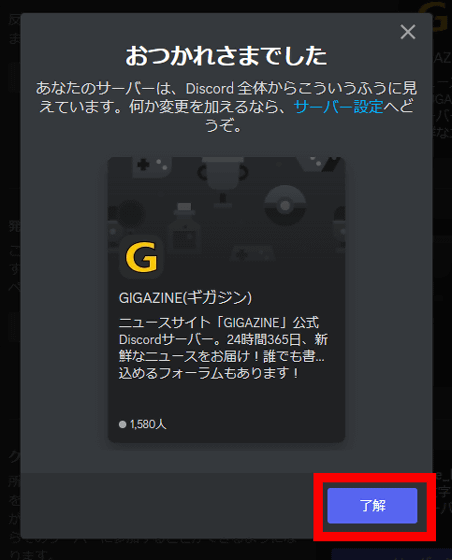
When you close the application screen, you can check how it will appear on server discovery and register the background. To register a background, click 'Upload background'.
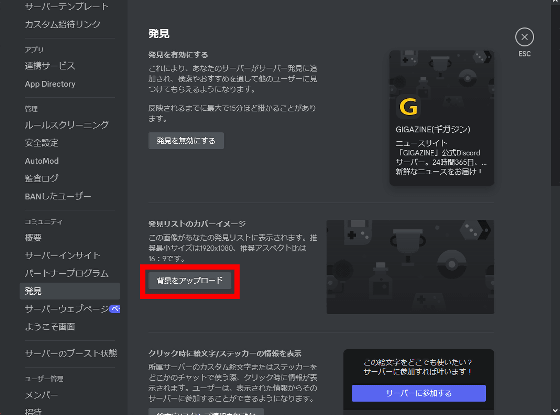
Next, select the image you want to use as the background. The minimum recommended size for background images is 1920x1080 pixels and the recommended aspect ratio is 16:9.
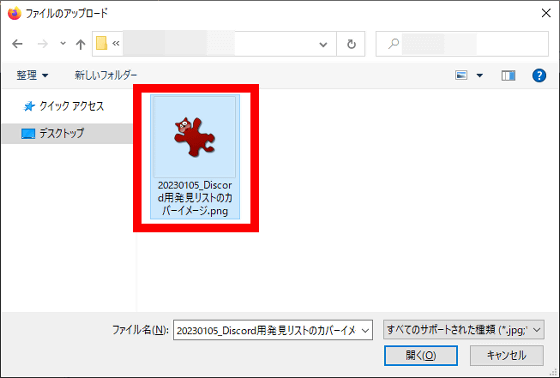
Once the background has been uploaded, click 'Save Changes' at the bottom right of the screen.
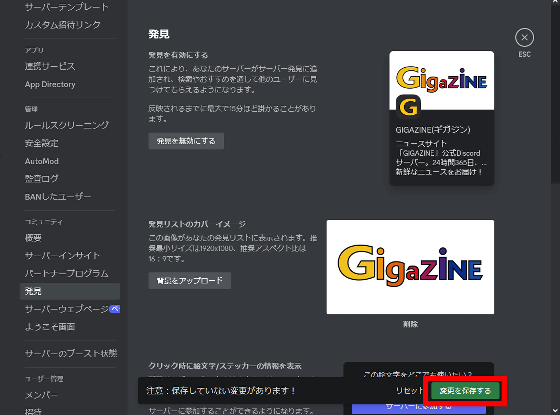
To check whether the application was successful, open Server Discovery and search for 'GIGAZINE'.
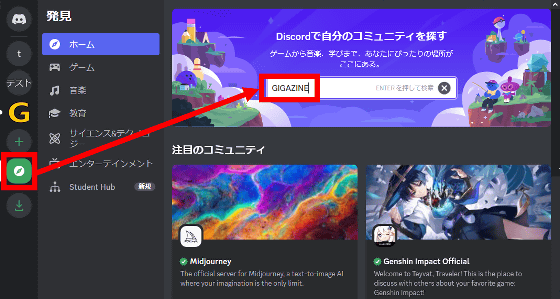
Then, a link to the GIGAZINE official server was displayed as shown below. However, the background image that was supposed to be registered is not reflected.
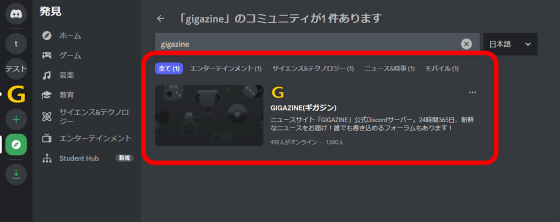
Even after 5 days had passed since registration, the background image was not reflected, so I contacted Discord's
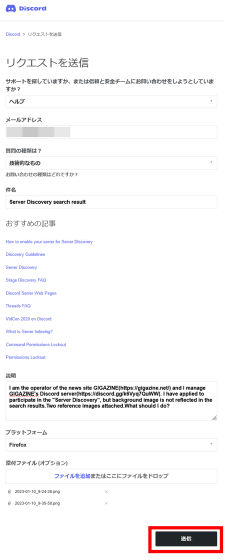
Immediately after making the inquiry, I received a message in English that said, 'Please wait for a while.'
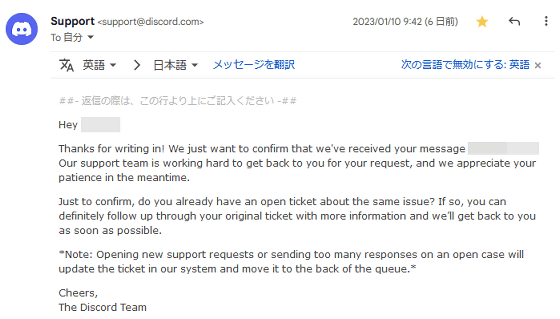
Furthermore, a few hours later I received a reply in Japanese. Part of the Discord support page was written in English, so I wrote my inquiries in English, but it seems that inquiries from within Japan are OK in Japanese.
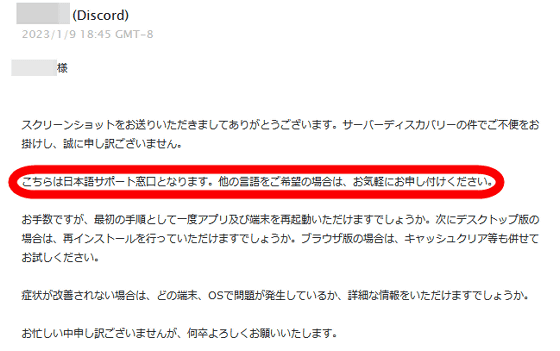
After that, we repeated the exchange, but we could not find out why the background image was not reflected. Contact with the Discord support team ended after I received a message saying 'I'll pass this on to another team,' but when I checked again 8 days after registration, the background image had been reflected. Due to the loss of contact, it is unclear whether the background image was reflected 'because the support team responded' or 'because time has passed,' but if you encounter a phenomenon where the background image is not reflected, first wait, and even if you wait for a while. If it does not reflect, we recommend contacting support with a screenshot and information such as the OS/browser you are using.
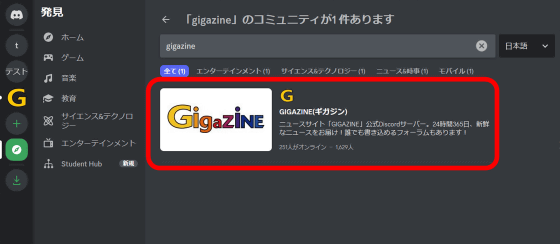
◆GIGAZINE BOT is also available!
As mentioned above, you can join the GIGAZINE official Discord server from the invitation link or server discovery. In addition, for readers who want to quickly check the latest GIGAZINE articles on their own server, we have released a ``BOT that can distribute the latest GIGAZINE articles to any server'', so give it a try!
Summary of how to install and use ``GIGAZINE BOT'', a bot that can quickly check the latest articles on GIGAZINE on Discord - GIGAZINE
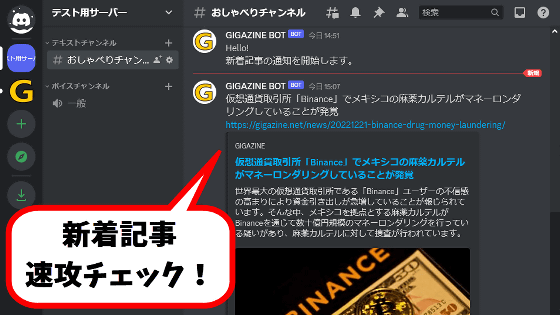
Related Posts:
in Review, Web Application, Pick Up, Posted by log1o_hf