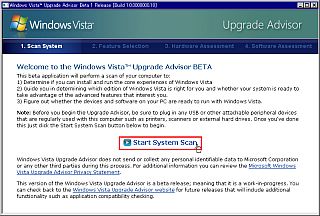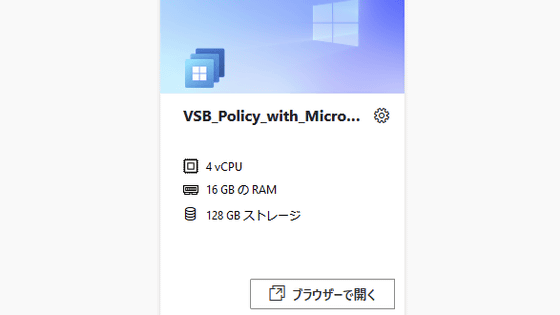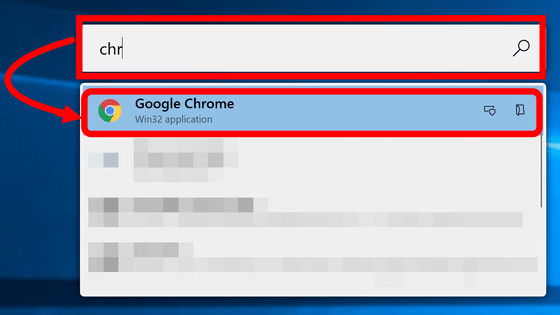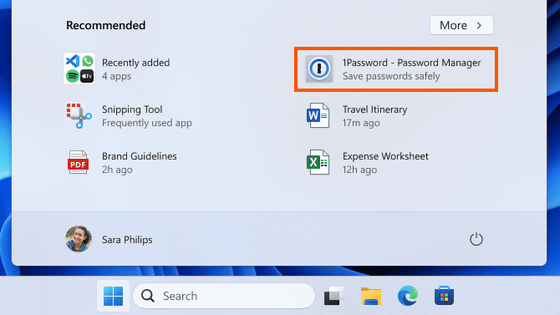I actually tried using Microsoft's Windows optimization application 'PC Manager' test version
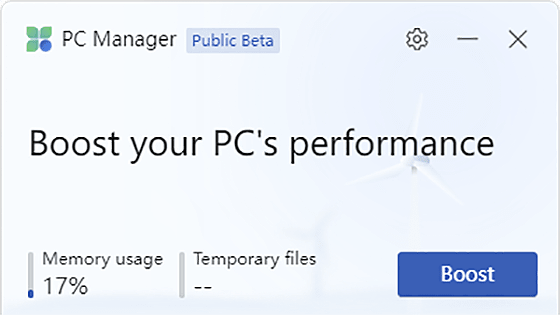
Microsoft has released a test version of `` PC Manager '', which has the ability to manage Windows applications, clear memory and delete temporary files, at the Chinese version of the Microsoft Store. In addition to being able to download and install from Japan, it is reported that the release is imminent in the Microsoft Store in countries and regions other than China.
Electricity poisoning_cleaning_safety_safety_acceleration-Microelectricity management network
Microsoft is testing its own CCleaner alternative | TechSpot
https://www.techspot.com/news/96410-microsoft-testing-ccleaner-alternative.html
To get the beta version of PC Manager, first go to the Chinese version of the PC Manager distribution page and click the red framed button. In addition, this time we will install it on Windows 11 Pro 22H2 (OS build 22621.674).
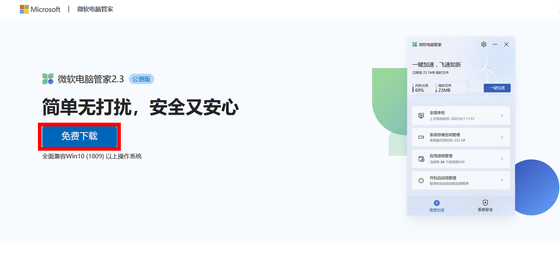
Double-click the downloaded executable file.
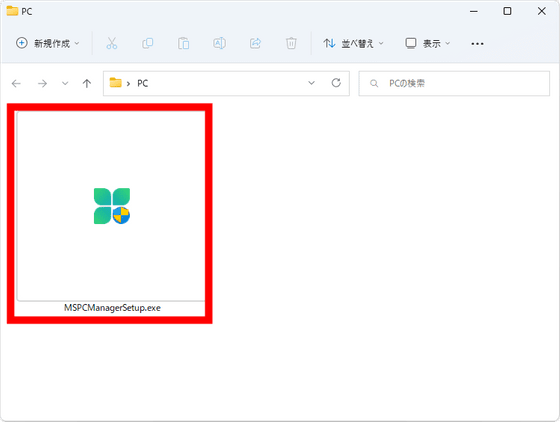
Check the box at the bottom left and click 'Install'.
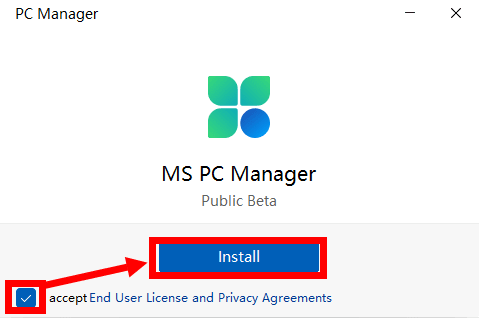
Click Launch Now.
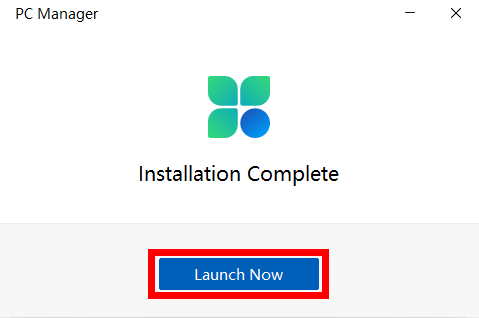
Started. Try clicking 'Boost'.
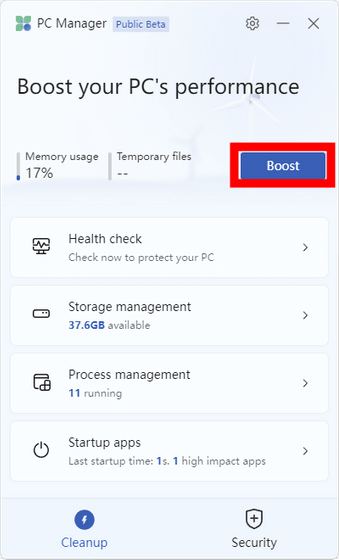
Then, Windows was optimized and 1.7GB of temporary files were deleted.
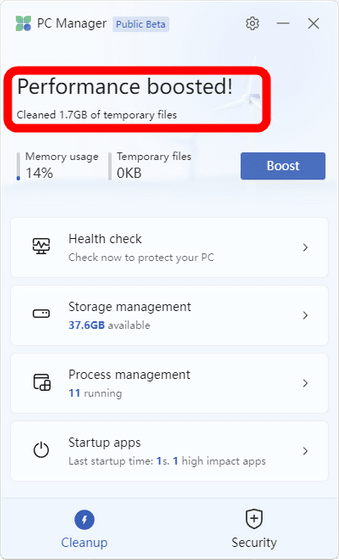
Next, let's look at the health check function.
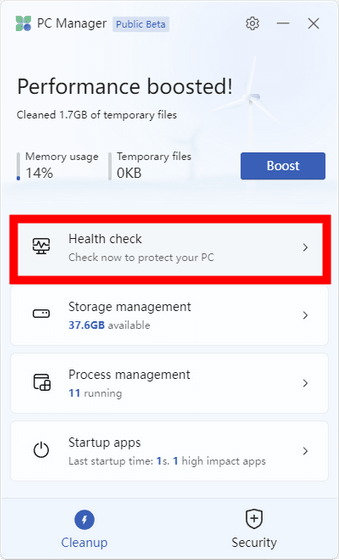
Then, a list of startup apps that seemed to be unnecessary and that other than Edge was the default browser was displayed. You can change these to Microsoft's recommended settings by clicking Proceed.
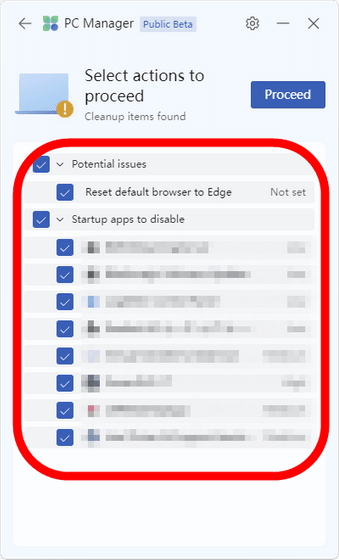
Next, we will check the storage management functions.
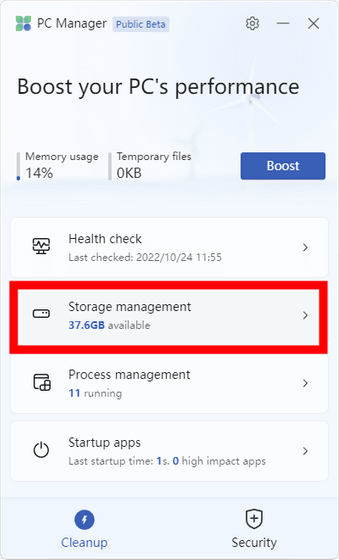
Since it is displayed as follows, first click 'Deep cleanup' at the top.
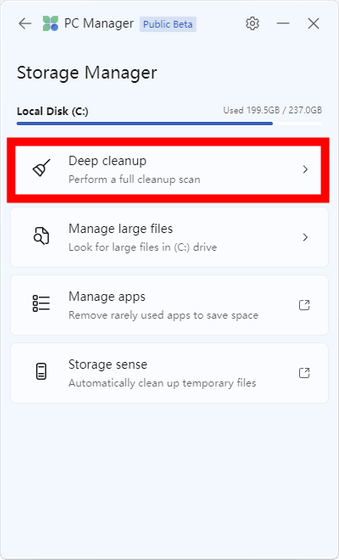
Then, a cache file that can be deleted was displayed. If you press 'Proceed' on the upper right, the checked files will be deleted.
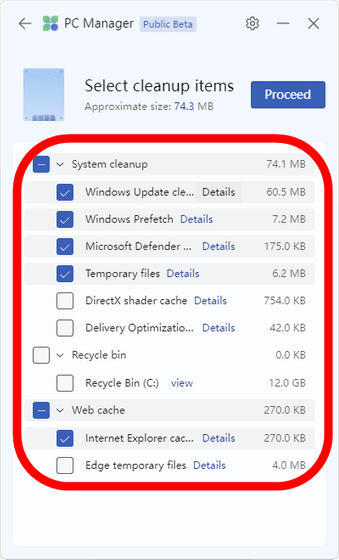
Next, try 'Manage large files'.
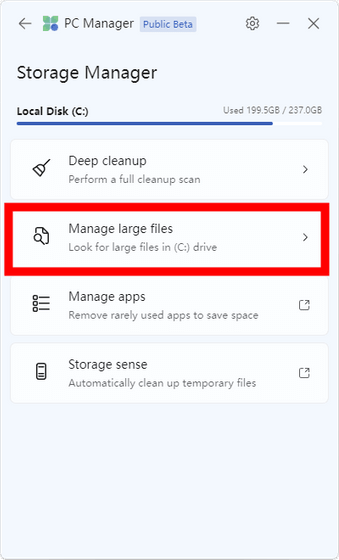
The next screen allows you to select the file size and type. For this time, select '100 MB or more', then leave all the file types checked by default and click 'View in File Explore'.
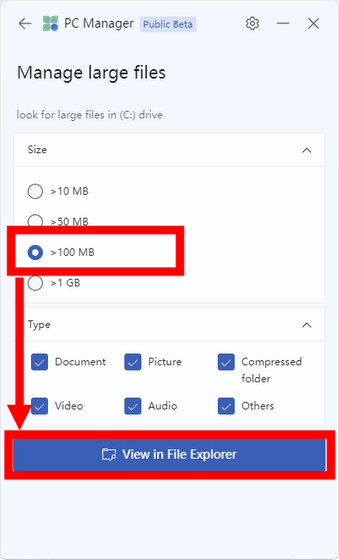
Then, the search results of files that match the conditions were displayed in Explorer.

You can manage the running application from the red frame button.
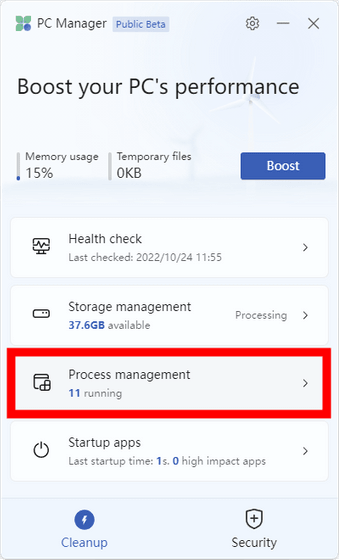
When used, a list of running applications is displayed like this, so you can terminate the application by clicking 'End' on the right.
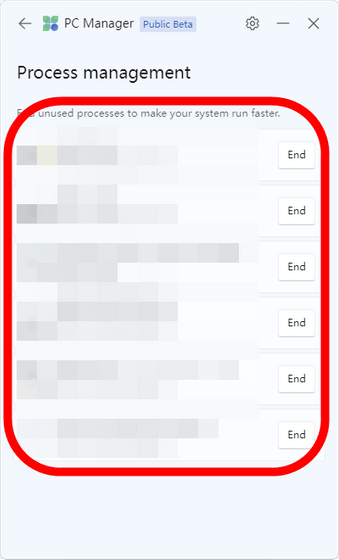
'Startup apps' at the bottom is a function to manage startup applications that start at the same time as Windows.
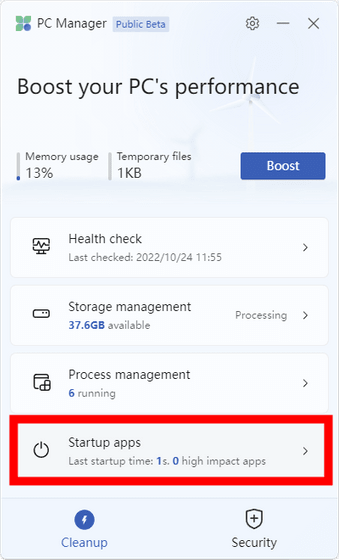
It is possible to switch startup apps on and off individually as follows.
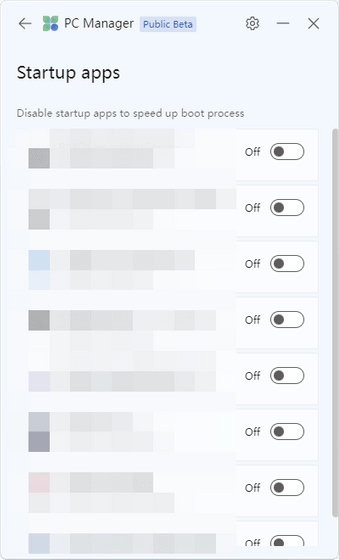
From the gear icon on the upper right, you can set whether to start PC Manager at the same time as signing in to Windows and whether to update automatically.
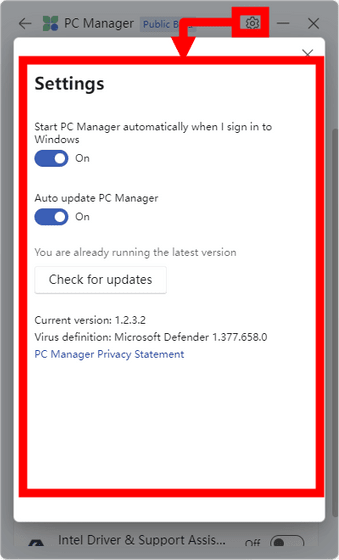
According to Italian news site Aggiornamenti Lumia, PC Manager has been released in the Chinese version of the Microsoft Store for several months, and will be added to Microsoft Stores in other regions on October 21, 2022. At the time of writing the article, the store pages other than the Chinese version were private, but TechSpot reported that ``PC Manager is likely to be released in Microsoft Stores in other regions soon.''
Dear bloggers, PC Manager app has been available for months now. The news from today is that the app has been submitted to the Microsoft Store (still hidden). That's the news, you're welcome pic.twitter.com/v9ErU0xEvS
— Aggiornamenti Lumia (@ALumia_Italia) October 21, 2022
Related Posts: