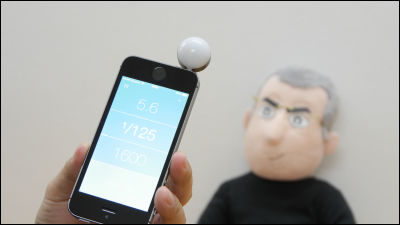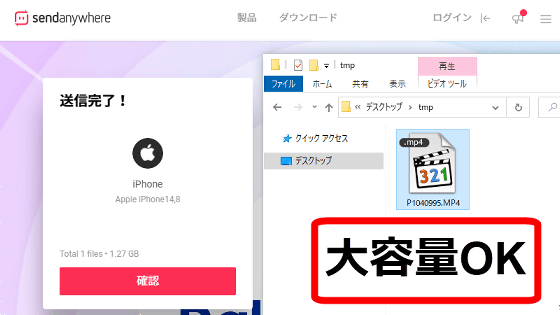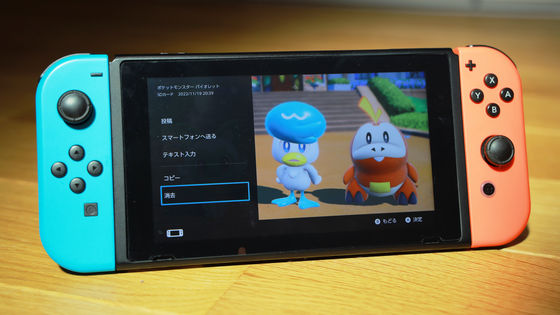I tried to convert the photos taken with the film camera into data that can be shared on SNS using the development service of Kitamura of the camera.

In recent years, I often see fashionable photos taken with film cameras on Instagram and other media. To upload photos taken with a film camera to SNS, you can convert the printed photos into data with a scanner or use a film scanner, but it requires complicated procedures such as equipment preparation and data adjustment. Kitamura's development service for cameras does all the printing and data conversion just by bringing the film to the store, so I actually tried using it.
[Camera Kitamura] Negative film development / printing | Photo print / net print service
This time, we will bring the film taken with the film camera ' RETO Ultra wide & slim ' for beginners to Kitamura.

Arrived at Kitamura of the camera.

Several types of replacement films were sold at the store.

Go to the counter in the back and order the development service.

Kitamura of the camera converts the film into data at the same time as printing the photo. You can choose to receive the data-converted film with the smartphone app or burn it to a CD. This time, I chose a service that can be received on a smartphone. The charge including printing and data conversion was 6384 yen including tax for 2 films that can shoot 36 sheets.

Two hours after ordering, I visited Kitamura on the camera again and received the printed photos.
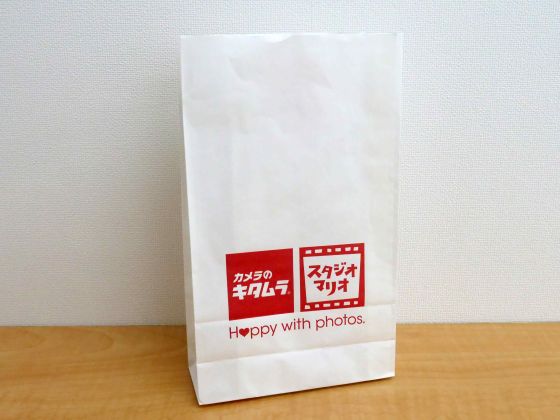
The paper bag contains printed photos, a list of photos, paper with a QR code for receiving data on a smartphone, and negatives.

To receive photo data, you need to install the dedicated app 'moovin studio' on your smartphone. There are
First, search for 'moovin studio' in the App Store and tap 'Get'.
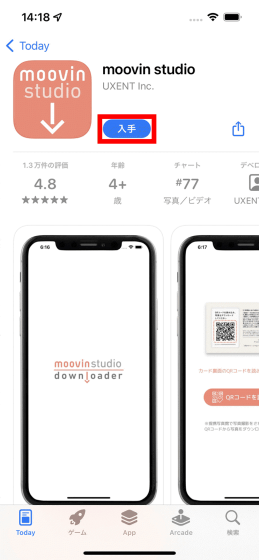
Then tap Install.
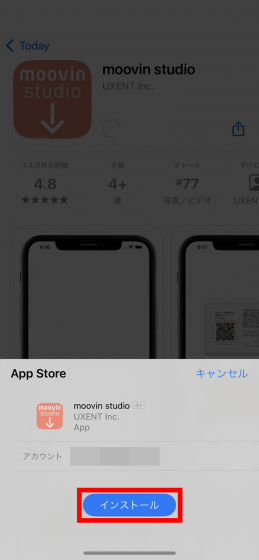
When the installation is complete, tap 'Open' to start 'moovin studio'.
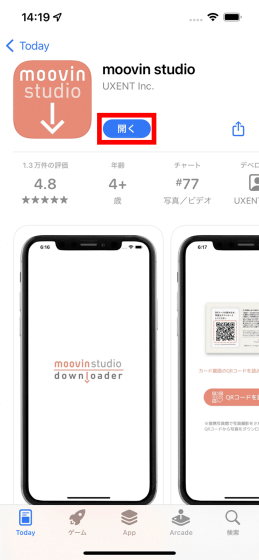
At the first startup, you will be asked for permission to send notifications, so tap 'Allow'.
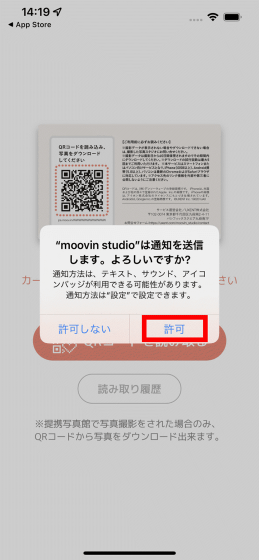
Then tap 'Read QR code'.
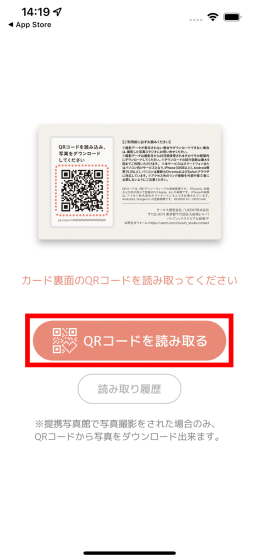
Tap 'OK' when asked for permission to access the camera.
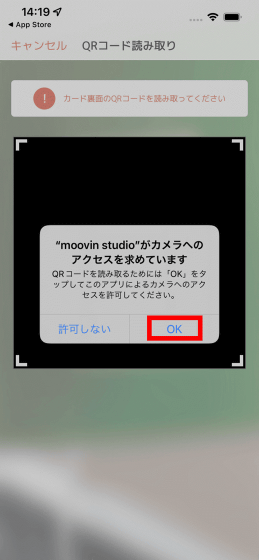
Next, scan the QR code on the paper you received from Kitamura on the camera.
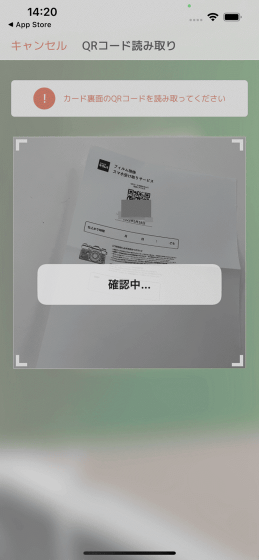
If the reading is successful, the photos will be displayed in a list, so tap 'Select'.
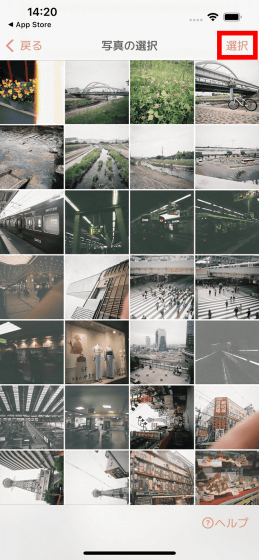
Then all the photos will be selected automatically, so tap 'Save selected photos to camera roll'.
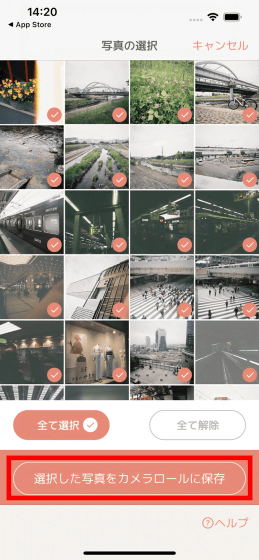
There are two types of photo data, 'optimal size for smartphones' reduced for smartphones and 'high resolution data' for printing. This time, I wanted high-resolution photo data as much as possible, so I tapped 'Download high-resolution data'.
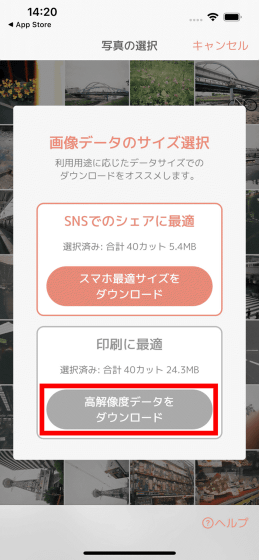
When you download a photo for the first time, you will be asked for permission to access the photo data, so tap 'Allow access to all photos'.
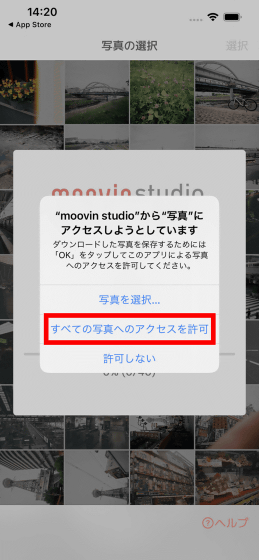
Then the download will start.
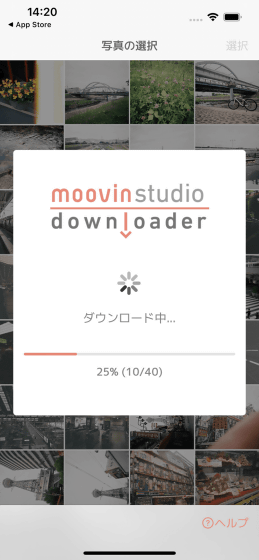
Downloading is complete when the following screen is displayed.
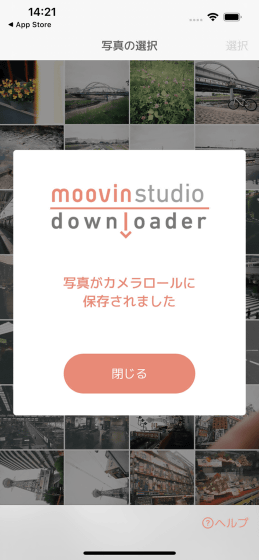
After that, you can browse the photos from the camera roll and upload them to SNS.
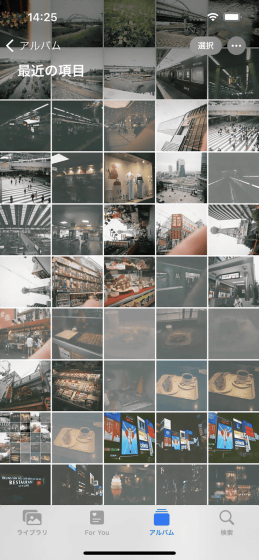
It is recommended that you keep the negatives you receive after development, as you will need them when you print the photos later.
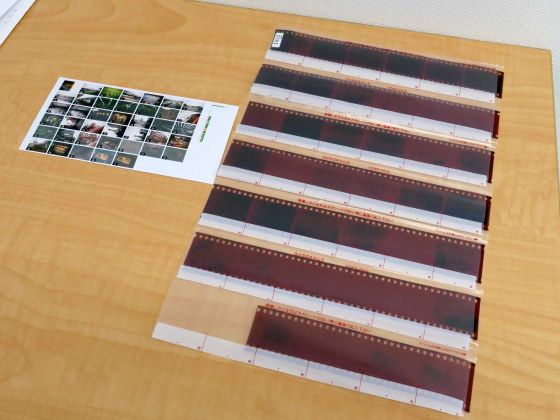
In the following article, some of the photos developed this time are published.
I tried to take pictures with a retro atmosphere with 'RETO Ultra wide & slim' which is recommended for the first film camera --GIGAZINE

Related Posts:
in Review, Posted by log1o_hf