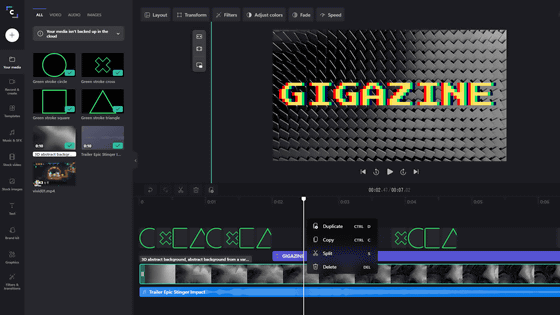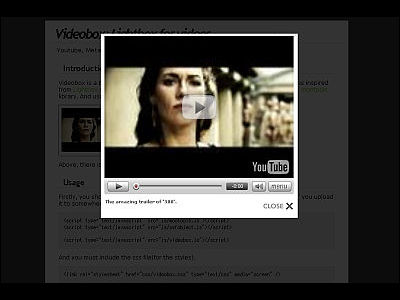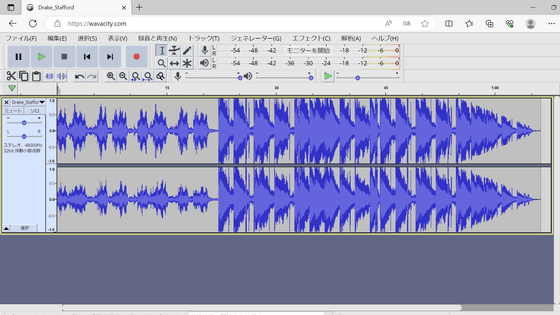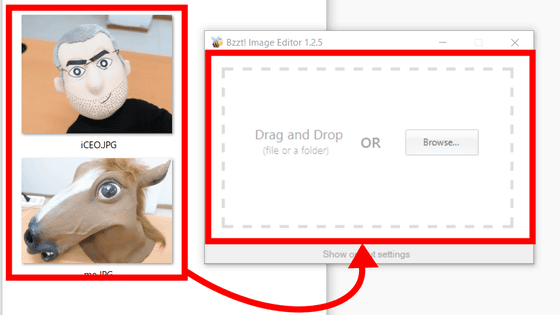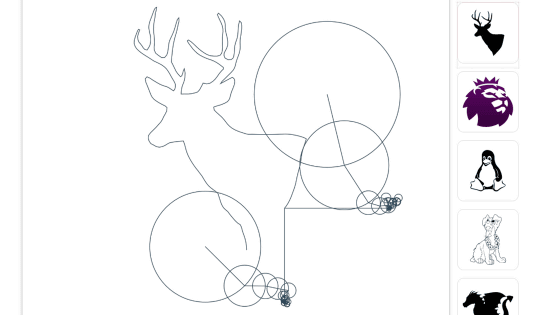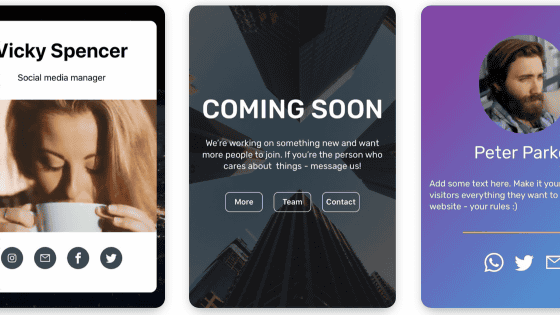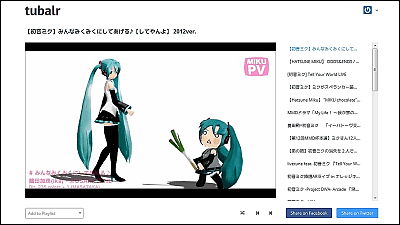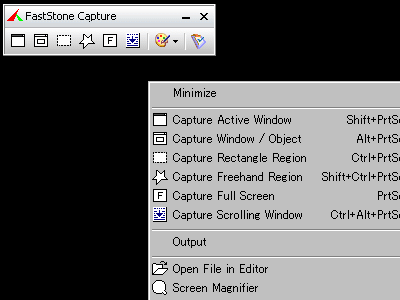I tried using the free web application 'Reaktr' that can create cool MVs to music with easy operation

When publishing music on YouTube etc., it is clear that it looks better to play music with cool movies than still images, but only one person has superb skill to make music and movies by himself. Clearly a handful. It was said that if you use ' Reaktr ' developed by
Reaktr | Generate audio-reactive video on browser.
https://reaktr.vercel.app/
When you access Reaktr from the above link, sample music and sample movies are registered, so click 'Select an audio file' to register your own music ...
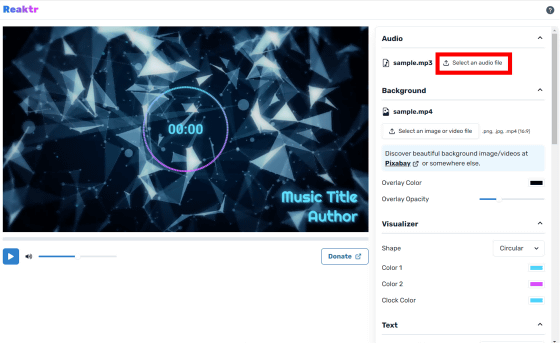
Select the music to use for the MV.
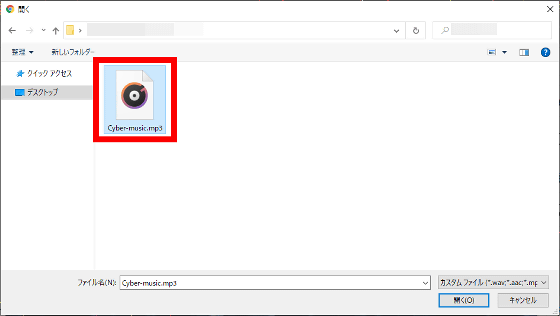
Then click 'Select an image or video file' ...
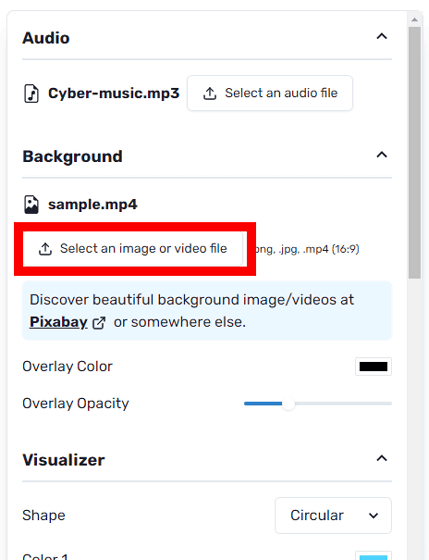
Select an image or movie to use as the background. This time, I selected the movie downloaded from the material distribution site
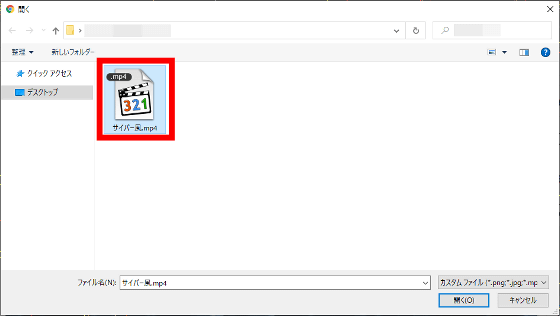
When you select Music and Movie, a preview of the MV with the selected movie as the background is displayed on the left side of the screen as shown below. The circular pattern in the center moves in time with the music.
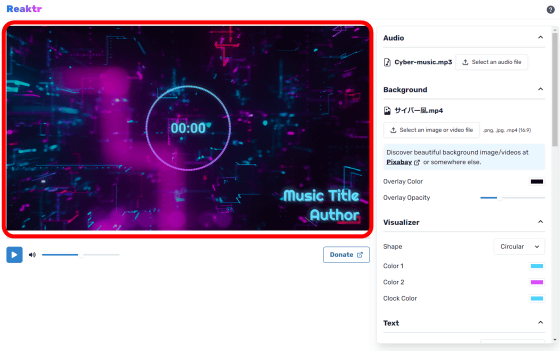
After that, enter the song title and creator ...
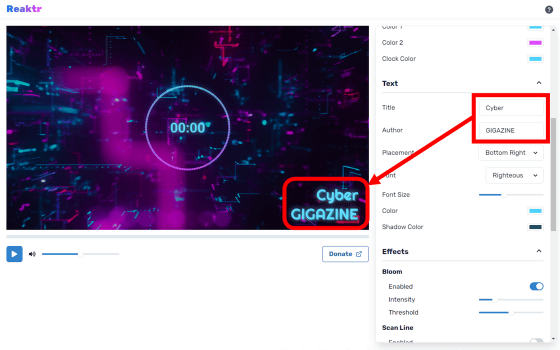
Simply select a resolution of 1920 x 1080 or 1280 x 720 and click 'Render' to create the MV.
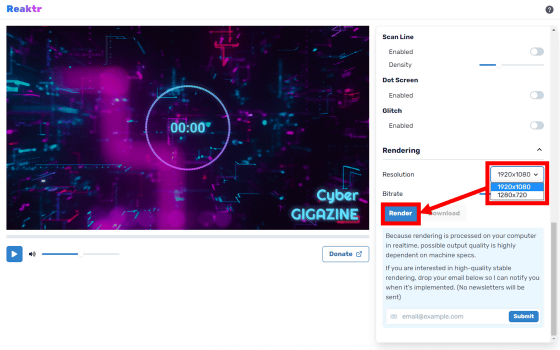
The created MV looks like this. I was able to make a nice looking MV quickly.
With Reaktr, you can customize the appearance from various setting items. For example, the visualizer can be selected from two types: circular 'Circular' and horizontally arranged 'Horizontal'. 'Horizontal' is displayed in the image below.
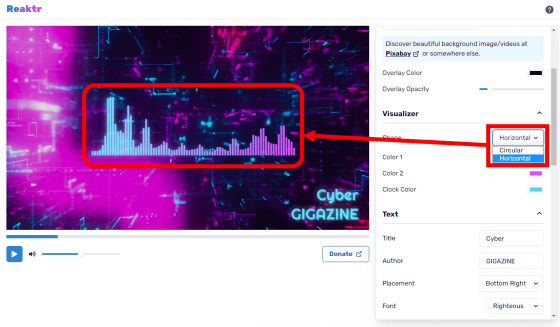
The color of the visualizer can also be customized.
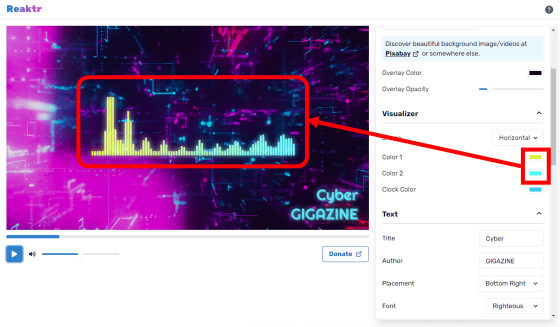
The song title and creator's display position can be selected from eight locations: upper left, upper center, upper right, middle left, middle right, lower left, lower center, and lower right.
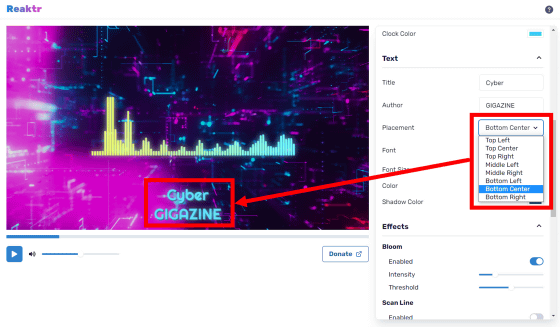
Five types of fonts are available, and if you select 'Noto Sans JP', you can display Japanese and double-byte symbols.
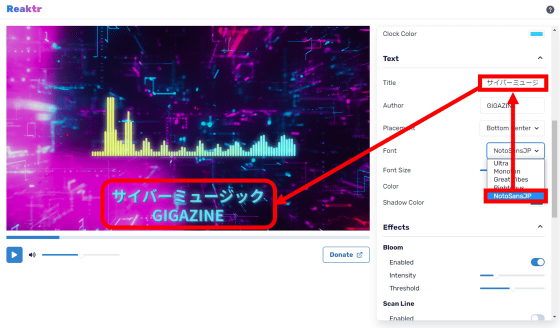
The text color and shadow color of the text can also be customized.
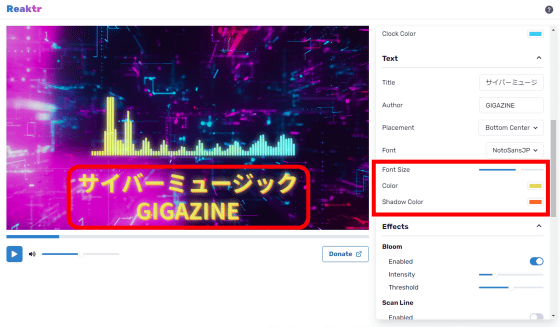
Several types of effects are also available. For example, 'Bloom', which is enabled by default, can emphasize bright areas on the screen. You can adjust the appearance by moving the slider in the red frame to the left or right.
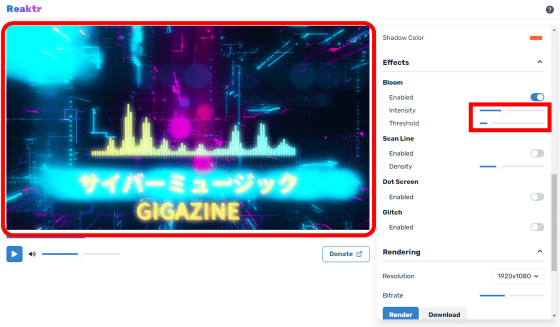
When 'Scan Line' is enabled, a striped pattern will be displayed on the screen. You can adjust the spacing of the striped patterns by moving the slider.
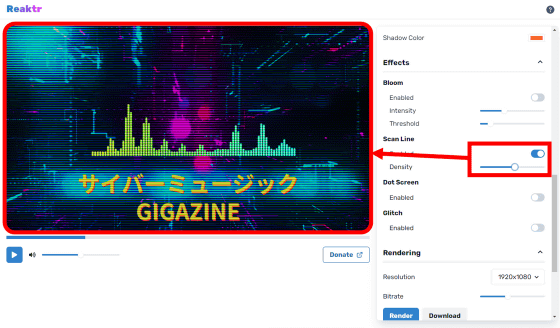
When 'Dot Screen' is enabled, dots are displayed on the screen ...
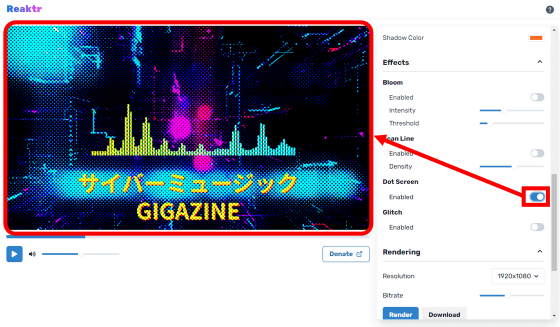
When 'Glitch' is enabled, the screen will flicker.
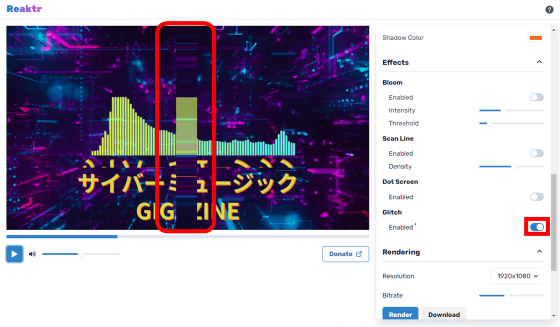
The MV whose appearance is customized with the above setting items is as follows. The first MV I made worked smoothly, but the newly created MV got stuck. According to Mr. Matsuura, 'If it's just a video preview, it works smoothly even if it's not a high-spec terminal, but recording is quite easy to get rid of.'
Below is a movie that sets a black background and makes it easy to understand the elements added by Reaktr. Since the only elements that are added are the visualizer, title, and creator, the choice of background will greatly affect the quality of the MV.
I set a monochrome background for 'Reaktr'-YouTube
You can check the development background of Reaktr and the technology used at the link below.
We have released a service that makes it easy to create cool images that move in time with music.
https://zenn.dev/sabigara/articles/66e03e03c5518e
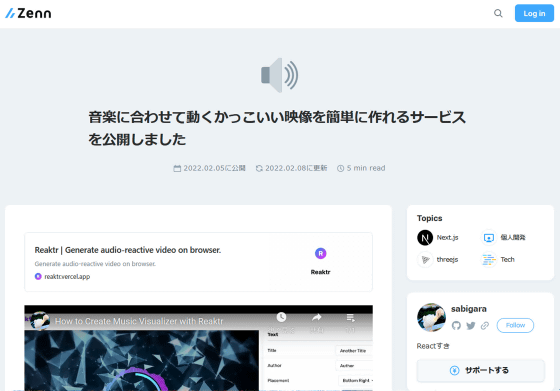
Related Posts:
in Video, Review, Web Application, Posted by log1o_hf