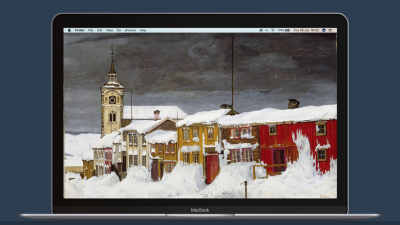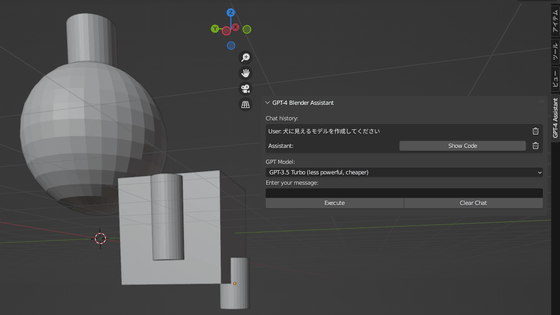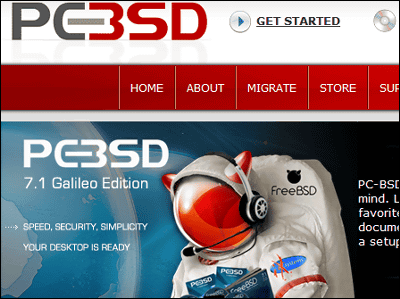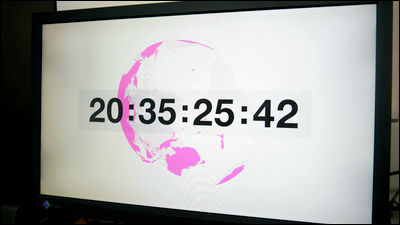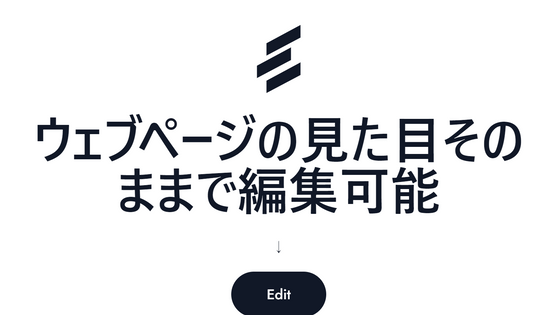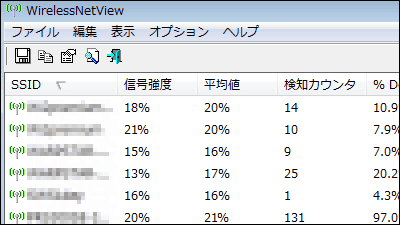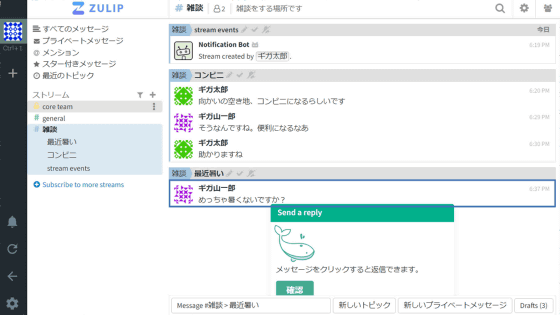System monitor 'thilmera' review that can display all kinds of information such as CPU, memory, GPU usage rate, weather forecast, Bitcoin price etc.
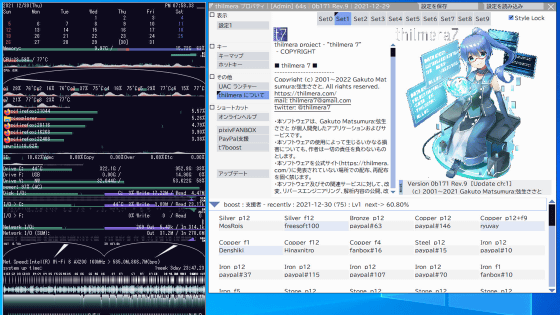
'Thilmera ' is a domestic multifunctional system monitor that can display a list of as much information as you can think of, such as CPU usage rate, memory usage rate, network speed, weather forecast, and Bitcoin price. Until now, thilmera had some functions limited to the paid version, but since
thilmera project
https://thilmera.com/
·table of contents
◆ 1: installation procedure of thilmera
◆ 2: Example of setting thilmera
◆ 3: Procedure for displaying the weather forecast in thilmera
◆ 4: Summary
◆ 1: installation procedure of thilmera
On the official website of thilmera, thilmera is distributed in two formats, a ZIP format that can be used by simply downloading and unzipping it to any location, and an installer format that allows you to install the latest version of thilmera. This time, I clicked 'Download' and then 'Official Install / Updater' to download the installer version.
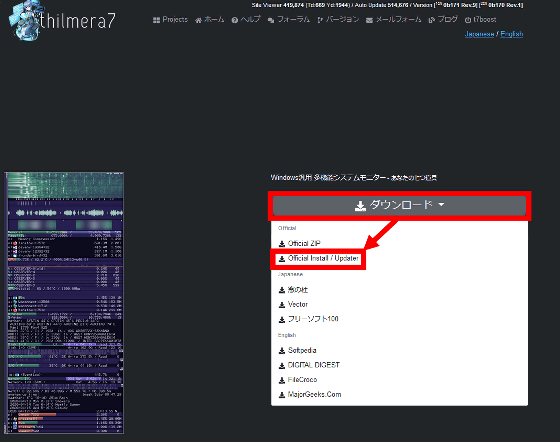
Double-click the downloaded installer to run it.
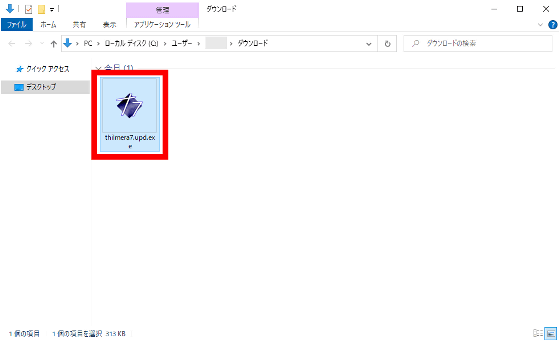
Click 'Run' when the security warning is displayed.
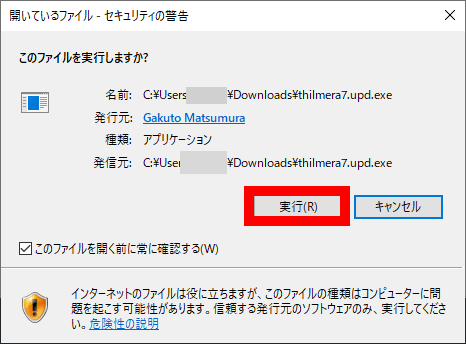
The installer allows you to select the installation folder and release channel, but this time I clicked 'Start Download' without making any changes.
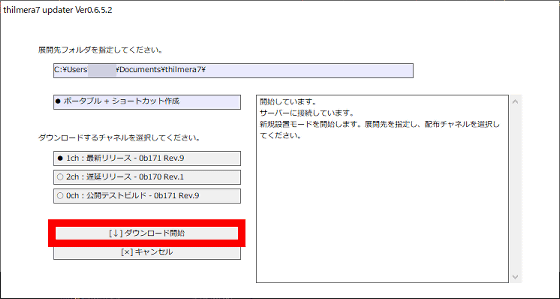
When the installation of thilmera is completed, thilmera will start automatically and a notification will be displayed. Notifications can be hidden by clicking the x button in the upper right corner.
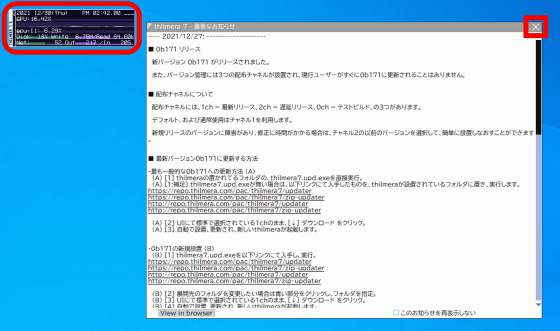
◆ 2: Example of setting thilmera
In the initial state of thilmera, only basic information such as CPU usage rate and GPU usage rate is displayed, so change the settings and customize it to your liking. First, right-click on the thilmera screen and click 'Properties'.
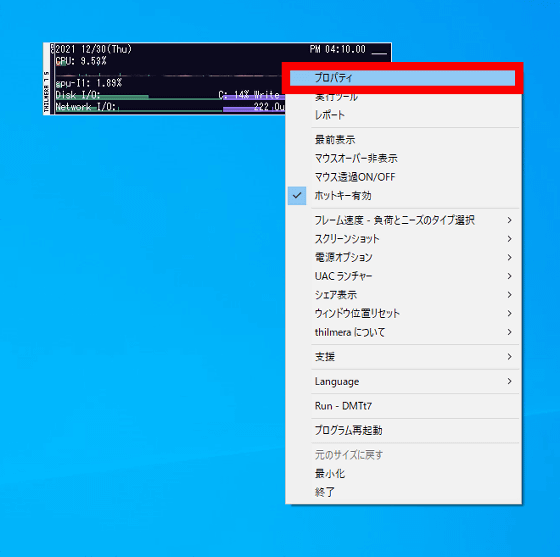
Then, the setting screen opens. On this setting screen, you can customize the contents displayed on thilmera and the appearance of thilmera.
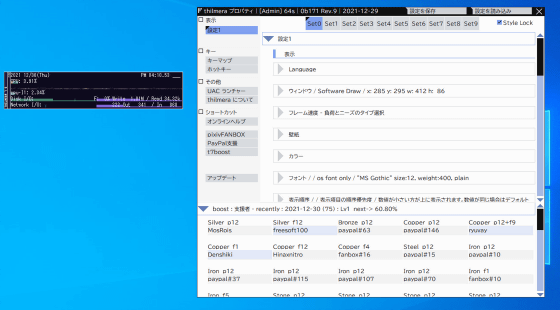
For example, if you enable 'Top Process CPU' in 'Top Processes' in the 'Processes' category, the applications will be displayed in order of CPU usage.
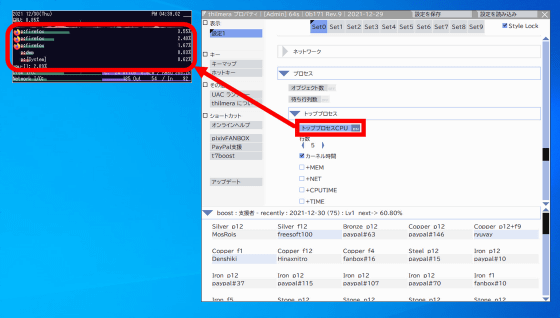
You can also display a calendar ...
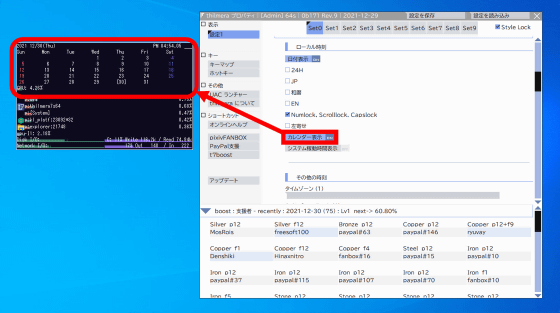
Memory usage
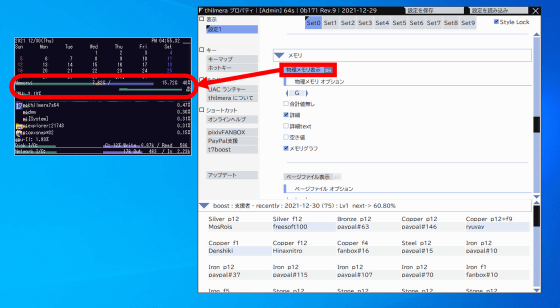
The remaining battery capacity
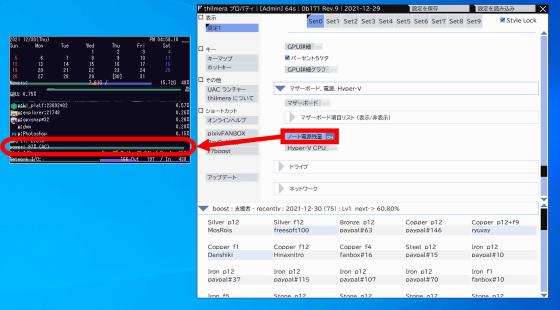
A lot of information such as Bitcoin price can be displayed. Since customization is possible with just a click of the mouse and numerical input, it is relatively easy to customize among system monitor applications that often require editing of configuration files.
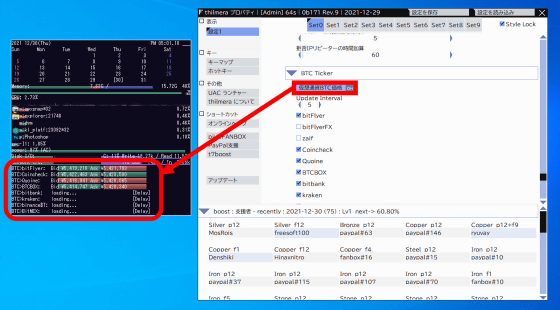
◆ 3: Procedure for displaying the weather forecast in thilmera
As mentioned above, the basic functions of thilmera can be set in a simple way, but some functions such as the weather forecast display function require a slightly complicated operation called 'acquisition of API key'. The setting items of the weather forecast display function are in 'Open Weather API' in the 'Network' category.
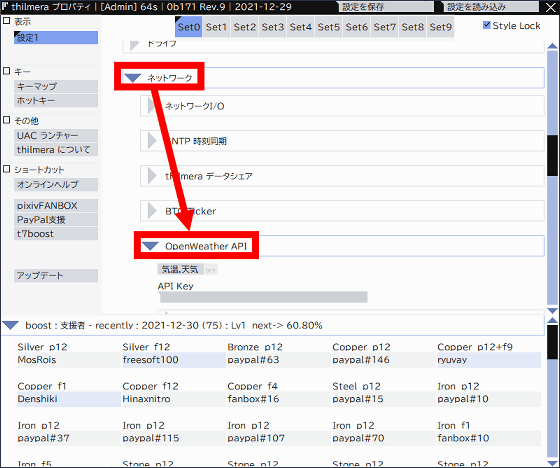
To use the weather forecast display function, it is necessary to acquire the API provided by
OpenWeatherMap
https://home.openweathermap.org/users/sign_up
When you access the above page, enter your name, email address, password, password (for confirmation) in order from the top, check the check box indicating that you are 16 years old or older and the check box that agrees to the terms of use, ' Check 'I'm not a robot' and click 'Create Accunt'.
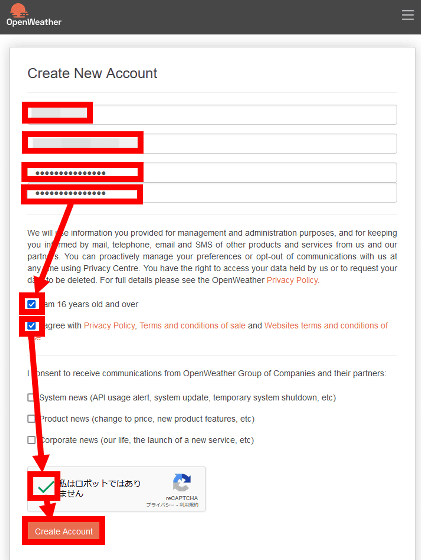
Then, a confirmation email will be sent to the email address you entered, so click 'Verify your email'.
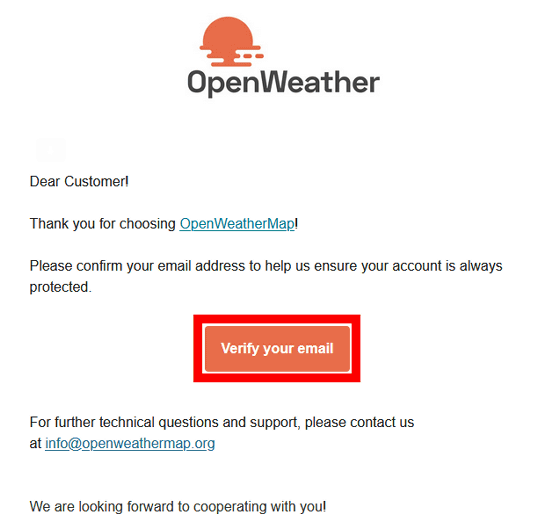
After that, you will receive an email with the API key, so copy the API key ...
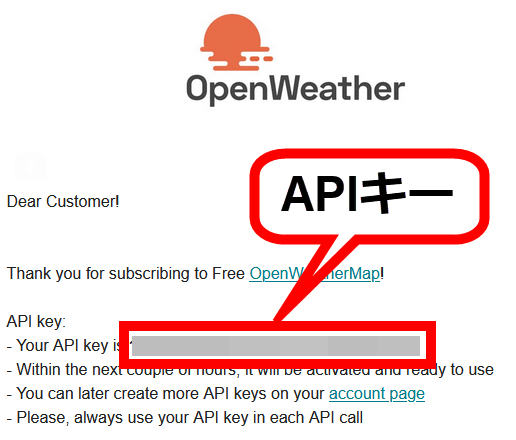
Return to the thilmera settings screen, click the input field labeled 'API Key', paste the API key, and click 'OK'.
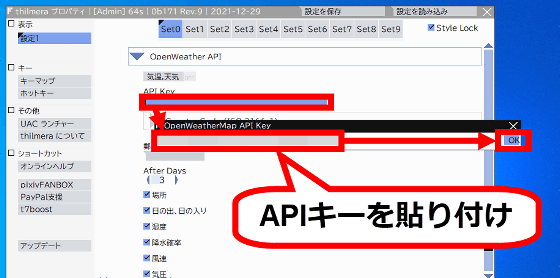
When you have finished entering the API key, click on the part marked 'Country Code' ...
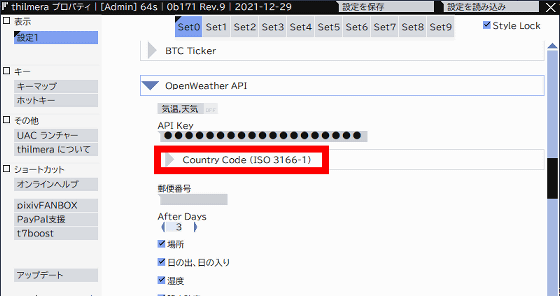
Select 'Japan, JP'.
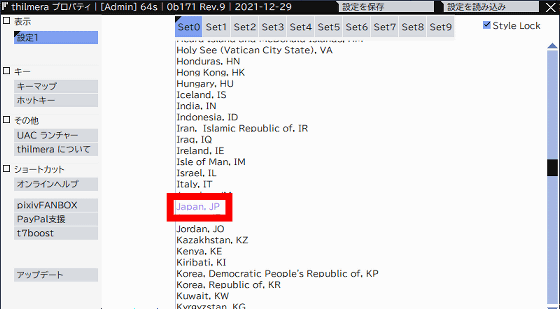
Next, enter the zip code of the point where you want to check the weather forecast in the zip code input field and click 'OK'.
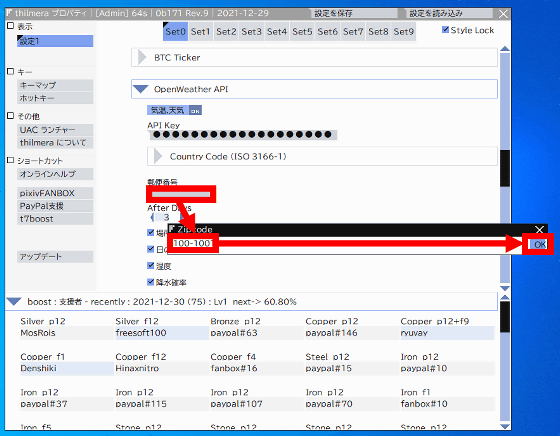
After that, if you enable 'Temperature, weather', you can check the weather forecast with thilmera.
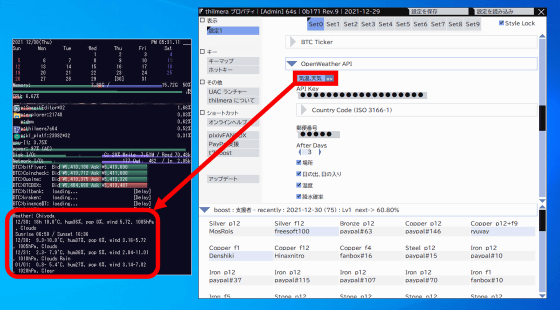
◆ 4: Summary
When I actually used thilmera, it can display a great deal of information such as CPU, GPU, memory, storage capacity, Bitcoin price, weather forecast, etc., so you can always get the information you need without using multiple applications. I was able to build an environment where I can check. Also, since you can check the temperature in addition to the CPU and GPU usage rate, it is also an advantage that you can easily notice the abnormality of the PC. There are some functions that require a little complicated settings, but the
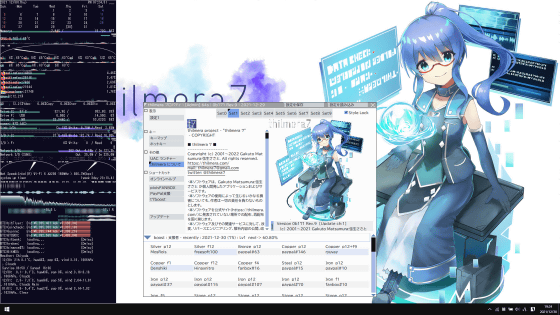
The thilmera project is available for support on the official website and pixiv FANBOX.
Related Posts: