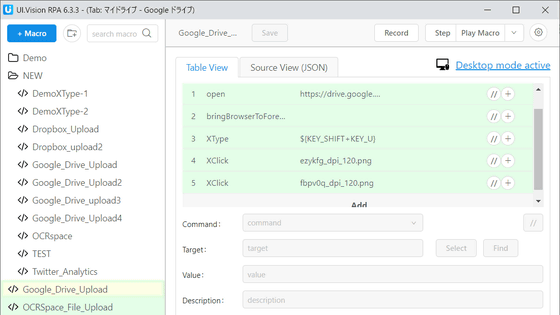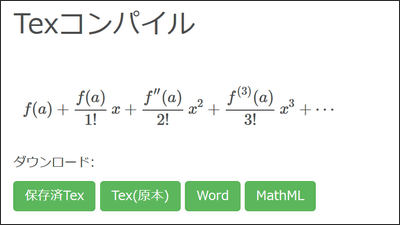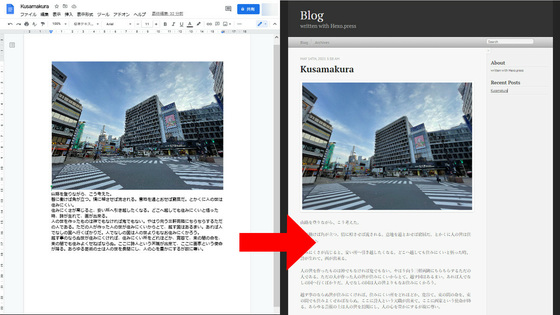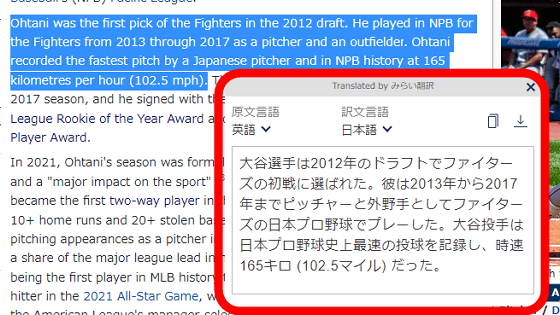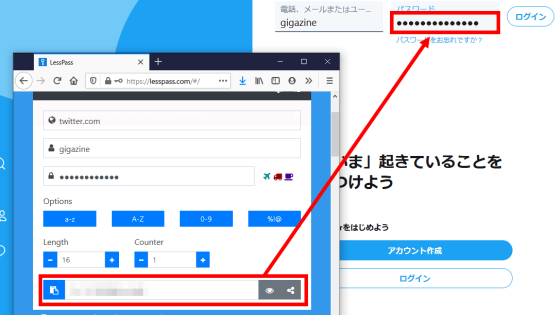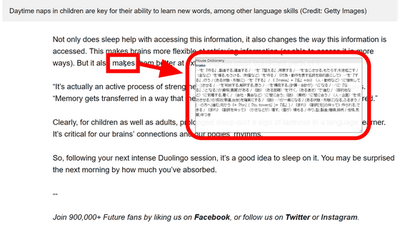I tried using the third-party Chrome extension 'DeepL Opener' that can translate the entire PDF file with DeepL without breaking the layout.
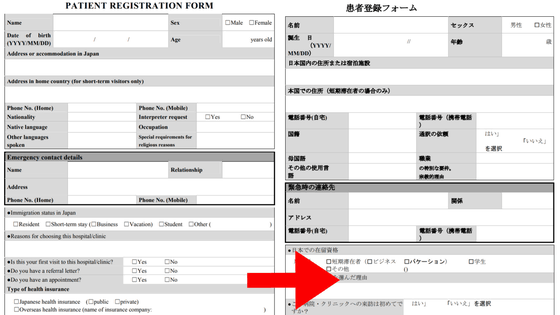
DeepL opener --Chrome Web Store
https://chrome.google.com/webstore/detail/deepl-opener/almdndhiblbhbnoaakhgefcpmbaoljde
How to use the Chrome extension 'DeepLopener' that can translate pages with DeepL, translate documents, and display translations on PDF --Teahat
https://t3ahat.hateblo.jp/entry/How_to_use_DeepLopener
DeepL opener is a third-party Chrome extension that uses the API provided by DeepL Translator, so you need to get this API itself first. This time, we will use a plan of free up to 500,000 characters per month, so select 'For developers' from the DeepL Pro page and click 'Register for free'.
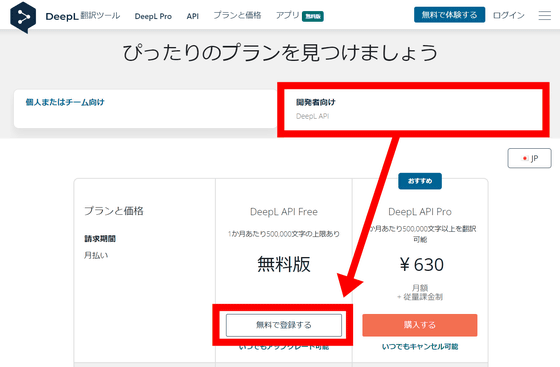
You will need to create a new account, so enter your email address and password and click Continue.
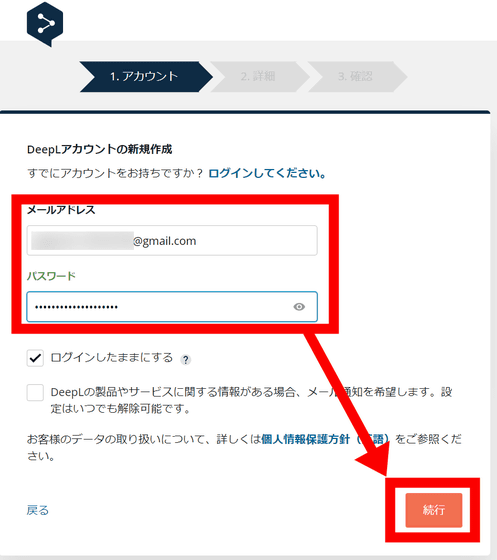
Next, for personal authentication, enter your nationality, first and last name, zip code, address, and credit card information and click 'Continue'. In addition, even in the free version, credit card information is required. 'In particular, in order to prevent unauthorized use of the free version API by registering multiple accounts, we ask you to enter your credit card information. Do not manually upgrade to DeepL API Pro. As long as you don't charge your credit card, you won't be charged. '
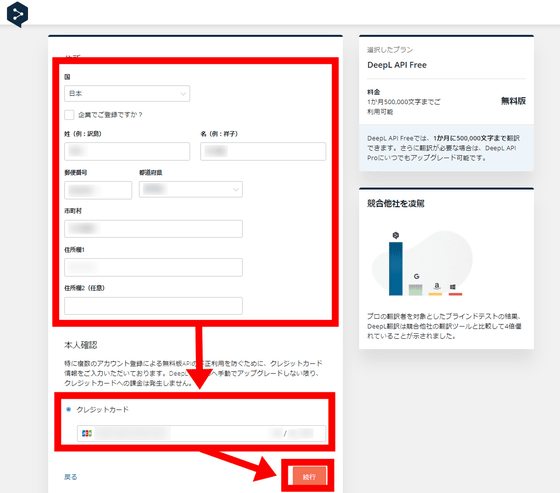
At the end, check that you agree to the terms of use and click 'Register for free' to complete the registration.
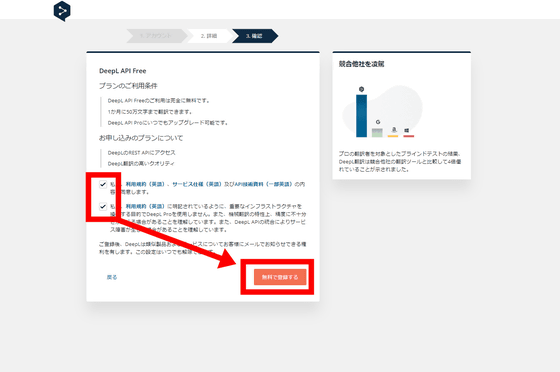
The following screen will be displayed. Click 'Manage Authentication Keys' on the right.
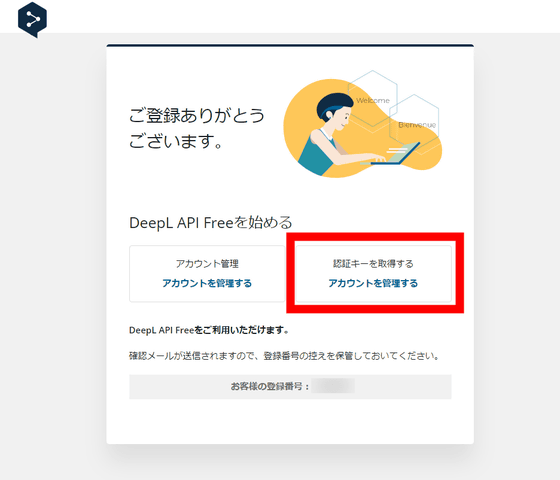
Then, the screen will change to the 'DeepL Pro account you are using' screen. Click the 'Account' tab and copy the character string written in 'Authentication key used by DeepL API' to obtain the DeepL API. Is complete.
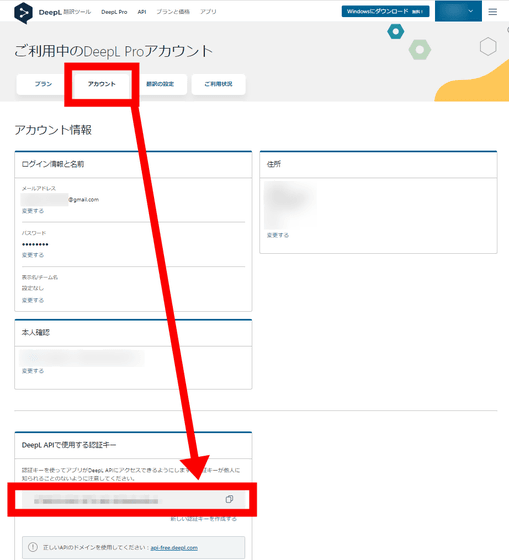
Also, from the 'Translation Settings' tab, turn on 'Always allow files to be sent to Adobe when translating PDFs'. The reason for this setting is that if you want to translate the entire PDF, you have to go through Adobe for technical reasons.
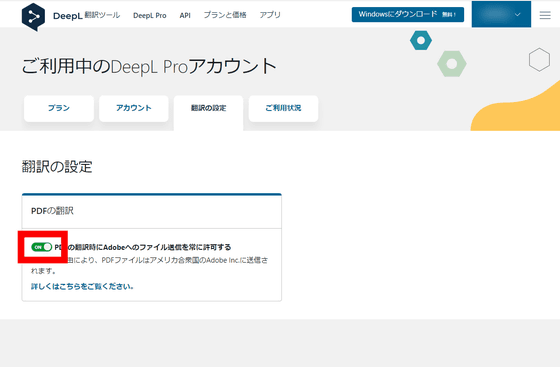
Once you have the DeepL API, install the
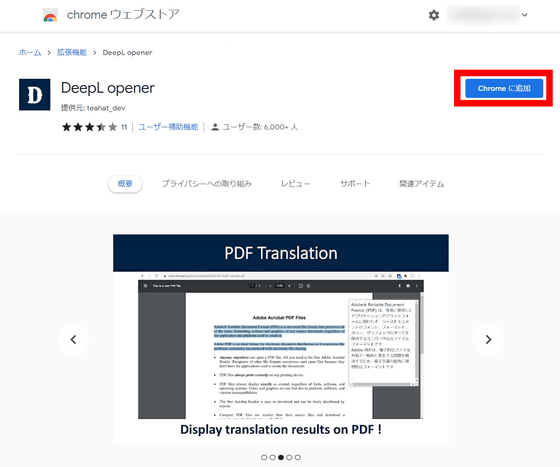
A pop-up will appear from the top of the window, so click 'Add Extension'.
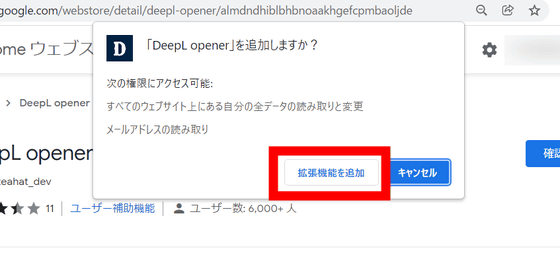
Then, the extension setting screen opens as shown below.
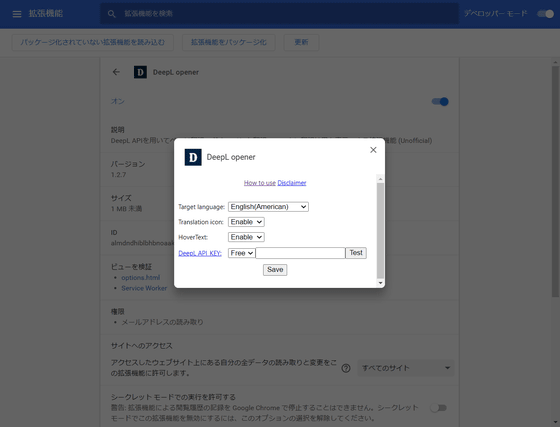
At the first startup, a pop-up for initial settings is displayed in the center. Enter the DeepL API you obtained earlier in 'Target language' in 'Japanese' and 'DeepL API KEY', and click 'Save'.
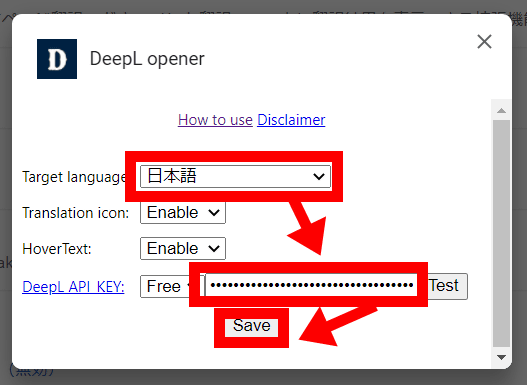
If you want to translate a locally stored PDF file, turn on the 'Allow access to file URL' toggle.
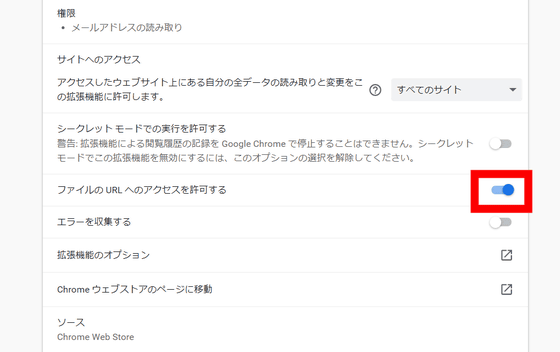
You also need to log in to Chrome to enable syncing, so make sure syncing is turned on.
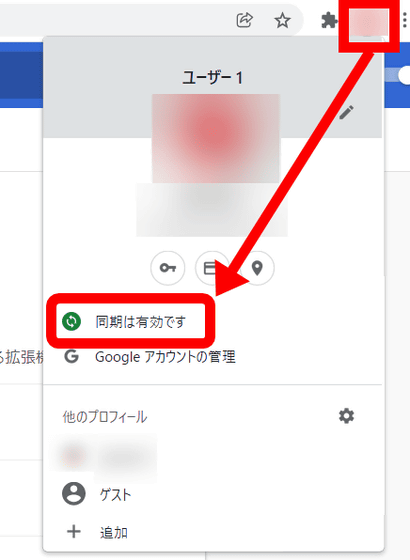
See below for how to turn synchronization on and off.
Turn sync on and off in Chrome-PC--Google Chrome Help
So, let's actually use PDF translation. This time, we will actually translate the 'medical treatment application form (English version)' published on the page of the Ministry of Health, Labor and Welfare's list of multilingual explanatory materials for foreigners.
PATIENT REGISTRATION FORM
(PDF file) https://www.mhlw.go.jp/file/06-Seisakujouhou-10800000-Iseikyoku/0000056790.pdf
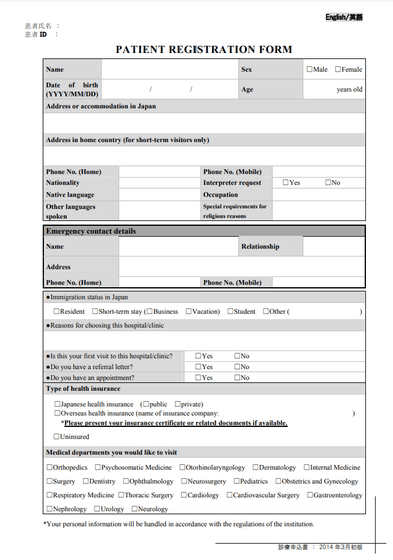
First, click 'Download' at the top right of the window to import the PDF you want to translate locally.
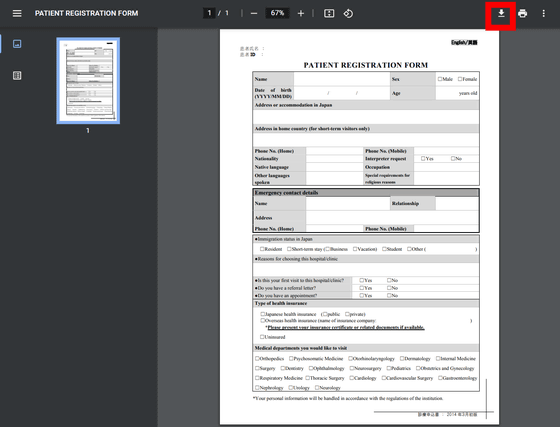
Next, click the DeepL Opener icon displayed on the toolbar, and click the red frame below from the displayed pop-up.
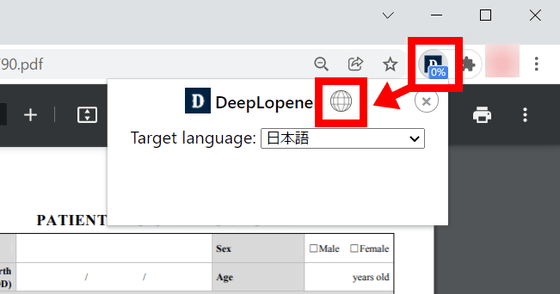
Then, it will shift to the document translation mode, so set 'Target Language' to 'Japanese' and click 'Browse'.
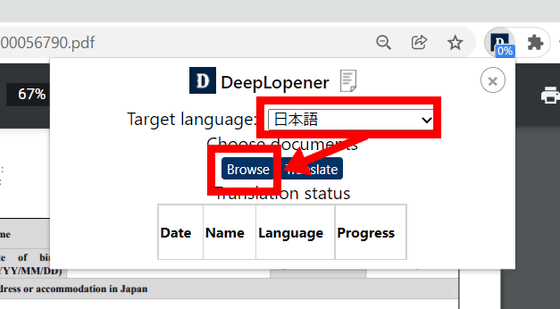
A pop-up saying 'Open' will appear, so select the PDF file you want to translate and click 'Open'.
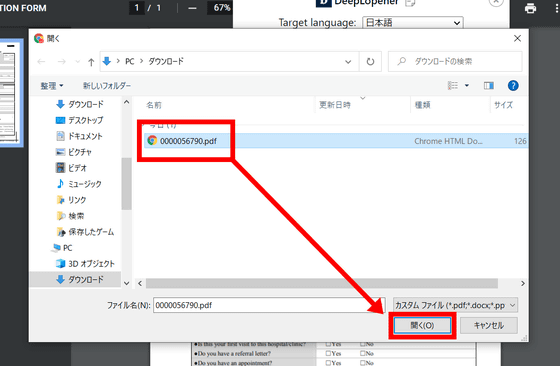
Click 'Translate' ...
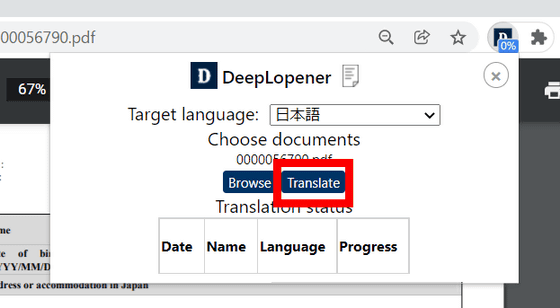
The file will be sent to Adobe as shown below, and the translation will be performed automatically.
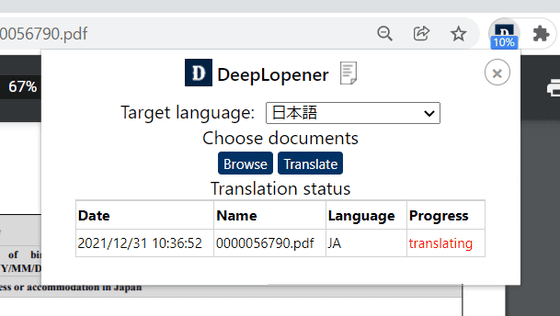
After waiting for a while, 'done' is displayed, so click this 'done'.
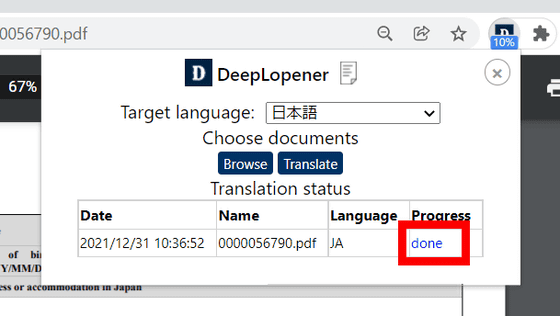
Then, the PDF file '(original file name) _JA' will be downloaded. When you open this file ...
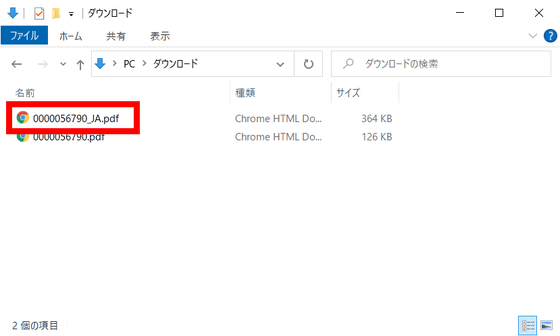
It was translated as follows. Although the frame and layout have not collapsed, it seems that it has been divided into two pages due to the amount of text.
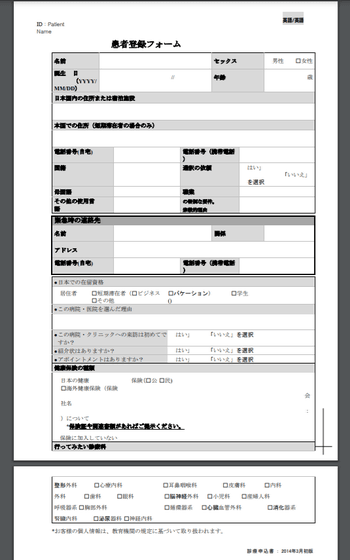
When I put the pre-translation (left) and the post-translation (right) side by side, it looks like this.
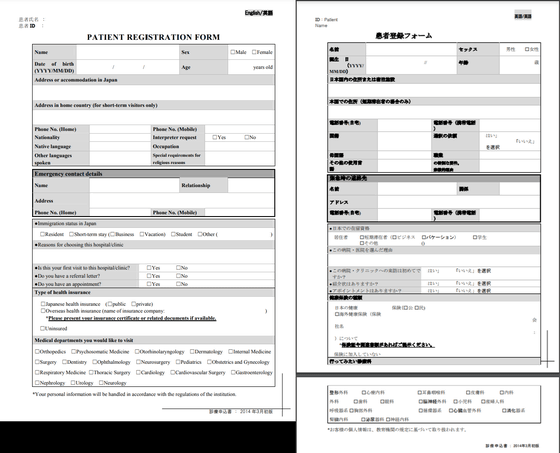
Looking closely, it seems that the 'patient name' and 'patient ID' are translated from Japanese to English, even though they are translated from English to Japanese. There are places where Sex is translated into sex, and the layout is partially broken like 'birth date', but it is a level that can be said to be practical enough.
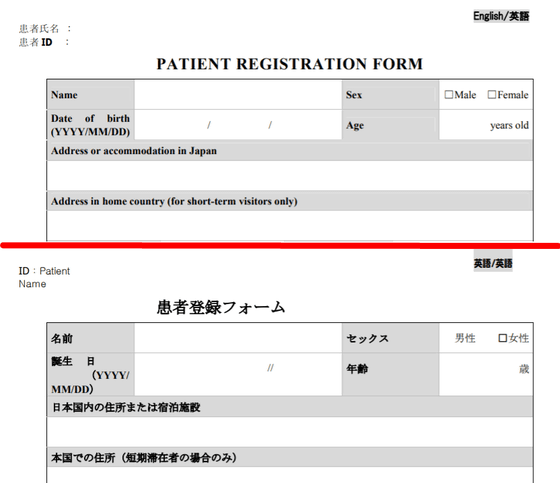
There is no problem with phone numbers and occupations, except that the sentences are reversed, saying 'special requirements. Religious reasons'.
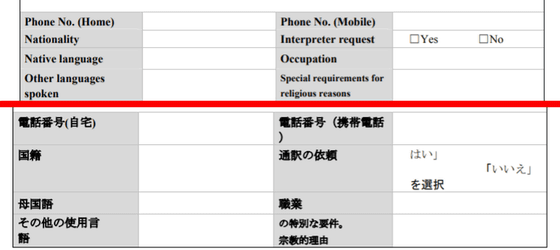
Questions about status of residence and whether or not there is a letter of introduction can be translated quite well.
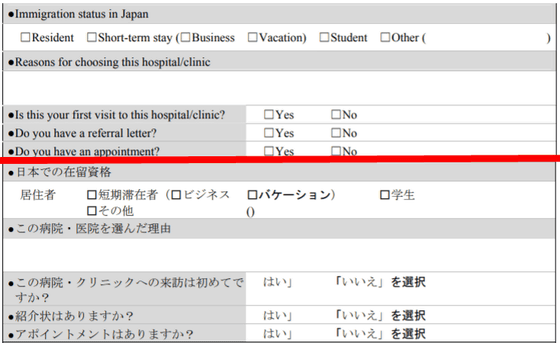
I can also translate the options of the desired clinical department properly. However, the note at the end, '* Your personal information will be handled in accordance with the regulations of the educational institution,' is a mistranslation of 'the institution' as 'in-hospital.'
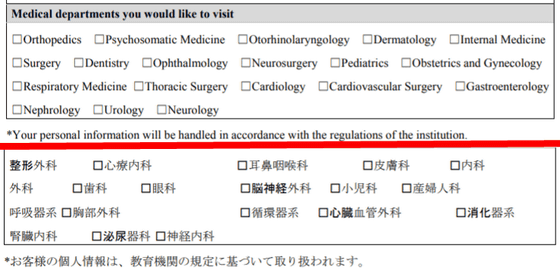
As mentioned above, DeepL opener is a convenient extension for translating PDF files as a whole without breaking the layout. However, there are hurdles such as the need to enter credit card information and the limit of 500,000 characters per month with the free version API, so if you just want to read the contents in Japanese, the software version of DeepL or the official It seems better to translate only the text with the Chrome extension version.
Related Posts: