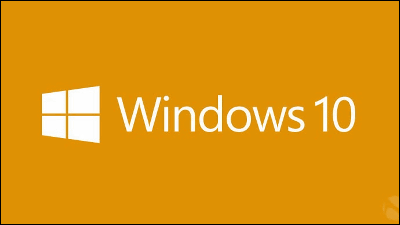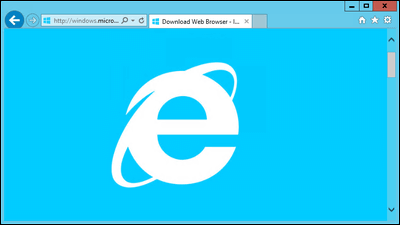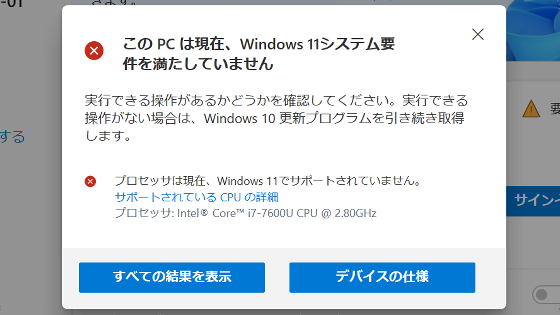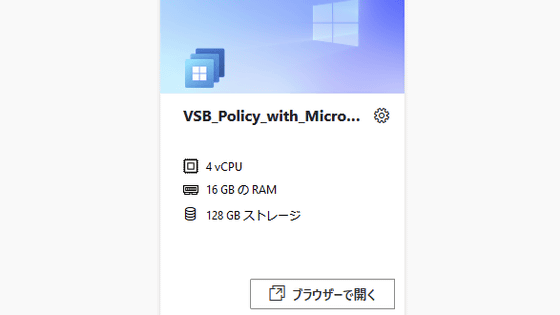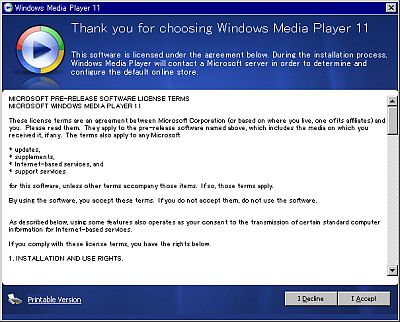Summary of how to install the development version of 'Windows 11' on your PC
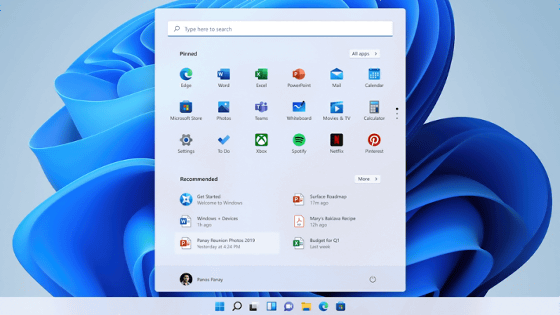
The development version build 'Build 22000.51 ' that allows you to experience the functions and UI of
Announcing the first Insider Preview for Windows 11 | Windows Insider Blog
https://blogs.windows.com/windows-insider/2021/06/28/announcing-the-first-insider-preview-for-windows-11/
To install a development build of Windows 11, you need to have a PC that meets the system requirements for Windows 11 and participate in the Windows Insider Program , an early access program for Windows. When checking whether your PC meets the system requirements, it is convenient to use the check tool 'WhyNotWin11' created by volunteers.
I tried using the PC spec check tool 'WhyNotWin11' that also shows the reason why Windows 11 can not be introduced --GIGAZINE
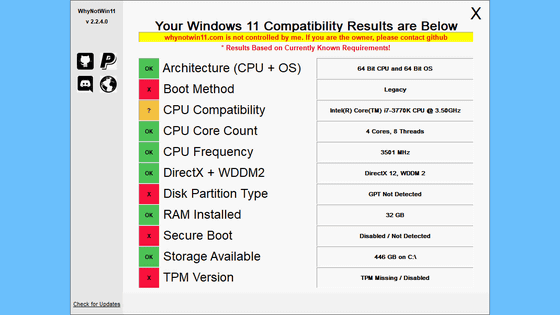
This time, we have prepared a PC that meets all the system requirements as follows.
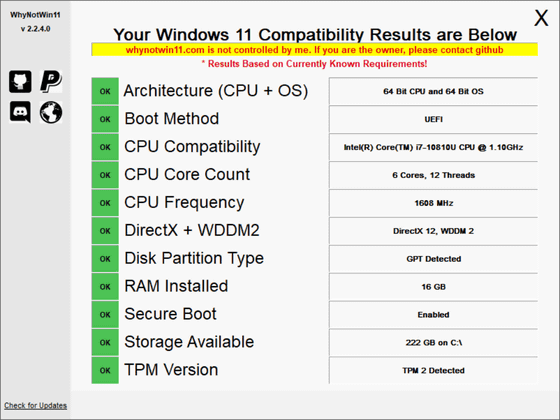
Once you've reviewed your system requirements, then go to the
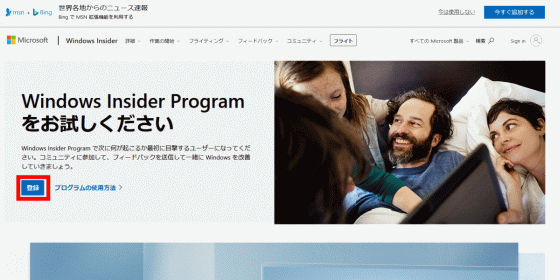
Then, you will be asked to sign in with your Microsoft account, so click 'Sign in now'.
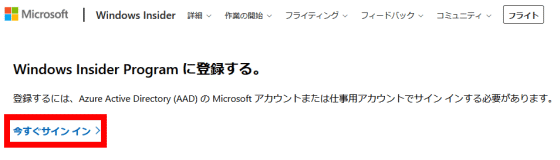
Enter your email address and click 'Next' to sign in to your Microsoft account.
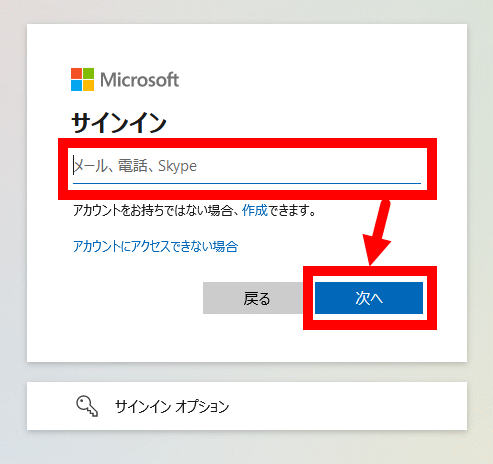
Enter your password and click Sign In.
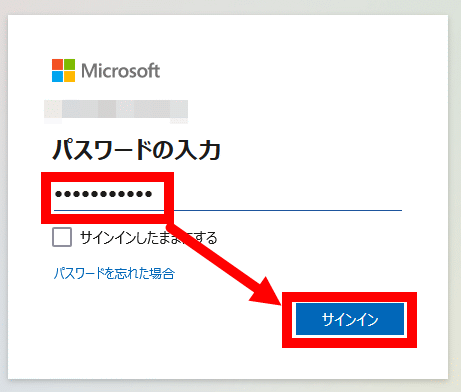
When you see the screen that says 'Register for the Windows Insider Program,' read the program terms at the bottom of the screen, check your consent, and click 'Register Now.'
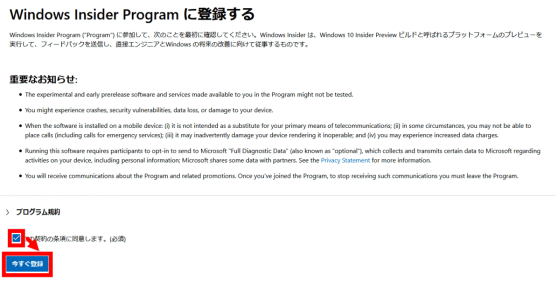
When 'Welcome to the Windows Insider Program' is displayed, click 'Flight Now'.

After moving to the 'Start Flight' screen, click 'Open' Settings '' provided at the bottom of the page to open the Windows Settings app.
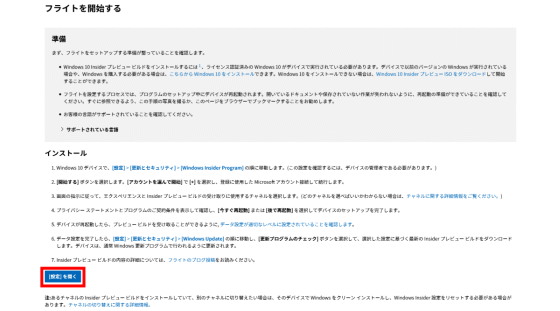
When a pop-up appears on your browser, click 'Select Program'.
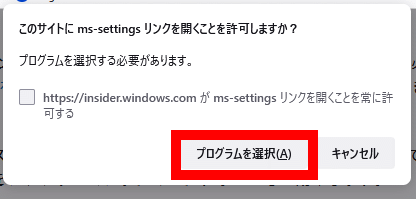
Select Settings and click Open Link.
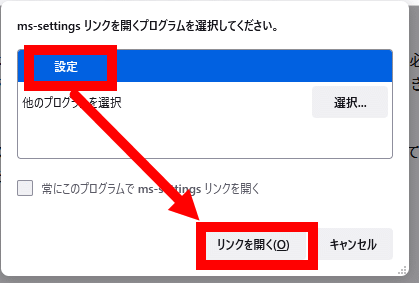
Then, the Windows Insider Program page of the settings app will open, so click 'Start'.
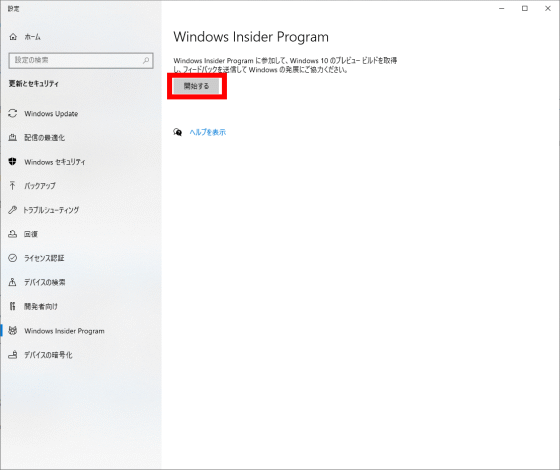
When the account selection screen appears, click the '+' mark in the red frame to specify the account you just registered for the Windows Insider Program.
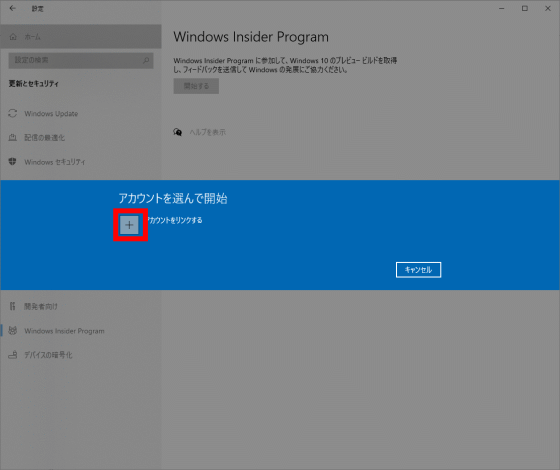
Select the one that matches your account from 'Work or school account' and 'Microsoft account' and click 'Continue'.
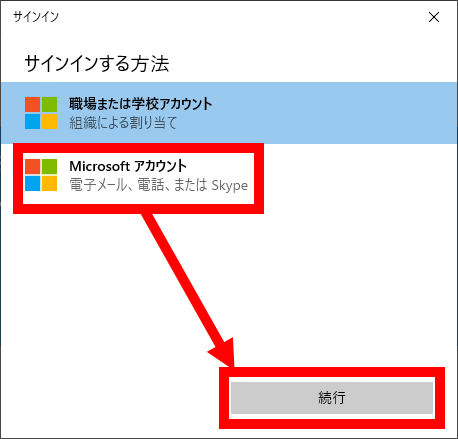
Enter your account email address and click 'Next'.
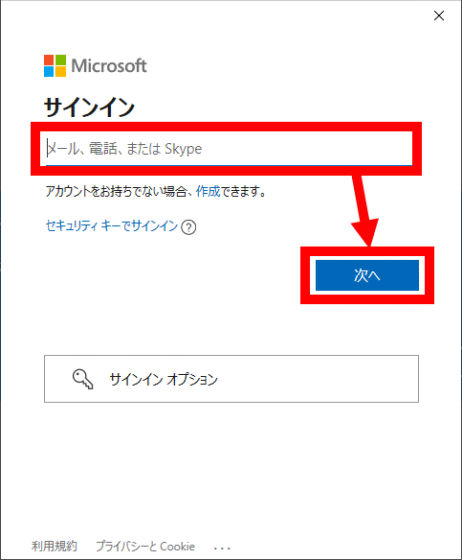
Enter your password and click 'Sign in'.
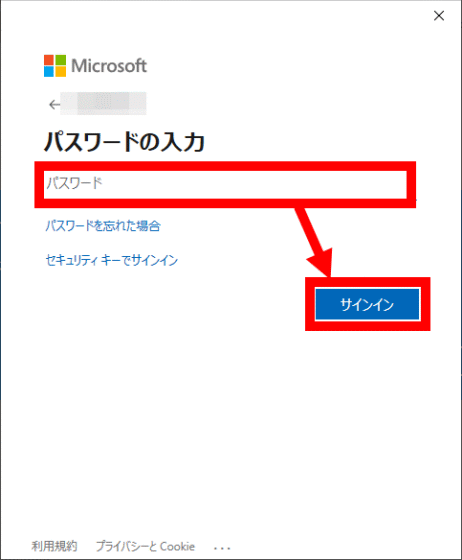
After signing in, click Next.
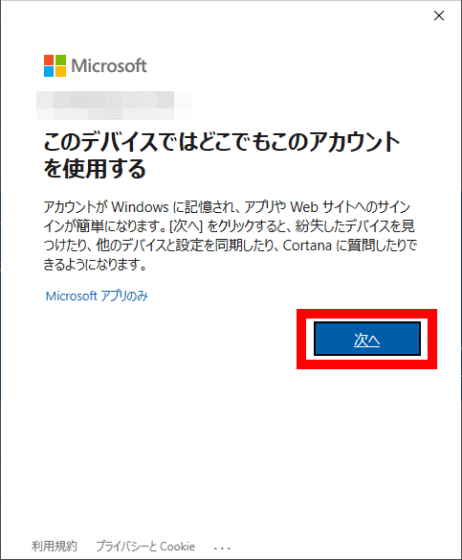
After waiting for a while ...
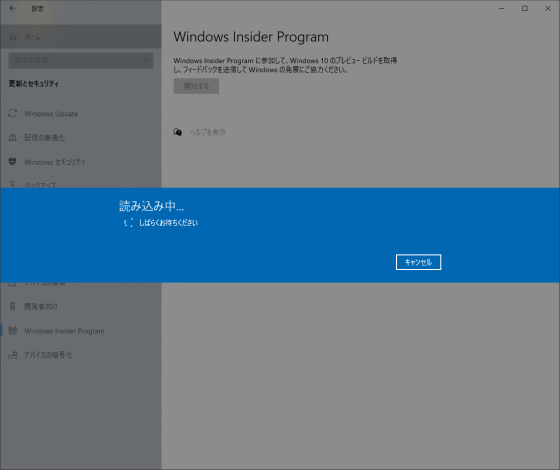
The message 'Join the Windows Insider Program' will be displayed. Click 'Register'.
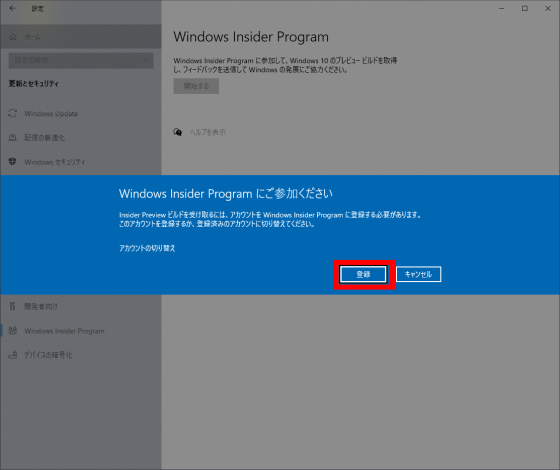
Click 'New registration'.
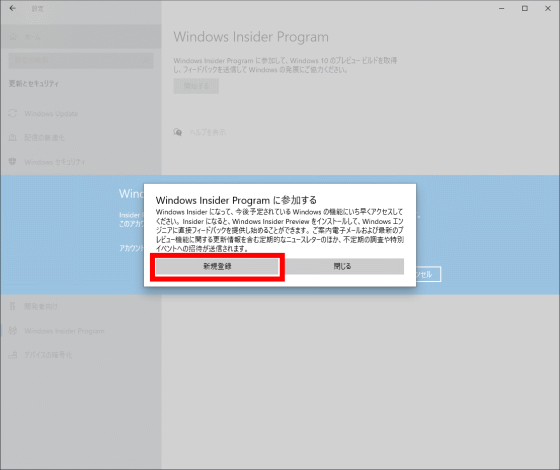
After reading the contract and privacy statement carefully, check the checkbox and click Submit.
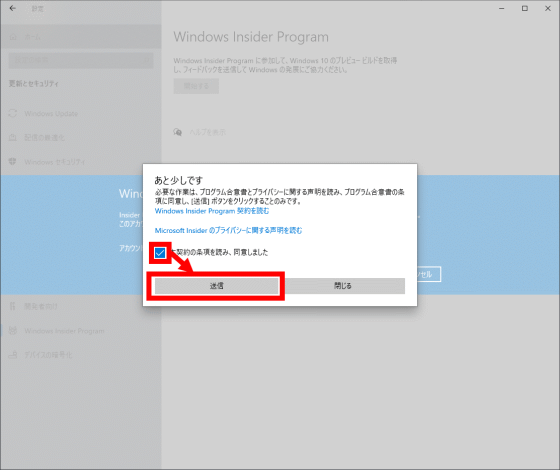
Click 'Close' when 'Ready' is displayed.
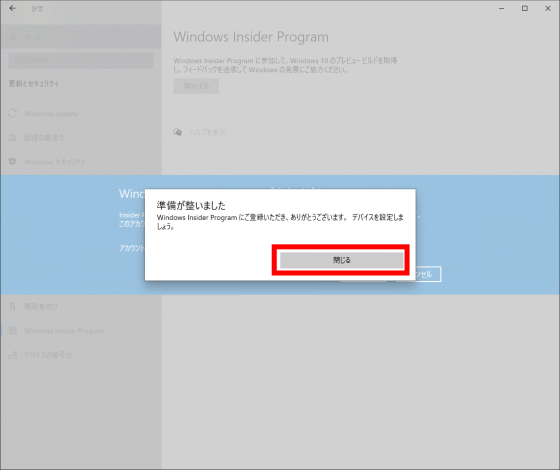
Finally, the Join Channel Selection screen will be displayed, so you can install the development version of Windows 11 by selecting 'Dev Channel' and rebooting. If you install Windows 11, you will need a clean installation to return to Windows 10, so if you want to try Windows 11, please prepare a test PC or virtual environment.
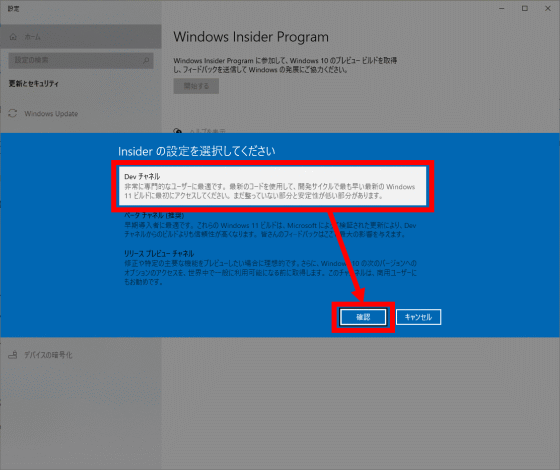
Related Posts: