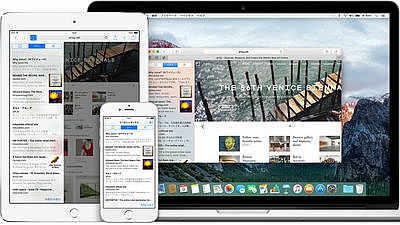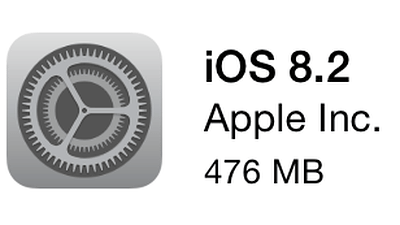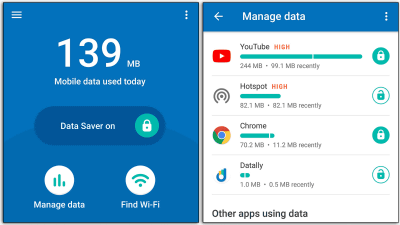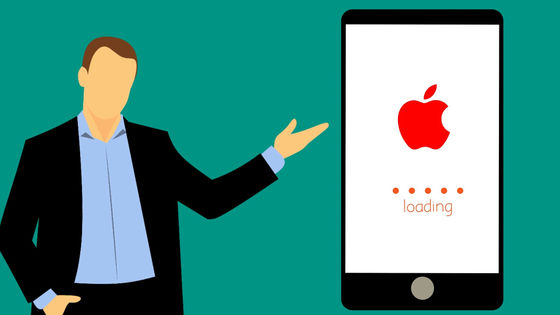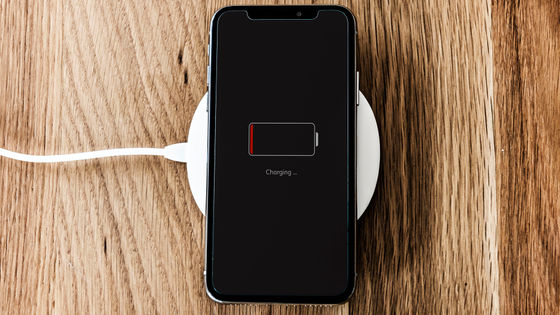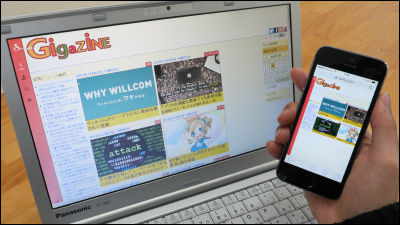What is the gray 'other' that puts pressure on iPhone storage? How can I erase it?
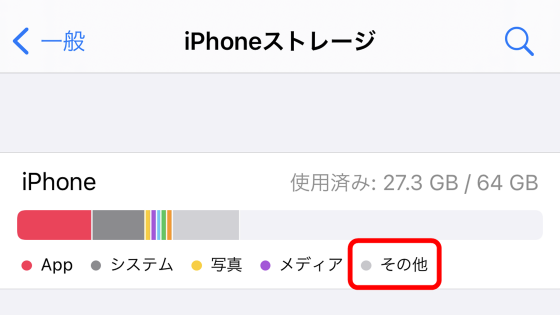
If you check the storage of your iPhone, you will notice that there is an item called 'Other' in addition to 'App' and 'Photos'. This 'other' often tends to put pressure on capacity, but the overseas media 'The Conversation' explains what this is and how to reduce capacity.
What is'Other' in my iPhone storage, why is it taking up so much space and how do I clear it?
Open the iPhone 'Settings' app and tap 'General' 'iPhone Storage' to see the iPhone storage usage. In addition to 'App' represented in red and 'System' represented in dark gray, you can see that there is an item called 'Other' represented in light gray on the right end.
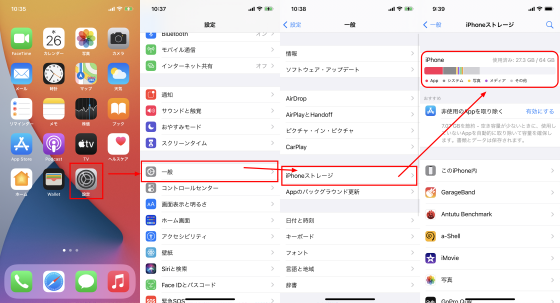
If you continue to scroll down and tap Other, 'System data includes caches, logs, and other resources currently in use by your system. This value will vary depending on your system usage. You can check the details of 'Masu' and 'Other'.
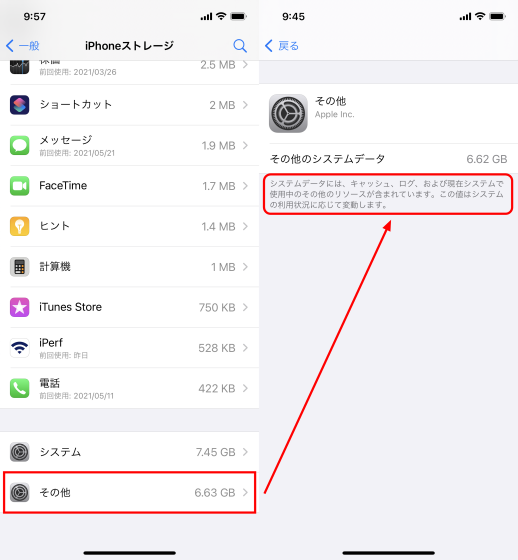
According to The Conversation, a 'log' is a record of actions taken by a smartphone. For example, a record of connecting to a Wi-Fi network, a record of opening a web page, a record of establishing a Bluetooth connection with another device, etc., but these often occupy only a few MB.
Compared to logs, the 'cache' occupies much more storage. Simply put, a cache is a temporary storage of information such as accessed web pages and loaded videos, and works to shorten the loading time the next time you access the same content.
According to The Conversation, the most fundamental solution for clearing 'other' capacity, mainly cache, is to 'back up your smartphone and reset your device.'
If you do not want to reset, it is said that it is effective to delete the application that loads a lot of photos and videos such as SNS, reinstall it, and delete unnecessary SMS and iMessage.
In addition, you can delete most of the cached data associated with Safari by tapping 'Safari', 'Clear history and website data', and 'Clear history and data' from the 'Settings' app.
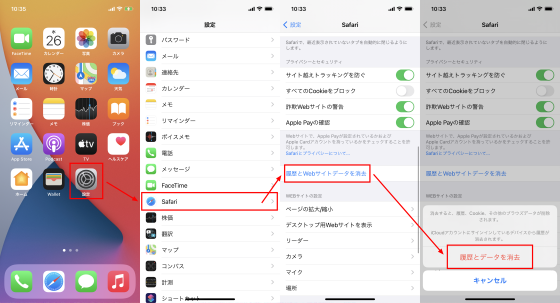
'There is no easy way to manage your iPhone storage, but careful management of your data will give you an idea of your storage usage,' concludes The Conversation.
Related Posts:
in Mobile, Posted by log1p_kr