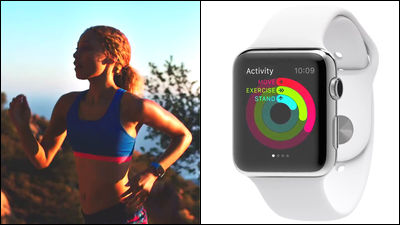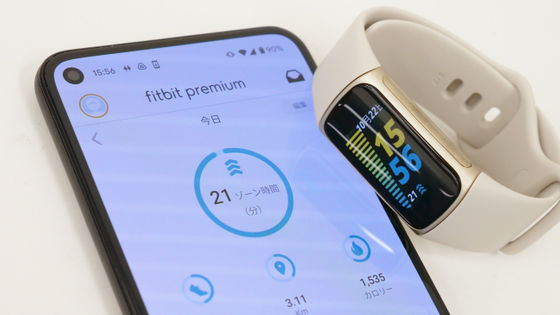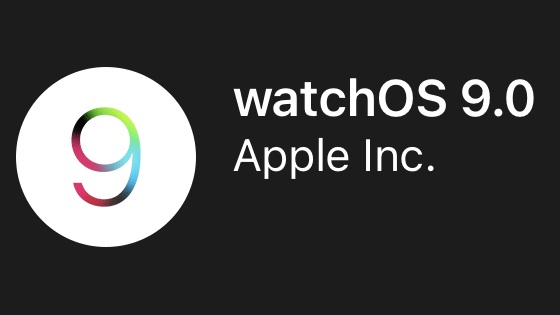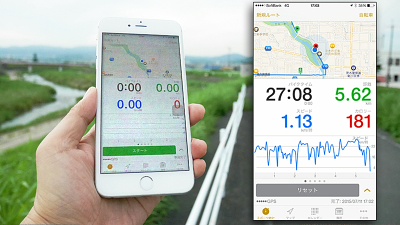Application that visualizes heart rate measured with Apple Watch "HeartWatch"

One year has passed since the release "Apple Watch"Has a heartbeat sensor to measure the heart rate of the wearer. This heart rate sensor continues to measure the heart rate of the wearer at regular intervals, heart rate data is gradually accumulated in the iPhone, and it can be confirmed at any time with the "health care" application. However, in the healthcare application, only numerical values are displayed, and the easiness of understanding as data is lacking, so it is easy to visualize the heart rate data in an easy-to-understand application "HeartWatch"Has appeared.
HeartWatch. View & amp; get notified about heart rate data captured on your watch. On the App Store
https://itunes.apple.com/jp/app/id1062745479
"HeartWatch" is on sale at 360 yen on the App Store. When installing, tap "¥ 360".
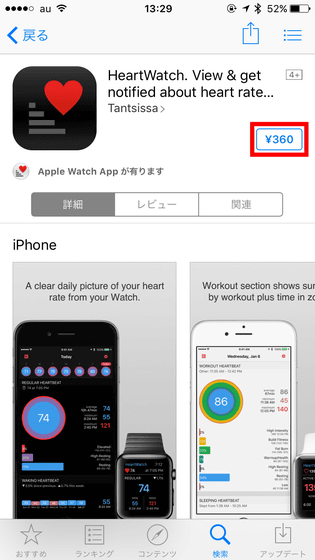
Tap "Purchase".
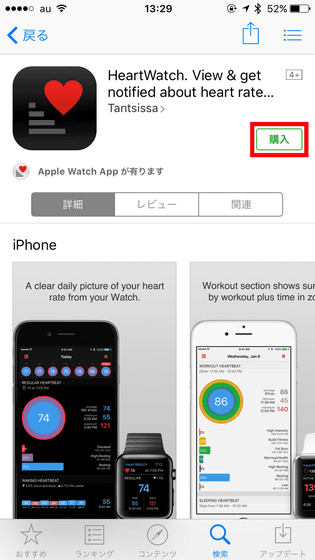
Tap "Open" when the application installation is completed.
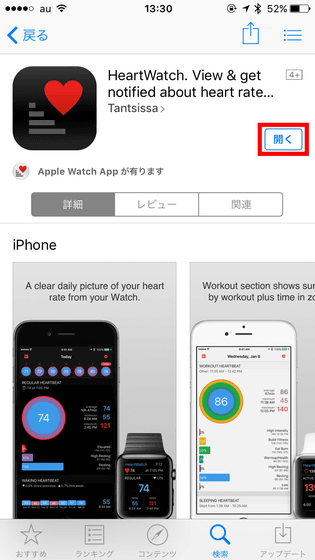
Then HeartWatch's tutorial started. Swipe the screen to the left and advance the tutorial.
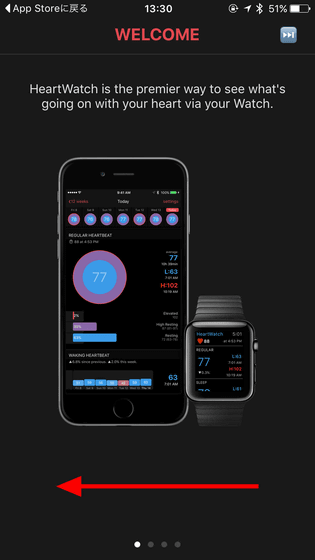
The pie chart displayed in HeartWatch shows the average heart rate on that day, and the color indicates how high or low the heart rate of the day was.
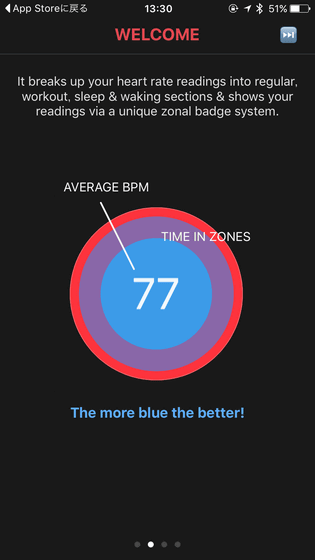
Moreover, it is possible to accurately measure momentum when sports such as running "workout"The heart rate measured while using the application is recorded as" heart rate at exercise. "
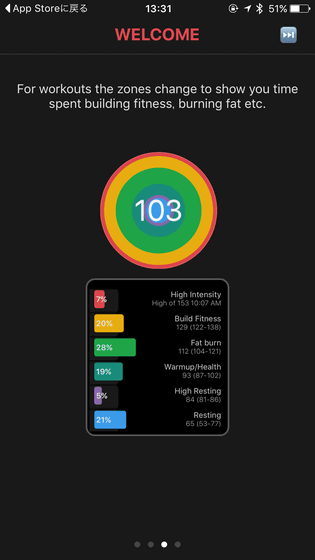
There is also an Apple Watch application, which you can use to measure sleep time.
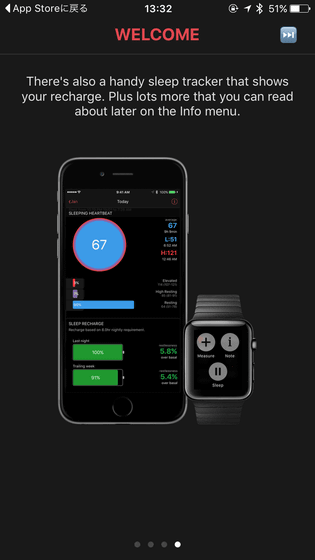
So when the tutorial is over, tap "Turn on Notifications" at the bottom of the screen.
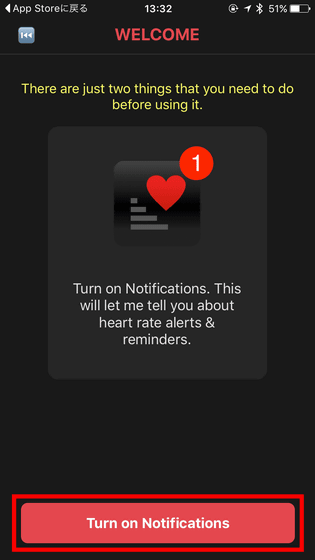
Tap "OK".
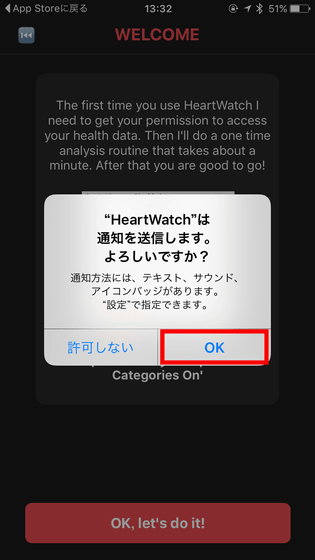
Next, HeartWatch loads healthcare related data stored on the iPhone with HeartWatch. Tap OK, let's do it!
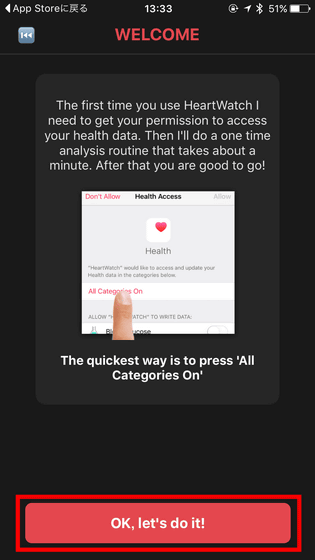
Tap "Thanks".

Tap "All categories on".
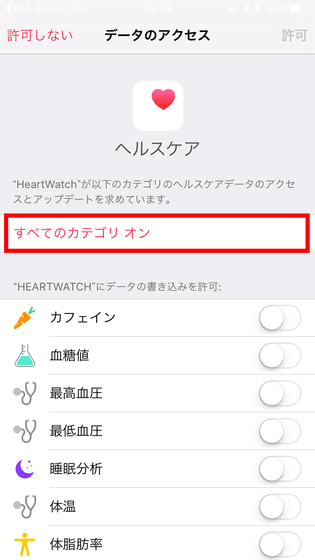
Tap "Permit".
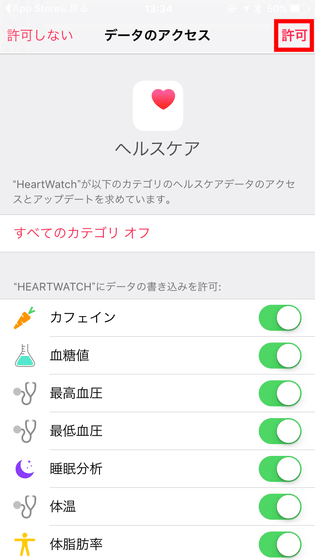
Tap "Yes".
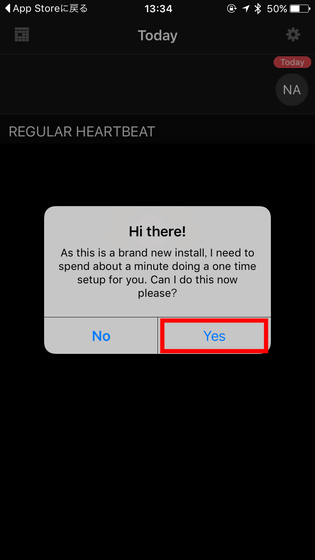
Tap "OK".
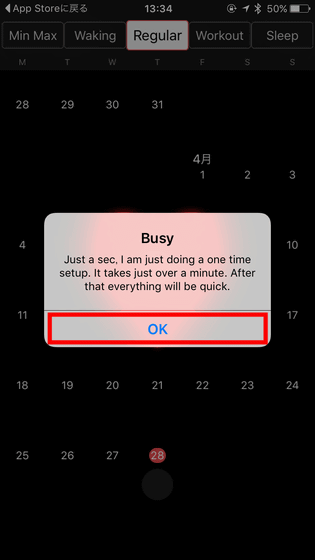
This completes the initial setting. It takes about 1 minute to read the data, so I wait a while.
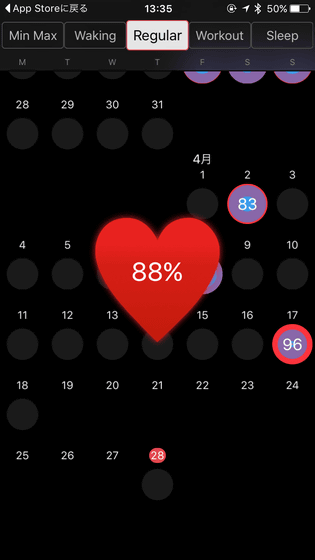
When loading is completed, things like numbers and pie charts are displayed on the calendar as follows. Tap it ......
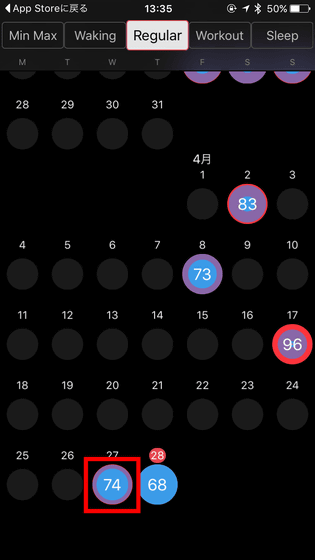
The average heart rate for that day (74 BPM in the following case) and the highest or lowest heart rate are displayed. In this screen, when the heart rate is 57 to 79 (Resting), it is written in light blue color, when it is 80 to 92 (High Resting) is purple color, when it is 107 to 130 is marked in red color (Elevated). In other words, heart rate is low on the day when the light blue color of the graph showing the heart rate is high, and it is understood that when the red is large, it was a day with a high heart rate.
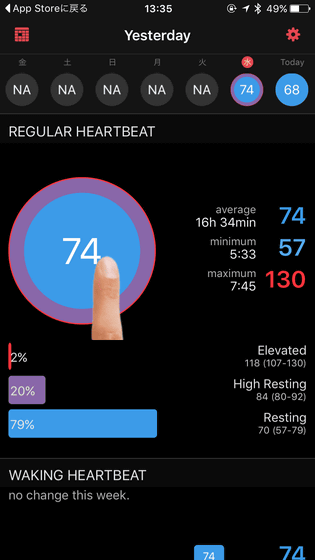
Furthermore, the heart rate at walking is also displayed under the graph.
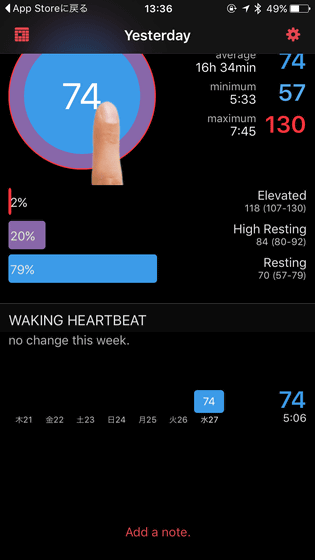
Tap the large pie chart displayed in the center of the screen ......
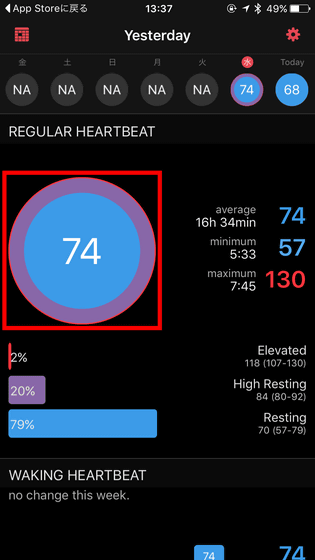
Chronologically track changes in heart rate over the course of the day. "Condense" is displayed when opening the screen, this is a simplified representation of the change in the heart rate of the day.
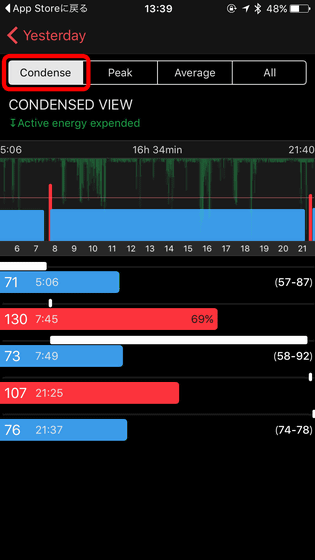
"Peak" is displayed with the same heart rate level omitted. The numbers displayed are the highest among heart rate at the same level.
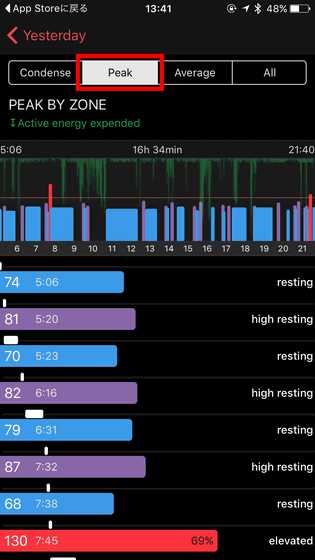
"Average" is the average value of things of the same heart rate level in chronological order.
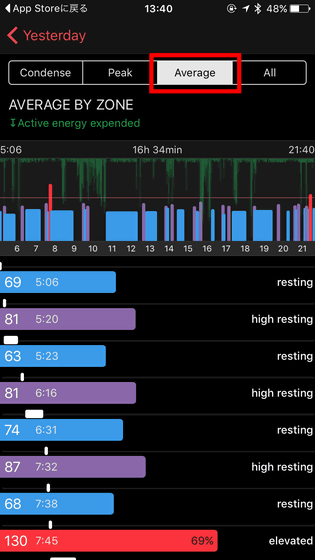
"All" is a mode in which all heart rates measured by Apple Watch are displayed in chronological order.
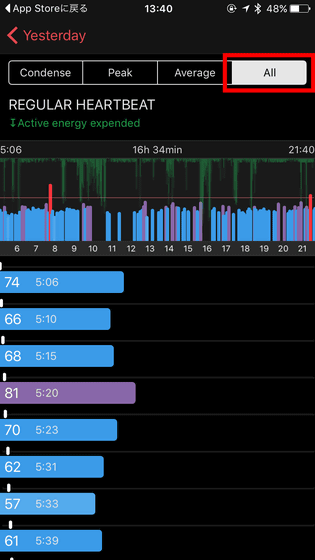
While wearing Apple Watch, the heart rate is measured at intervals of approximately 5 to 10 minutes.
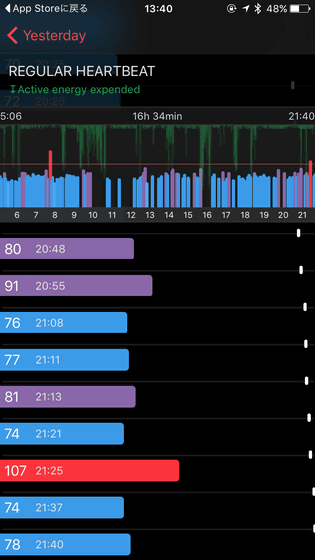
Even if you tap a number or a bar graph instead of a pie chart, you can fly to the screen which displays the heart rate of the day in detail in chronological order
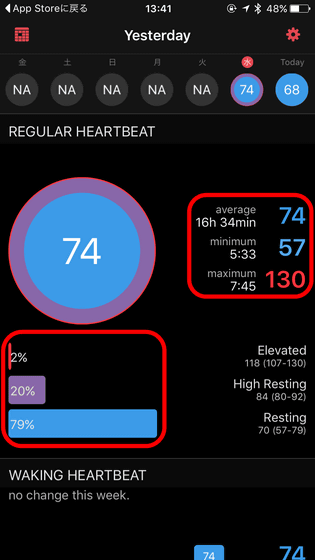
Check the graphs of other days. It is the day when Apple Watch was wearing to measure momentum when sports such as running, so the red and purple are getting bigger in the pie chart.
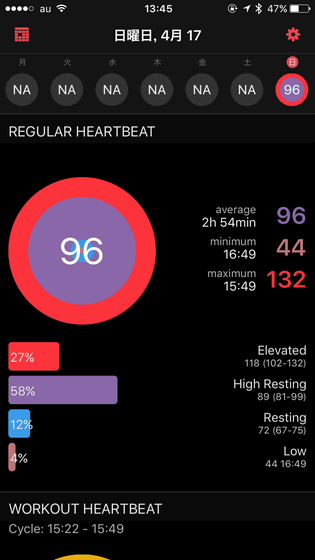
Also, below that is "heart rate at workout", the data when measuring the exercise amount with the workout application is displayed. The graph is divided into "Cycle" and "Other", because it measured the exercise amount twice in "indoor bicycle" and "other".
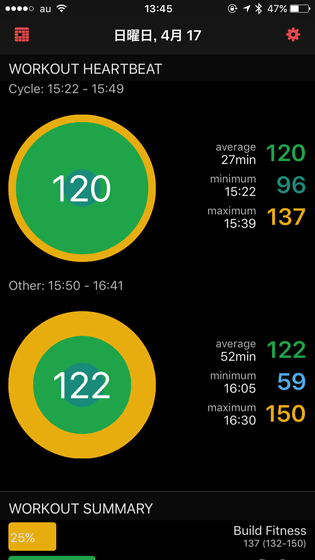
Tap this graph ......
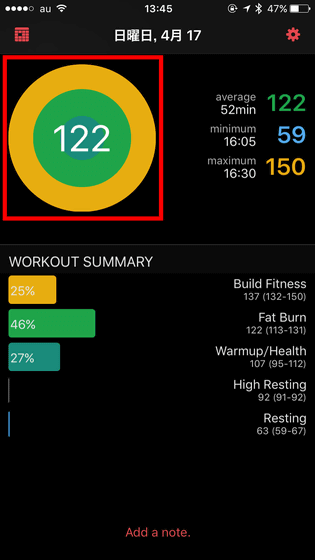
As shown below, change heart rate in chronological order like normal heart rate. The heart rate level at workout is displayed as "warmup", "fitness", "fat burn" (fat burning), and how much level of exercise the user is from the heart rate It will show you what you were doing.
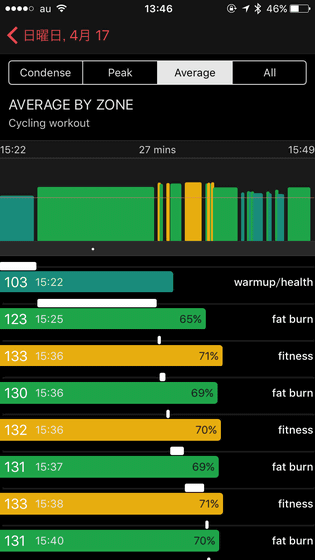
In addition, under the pie chart, the heart rate level at workout is displayed as a percentage. When you tap "Build Fitness (heart rate 132 ~ 150 BPM)" part of the heart rate level ......
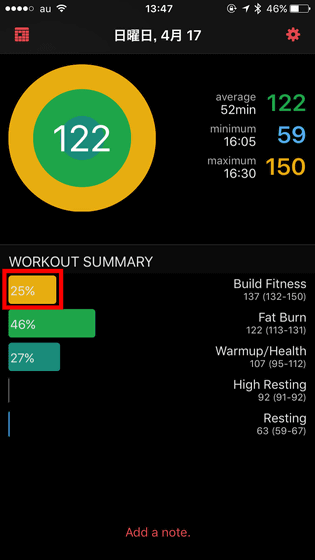
It is also possible to display only the heart rate that satisfies "Build Fitness" in chronological order.
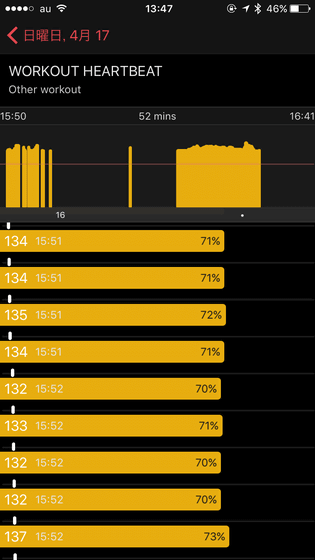
In addition, although I was using Apple Watch from the time of sale, HeartWatch's calendar showed only about 3 months' heart rate for some reason.
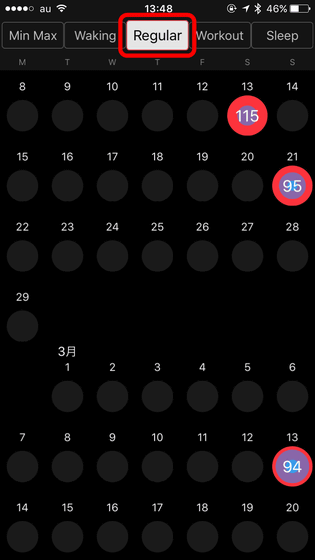
Also, what can be displayed on the calendar of the home screen is "Workout" which shows the heart rate at workout ... ...
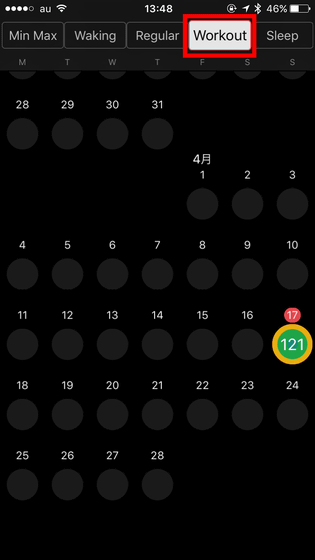
"Sleep" to display sleep time
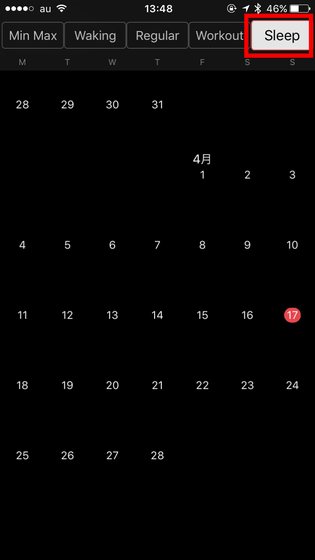
"Walking" to display heart rate at walking
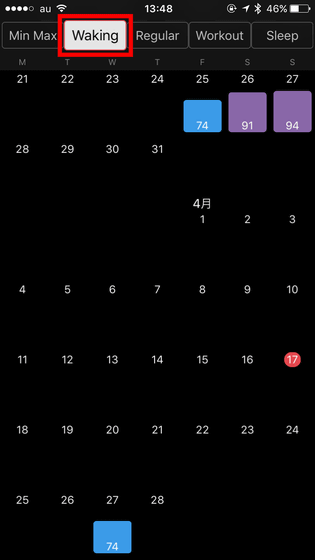
"Min Max" which displays the highest and lowest values of the day when the heart rate was measured.
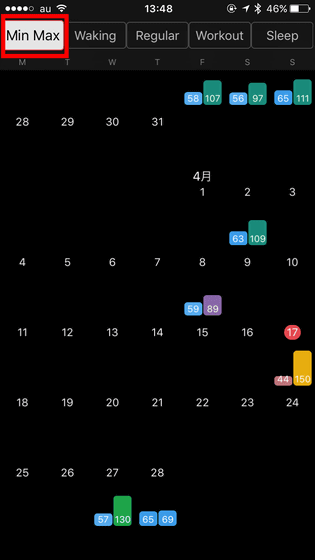
Furthermore, when you tap the gear icon at the top right of the page ... ...
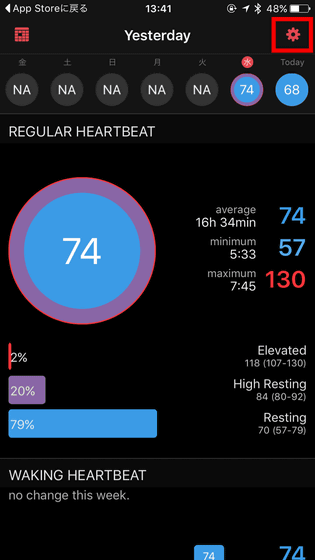
Open the setting screen.
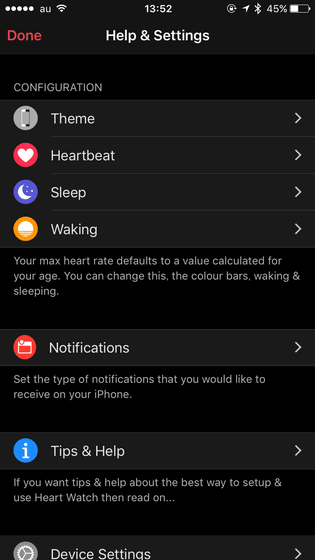
"Theme" change the application screen to white tone or ...
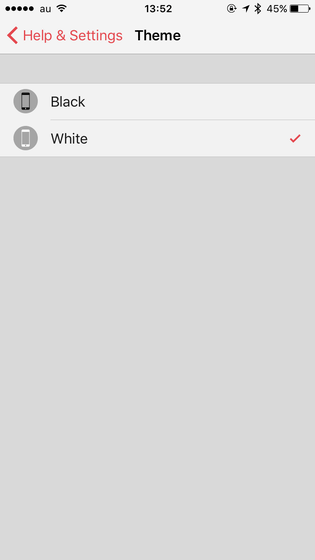
You can also change the heart rate level.
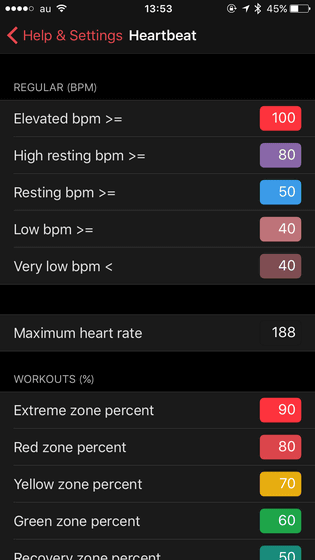
In addition, it is also possible to use the app with Apple Watch. The application icon looks something like this.
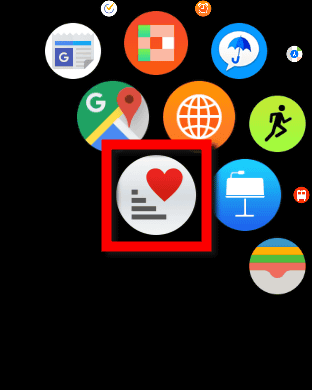
When you start the application, it displays the heart rate and the maximum and minimum heart rate of the day. Furthermore, when pushing the screen gently, ......
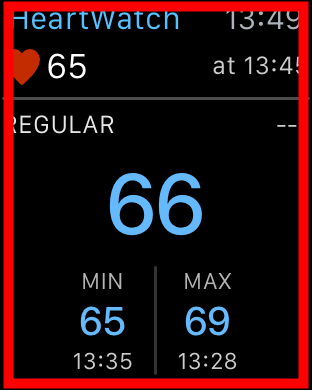
Three functions of "Measure" "Note" "Sleep" can be used.
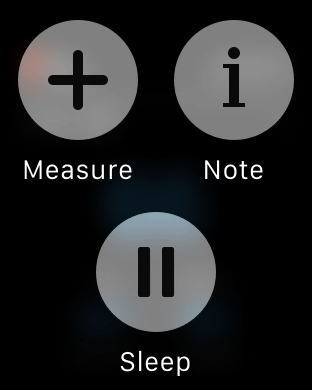
From "Measure" you can add information on body information and nutrients ingested to health apps. Please note that this information can not be seen on the screen of the HeartWatch application.
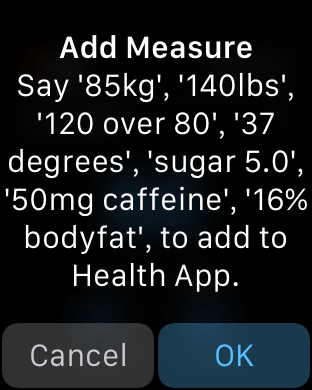
In "Note" you can leave notes by voice recognition.
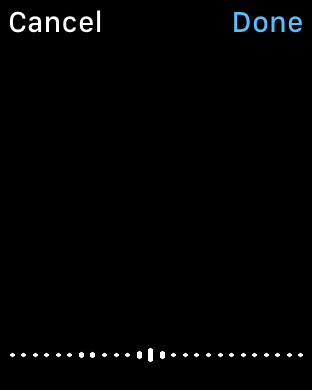
The remaining notes will be added to the bottom of the screen as shown below.
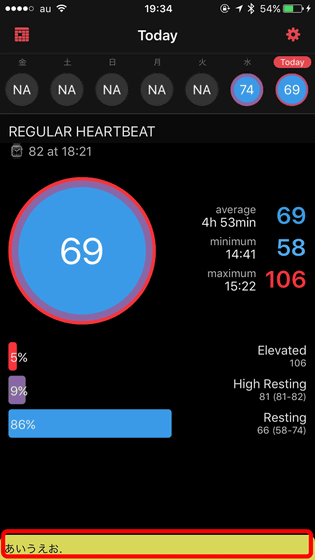
And "Sleep" can measure sleeping time.
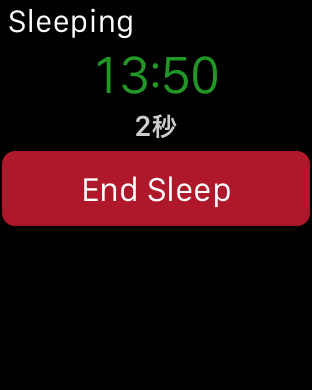
Measuring sleep time while wearing Apple Watch makes it impossible to charge the Apple Watch, which is difficult to hold the battery when sleeping, so to be honest it is obvious that the use of the Apple Watch application is somewhat subtle not. However, since the heart rate data quietly sleeping in the iPhone is displayed in a graph or time series in an easy-to-understand manner, the HeartWatch application itself is such an impression that it is a very interesting application.
Related Posts: