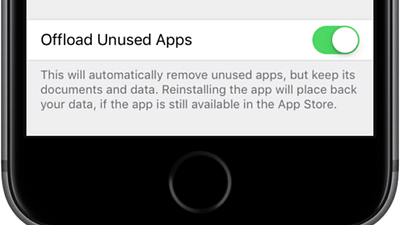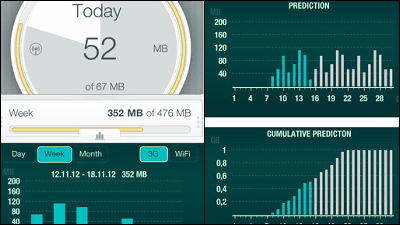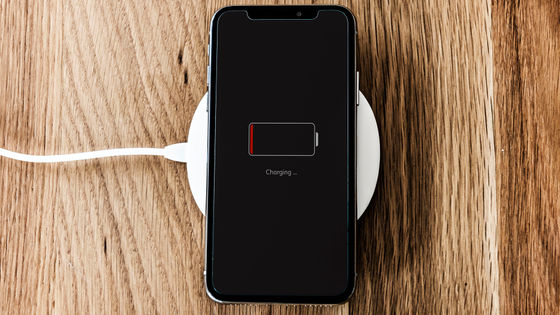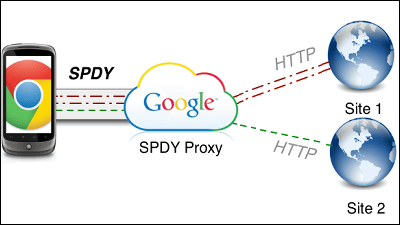I tried using Google's free application "Datally" which can grasp the amount of data traffic for each application and prevent "Pake death"
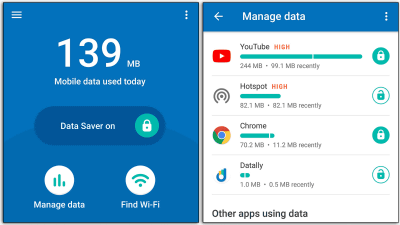
When watching videos etc. on smartphone, Wi-Fi connection has been disconnected unexpectedly, data usage has exploded, and the communication capacity reaches the monthly limit "Pake deathYou may get hurried as you approach. A Google-made application that is likely to prevent such a situation "Datally"Is, it is possible that you are using the fact how much data now can be grasped at a glance, to turn on / off communication in a mobile environment of non-Wi-Fi in each individual application.
Meet Datally, a new way to understand, control and save mobile data
https://blog.google/topics/next-billion-users/meet-datally-new-way-understand-control-and-save-mobile-data/
Datally: mobile data - saving & amp; WiFi app by Google - Android application on Google Play
https://play.google.com/store/apps/details?id=com.google.android.apps.freighter
On the Datally's Home screen, the data capacity used for that day is displayed large and it is possible to check whether it is in overused condition. Also, at the bottom of the screen, applications with particularly high usage are automatically displayed.
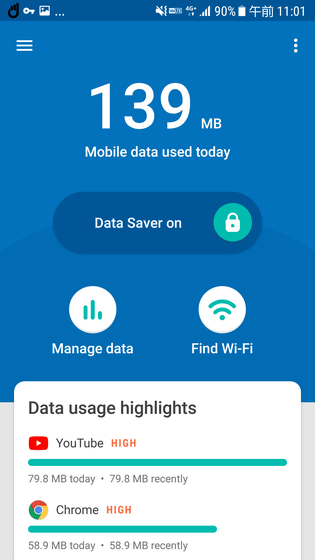
If there are applications with high usage of data, it is also possible to forcibly shut down communication in the mobile environment. Doing so prevents wasting the capacity of mobile communications when Wi-Fi suddenly runs out, you can also discover and block strange applications that continue to communicate in the background.
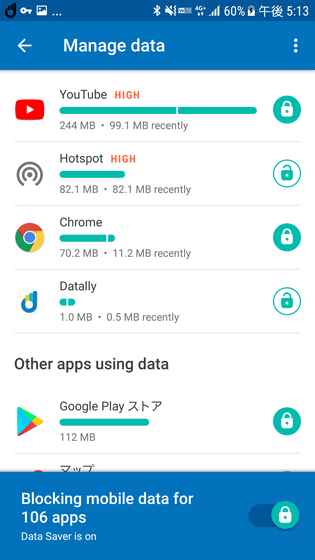
◆ I installed the application and tried using it in practice
Datally is an application provided for Android. To install,Play storeAccess and tap "Install".
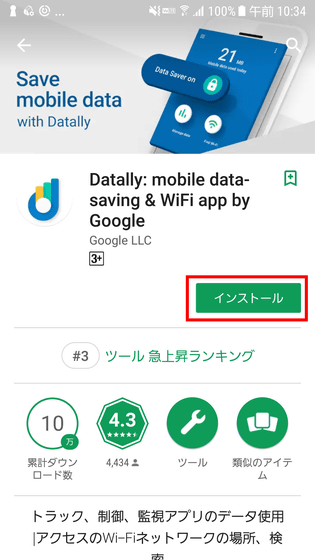
When installation is completed, tap "Open" to launch the application.
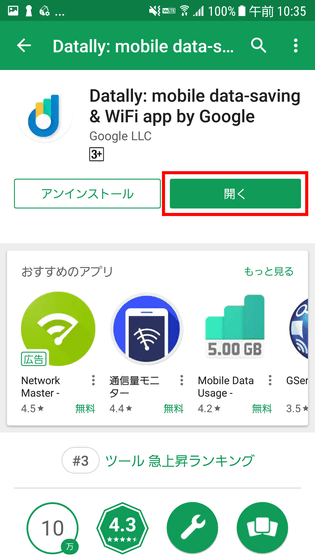
The screen right after startup looks something like this. In order to use the application, it is necessary to approve access for some functions, so tap "CONTINUE" to proceed.
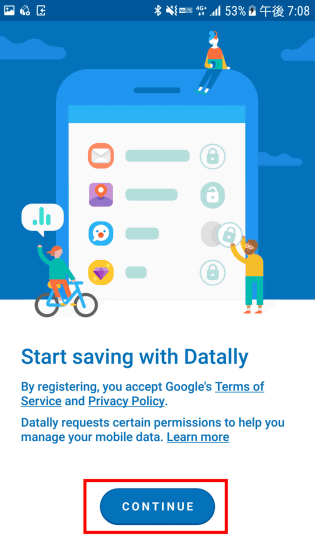
Tap "Permit" in "Place and manage phone". However, we do not actually make phone calls.
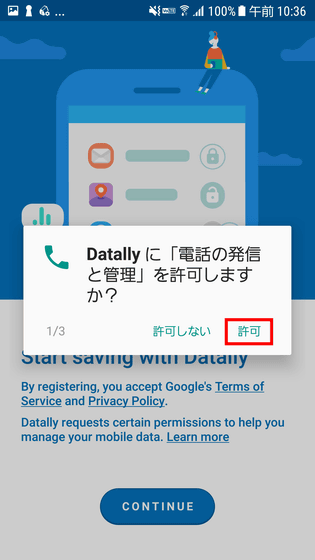
Also tap "Allow" to "Send and display SMS message".
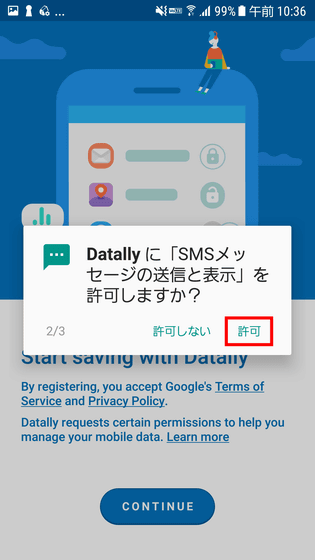
"Access to location information of this terminal" is also "allowed".
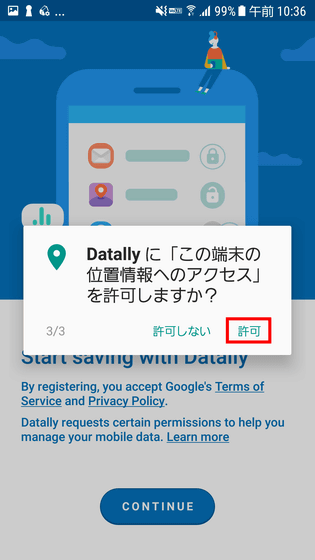
Once you have done three settings, we will approve to measure and manage mobile data this time. Tap "OPEN USAGE ACCESS".
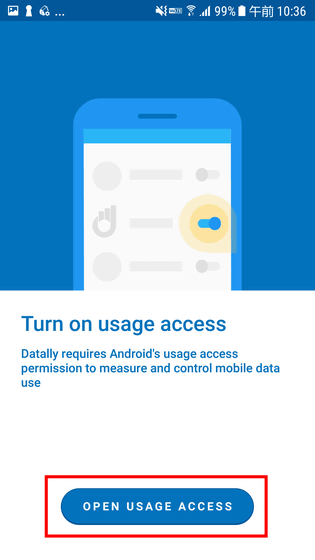
Tap "Datally" in "Access to usage history" ... ...
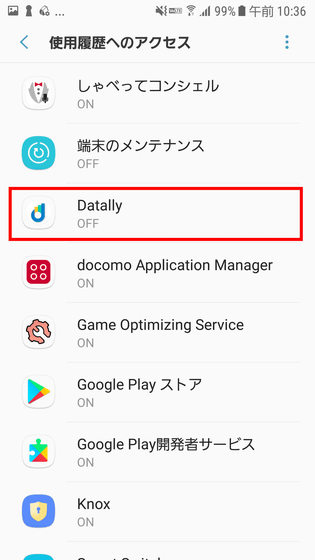
Touch the toggle switch "Allow tracking of usage history" to turn it on.
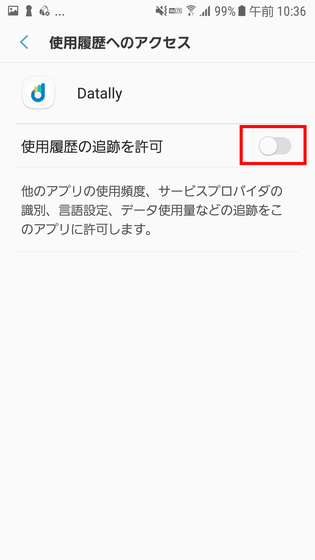
Next, tap either because you can ask whether you want to send data to SMS via Google and a carrier for improving the application. Even if you select "No", the application itself can be used.
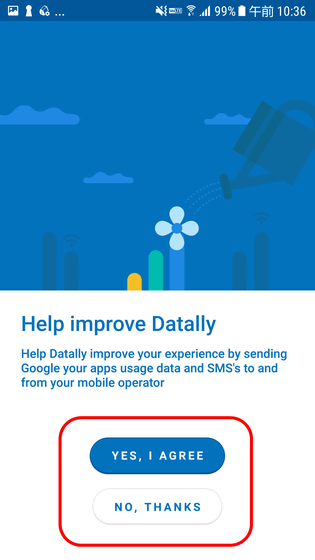
The application's home screen is displayed. Finally, make necessary settings to control data communication. Tap "Set up now" ......
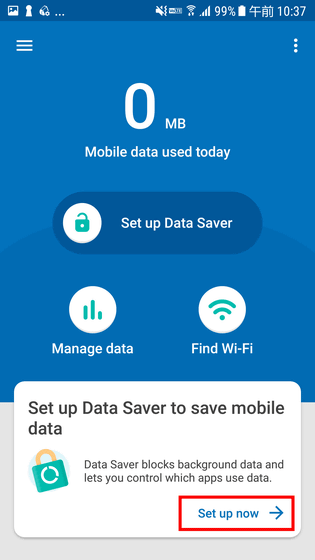
Configure the necessary VPN for measures to block data. "Please be relieved so do not monitor application traffic" so tap "ALLOW".
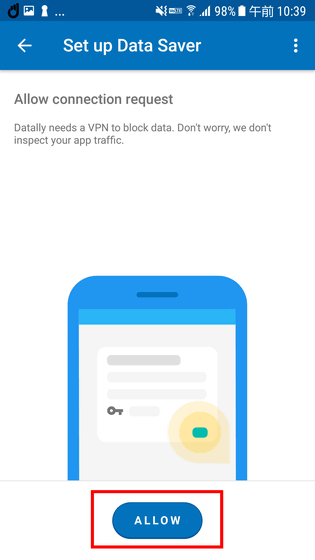
Since the confirmation of "VPN connection setup" is displayed, tap "OK".

With this, Datally is finally available. Datal is in operation as long as the key pictograph is displayed on the upper left of the screen. The terminal was connected to Wi-Fi at the start of the review. In that case, "Saving mobile data on Wi-Fi" (connected to Wi-Fi and saving mobile traffic) is displayed at the bottom of the screen.
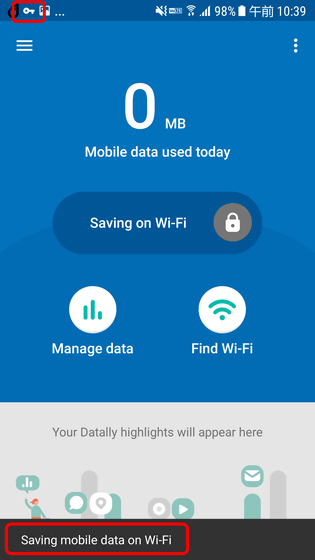
I disconnected Wi-Fi and tried various applications in mobile communication environment. While using the application, "Bubble" is displayed in the center of the right side of the screen as shown below, and how much data is being consumed by the application being used is displayed in almost real time with a few seconds delay. When you are watching a movie with the YouTube application, the number gets bigger every few seconds so it gets a little hilarious.
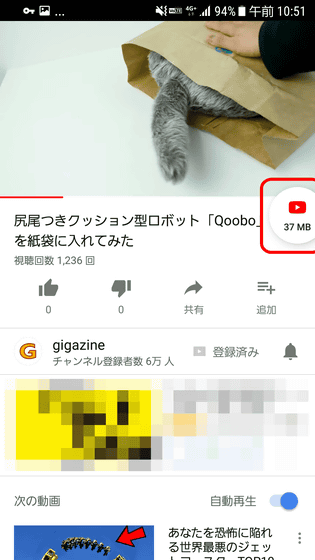
The same display will be done when you are watching a web page with the Chrome application.
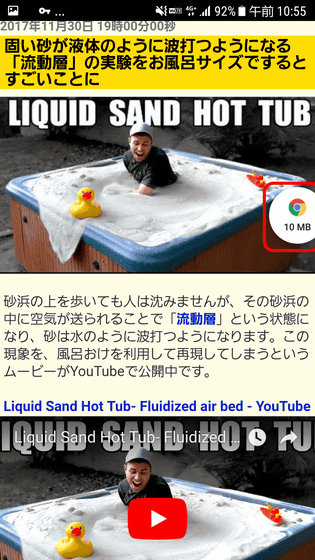
When watching some YouTube movies, downloading the application on the Play store by following the net, the data usage quickly exceeded 100 MB in a blink of an eye. At the bottom of the screen, applications that consume more data are displayed. If you want to check the actual condition using data actually, tap "Manage Data" ...
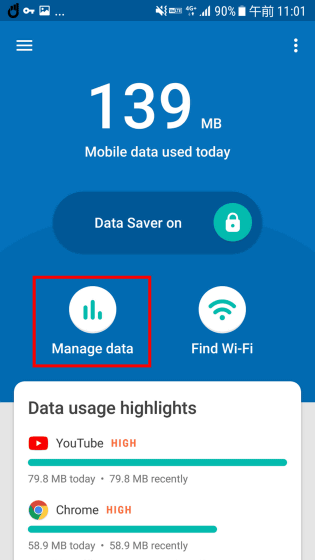
You can see how much data you used at what time on that day on the graph. The graph can be switched with "the day", "this week", "this month".
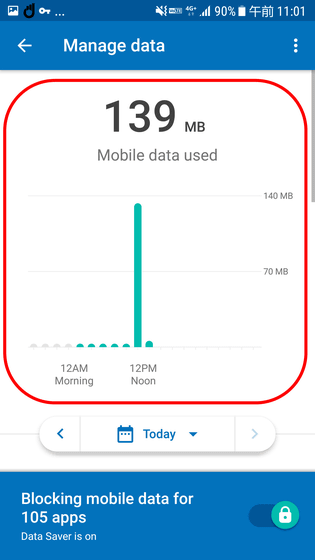
The usage status of data can be confirmed not only after installing the application but also back in the past. This seems to be possible specification for reading data recorded by Android.
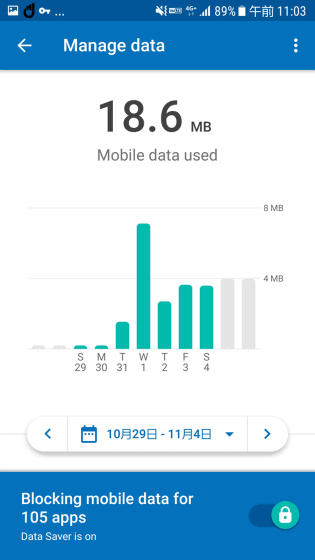
In Datally, it is possible to see the data consumption status on a per application basis. In "Other apps using data", a list of applications that does not consume much data is displayed ......
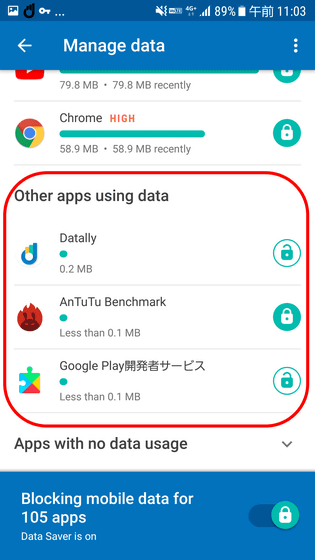
In the "Apps with no data usage", you will see the apps that do not go exactly the data communication.
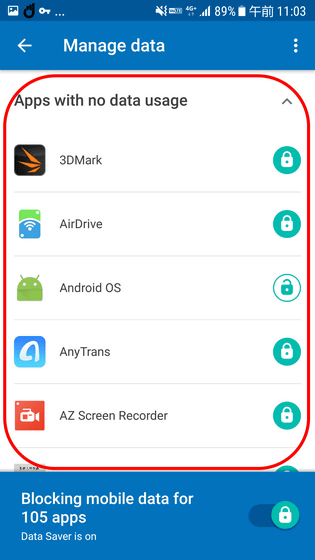
◆ Shut out the mobile communication of the application that uses too much data
Speaking of smartphone applications, the representative of eating more data is again a video application. When you are concerned about usage when playing YouTube, first tap the screen bubble.
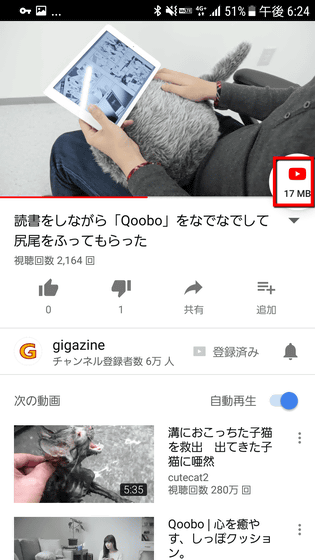
Then the card rises from the bottom of the screen and the amount of data used from the latest startup to the present is displayed. Tap "BLOCK DATA" here ...
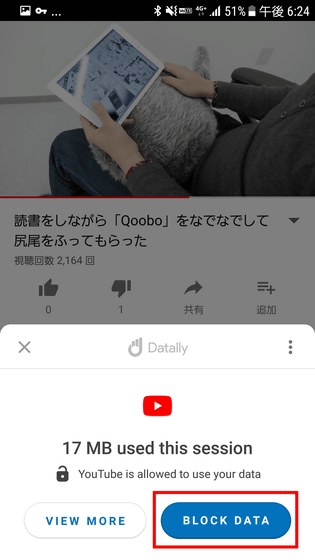
The indication of the bubble changes to the mark of the key,YouTube app onlyCommunication was shut down. Since other applications can be used as usual, it is possible to save data without lowering user-friendliness.
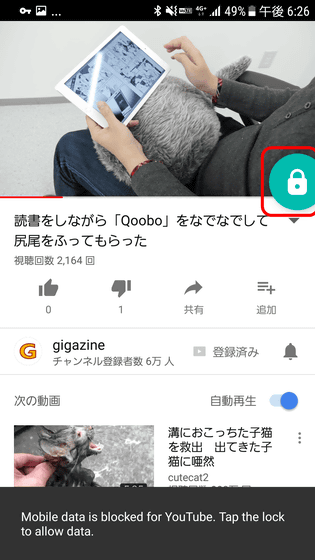
I tried to load a movie in this state, but an error was displayed. The communication seems to be cut off reliably. Even in this state, you can watch movies if you connect to Wi-Fi.
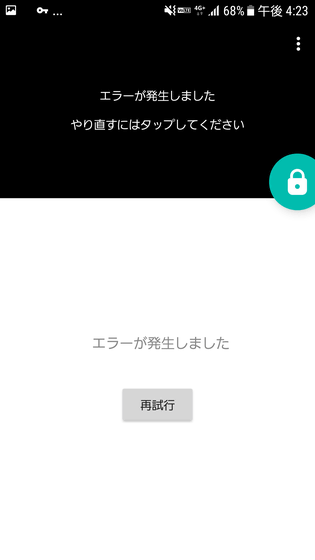
If you want to revive communication, tap the bubble just like before, then tap "ALLOW DATA" this time.
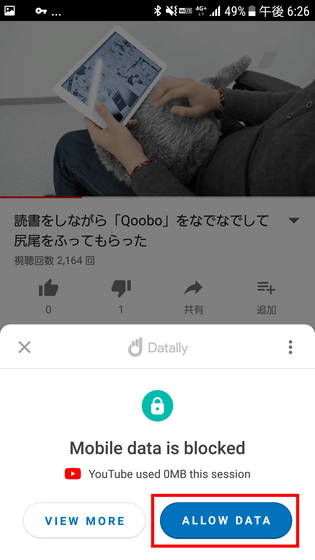
Then, the key mark of the bubble changed to unlocked state, and it was displayed that communication was restarted.
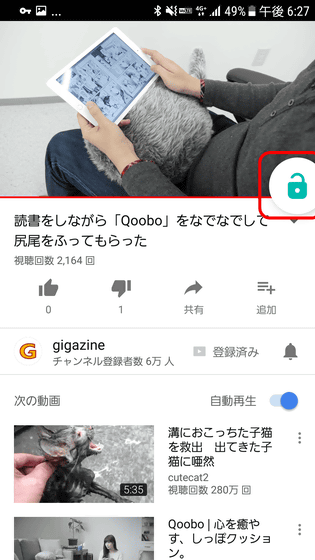
◆ Pete death can also be prevented by tethering
Another major factor leading to Pake death, it is data communication in tethering. Especially when tethering with a PC, communication volume may explode, and unnoticed the data communication amount is exhausted and the speed limit is applied. Datally also monitors traffic volume by tethering, and its status is displayed in the "Hotspot" item. By tapping on the key mark on the right side of the screen to lock it, it is possible to forcibly shut out the tethering.
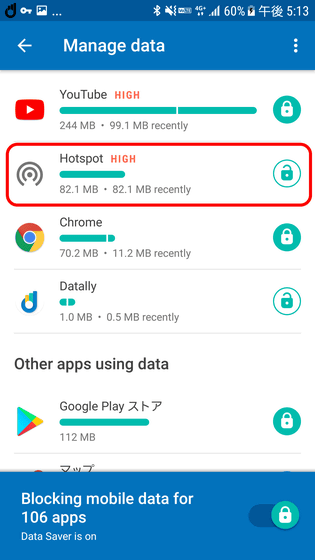
◆ Find a Wi-Fi spot
Also, if you are looking for a Wi-Fi spot on the road and so on, Datally has the ability to tell you the neighboring Wi-Fi spot as below.
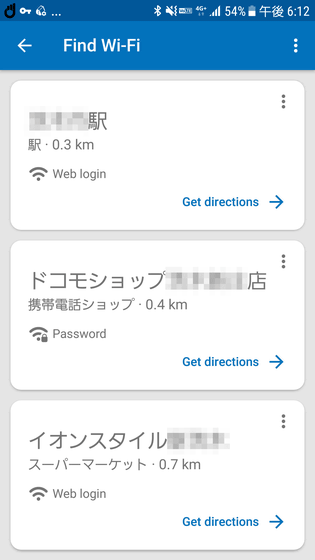
Related Posts: