I tried using Anker's first simple webcam 'Anker PowerConf C300' that can input video at up to 1080p / 60fps

Anker, which develops a wide range of products such as
Anker PowerConf C300 | Webcam Product Information | Anker Japan Official Website
https://www.ankerjapan.com/category/OTHER/A3361.html
◆ Opening & Photo Review
The package of 'Anker PowerConf C300' looks like this.

It is a type of package that can be removed by pulling the lid upward, such as the package of

Instructions are included when the lid is removed.

When I took out the instruction manual, the main body and accessories of 'Anker PowerConf C300' appeared.

From left to right, the package contains the 'Anker PowerConf C300' main unit, a USB cable with Type-C on both ends, a USB Type-C to USB Type-A conversion adapter, and a privacy cover (2 pieces).

There was also a card with instructions, a warranty card, and a link to Anker's support page.
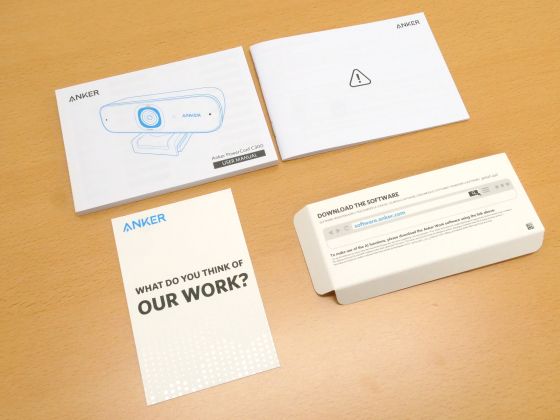
A transparent film was attached to the 'Anker PowerConf C300', so peel it off.

The 'Anker PowerConf C300' looks like this. A lens is mounted in the center, microphones are mounted on both ends, and the Anker logo is placed on the right side.

On the left side of the back is a USB Type-C connector for connecting to a PC.

The top surface is smooth and empty.

The bottom is a foldable clip. The clip also has screw holes for attaching a tripod.

The left side.

right side. 'Anker PowerConf C300' is a simple design equipped with only necessary items such as lenses and microphones.

It looks like this when placed side by side with the

The actual weight is 126g.

'Anker PowerConf C300' can be installed anywhere using a movable clip.

You can also rotate the camera part horizontally.

When actually attached to a PC monitor, it looks like this. Since there is no need for troublesome operations such as screw tightening, you can easily carry it and use it in multiple locations.

In addition, it can be mounted on a tripod, so you can select the most suitable installation method according to your environment.

The Anker PowerConf C300 comes with a privacy cover that blinds the camera when not in use.

The privacy cover is adhesive and can be used as a blindfold when attached to the 'Anker PowerConf C300'.

◆ How to use
'Anker PowerConf C300' is easy to use. First, install the 'Anker PowerConf C300' in your favorite place ...

Connect to your PC with a USB cable.

Then, the driver will be installed automatically and you can use it as a webcam. When I started the 'Camera' application that comes standard with Windows, I was able to confirm that the video input was successful.
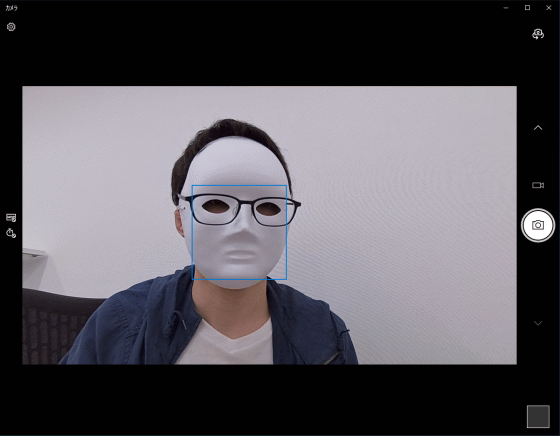
Also, when you open the camera settings screen, you can see that 'Anker PowerConf C300' supports full HD (1080p) and 60fps video input.
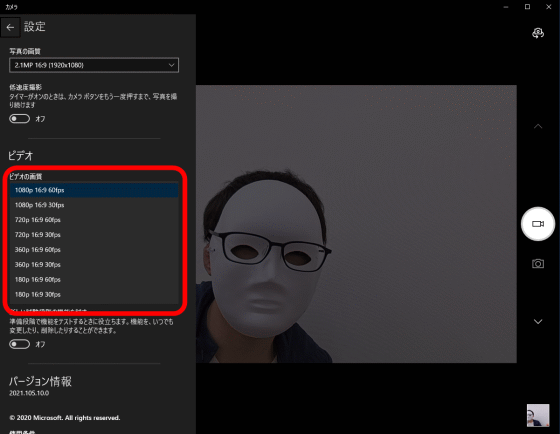
The 'Anker PowerConf C300' is equipped with a high-speed autofocus function. In the following movie, you can check the focus tracking performance when you move quickly back and forth and left and right in front of 'Anker PowerConf C300'.
In addition, while video input is being performed with the 'Anker PowerConf C300', the small light mounted next to the lens lights up in white.

◆ Various setting methods
Various settings of 'Anker PowerConf C300' are made using the device setting application ' AnkerWork ' made by Anker. To install AnkerWork, click on the 'Click here to download AnkerWork software' section of the Anker PowerConf C300
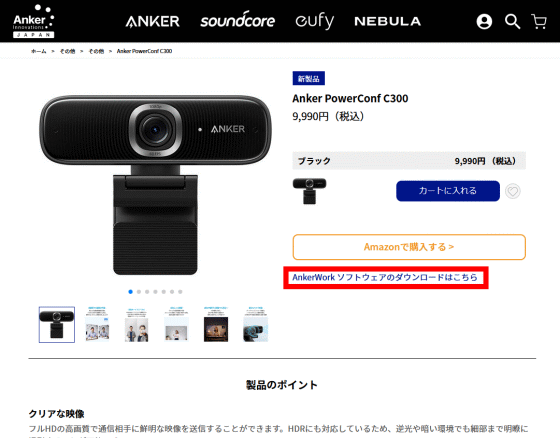
AnkerWork is available for Windows and macOS. Since I want to use the Windows version this time, I clicked the download button of the person who says 'Windows PC users'.
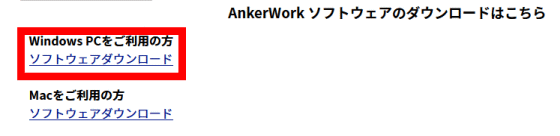
After downloading the installer, double-click it to run it.
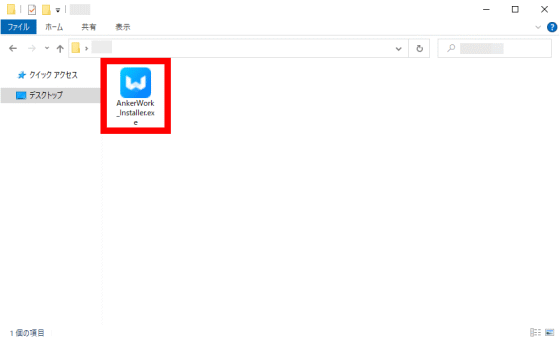
When the security warning dialog is displayed, click 'Run'.
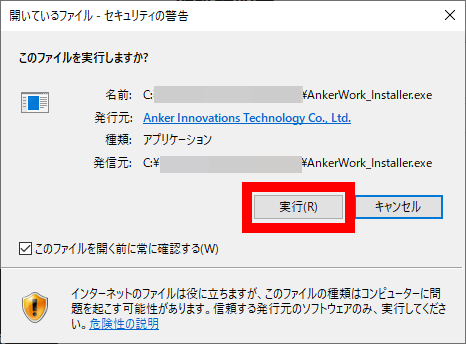
Confirm that the display language is Japanese and click 'OK'.
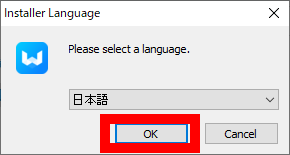
Click Next to continue the installation.
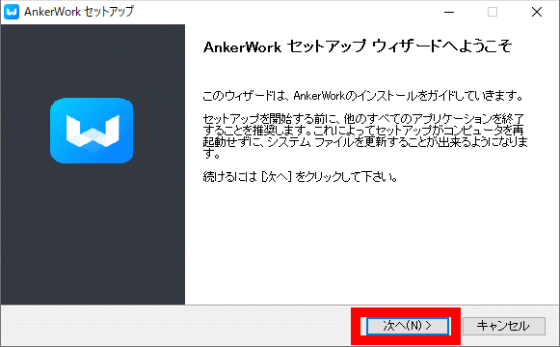
On this screen, you can specify the installation folder. This time I clicked 'Install' without changing anything.
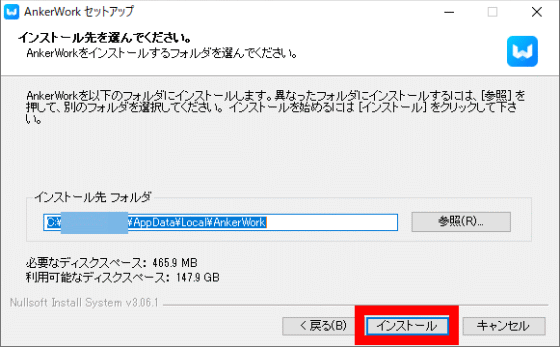
After waiting for a while, the installation will be completed. Click 'Finish' to exit the installer.
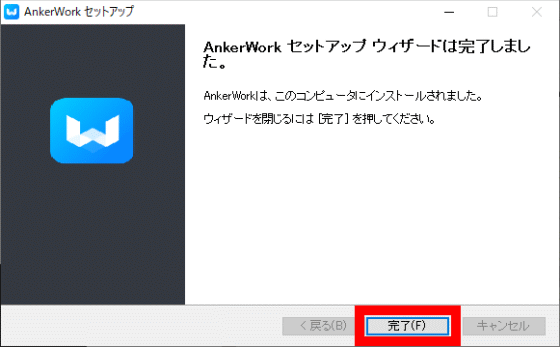
After the installation is complete, enter 'AnkerWork' in the search field of the Start menu, and click 'AnkerWork' from the displayed search results to start it.
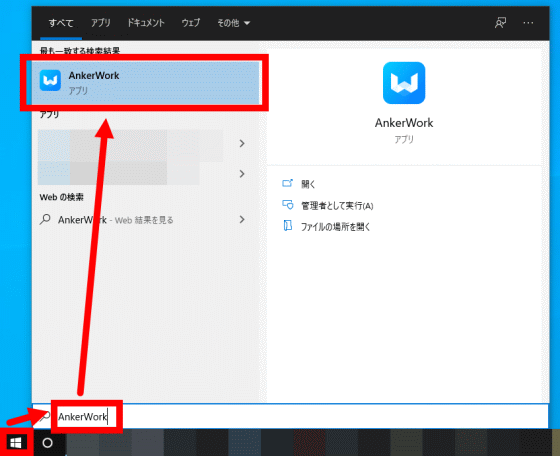
The first time you launch it, you'll see a link to the AnkerWork Software
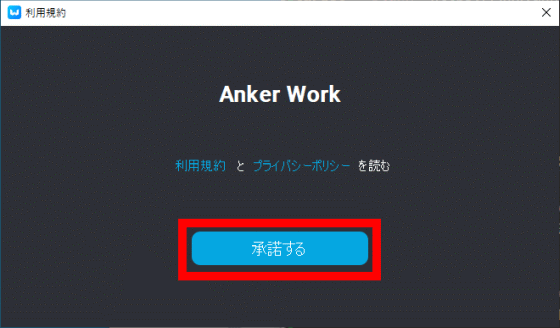
Then AnkerWork will start. This time, the firmware update notification of 'Anker PowerConf C300' was displayed, so I decided to update the firmware by clicking 'Update' before using AnkerWork.
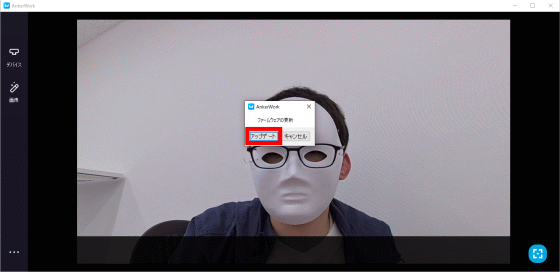
The firmware update screen looks like this. After confirming the name of the device to be updated and the content of the update, click 'Download' to download the firmware.
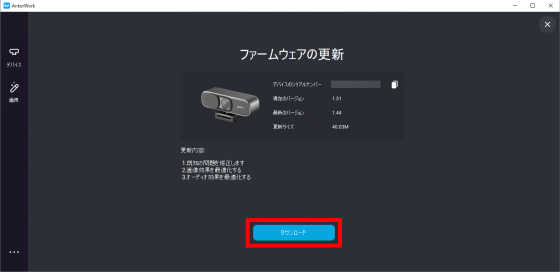
After the download is complete, you can update the firmware by clicking Install. When the firmware update is completed, the firmware update screen will be closed automatically.
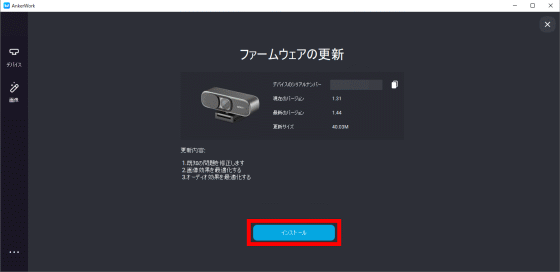
The screen configuration of AnkerWork looks like this. On the left side of the screen, there is a 'device' button that allows you to set the image quality and angle of view, and an 'image' button that allows you to adjust the color of the video input, and on the right side, the video input by 'Anker PowerConf C300' is output. I am. First, click the 'Device' button to check the setting items.
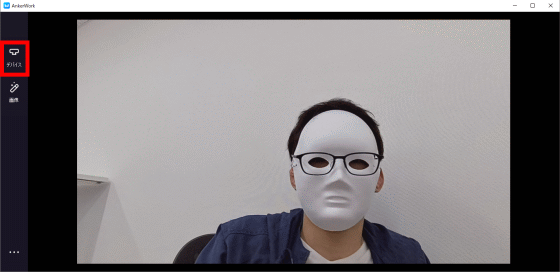
The device setting items look like this. At the top, there is a button to select the resolution from '360P', '720P', and '1080P', and a button to select the frame rate from either '30fps' or '60fps'.
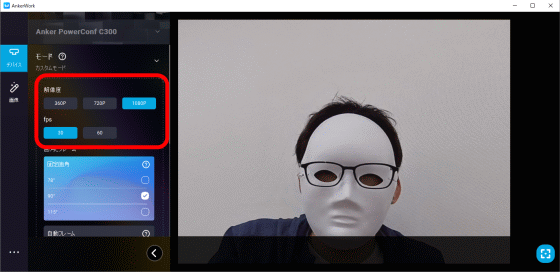
Below that, in 'Angle of view and frame', you can select the angle of view from '78 degrees', '90 degrees', and '115 degrees', or use the automatic frame function. You can also enable / disable the HDR function and the flicker prevention function.
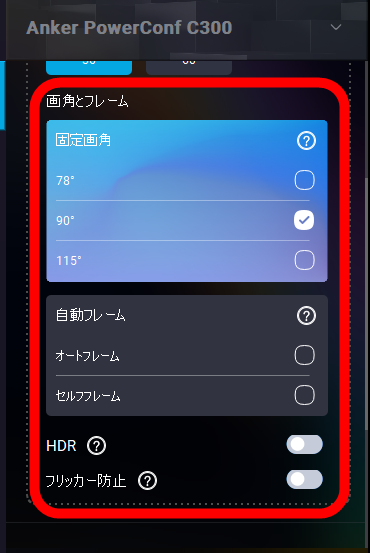
If you click 'Mode' located at the top of the device setting items, four modes, 'Standard (personal) mode', 'Live distribution mode', and 'Meeting room mode', are displayed, and 'Custom'. By selecting a mode other than 'Mode', you can change the settings to suit your needs with a single click.
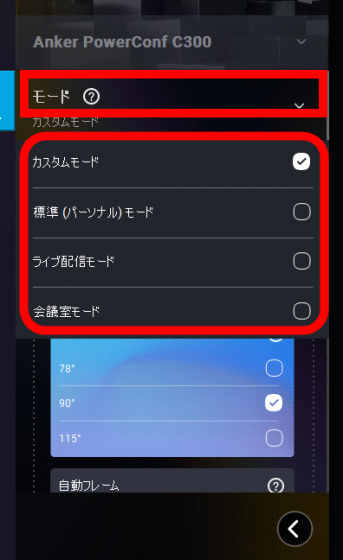
The setting item of 'Image' looks like this. You can adjust 'Brightness', 'Sharpness', 'Saturation', and 'Contrast' by moving the slider.
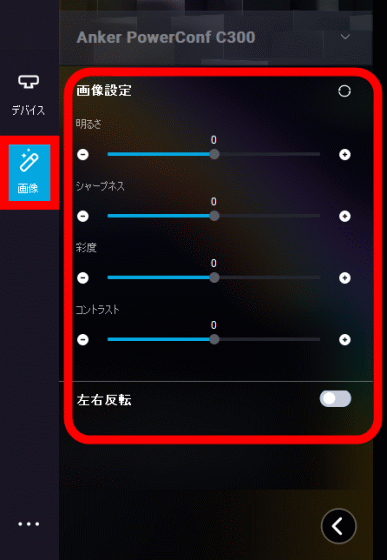
Comparing the image after setting the initial setting and the image quality setting, it looks like this. You can adjust the brightness and contrast according to the environment. In addition, since the contents set in AnkerWork are saved in the 'Anker PowerConf C300' main unit, it can be used with the same settings on different PCs.

'Anker PowerConf C300' is 9900 yen including tax, and has appeared on Anker's official website and Amazon since May 13, 2021 (Thursday). At the time of writing the article, it is available on Amazon.co.jp for 7990 yen including tax.

Related Posts:







